Unity编辑器开发:官方风格的Table控件
2017-07-29 14:00
555 查看
Unity编辑器开发:官方风格的Table控件
Table控件能够非常直观地展现批量的数据。在Unity中,Light Explorer就是一个典型的具有Table控件的窗口。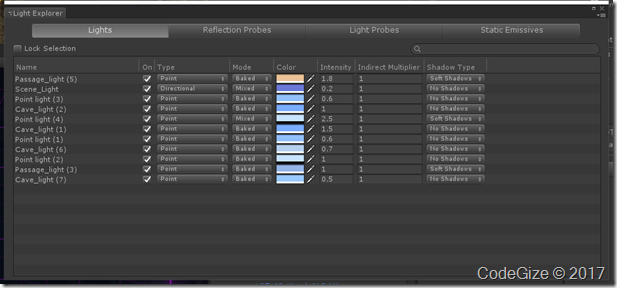
如上图所示,窗口上方是4个TabButton。下面就是一个Table。这个Table功能非常强大,有列表,排序,筛选,实时同步数据更新,实时同步选择等功能。 在Unity项目开发中,也常常需要做这种Table数据的展示或者类似的功能,比如简单的一个需求,找出当前场景中所有的Camra,并显示它的某些属性。用Table控件展示如下
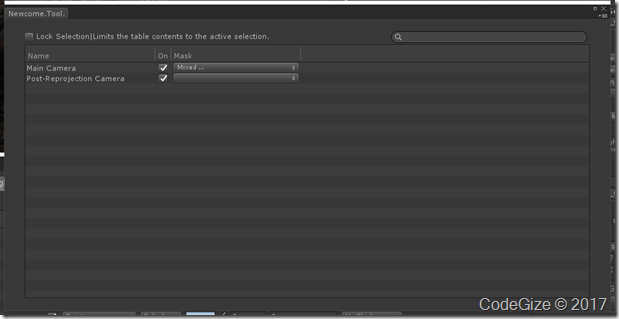
这个是一个简单的窗口,满足上述的需求。这种官方风格的Table窗口不仅在功能上满足了需求,在外观上非常OK。 在实现上,这种控件,其实是Unity提供的TreeView控件的扩展。Light Explorer中使用到了继承于TreeView的SerializedPropertyTreeView。但是非常遗憾的是,目前SerializedPropertyTreeView是internal的class,所以我们无法通过继承来实现。查看它的源码可以看到,有部分代码依赖了内部的类,或者这也是官方无法公开这个SerializedPropertyTreeView的原因。但是,如果去除掉一些无关紧要的功能,事实上是完全可以脱耦而独立出来。涉及到SerializedPropertyTable,SerializedPropertyTreeView,SerializedPropertyFilters以及SerializedPropertyDataStore这4个类。 而在使用时,也较为简单,提供一个搜索方法,列信息即可。比如完成上面提到的显示相机的需求,可以用以下代码: 首先定义一个窗口,实现从菜单打开 public class ComponentFindWindow : EditorWindow
{
[MenuItem("Tools/Windows/ComponentFindWindow")]
public static void Open()
{
GetWindow<ComponentFindWindow>();
}
}
在ComponentFindWindow中增加一个SerializedPropertyTable声明,并进行绘制
private SerializedPropertyTable m_table;
public void OnGUI()
{
using (new EditorGUILayout.VerticalScope())
{
if (m_table != null)
{
m_table.OnGUI();
}
}
}
当然,这时候什么都不会发生,我们还要对m_table进行实例化
public void OnEnable()
{
m_table = new SerializedPropertyTable("Table", FindObjects, CreateCameraColumn);
}
SerializedPropertyTable的构造函数有3个参数
第一个是唯一的标签。用于表示这个TreeView序列号信息的ID
第二个是显示内容的搜索函数。例如我们要显示所有的Camera,就要提供找到这个Camera的方法
第三个是列信息。包括列名,长度,可拉伸的最大最小长度,对齐方式,是否可排序,列的绘制方法,排序方法,筛选方法等等
这里FindObjects声明如下
private Camera[] FindObjects()
{
return FindObjectsOfType<Camera>();
}
创建列方法CreateCameraColumn如下
private SerializedPropertyTreeView.Column[] CreateCameraColumn(out string[] propnames)
{
propnames = new string[3];
var columns = new SerializedPropertyTreeView.Column[3];
columns[0] = new SerializedPropertyTreeView.Column
{
headerContent = new GUIContent("Name"),
headerTextAlignment = TextAlignment.Left,
sortedAscending = true,
sortingArrowAlignment = TextAlignment.Center,
width = 200,
minWidth = 25f,
maxWidth = 400,
autoResize = false,
allowToggleVisibility = true,
propertyName = null,
dependencyIndices = null,
compareDelegate = SerializedPropertyTreeView.DefaultDelegates.s_CompareName,
drawDelegate = SerializedPropertyTreeView.DefaultDelegates.s_DrawName,
filter = new SerializedPropertyFilters.Name()
};
columns[1] = new SerializedPropertyTreeView.Column
{
headerContent = new GUIContent("On"),
headerTextAlignment = TextAlignment.Left,
sortedAscending = true,
sortingArrowAlignment = TextAlignment.Center,
width = 25,
autoResize = false,
allowToggleVisibility = true,
propertyName = "m_Enabled",
dependencyIndices = null,
compareDelegate = SerializedPropertyTreeView.DefaultDelegates.s_CompareCheckbox,
drawDelegate = SerializedPropertyTreeView.DefaultDelegates.s_DrawCheckbox,
};
columns[2] = new SerializedPropertyTreeView.Column
{
headerContent = new GUIContent("Mask"),
headerTextAlignment = TextAlignment.Left,
sortedAscending = true,
sortingArrowAlignment = TextAlignment.Center,
width = 200,
minWidth = 25f,
maxWidth = 400,
autoResize = false,
allowToggleVisibility = true,
propertyName = "m_CullingMask",
dependencyIndices = null,
compareDelegate = SerializedPropertyTreeView.DefaultDelegates.s_CompareInt,
drawDelegate = SerializedPropertyTreeView.DefaultDelegates.s_DrawDefault,
filter = new SerializedPropertyFilters.Name()
};
for (var i = 0; i < columns.Length; i++)
{
var column = columns[i];
propnames[i] = column.propertyName;
}
return columns;
}
至此,就实现了所有功能。
这个控件实用性非常高,非常希望Unity团队能够早日把这个控件公开。
项目地址:https://github.com/CodeGize/UnityTable
相关文章推荐
- 【unity】UnityEditor编辑器定制和开发插件
- Ajax: Excel风格的HTML Table输入控件[六]:单元格的显示
- unity3D游戏开发三之unity编辑器二
- (转)Unity3d UnityEditor编辑器定制和开发插件
- 实习小白::(转) 【CocosBuilder 开发系列之一】cocos2dx使用CocosBuilder(官方编辑器)完成基础骨骼动画
- Unity 4.2.0 官方最新破解版(Unity3D 最新破解版,3D游戏开发工具和游戏引擎套件)
- 【小松教你手游开发】【unity实用技能】unity编辑器工具之加载预制和场景
- unity开发之接入苹果官方iap (五)
- iOS开发之在scrollview上添加点击并解决其子控件的点击无响应(如tableView)
- 不知道怎么开发VR游戏?Unity5.3官方VR教程重磅登场(转)
- WinForm"不错的Vista风格水晶按钮"控件使用(附:源码demo) 之配餐系统的开发
- iOS开发-UI控件:使用TableView实现多级树型menu
- Unity编辑器开发(一):准备工作
- c#开发的一个在winfrom下可编辑的table控件,可代替datagridview部分功能
- Unity3D开发技巧:如何避开unity编辑器的那些坑
- 【三星官方教程】如何为Gear VR 开发应用(二):创建Unity项目
- unityios开发--Scorll View控件 .
- Ajax: Excel风格的HTML Table输入控件[二]:外部表格与水平垂直滚动条
- 在用unity开发中代码编辑器的选择
- windows 8 metro 风格开发(7)-发布一个常用控件类库
