一个 TV app 的直播节目实例,包含各央视频道及卫视频道
2016-11-01 09:24
495 查看
LivePlayback
项目地址:hejunlin2013/LivePlayback简介:一个 TV app 的直播节目实例,包含各央视频道及卫视频道PS:注册过魅族帐号的同鞋,帮忙投下魅族开发者大赛·最佳人气奖投票:http://bbs.flyme.cn/forum.php?mod=viewthread&tid=1277760 ,求投票我的 8 号,8 号作品《SuperVideo》,这个项目到时也会有计划开源,谢谢啦!(投票在该页面评论区上方,是 8 号作品,要登录魅族帐号,不然无法投)传统电视直播节目,在 Android TV 上起着越来越重要的作用,央视,各地卫视,满足观众日益增长的多元化需求 看下效果图:








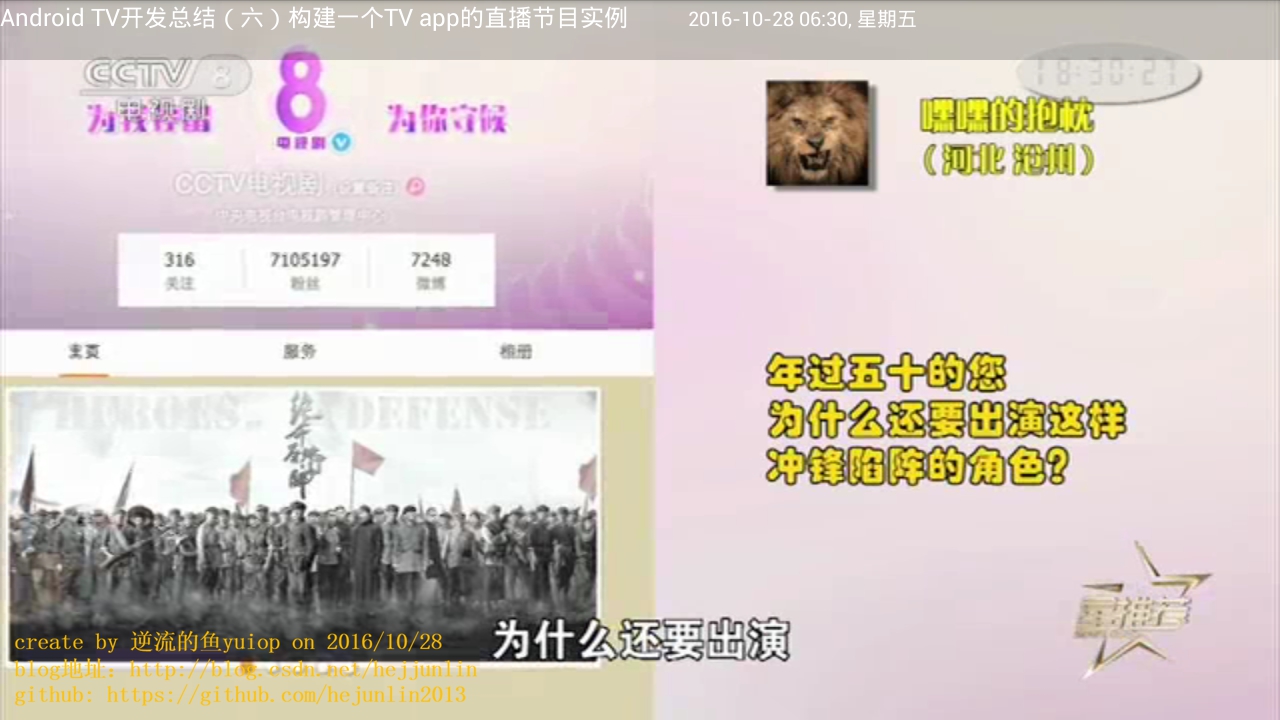







代码实现思路:1、通过 RecycleView 为对应的节目 item,遥控器按键,可触发跳到对应的直播节目
2、用对 IjkPlayer 进行二次封装,并能用于播放视频源。
3、视频源 m3u8,可能存在失效,目前获取了一个比较稳定的视频源
代码实现:主页面:Recycleview 对应 adapater
直播节目源
播放器
播放页处理
主页面:
/* * Copyright (C) 2016 hejunlin <hejunlin2013@gmail.com> * Licensed under the Apache License, Version 2.0 (the "License"); * you may not use this file except in compliance with the License. * You may obtain a copy of the License at * * http://www.apache.org/licenses/LICENSE-2.0 * * Unless required by applicable law or agreed to in writing, software * distributed under the License is distributed on an "AS IS" BASIS, * WITHOUT WARRANTIES OR CONDITIONS OF ANY KIND, either express or implied. * See the License for the specific language governing permissions and * limitations under the License. */ public class MainActivity extends Activity { private MetroViewBorderImpl mMetroViewBorderImpl; @Override protected void onCreate(Bundle savedInstanceState) { super.onCreate(savedInstanceState); setContentView(R.layout.activity_main); mMetroViewBorderImpl = new MetroViewBorderImpl(this); mMetroViewBorderImpl.setBackgroundResource(R.drawable.border_color); loadRecyclerViewMenuItem(); } private void loadRecyclerViewMenuItem() { RecyclerView recyclerView = (RecyclerView) findViewById(R.id.ry_menu_item); GridLayoutManager layoutManager = new GridLayoutManager(this, 1); layoutManager.setOrientation(LinearLayoutManager.VERTICAL); recyclerView.setLayoutManager(layoutManager); recyclerView.setFocusable(false); mMetroViewBorderImpl.attachTo(recyclerView); createOptionItemData(recyclerView, R.layout.detail_menu_item); } private void createOptionItemData(RecyclerView recyclerView, int id) { OptionItemAdapter adapter = new OptionItemAdapter(this, id); recyclerView.setAdapter(adapter); recyclerView.scrollToPosition(0); } }播放页:
/* * Copyright (C) 2016 hejunlin <hejunlin2013@gmail.com> * Licensed under the Apache License, Version 2.0 (the "License"); * you may not use this file except in compliance with the License. * You may obtain a copy of the License at * * http://www.apache.org/licenses/LICENSE-2.0 * * Unless required by applicable law or agreed to in writing, software * distributed under the License is distributed on an "AS IS" BASIS, * WITHOUT WARRANTIES OR CONDITIONS OF ANY KIND, either express or implied. * See the License for the specific language governing permissions and * limitations under the License. */ public class LiveActivity extends Activity { private IjkVideoView mVideoView; private RelativeLayout mVideoViewLayout; private RelativeLayout mLoadingLayout; private TextView mLoadingText; private TextView mTextClock; private String mVideoUrl = ""; private int mRetryTimes = 0; private static final int CONNECTION_TIMES = 5; @Override protected void onCreate(Bundle savedInstanceState) { super.onCreate(savedInstanceState); setContentView(R.layout.activity_live); mVideoUrl = getIntent().getStringExtra("url"); mVideoView = (IjkVideoView) findViewById(R.id.videoview); mVideoViewLayout = (RelativeLayout) findViewById(R.id.fl_videoview); mLoadingLayout = (RelativeLayout) findViewById(R.id.rl_loading); mLoadingText = (TextView) findViewById(R.id.tv_load_msg); mTextClock = (TextView)findViewById(R.id.tv_time); mTextClock.setText(getDateFormate()); mLoadingText.setText("节目加载中..."); initVideo(); } private String getDateFormate(){ Calendar c = Calendar.getInstance(); SimpleDateFormat df = new SimpleDateFormat("yyyy-MM-dd HH:mm:ss"); String formattedDate = df.format(c.getTime()); return formattedDate; } public void initVideo() { // init player IjkMediaPlayer.loadLibrariesOnce(null); IjkMediaPlayer.native_profileBegin("libijkplayer.so"); mVideoView.setVideoURI(Uri.parse(mVideoUrl)); mVideoView.setOnPreparedListener(new IMediaPlayer.OnPreparedListener() { @Override public void onPrepared(IMediaPlayer mp) { mVideoView.start(); } }); mVideoView.setOnInfoListener(new IMediaPlayer.OnInfoListener() { @Override public boolean onInfo(IMediaPlayer mp, int what, int extra) { switch (what) { case IjkMediaPlayer.MEDIA_INFO_BUFFERING_START: mLoadingLayout.setVisibility(View.VISIBLE); break; case IjkMediaPlayer.MEDIA_INFO_VIDEO_RENDERING_START: case IjkMediaPlayer.MEDIA_INFO_BUFFERING_END: mLoadingLayout.setVisibility(View.GONE); break; } return false; } }); mVideoView.setOnCompletionListener(new IMediaPlayer.OnCompletionListener() { @Override public void onCompletion(IMediaPlayer mp) { mLoadingLayout.setVisibility(View.VISIBLE); mVideoView.stopPlayback(); mVideoView.release(true); mVideoView.setVideoURI(Uri.parse(mVideoUrl)); } }); mVideoView.setOnErrorListener(new IMediaPlayer.OnErrorListener() { @Override public boolean onError(IMediaPlayer mp, int what, int extra) { if (mRetryTimes > CONNECTION_TIMES) { new AlertDialog.Builder(LiveActivity.this) .setMessage("节目暂时不能播放") .setPositiveButton(R.string.VideoView_error_button, new DialogInterface.OnClickListener() { public void onClick(DialogInterface dialog, int whichButton) { LiveActivity.this.finish(); } }) .setCancelable(false) .show(); } else { mVideoView.stopPlayback(); mVideoView.release(true); mVideoView.setVideoURI(Uri.parse(mVideoUrl)); } return false; } }); } @Override protected void onResume() { super.onResume(); } @Override protected void onPause() { super.onPause(); } @Override protected void onStop() { super.onStop(); if (!mVideoView.isBackgroundPlayEnabled()) { mVideoView.stopPlayback(); mVideoView.release(true); mVideoView.stopBackgroundPlay(); } IjkMediaPlayer.native_profileEnd(); } public static void activityStart(Context context, String url) { Intent intent = new Intent(context, LiveActivity.class); intent.putExtra("url", url); context.startActivity(intent); } @Override public void onConfigurationChanged(Configuration newConfig) { super.onConfigurationChanged(newConfig); } }播放器是用二次封装的 ijkplayer,从主页面传 url 到播放页面,关才 mediaplayer 相关,之前专门写了专题分析,mediaplayer 的状态可参考《Android Multimedia 框架总结(一)MediaPlayer 介绍之状态图及生命周期》 第三方播放器典型特点就是另起一个 mediaplayerservice,注意这是另外一个进程,为什么是另一个进程,可参见我的文章:MediaPlayer 的 C/S 模型。对于 ijkplayer 这个框架,因为做实例,才引入,不做评价,也不会去深究,满足基本播放需求就 ok。市场上有很多第三方播放框架,ijkplayer,vitamio,百度云播放等。再看下播放页的播放 panel:
<?xml version="1.0" encoding="utf-8"?> <RelativeLayout xmlns:android="http://schemas.android.com/apk/res/android" android:layout_width="match_parent" android:layout_height="match_parent" android:background="#22000000" android:orientation="vertical"> <RelativeLayout android:id="@+id/fl_videoview" android:layout_width="match_parent" android:layout_height="match_parent" android:background="@color/colorBlack"> <com.hejunlin.liveplayback.ijkplayer.media.IjkVideoView android:id="@+id/videoview" android:layout_width="match_parent" android:layout_height="match_parent" android:layout_centerInParent="true" android:background="@color/colorBlack"> </com.hejunlin.liveplayback.ijkplayer.media.IjkVideoView> <RelativeLayout android:id="@+id/rl_loading" android:layout_width="match_parent" android:layout_height="match_parent" android:background="#de262a3b"> <TextView android:id="@+id/tv_load_msg" android:layout_width="wrap_content" android:layout_height="wrap_content" android:layout_below="@+id/pb_loading" android:layout_centerInParent="true" android:layout_marginTop="6dp" android:textColor="#ffffff" android:textSize="16sp" /> <ProgressBar android:id="@+id/pb_loading" android:layout_width="60dp" android:layout_height="60dp" android:layout_centerInParent="true" android:layout_marginTop="60dp" android:indeterminate="false" android:indeterminateDrawable="@drawable/video_loading" android:padding="5dp" /> </RelativeLayout> <LinearLayout android:layout_width="match_parent" android:layout_height="wrap_content" android:background="@color/player_panel_background_color"> <TextView android:id="@+id/tv_title" android:layout_width="wrap_content" android:layout_height="60dp" android:textSize="24dp" android:text="Android TV 开发总结(六)构建一个 TV app 的直播节目实例" android:layout_centerVertical="true" android:layout_marginTop="18dp" android:textColor="@color/white"/> <TextView android:id="@+id/tv_time" android:layout_width="wrap_content" android:layout_height="60dp" android:textSize="20dp" android:layout_toRightOf="@id/tv_title" android:layout_alignParentRight="true" android:layout_centerVertical="true" android:layout_marginLeft="60dp" android:layout_marginTop="20dp" android:textColor="@color/white"/> </LinearLayout> </RelativeLayout> </RelativeLayout>这里有几个点要注意 :为演示,并未对层级进行使用 FrameLayout,及 viewstub,include 等性能优化相关的,在实际商用项目中,建议写 xml 文件,尽可能遵循过少的层级,高级标签及 FrameLayout 等技巧。
所有的 size 切勿直接写死,用 android:layout_marginTop="@dimen/dimen_20dp"表示,string 值统一写到 string.xml 中,这些基本的规范,会让你提高不少效率。
相关文章推荐
- Android TV开发总结(六)构建一个TV app的直播节目实例
- Android TV开发总结(六)构建一个TV app的直播节目实例
- 【如何快速的开发一个完整的iOS直播app】(美颜篇)
- 【如何快速的开发一个完整的iOS直播app】(原理篇)
- 开发一个完整iOS直播app——GPUImage渲染底层实现-opengl
- 【如何快速的开发一个完整的iOS直播app】(美颜篇)
- 【如何快速的开发一个完整的iOS直播app】(播放篇)
- 【如何快速的开发一个完整的iOS直播app】(推流篇)
- 一个Android应用程序App中存在多少个Context实例对象呢
- 【如何快速的开发一个完整的iOS直播app】(原理篇)
- Android实现一个包含表格的图标库实例代码
- AppDelegate相关,实现全局变量,一个类一个实例
- 如何快速的开发一个完整的iOS直播app(播放篇)
- 【如何快速的开发一个完整的iOS直播app】(播放篇)
- Android TV开发总结(三)构建一个TV app的焦点控制及遇到的坑
- 开发一个主播APP多少钱?直播APP开发多少钱?
- 【如何快速的开发一个完整的iOS直播app】(搭建Web服务器)
- 【如何快速的开发一个完整的 iOS 直播 app】(美颜篇)
- X5开源框架的用法分享:一个app前端访问后端的实例 (适用于 X5_V3.0版本) by DoIt
