Iphone开发(八)利用Tabbed Application模板实现多视图切换
2012-03-31 20:04
956 查看
holydancer原创,如需转载,请在显要位置注明:
转自holydancer的CSDN专栏,原文地址:http://blog.csdn.net/holydancer/article/details/7417030
在android中我们一般用intent意图来在各个view之间跳转,在以前的ios开发中,如果要实现选项卡切换多视图,需要用到一个现在Xcode版本中没有的模板Window-Based Application模板,然后在里面建一堆的viewController和xib文件,然后再一顿的猛连,新手到这里往往会很痛苦。现在好了,新版的Xcode中的Tabbed Application模板可以简单明了的创建一个选项卡多视图,甚至我们都不需要任何操作。
下面我们先打开Xcode,然后选择该模板创建项目:

创建成功后直接运行就会在虚拟机上出现一个选项卡(两个选项),点击就会切换不同的view;
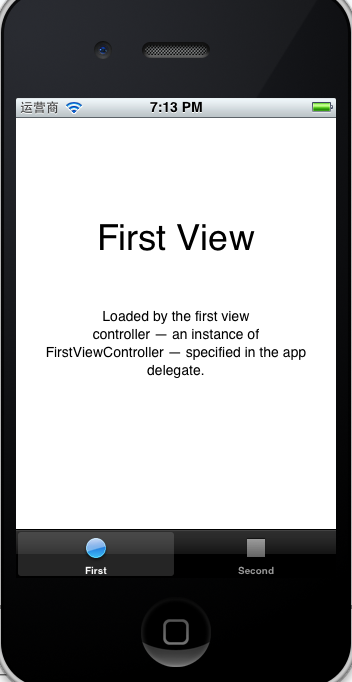
现在我们来分析一下这个模板,了解后我们就可以利用该模板来创建我们自己的应用了。
首先该模板并没有主xib文件,所以我们要去AppDelegate中查看是如何代码生成的,在该类的声明中我们发现如下代码:
AppDelegate.h:
UIWindow下面就是一个UITabBarController,这里并不是我们常见的viewController,而是一个UIViewController的子类。该类的声明如下:
从上面我们可以发现,该控制器是自带一个UITabBar的,而且里面是有UIViewController作为属性的。现在我们来看AppDelegate的实现:
AppDelegate.m:
没用到的方法被我删掉,现在主要来看应用初始化方法
代码1初始化窗口;
代码2初始化view1的控制器;
代码3初始化view2的控制器;
代码4是我自己后来加的,这里先不管;
代码5初始化根视图控制器(这时只是一般的视图控制器);
代码6将那两个视图的控制器添加为数组给了根视图控制器的viewControllers属性,以便显示;
代码7将根视图器转正(真正成为根视图控制器);
代码8显示窗口;
另外,选项卡上的选项文字和图标是在每一个view的viewController初始化方法里确定的,比如:
FirstViewController.m:
好了,上面这些模板是系统给我们的,包括图标素材,我们也大概了解了是怎样添加view到应用里和选项卡上的选项对应,我们现在来手动再添加一个view
首先,新建一个viewController,取名为ThirdViewController,注意附带xib文件。
然后在xib文件中拖上一个segmented控件(随便什么都行),将Bottom Bar那一栏修改为Tab Bar用以为选项卡留出位置(好习惯),如下图

在ThirdViewController.m中初始化方法中设置选项名和图标:
现在将AppDelegate文件在原来的基础上做如下修改:
1,导入新建类ThirdViewController的头文件;
2,将该类实例化,对象名按惯例取名为viewController3;
3,将实例化后的viewController3加到数组里。
好了,见证奇迹吧:
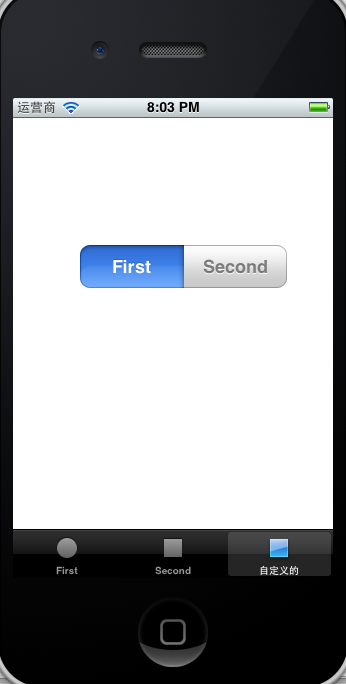
这时我们就实现了在系统模板的基础上添加view,也可以修改原有的,这样就可以很简单的在多个视图之间进行切换,so easy。
关键字:Iphone ,IOS ,Iphone开发 ,基础 ,选项卡栏 ,UITabBar ,多视图切换 ,自定义多视图切换
转自holydancer的CSDN专栏,原文地址:http://blog.csdn.net/holydancer/article/details/7417030
在android中我们一般用intent意图来在各个view之间跳转,在以前的ios开发中,如果要实现选项卡切换多视图,需要用到一个现在Xcode版本中没有的模板Window-Based Application模板,然后在里面建一堆的viewController和xib文件,然后再一顿的猛连,新手到这里往往会很痛苦。现在好了,新版的Xcode中的Tabbed Application模板可以简单明了的创建一个选项卡多视图,甚至我们都不需要任何操作。
下面我们先打开Xcode,然后选择该模板创建项目:

创建成功后直接运行就会在虚拟机上出现一个选项卡(两个选项),点击就会切换不同的view;
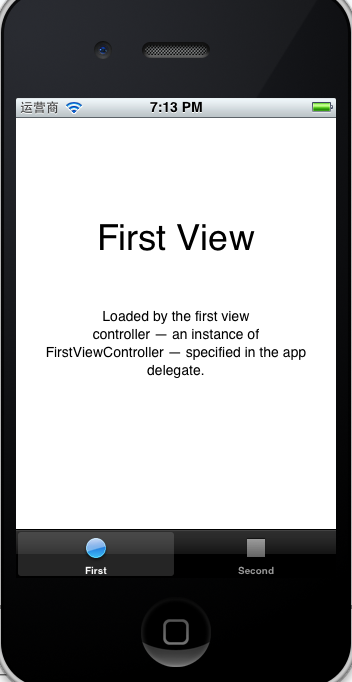
现在我们来分析一下这个模板,了解后我们就可以利用该模板来创建我们自己的应用了。
首先该模板并没有主xib文件,所以我们要去AppDelegate中查看是如何代码生成的,在该类的声明中我们发现如下代码:
AppDelegate.h:
#import <UIKit/UIKit.h> @interface AppDelegate : UIResponder <UIApplicationDelegate, UITabBarControllerDelegate> @property (strong, nonatomic) UIWindow *window; @property (strong, nonatomic) UITabBarController *tabBarController; @end
UIWindow下面就是一个UITabBarController,这里并不是我们常见的viewController,而是一个UIViewController的子类。该类的声明如下:
UIKIT_CLASS_***AILABLE(2_0) @interface UITabBarController : UIViewController <UITabBarDelegate, NSCoding> {
@package
UITabBar *_tabBar;
UIView *_containerView;
UIView *_viewControllerTransitionView;
id _tabBarItemsToViewControllers;
UIViewController *_selectedViewController;
UINavigationController *_moreNavigationController;
NSArray *_customizableViewControllers;
id<UITabBarControllerDelegate> _delegate;
UIViewController *_selectedViewControllerDuringWillAppear;
UIViewController *_transientViewController;
NSUInteger _maxItems;
struct {
unsigned int isShowingMoreItem:1;
unsigned int needsToRebuildItems:1;
unsigned int isBarHidden:1;
unsigned int editButtonOnLeft:1;
} _tabBarControllerFlags;
}从上面我们可以发现,该控制器是自带一个UITabBar的,而且里面是有UIViewController作为属性的。现在我们来看AppDelegate的实现:
AppDelegate.m:
#import "AppDelegate.h"
#import "FirstViewController.h"
#import "SecondViewController.h"
#import "ThirdViewController.h"
@implementation AppDelegate
@synthesize window = _window;
@synthesize tabBarController = _tabBarController;
- (void)dealloc
{
[_window release];
[_tabBarController release];
[super dealloc];
}
- (BOOL)application:(UIApplication *)application didFinishLaunchingWithOptions:(NSDictionary *)launchOptions
{
self.window = [[[UIWindow alloc] initWithFrame:[[UIScreen mainScreen] bounds]] autorelease];//1
// Override point for customization after application launch.
UIViewController *viewController1 = [[[FirstViewController alloc] initWithNibName:@"FirstViewController" bundle:nil] autorelease];//2
UIViewController *viewController2 = [[[SecondViewController alloc] initWithNibName:@"SecondViewController" bundle:nil] autorelease];//3
// UIViewController *viewController3 = [[[ThirdViewController alloc] initWithNibName:@"ThirdViewController" bundle:nil] autorelease];//4
self.tabBarController = [[[UITabBarController alloc] init] autorelease];//5
self.tabBarController.viewControllers = [NSArray arrayWithObjects:viewController1, viewController2, viewController3,nil];//6
self.window.rootViewController = self.tabBarController;//7
[self.window makeKeyAndVisible];//8
return YES;
}
@end没用到的方法被我删掉,现在主要来看应用初始化方法
代码1初始化窗口;
代码2初始化view1的控制器;
代码3初始化view2的控制器;
代码4是我自己后来加的,这里先不管;
代码5初始化根视图控制器(这时只是一般的视图控制器);
代码6将那两个视图的控制器添加为数组给了根视图控制器的viewControllers属性,以便显示;
代码7将根视图器转正(真正成为根视图控制器);
代码8显示窗口;
另外,选项卡上的选项文字和图标是在每一个view的viewController初始化方法里确定的,比如:
FirstViewController.m:
- (id)initWithNibName:(NSString *)nibNameOrNil bundle:(NSBundle *)nibBundleOrNil
{
self = [super initWithNibName:nibNameOrNil bundle:nibBundleOrNil];
if (self) {
self.title = NSLocalizedString(@"First", @"First");
self.tabBarItem.image = [UIImage imageNamed:@"first"];
}
return self;
}self.title = NSLocalizedString(@"First", @"First");上面这行代码是给标题,NSLocalizedString方法只是一个宏定义,第二个参数无用,你也可以直接self.title = @"First”这样来赋值。
好了,上面这些模板是系统给我们的,包括图标素材,我们也大概了解了是怎样添加view到应用里和选项卡上的选项对应,我们现在来手动再添加一个view
首先,新建一个viewController,取名为ThirdViewController,注意附带xib文件。
然后在xib文件中拖上一个segmented控件(随便什么都行),将Bottom Bar那一栏修改为Tab Bar用以为选项卡留出位置(好习惯),如下图

在ThirdViewController.m中初始化方法中设置选项名和图标:
- (id)initWithNibName:(NSString *)nibNameOrNil bundle:(NSBundle *)nibBundleOrNil
{
self = [super initWithNibName:nibNameOrNil bundle:nibBundleOrNil];
if (self) {
self.title=@"自定义的";
self.tabBarItem.image = [UIImage imageNamed:@"second"];
//这里我们就用和第二个一样的图片
}
return self;
}现在将AppDelegate文件在原来的基础上做如下修改:
1,导入新建类ThirdViewController的头文件;
2,将该类实例化,对象名按惯例取名为viewController3;
3,将实例化后的viewController3加到数组里。
#import "AppDelegate.h"
#import "FirstViewController.h"
#import "SecondViewController.h"
#import "ThirdViewController.h"//新增
@implementation AppDelegate
@synthesize window = _window;
@synthesize tabBarController = _tabBarController;
- (void)dealloc
{
[_window release];
[_tabBarController release];
[super dealloc];
}
- (BOOL)application:(UIApplication *)application didFinishLaunchingWithOptions:(NSDictionary *)launchOptions
{
self.window = [[[UIWindow alloc] initWithFrame:[[UIScreen mainScreen] bounds]] autorelease];
// Override point for customization after application launch.
UIViewController *viewController1 = [[[FirstViewController alloc] initWithNibName:@"FirstViewController" bundle:nil] autorelease];
UIViewController *viewController2 = [[[SecondViewController alloc] initWithNibName:@"SecondViewController" bundle:nil] autorelease];
UIViewController *viewController3 = [[[ThirdViewController alloc] initWithNibName:@"ThirdViewController" bundle:nil] autorelease];//新增
self.tabBarController = [[[UITabBarController alloc] init] autorelease];
self.tabBarController.viewControllers = [NSArray arrayWithObjects:viewController1, viewController2, viewController3,nil];//添加
self.window.rootViewController = self.tabBarController;
[self.window makeKeyAndVisible];
return YES;
}
@end好了,见证奇迹吧:
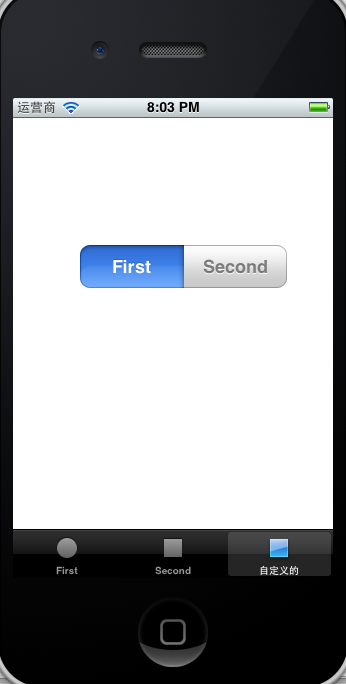
这时我们就实现了在系统模板的基础上添加view,也可以修改原有的,这样就可以很简单的在多个视图之间进行切换,so easy。
关键字:Iphone ,IOS ,Iphone开发 ,基础 ,选项卡栏 ,UITabBar ,多视图切换 ,自定义多视图切换
相关文章推荐
- Iphone开发(八)利用Tabbed Application模板实现多视图切换
- Iphone开发(八)利用Tabbed Application模板实现多视图切换
- 利用Tabbed Application模板实现多视图切换
- 【iphone游戏开发】Iphone游戏开发之五:游戏场景切换,点阵字的实现和Hiero工具的利用
- Iphone开发(九)理解subView,手动实现多个视图切换
- Iphone开发(九)理解subView,手动实现多个视图切换
- Iphone开发(九)理解subView,手动实现多个视图切换
- 【iOS开发-24】导航控制器下不同视图控制器之间切换:利用CATrasition和view的layer层来实现自定义的动画效果
- Iphone开发(九)理解subView,手动实现多个视图切换
- iOS开发导航控制器下不同视图控制器之间切换:利用CATrasition和view的layer层来实现自定义的动画效果
- Iphone开发(十三)用导航控制器实现视图的分层切换(UINavigationController)
- (5) iphone 开发 在表视图(UITableView) 中利用UISearchBar实现数据的搜索,视图的多功能化
- Iphone开发(十三)用导航控制器实现视图的分层切换(UINavigationController)
- 【iphone游戏开发】Iphone游戏开发之五:游戏场景切换,点阵字的实现和Hiero工具的利用
- Iphone开发用导航控制器实现视图的分层切换(UINavigationController)
- 【iphone游戏开发】Iphone游戏开发之五:游戏场景切换,点阵字的实现和Hiero工具的利用
- Iphone开发(十三)用导航控制器实现视图的分层切换(UINavigationController)
- 【iphone游戏开发】Iphone游戏开发之五:游戏场景切换,点阵字的实现和Hiero工具的利用
- iphone ipad 开发应用内实现多语言自由切换
- Android中利用ListView和GridView实现列表视图和网格(图标)视图的相互切换显示
