Sublime Text (3) for PHP Developers
2016-05-16 19:37
821 查看
转自
https://mattstauffer.co/blog/sublime-text-3-for-php-developers
A lot of folks in the PHP community have been checking out PHPStorm lately, including myself and most of the developers I work with. We love the code intelligence we get from PHPStorm, but still miss the speed, quick boot-up, and convenience of Sublime Text.
Before I blindly assume PHPStorm is the only way to go, I wanted to see: Can I bring the things a PHP-focused IDE provides PHP developers back to Sublime Text and get the best of both worlds?
Let's start with a quick list of ways that PHPStorm really sets itself apart for me. Please note: There are a million other features that PHPStorm uniquely offers, but to be honest, it's the tiny little conveniences that I've seen provide the biggest boost
in efficiency.
Also note: This is Sublime Text 3 we're talking about.
Without most of these wonderful PHP-focused features, it'll be hard to recommend using something other than PHPStorm, even if it's slower and costlier and uses more memory. So. Can we reproduce them in Sublime Text?
Auto-
of classes
Class FQCN inline completion
Easily navigate to a symbol's definition
Easy constructor injection
Highlight unused imports
Git gutters
Code sniffing/PSR-2 validation
Code Completion: PHP
Code Completion: project code
Before we talk about anything else, you at least need to know how to install packages in Sublime Text.
If you haven't yet, Go install Package Control now.
Unless otherwise specified, every package after this should be installed using Package Control.
The most significantly PHP-focused package for Sublime Text is called Sublime PHP Companion.
Like most packages, it contains a series of actions you can perform. They're mapped to certain keys by default, but you can always re-map them. Update: there is no keymapping by default anymore. Learn
more about how to set up PHPCompanion keymapping here.
find_use (
- When your cursor is over a class name, this command makes it simple to
that class.
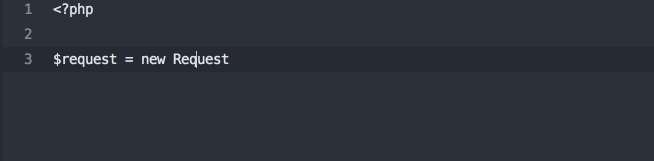
expand_fqcn (
- Same as
instead of expanding the class in the import block, it expands its FQCN inline.
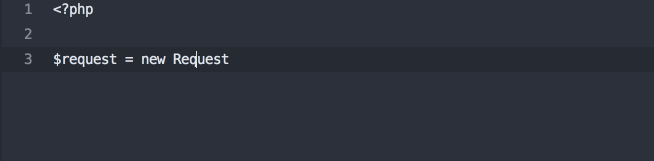
import_namespace (
- Adds the namespace for the current file based on the file's path.
goto_definition_scope (
- Same as Sublime Text's native goto_definition(described below), but scoped in a PHP-aware manner.
The package isn't perfect, and it is clearly not as bright as PHPStorm is when it comes to detecting namespaces and parsing some weird edge cases. But for day-to-day work, this is a huge boost in the PHP-code-knowledge area.
Sublime PHP Companion doesn't sniff your classes and give you autocompletion, sadly, butSublimeAllAutocomplete does
register the names of all symbols (functions, classes, etc.) in any files you have open in other tabs and add those to the autocomplete register.
This isn't quite the same as full userland-code-sensitive autocompletion, but it helps a lot.
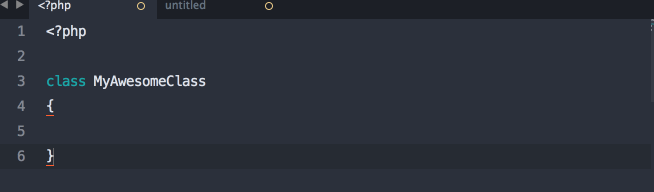
Sublime PHP Companion makes it easy to right click on functions and go to their definitions, but this shortcut brings back PHPStorm's CMD-click-to-definition. FYI, in Sublime Text CMD (or windows' ctrl key or whatever it is on other systems) is called "Super".
First, create a user mousemap file. If you don't have one, go here:
Linux
Create
Mac
Create
Windows
Create
Next, place this in the file:
You just taught Sublime Text this: "when I hold ctrl and click button one, fire the
Done! (original source)
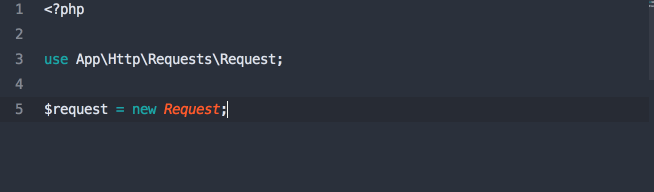
Note: I originally wanted to suggest using the
so it would be just like PHPStorm; however, that would override Sublime Text's "hold
click to get multiple cursors" behavior, so I didn't.
There's a package named Sublime PHPCS that brings PHP_CodeSniffer, PHP's linter, PHP Mess Detector, and Scheck
(?) to bear on your code.
You can tweak all sorts of settings, but you're primarily either going to run it every time you save your file (good, but can get annoying), or every time you trigger it from the command palette (press
then type until you get "PHP Code Sniffer: Sniff this file") or keyboard shortcut (
default).
You'll get gutter highlights and a list up top of all of the places your code doesn't satisfy the linter.
Note that this and any other packages that rely on code sniffing and linting will be requiring command line applications installed, so be sure to visit their sites and read their directions.
Interestingly, there's a relatively un-noticed plugin doing the same thing (but for PHPCS only) that's written by the same group that wrote PHP CodeSniffer, so it might be worth checking out as well; it's called PHP_CodeSniffer
Sublime Text 2/3 Plugin (creative, I know.)
I've never used this one, though, so proceed with caution.
Mike Francis also shared a custom
build script he wrote that runs PHP-CS-Fixer on your code whenever you trigger it. That means it'll actually enforce PSR-2 (or whatever other PHP-CS-Fixer standard you pass it) on your code for you.
Taylor Otwell actually shared this same script with me, but he didn't write it up as nicely as Mike did. :) He did, however, mention that you might want to set this preference:
SublimeLinter PHP (and its required dependency, SublimeLinter)
rely on PHP's built-in linter (just like the Sublime PHPCS plugin above). This is a simpler version that only runs the linter, nothing else.
If you're the type to use PHPStorm, there's a greater chance that you're the type to write Doc blocks. (Just sayin').
DocBlockr makes it simple to create new doc blocks, but more importantly, if you create a doc block just above
a defined function, it will extract that function's parameter information and pre-fill it in your doc block. Boom.
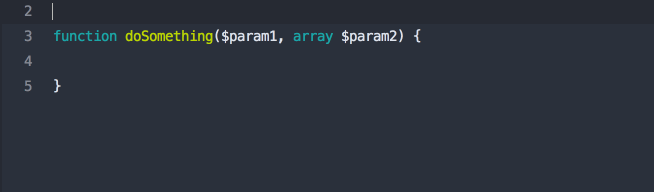
Are you the type that hates switching from your IDE to your terminal/Git client? Sublime Text Gitprovides access
to many Git commands directly from the Sublime Text command palette.
GitGutter shows you diff information regarding each line's status--has it been modified, inserted, or deleted?
This is not nearly as powerful as PHPStorm's Git gutters, but it's a step in the right direction.
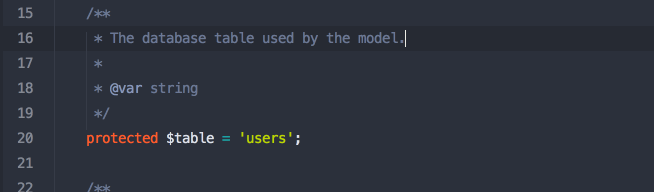
PHP-Twig for Twig
Laravel Blade Highlighter for Laravel Blade
Bracket Highlighting - shows the start and end bracket in the gutter for the block your
cursor is currently in
There's a great plugin that makes it super easy to run PHPUnit from the command palette or a keyboard shortcut: SimplePHPUnit
Just like the name implies, you install the package and you're up and running.
CodeIntel is supposed to provide Sublime Text intelligence about the language you're working in. It
should provide autocompletion, easy jump-to-definition, and information about the function you're currently working in.
Why do I keep saying "should" and "supposed to"? Because I have yet to meet a PHP developer who can get CodeIntel up and running consistently and predictably. Have you? Hit
me up.
When I asked around on Twitter, plenty of folks shared plugins. Since I don't use these, I can only share them vaguely, but I'm sure they're all worth a quick check.
ApplySyntax extends Sublime Text's ability to determine which syntax to apply to your current file
DashDoc makes it easy for Mac users with the Dash application
to look up any word in Dash
Function Name Display adds information to the status bar about the current file, class,
and function/method name
phpfmt looks like an alternative to PHP CS Fixer
CodeComplice is code intel, but newer—maybe this is the solution?!
Xdebug Client
EditorConfig is a standard to share particular editor configuration patterns for each
project. This plugin lets you import and use them in Sublime Text. (learn more about the EditorConfig format)
SublimePrettyJSON is great for quickly formatting JSON
CaseConversion makes it simple to convert between snake_case and camelCase and PascalCase and split
and join words and everything else.
Do you miss the Xdebug integration in PHPStorm? Check out Codebug, a standalone xdebug client.
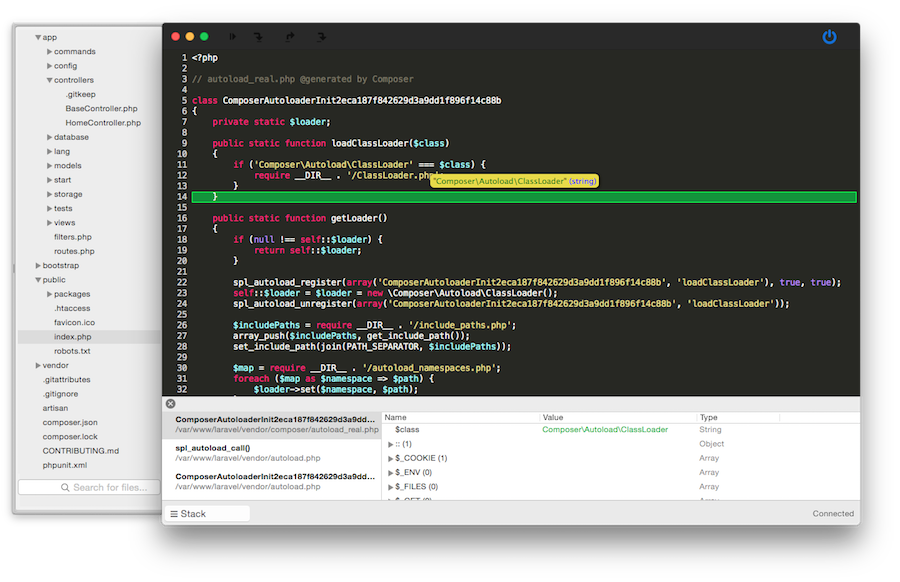
This post is not an introduction to all things Sublime Text, but I do want to cover a few important pieces here.
If you press
get the wildly powerful
you can also trigger opening it at a certain line (
or at a certain symbol (
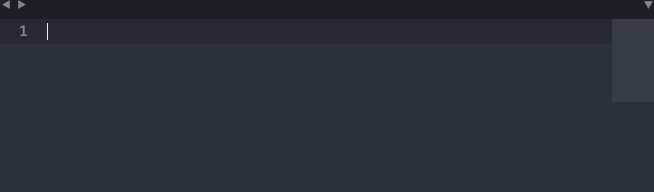
While the
This means that any command that Sublime Text lets you perform (run builds, rename files, etc.), but also those from third-party packages (Sniff this file, etc.) can be run purely from the keyboard, even if you don't know (or have) the keyboard shortcut.
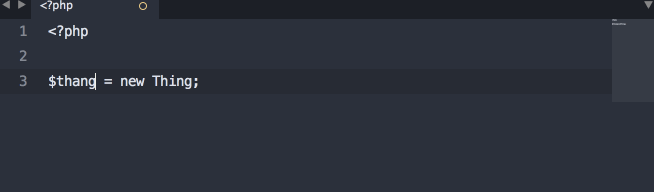
If you press
get the
Symbols are things like classes, methods, or functions.
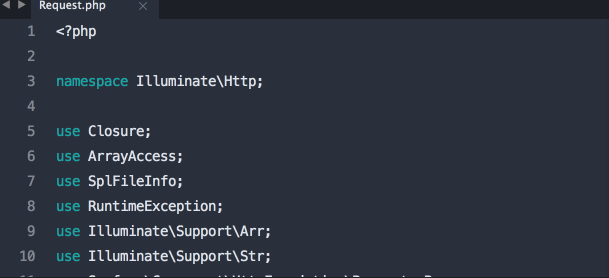
Many editors have added multiple cursors, but Sublime Text still does it the best.
If you've never tried it, go learn about it somewhere, but here's a quick intro:
Open up a file. Hold "super" (cmd on Mac) and click several places around the file. Now start typing. BOOM.
Another great trick: Place your cursor on a common word (for example, a variable name). Now press
few times. You now have several instances of that variable selected and you can manipulate them all at once.
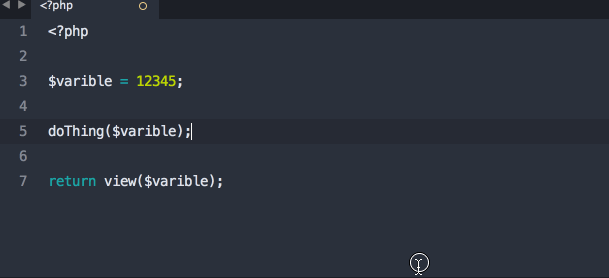
Or, select five lines and press
Check it.
There's a lot more you can do with this if you get creative.
Did you know that when you're using any of the command palettes in Sublime Text, you don't have to finish one word?
In most editors (like PHPStorm), if you wanted to find a file named
you could type
but in Sublime Text all you would need is something like
Just type enough that the order of letters you're typing could only exist in the string you're looking for, and you'll be good to go. Skip a letter here, skip a slash there--no problem.
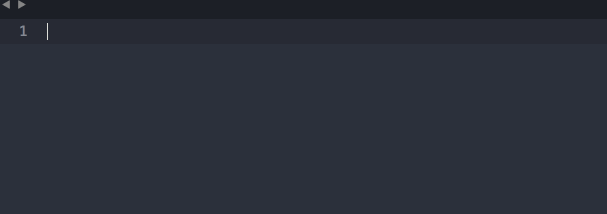
There's a lot more to learn about how Sublime Text works, and a lot of tools and courses available to you. This is not a comprehensive resource for everything that's great about Sublime; those guides have already been written.
If you want to learn more about Sublime Text, there are two excellent resources I'd consider checking out.
Sublime Text Power User is a book and video series by my friend Wes Bos that teaches you everything
you need to use Sublime Text like a boss. It's the easiest way for someone new to Sublime Text to get up and running quickly. Also, I reached out to Wes and he gave me a
to get you $10 off (disclaimer: it helps me out, too.)
ShortcutFoo is a great resource for learning keyboard shortcuts for any environment. They've got programs for
everything from Vim to Sublime Text to Photoshop to Excel.
Let's take a look at our list and see what we've handled:
Class FQCN inline completion (Sublime PHP Companion)
Easily navigate to a symbol's definition (Sublime PHP Companion)
Navigate to a symbol's definition (Sublime PHP Companion)
Easy constructor injection (Macro?)
Highlight unused imports (SublimeLinter)
Git gutters (GitGutter)
Code sniffing/PSR-2 validation (SublimePHPCS etc.)
Code Completion: PHP
Code Completion: project code
Not bad, actually. Let's talk about what's missing:
Construction injection (e.g. simplifying injecting a property into the constructer as a property, setting it in the constructor, and defining the class property) is something I think can be solved with a clever macro—but I
haven't seen that clever macro yet.
CodeIntel purports to offer PHP code completion, so it's just a matter of getting that working. But I don't think (correct me if I'm wrong) anything in the Sublime Text world claims to sniff the definitions of your code
and then provide autocompletion and parameter suggestion. So that's a big shortcoming for sure. Note, however: AllAutocomplete definitely relieves this pain a little.
What's my verdict? As always, it depends. I think it'll depend some on the project, some on the developer, and some on whether or not I can find solutions to some of the issues above. But I'm definitely leaning on Sublime Text a lot more than I was six months
ago—it's just so darn fast.
Are there any Sublime Text tips for PHP developers that I missed? Let me know on Twitter.
Are there any PHPStorm features that I didn't cover here that you think are vital to every developer's toolkit? Let me know that too.
Also: I couldn't've written this without Adam Wathan, Taylor Otwell, Jeffrey Way, and many, many other friends on Twitter.
https://mattstauffer.co/blog/sublime-text-3-for-php-developers
A lot of folks in the PHP community have been checking out PHPStorm lately, including myself and most of the developers I work with. We love the code intelligence we get from PHPStorm, but still miss the speed, quick boot-up, and convenience of Sublime Text.
Before I blindly assume PHPStorm is the only way to go, I wanted to see: Can I bring the things a PHP-focused IDE provides PHP developers back to Sublime Text and get the best of both worlds?
Let's start with a quick list of ways that PHPStorm really sets itself apart for me. Please note: There are a million other features that PHPStorm uniquely offers, but to be honest, it's the tiny little conveniences that I've seen provide the biggest boost
in efficiency.
Also note: This is Sublime Text 3 we're talking about.
My Must-Haves From PHPStorm #
Without most of these wonderful PHP-focused features, it'll be hard to recommend using something other than PHPStorm, even if it's slower and costlier and uses more memory. So. Can we reproduce them in Sublime Text?Auto-
use(import)
of classes
Class FQCN inline completion
Easily navigate to a symbol's definition
Easy constructor injection
Highlight unused imports
Git gutters
Code sniffing/PSR-2 validation
Code Completion: PHP
Code Completion: project code
Package Control #
Before we talk about anything else, you at least need to know how to install packages in Sublime Text.If you haven't yet, Go install Package Control now.
Unless otherwise specified, every package after this should be installed using Package Control.
Sublime PHP Companion #
The most significantly PHP-focused package for Sublime Text is called Sublime PHP Companion.Like most packages, it contains a series of actions you can perform. They're mapped to certain keys by default, but you can always re-map them. Update: there is no keymapping by default anymore. Learn
more about how to set up PHPCompanion keymapping here.
find_use (
F10)
- When your cursor is over a class name, this command makes it simple to
use(import)
that class.
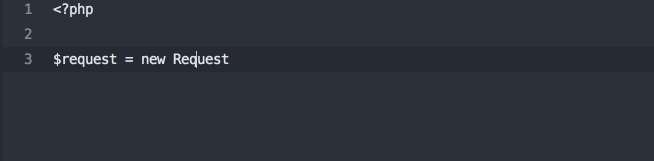
expand_fqcn (
F9)
- Same as
find_usebut
instead of expanding the class in the import block, it expands its FQCN inline.
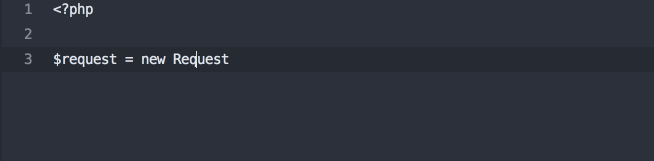
import_namespace (
F8)
- Adds the namespace for the current file based on the file's path.
goto_definition_scope (
shift+F12)
- Same as Sublime Text's native goto_definition(described below), but scoped in a PHP-aware manner.
The package isn't perfect, and it is clearly not as bright as PHPStorm is when it comes to detecting namespaces and parsing some weird edge cases. But for day-to-day work, this is a huge boost in the PHP-code-knowledge area.
AllAutocomplete #
Sublime PHP Companion doesn't sniff your classes and give you autocompletion, sadly, butSublimeAllAutocomplete doesregister the names of all symbols (functions, classes, etc.) in any files you have open in other tabs and add those to the autocomplete register.
This isn't quite the same as full userland-code-sensitive autocompletion, but it helps a lot.
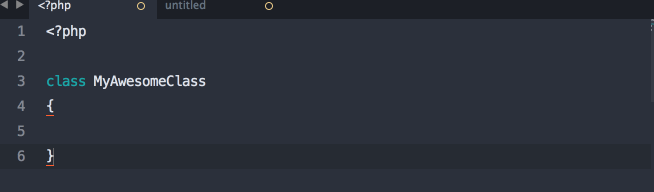
Cmd-click for function definition #
Sublime PHP Companion makes it easy to right click on functions and go to their definitions, but this shortcut brings back PHPStorm's CMD-click-to-definition. FYI, in Sublime Text CMD (or windows' ctrl key or whatever it is on other systems) is called "Super".First, create a user mousemap file. If you don't have one, go here:
Linux
Create
Default (Linux).sublime-mousemapin
~/.config/sublime-text-3/Packages/User
Mac
Create
Default (OSX).sublime-mousemapin
~/Library/Application Support/Sublime Text 3/Packages/User
Windows
Create
Default (Windows).sublime-mousemapin
%appdata%\Sublime Text 3\Packages\User
Next, place this in the file:
[
{
"button": "button1",
"count": 1,
"modifiers": ["ctrl"],
"press_command": "drag_select",
"command": "goto_definition"
}
]You just taught Sublime Text this: "when I hold ctrl and click button one, fire the
goto_definitioncommand."
Done! (original source)
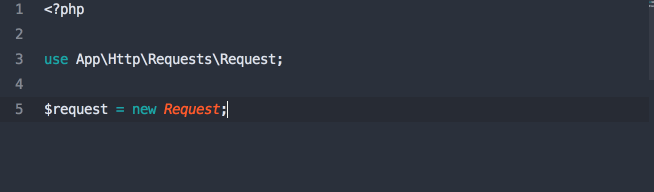
Note: I originally wanted to suggest using the
supermodifier,
so it would be just like PHPStorm; however, that would override Sublime Text's "hold
superand
click to get multiple cursors" behavior, so I didn't.
Code sniffing and PHP_CodeSniffer #
Sublime PHPCS #
There's a package named Sublime PHPCS that brings PHP_CodeSniffer, PHP's linter, PHP Mess Detector, and Scheck(?) to bear on your code.
You can tweak all sorts of settings, but you're primarily either going to run it every time you save your file (good, but can get annoying), or every time you trigger it from the command palette (press
super-shift-pand
then type until you get "PHP Code Sniffer: Sniff this file") or keyboard shortcut (
ctrl-super-shift-sby
default).
You'll get gutter highlights and a list up top of all of the places your code doesn't satisfy the linter.
Note that this and any other packages that rely on code sniffing and linting will be requiring command line applications installed, so be sure to visit their sites and read their directions.
PHP_CodeSniffer Sublime Text 2/3 Plugin #
Interestingly, there's a relatively un-noticed plugin doing the same thing (but for PHPCS only) that's written by the same group that wrote PHP CodeSniffer, so it might be worth checking out as well; it's called PHP_CodeSnifferSublime Text 2/3 Plugin (creative, I know.)
I've never used this one, though, so proceed with caution.
Mike Francis PHP CS Fixer Build Script #
Mike Francis also shared a custombuild script he wrote that runs PHP-CS-Fixer on your code whenever you trigger it. That means it'll actually enforce PSR-2 (or whatever other PHP-CS-Fixer standard you pass it) on your code for you.
Taylor Otwell actually shared this same script with me, but he didn't write it up as nicely as Mike did. :) He did, however, mention that you might want to set this preference:
"show_panel_on_build": false,This'll keep it from popping out the command panel with your results every time, which can get very irritating very quickly.
SublimeLinter #
SublimeLinter PHP (and its required dependency, SublimeLinter)rely on PHP's built-in linter (just like the Sublime PHPCS plugin above). This is a simpler version that only runs the linter, nothing else.
DocBlockr #
If you're the type to use PHPStorm, there's a greater chance that you're the type to write Doc blocks. (Just sayin').DocBlockr makes it simple to create new doc blocks, but more importantly, if you create a doc block just above
a defined function, it will extract that function's parameter information and pre-fill it in your doc block. Boom.
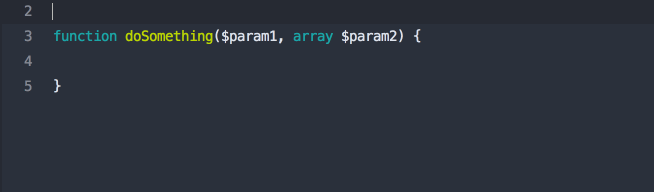
Git helpers #
Sublime Text Git #
Are you the type that hates switching from your IDE to your terminal/Git client? Sublime Text Gitprovides accessto many Git commands directly from the Sublime Text command palette.
GitGutter #
GitGutter shows you diff information regarding each line's status--has it been modified, inserted, or deleted?This is not nearly as powerful as PHPStorm's Git gutters, but it's a step in the right direction.
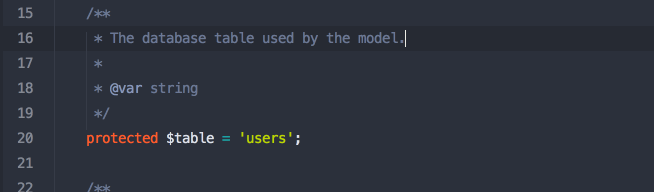
Syntax Highlighting #
PHP-Twig for TwigLaravel Blade Highlighter for Laravel Blade
Bracket Highlighting - shows the start and end bracket in the gutter for the block your
cursor is currently in
PHPUnit Build #
There's a great plugin that makes it super easy to run PHPUnit from the command palette or a keyboard shortcut: SimplePHPUnitJust like the name implies, you install the package and you're up and running.
CodeIntel #
CodeIntel is supposed to provide Sublime Text intelligence about the language you're working in. Itshould provide autocompletion, easy jump-to-definition, and information about the function you're currently working in.
Why do I keep saying "should" and "supposed to"? Because I have yet to meet a PHP developer who can get CodeIntel up and running consistently and predictably. Have you? Hit
me up.
Other Plugins #
When I asked around on Twitter, plenty of folks shared plugins. Since I don't use these, I can only share them vaguely, but I'm sure they're all worth a quick check.ApplySyntax extends Sublime Text's ability to determine which syntax to apply to your current file
DashDoc makes it easy for Mac users with the Dash application
to look up any word in Dash
Function Name Display adds information to the status bar about the current file, class,
and function/method name
phpfmt looks like an alternative to PHP CS Fixer
CodeComplice is code intel, but newer—maybe this is the solution?!
Xdebug Client
EditorConfig is a standard to share particular editor configuration patterns for each
project. This plugin lets you import and use them in Sublime Text. (learn more about the EditorConfig format)
SublimePrettyJSON is great for quickly formatting JSON
CaseConversion makes it simple to convert between snake_case and camelCase and PascalCase and split
and join words and everything else.
CodeBug for Xdebug #
Do you miss the Xdebug integration in PHPStorm? Check out Codebug, a standalone xdebug client.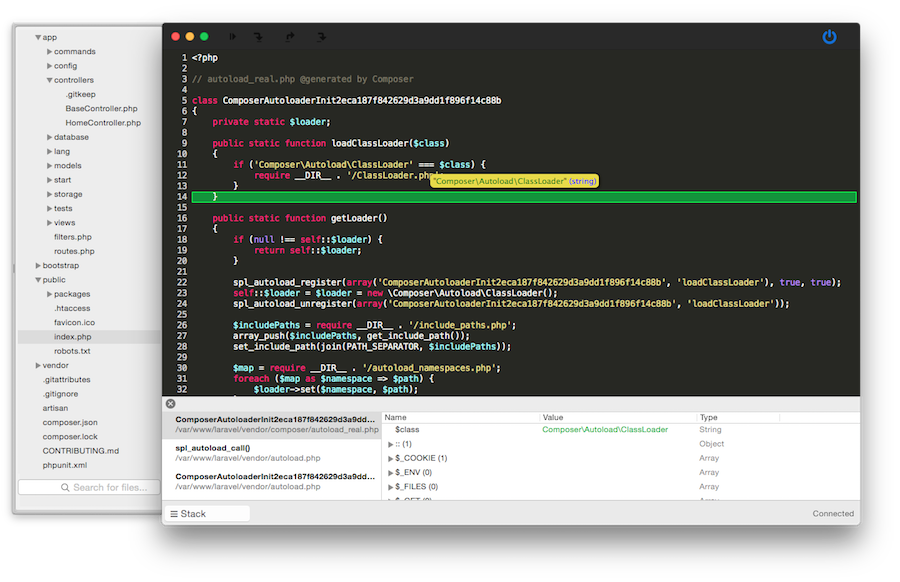
A Few General Sublime Text Tips #
This post is not an introduction to all things Sublime Text, but I do want to cover a few important pieces here.
Finding files with "Goto Anything" (cmd-p) #
If you press super-Pyou'll
get the wildly powerful
Goto Anythingpalette, which allows you to easily find files, but you can go a bit further: if you find your file (e.g. by typing
Handler.php),
you can also trigger opening it at a certain line (
Handler.php:35)
or at a certain symbol (
Handler.php@report).
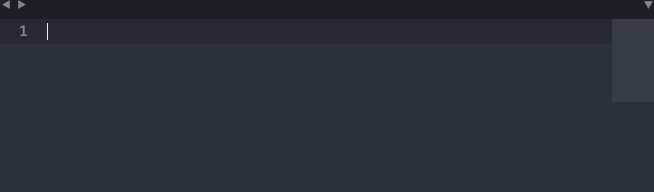
Finding commands with the Command Palette (cmd-shift-p) #
While the Goto Anythingpalette lets you search for files in your project, the Command Palette allows you to search for commands.
This means that any command that Sublime Text lets you perform (run builds, rename files, etc.), but also those from third-party packages (Sniff this file, etc.) can be run purely from the keyboard, even if you don't know (or have) the keyboard shortcut.
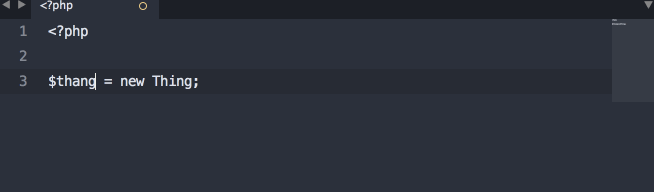
Finding symbols with "Goto Symbols" (cmd-r) #
If you press super-Ryou'll
get the
Goto Symbolpalette, which will navigate to any symbol in your current file.
Symbols are things like classes, methods, or functions.
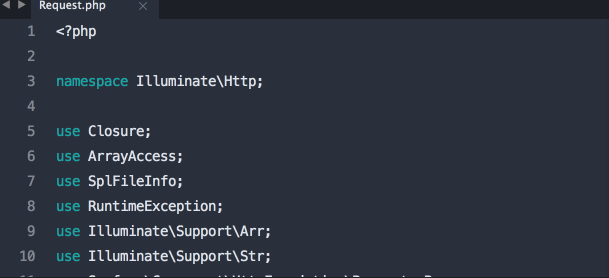
Multiple cursors #
Many editors have added multiple cursors, but Sublime Text still does it the best.If you've never tried it, go learn about it somewhere, but here's a quick intro:
Open up a file. Hold "super" (cmd on Mac) and click several places around the file. Now start typing. BOOM.
Another great trick: Place your cursor on a common word (for example, a variable name). Now press
Super-Da
few times. You now have several instances of that variable selected and you can manipulate them all at once.
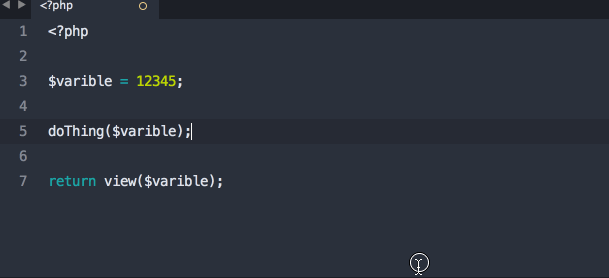
Or, select five lines and press
Super-shift-l.
Check it.
There's a lot more you can do with this if you get creative.
Fuzzy matching #
Did you know that when you're using any of the command palettes in Sublime Text, you don't have to finish one word?In most editors (like PHPStorm), if you wanted to find a file named
resources/views/conferences/edit.blade.php,
you could type
resources/views/conferences/edit.blade.phpor
conferences/edit.blade.php,
but in Sublime Text all you would need is something like
resvieconedblp.
Just type enough that the order of letters you're typing could only exist in the string you're looking for, and you'll be good to go. Skip a letter here, skip a slash there--no problem.
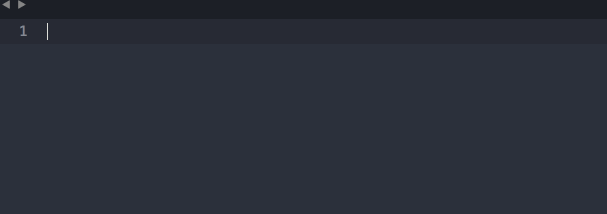
Miscellany #
There's a lot more to learn about how Sublime Text works, and a lot of tools and courses available to you. This is not a comprehensive resource for everything that's great about Sublime; those guides have already been written.If you want to learn more about Sublime Text, there are two excellent resources I'd consider checking out.
Sublime Text Power User is a book and video series by my friend Wes Bos that teaches you everything
you need to use Sublime Text like a boss. It's the easiest way for someone new to Sublime Text to get up and running quickly. Also, I reached out to Wes and he gave me a
GEEKcoupon
to get you $10 off (disclaimer: it helps me out, too.)
ShortcutFoo is a great resource for learning keyboard shortcuts for any environment. They've got programs for
everything from Vim to Sublime Text to Photoshop to Excel.
The Verdict #
Let's take a look at our list and see what we've handled:Class FQCN inline completion (Sublime PHP Companion)
Easily navigate to a symbol's definition (Sublime PHP Companion)
Navigate to a symbol's definition (Sublime PHP Companion)
Easy constructor injection (Macro?)
Highlight unused imports (SublimeLinter)
Git gutters (GitGutter)
Code sniffing/PSR-2 validation (SublimePHPCS etc.)
Code Completion: PHP
Code Completion: project code
Not bad, actually. Let's talk about what's missing:
Construction injection (e.g. simplifying injecting a property into the constructer as a property, setting it in the constructor, and defining the class property) is something I think can be solved with a clever macro—but I
haven't seen that clever macro yet.
CodeIntel purports to offer PHP code completion, so it's just a matter of getting that working. But I don't think (correct me if I'm wrong) anything in the Sublime Text world claims to sniff the definitions of your code
and then provide autocompletion and parameter suggestion. So that's a big shortcoming for sure. Note, however: AllAutocomplete definitely relieves this pain a little.
What's my verdict? As always, it depends. I think it'll depend some on the project, some on the developer, and some on whether or not I can find solutions to some of the issues above. But I'm definitely leaning on Sublime Text a lot more than I was six months
ago—it's just so darn fast.
Postscript #
Are there any Sublime Text tips for PHP developers that I missed? Let me know on Twitter.Are there any PHPStorm features that I didn't cover here that you think are vital to every developer's toolkit? Let me know that too.
Also: I couldn't've written this without Adam Wathan, Taylor Otwell, Jeffrey Way, and many, many other friends on Twitter.
相关文章推荐
- PHP下foreach的作用域,对数组的操作影响
- vsftp pasv模式连接失败处理
- php 验证身份证有效性,根据国家标准GB 11643-1999 15位和18位通用
- 【转】Php+ajax+jsonp解决ajax跨域问题
- 使用XHProf查找PHP性能瓶颈
- php单引号和双引号的区别,简单例子对比
- PHP中常用的数组操作方法笔记整理
- phpStudy多站点配置
- Mac OS下PHP环境搭建及PHP操作MySQL常用方法小结
- php 实现背景图上添加 圆形logo
- phpExcel初步使用
- php中GET方法加号变成空格
- PHP,Mysql根据经纬度计算距离并排序
- php在线打包下载
- laravel命令创建项目出现的两个小错误
- php函数imagejpeg,imagepng,imagegif参数详解
- php 5.6.9 on Windows 7 x64 curl 不识别
- php curl获取到json对象并转成数组array
- InputStreamReader和OutputStreamWriter的用法
- php获取网址url的状态
