WebView&HTML5-----使用WebView播放HTML5视频文件
2015-12-21 08:55
543 查看
| 一、问题描述 |
WebViewClient主要帮助WebView处理各种通知、请求事件的
WebChromeClient主要辅助WebView处理Javascript的对话框、网站图标、网站title、加载进度等
WebSeting通过该组件实现对浏览器的配置,如设置支持javascript脚本 、允许访问文件 、缩放控制按钮、支持缩放 等
下面就使用WebView播放HTML5的视频文件,效果如图
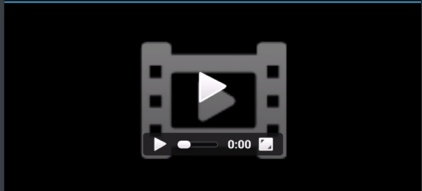

| 二、代码实现 |
public class HTML5WebView extends WebView {
private Context mContext;
private MyWebChromeClient mWebChromeClient;
private View mCustomView;
private FrameLayout mCustomViewContainer;
private WebChromeClient.CustomViewCallback mCustomViewCallback;
private FrameLayout mContentView;
private FrameLayout mBrowserFrameLayout;
private FrameLayout mLayout;
static final String LOGTAG = "HTML5WebView";
private void init(Context context) {
mContext = context;
Activity a = (Activity) mContext;
mLayout = new FrameLayout(context);
mBrowserFrameLayout = (FrameLayout) LayoutInflater.from(a).
inflate(R.layout.custom_screen, null);
mContentView = (FrameLayout) mBrowserFrameLayout.findViewById(R.id.main_content);
mCustomViewContainer = (FrameLayout) mBrowserFrameLayout.
findViewById(R.id.fullscreen_custom_content);
mLayout.addView(mBrowserFrameLayout, COVER_SCREEN_PARAMS);
mWebChromeClient = new MyWebChromeClient();
setWebChromeClient(mWebChromeClient);
setWebViewClient(new MyWebViewClient());
//配置webview
WebSettings s = getSettings();
s.setBuiltInZoomControls(true);//设置支持缩放
s.setLayoutAlgorithm(WebSettings.LayoutAlgorithm.NARROW_COLUMNS);
s.setUseWideViewPort(true);//设置此属性,可任意比例缩放
s.setLoadWithOverviewMode(true);
s.setSaveFormData(true);
s.setJavaScriptEnabled(true);//支持js
s.setGeolocationEnabled(true);
s.setGeolocationDatabasePath("/data/data/com.jereh.html5webview/databases/");
s.setDomStorageEnabled(true);
mContentView.addView(this);
}
public HTML5WebView(Context context) {
super(context);
init(context);
}
public HTML5WebView(Context context, AttributeSet attrs) {
super(context, attrs);
init(context);
}
public HTML5WebView(Context context, AttributeSet attrs, int defStyle) {
super(context, attrs, defStyle);
init(context);
}
public FrameLayout getLayout() {
return mLayout;
}
public boolean inCustomView() {
return (mCustomView != null);
}
public void hideCustomView() {
mWebChromeClient.onHideCustomView();
}
@Override
public boolean onKeyDown(int keyCode, KeyEvent event) {
if (keyCode == KeyEvent.KEYCODE_BACK) {
if ((mCustomView == null) && canGoBack()){
goBack();
return true;
}
}
return super.onKeyDown(keyCode, event);
}
private class MyWebChromeClient extends WebChromeClient {
private Bitmap mDefaultVideoPoster;
private View mVideoProgressView;
// Android 使WebView支持HTML5 Video(全屏)播放的方法
@Override
public void onShowCustomView(View view, WebChromeClient.CustomViewCallback
callback){
HTML5WebView.this.setVisibility(View.GONE);
// if a view already exists then immediately terminate the new one
if (mCustomView != null) {
callback.onCustomViewHidden();
return;
}
mCustomViewContainer.addView(view);
mCustomView = view;
mCustomViewCallback = callback;
mCustomViewContainer.setVisibility(View.VISIBLE);
}
@Override
public void onHideCustomView() {
if (mCustomView == null)
return;
// Hide the custom view.
mCustomView.setVisibility(View.GONE);
// Remove the custom view from its container.
mCustomViewContainer.removeView(mCustomView);
mCustomView = null;
mCustomViewContainer.setVisibility(View.GONE);
mCustomViewCallback.onCustomViewHidden();
HTML5WebView.this.setVisibility(View.VISIBLE);
}
@Override
public Bitmap getDefaultVideoPoster() {
if (mDefaultVideoPoster == null) {
mDefaultVideoPoster = BitmapFactory.decodeResource(
getResources(), R.drawable.default_video_poster);
}
return mDefaultVideoPoster;
}
@Override
public View getVideoLoadingProgressView() {
if (mVideoProgressView == null) {
LayoutInflater inflater = LayoutInflater.from(mContext);
mVideoProgressView = inflater.inflate(R.layout.video_loading_progress, null);
}
return mVideoProgressView;
}
@Override
public void onReceivedTitle(WebView view, String title) {
((Activity) mContext).setTitle(title);
}
@Override
public void onProgressChanged(WebView view, int newProgress) {
((Activity) mContext).getWindow().setFeatureInt(Window.FEATURE_PROGRESS,
newProgress*100);
}
@Override
public void onGeolocationPermissionsShowPrompt(String origin, GeolocationPermissions.Callback callback) {
callback.invoke(origin, true, false);
}
}
private class MyWebViewClient extends WebViewClient {
@Override
public boolean shouldOverrideUrlLoading(WebView view, String url) {
return false;
}
}
static final FrameLayout.LayoutParams COVER_SCREEN_PARAMS =
new FrameLayout.LayoutParams( ViewGroup.LayoutParams.MATCH_PARENT, ViewGroup.LayoutParams.MATCH_PARENT);
}2、编写Activity,测试应用
public class TestHTML5WebView extends Activity {
HTML5WebView mWebView;
@Override
public void onCreate(Bundle savedInstanceState) {
super.onCreate(savedInstanceState);
mWebView = new HTML5WebView(this);
if (savedInstanceState != null) {
mWebView.restoreState(savedInstanceState);
} else {
mWebView.loadUrl("含有视频的Video标签的HTML5的页面");
}
setContentView(mWebView.getLayout());
}
@Override
public void onSaveInstanceState(Bundle outState) {
super.onSaveInstanceState(outState);
mWebView.saveState(outState);
}
@Override
public void onStop() {
super.onStop();
mWebView.stopLoading();
}
@Override
public boolean onKeyDown(int keyCode, KeyEvent event) {
if (keyCode == KeyEvent.KEYCODE_BACK) {
if (mWebView.inCustomView()) {
mWebView.hideCustomView();
return true;
}
}
return super.onKeyDown(keyCode, event);
}
@Override
public void onConfigurationChanged(Configuration newConfig) {
super.onConfigurationChanged(newConfig);
}
}| 三、布局文件 |
<FrameLayout xmlns:android="http://schemas.android.com/apk/res/android"> <FrameLayout android:id="@+id/fullscreen_custom_content" android:visibility="gone" android:background="@color/black" android:layout_width="match_parent" android:layout_height="match_parent" /> <LinearLayout android:orientation="vertical" android:layout_width="match_parent" android:layout_height="match_parent"> <LinearLayout android:id="@+id/error_console" android:layout_width="match_parent" android:layout_height="wrap_content" android:orientation="vertical" /> <FrameLayout android:id="@+id/main_content" android:layout_width="match_parent" android:layout_height="match_parent" /> </LinearLayout> </FrameLayout>
2、video_loading_progress.xml
<LinearLayout xmlns:android="http://schemas.android.com/apk/res/android" android:id="@+id/progress_indicator" android:orientation="vertical" android:layout_centerInParent="true" android:layout_width="wrap_content" android:layout_height="wrap_content"> <ProgressBar android:id="@android:id/progress" style="?android:attr/progressBarStyleLarge" android:layout_gravity="center" android:layout_width="wrap_content" android:layout_height="wrap_content" /> <TextView android:paddingTop="5dip" android:layout_width="wrap_content" android:layout_height="wrap_content" android:layout_gravity="center" android:text="@string/loading_video" android:textSize="14sp" android:textColor="?android:attr/textColorPrimary" /> </LinearLayout>
作者:杰瑞教育
出处:http://www.cnblogs.com/jerehedu/
版权声明:本文版权归烟台杰瑞教育科技有限公司和博客园共有,欢迎转载,但未经作者同意必须保留此段声明,且在文章页面明显位置给出原文连接,否则保留追究法律责任的权利。
技术咨询:

相关文章推荐
- Java服务器对外提供接口以及Android端向服务器请求数据
- RecyclerView的长按多选功能
- android studio 首字母提示 设置 大小写敏感
- android 录音笔demo!!!(Baseadapter、file、MediaRecorder、AlertDialog)
- UWP开发:APP之间的数据交互(以微信为例)
- Android 性能分析工具dumpsys的使用(自己增加一部分在后面)
- Android 性能分析工具dumpsys的使用(自己增加一部分在后面)
- Unity3d shader之SWAP Force Depth-of-Field Shader
- Android Touch事件传递机制全面解析(从WMS到View树)
- Unity3d shader之SWAP Force Depth-of-Field Shader
- ASP.NET MVC - The view must derive from WebViewPage, or WebViewPage<TModel>
- UVA 299 Train Swapping
- Android RecyclerView使用详解四
- Unity C#脚本热更
- Unity项目结构和版本控制
- android 滑动返回效果
- 让AndroidStudio运行加快
- iOS 手势影响touch响应事件
- android入门篇
- Swift 正式开源, 包括 Swift 核心库和包管理器
