详解iOS开发中UItableview控件的数据刷新功能的实现
实现UItableview控件数据刷新
一、项目文件结构和plist文件

二、实现效果
1.说明:这是一个英雄展示界面,点击选中行,可以修改改行英雄的名称(完成数据刷新的操作).
运行界面:

点击选中行:
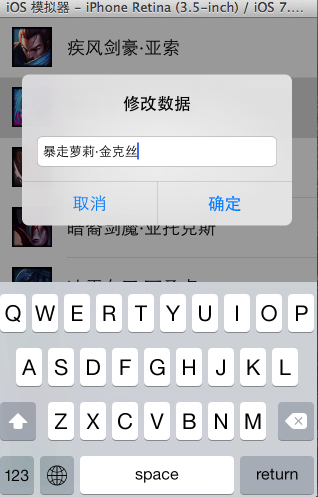
修改数据后自动刷新:
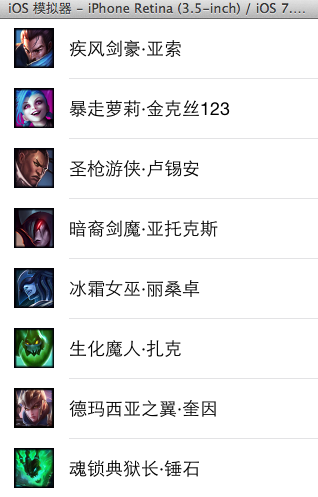
三、代码示例
数据模型部分:
YYheros.h文件
//
// YYheros.h
// 10-英雄展示(数据刷新)
//
// Created by apple on 14-5-29.
// Copyright (c) 2014年 itcase. All rights reserved.
//
#import <Foundation/Foundation.h>
#import "Global.h"
@interface YYheros : NSObject
@property(nonatomic,copy)NSString *name;
@property(nonatomic,copy)NSString *icon;
@property(nonatomic,copy)NSString *intro;
//-(instancetype)initWithDict:(NSDictionary *)dict;
//+(instancetype)herosWithDict:(NSDictionary *)dict;
YYinitH(hero)
@end
YYheros.m文件
复制代码 代码如下:
//
// YYheros.m
// 10-英雄展示(数据刷新)
//
// Created by apple on 14-5-29.
// Copyright (c) 2014年 itcase. All rights reserved.
//
#import "YYheros.h"
@implementation YYheros
//-(instancetype)initWithDict:(NSDictionary *)dict
//{
// if (self=[super init]) {
//// self.name=dict[@"name"];
//// self.icon=dict[@"icon"];
//// self.intro=dict[@"intro"];
//
// //使用KVC
// [self setValuesForKeysWithDictionary:dict];
// }
// return self;
//}
//
//+(instancetype)herosWithDict:(NSDictionary *)dict
//{
// return [[self alloc]initWithDict:dict];
//}
YYinitM(hero)
@end
主控制器 YYViewController.m文件 复制代码 代码如下:
//
// YYViewController.m
// 10-英雄展示(数据刷新)
//
// Created by apple on 14-5-29.
// Copyright (c) 2014年 itcase. All rights reserved.
//
#import "YYViewController.h"
#import "YYheros.h"
@interface YYViewController ()<UITableViewDataSource,UIAlertViewDelegate,UITableViewDelegate>
@property (strong, nonatomic) IBOutlet UITableView *tableview;
@property(nonatomic,strong)NSArray *heros;
@end
复制代码 代码如下:
@implementation YYViewController
- (void)viewDidLoad
{
[super viewDidLoad];
//设置数据源
self.tableview.dataSource=self;
self.tableview.delegate=self;
self.tableview.rowHeight=60.f;
NSLog(@"%d",self.heros.count);
}
#pragma mark -懒加载
-(NSArray *)heros
{
if (_heros==nil) {
NSString *fullpath=[[NSBundle mainBundle]pathForResource:@"heros.plist" ofType:nil];
NSArray *temparray=[NSArray arrayWithContentsOfFile:fullpath];
NSMutableArray *arrayM=[NSMutableArray array];
for (NSDictionary *dict in temparray) {
YYheros *hero=[YYheros herosWithDict:dict];
[arrayM addObject:hero];
}
_heros=[arrayM mutableCopy];
}
return _heros;
}
#pragma mark- tableview的处理
//多少组
-(NSInteger)numberOfSectionsInTableView:(UITableView *)tableView
{
return 1;
}
//多少行
-(NSInteger)tableView:(UITableView *)tableView numberOfRowsInSection:(NSInteger)section
{
return self.heros.count;
}
//每组每行的数据,设置cell
-(UITableViewCell *)tableView:(UITableView *)tableView cellForRowAtIndexPath:(NSIndexPath *)indexPath
{
//NSLog(@"cellForRowAtIndexPath 修改的了 %d", indexPath.row);
//1.去缓存中取
static NSString *identifier=@"hero";
UITableViewCell *cell=[tableView dequeueReusableCellWithIdentifier:identifier];
//2.如果没有,那么就自己创建
if (cell==nil) {
NSLog(@"chuangjiancell");
cell=[[UITableViewCell alloc]initWithStyle:UITableViewCellStyleDefault reuseIdentifier:identifier];
}
//3.设置数据
//3.1拿到该行的模型
YYheros *hero=self.heros[indexPath.row];
cell.textLabel.text=hero.name;
cell.imageView.image=[UIImage imageNamed:hero.icon];
cell.detailTextLabel.text=hero.intro;
//4.返回cell
return cell;
}
#pragma mark-数据刷新
//1.弹出窗口,拿到数据
//当某一行被选中的时候调用该方法
-(void)tableView:(UITableView *)tableView didSelectRowAtIndexPath:(NSIndexPath *)indexPath
{
//拿到改行的数据模型
YYheros *hero=self.heros[indexPath.row];
UIAlertView *alert=[[UIAlertView alloc]initWithTitle:@"修改数据" message:nil delegate:self cancelButtonTitle:@"取消" otherButtonTitles:@"确定", nil];
//密码框形式的
//alert.alertViewStyle=UIAlertViewStyleSecureTextInput;
alert.alertViewStyle=UIAlertViewStylePlainTextInput;
UITextField *text=[alert textFieldAtIndex:0];
//把当前行的英雄数据显示到文本框中
text.text=hero.name;
alert.tag=indexPath.row;
[alert show];
}
//2.修改数据,完成刷新操作
-(void)alertView:(UIAlertView *)alertView clickedButtonAtIndex:(NSInteger)buttonIndex
{
//1.修改模型
//如果选中的是取消,那么就返回,不做任何操作
if (0==buttonIndex) return;
//否则就修改模型,刷新数据
YYheros *hero=self.heros[alertView.tag];
//拿到当前弹窗中的文本数据(已经修改后的数据)
UITextField *text=[alertView textFieldAtIndex:0];
//用修改后的数据去修改模型
hero.name=text.text;
//2.刷新数据
// 只要调用tableview的该方法就会自动重新调用数据源的所有方法
// 会自动调用numberOfSectionsInTableView
// 会自动调用numberOfRowsInSection
// 会自动调用cellForRowAtIndexPath
// [self.tableview reloadData];
// 刷新指定行
NSIndexPath *path = [NSIndexPath indexPathForRow:alertView.tag inSection:0];
[self.tableview reloadRowsAtIndexPaths:@[path] withRowAnimation:UITableViewRowAnimationRight];
//如果不进行刷新会怎么样?(修改之后不会即时刷新,要等到重新对cell进行数据填充的时候才会刷新)
}
//隐藏状态栏
-(BOOL)prefersStatusBarHidden
{
return YES;
}
@end
四、把常用的代码封装成一个带参数的宏
封装方法和代码:
//
// Global.h
// 10-英雄展示(数据刷新)
//
// Created by apple on 14-5-29.
// Copyright (c) 2014年 itcase. All rights reserved.
//
#ifndef _0____________Global_h
#define _0____________Global_h
/**
* 自定义带参数的宏
*/
#define YYinitH(name) -(instancetype)initWithDict:(NSDictionary *)dict;\
+(instancetype)herosWithDict:(NSDictionary *)dict;
#define YYinitM(name) -(instancetype)initWithDict:(NSDictionary *)dict\
{\
if (self=[super init]) {\
[self setValuesForKeysWithDictionary:dict];\
}\
return self;\
}\
\
+(instancetype)herosWithDict:(NSDictionary *)dict\
{\
return [[self alloc]initWithDict:dict];\
}\
#endif
以后在需要使用的时候,只需要使用宏即可。
如在YYheros.m文件中使用YYinitM(hero)这一句代码可以代替下面的代码段:
-(instancetype)initWithDict:(NSDictionary *)dict
{
if (self=[super init]) {
// self.name=dict[@"name"];
// self.icon=dict[@"icon"];
// self.intro=dict[@"intro"];
//使用KVC
[self setValuesForKeysWithDictionary:dict];
}
return self;
}
+(instancetype)herosWithDict:(NSDictionary *)dict
{
return [[self alloc]initWithDict:dict];
}
五、注意点
1.刷新数据的两个步骤:
1)修改模型
2)刷新表格数据(可以全部刷新,也可以刷新指定的行)
2.在主控制器文件中,遵守了三个协议
分别是:
UITableViewDataSource,
UIAlertViewDelegate,
UITableViewDelegate
UITableview控件使用小结
一、UITableview的使用步骤
UITableview的使用就只有简单的三个步骤:
1.告诉一共有多少组数据
方法:
复制代码 代码如下: - (NSInteger)numberOfSectionsInTableView:(UITableView *)tableView;2.告诉每组一共有多少行
方法:
复制代码 代码如下: - (NSInteger)tableView:(UITableView *)tableView numberOfRowsInSection:(NSInteger)section;3.设置每组每行(cell)
方法:
复制代码 代码如下: - (UITableViewCell *)tableView:(UITableView *)tableView cellForRowAtIndexPath:(NSIndexPath *)indexPath;二、使用说明
1.多少组数据和显示多少行通常是和数据息息相关的,在开发中数据通常存储在plist文件中,需要以一定的方式加载到项目中(模型)。
2.设置每组每行,说简单点就是设置tableview中得每个cell.
设置cell的步骤有三步:
(1)创建一个cell(需要考虑性能,对cell进行循环利用,注意缓存处理方式)
(2)为cell设置数据
(3)返回一个cell
设置cell有三种方式:
(1)使用系统提供的tableviewcell进行设置
(2)通过xib自定义tableviewcell,适用于长相一致的,如团购展示界面
(3)通过纯代码自定义tableviewcell,适用于有差距的,如表现为高度不一样,有的cell拥有某个属性,而有的cell中没有,如微博展示界面
三、自定义tableviewcell
1.通过xib文件自定义一个view的步骤
(1)新建一个xib文件,描述一个view的内部
(2)新建一个自定义的类,自定义的类需要继承自系统自带的view,继承自哪个类,取决于xib跟对象的class
(3)新建类的类型最好跟xib的文件名保持一致
(4)将xib的控件和自定义类的.m文件进行连线
(5)提供一个类的方法返回一个创建好的自定iview(屏蔽从xib加载的过程)
(6)提供一个模型属性让外界传递模型数据
(7)重写模型属性的setter方法,在这里讲模型数据展示到对应的子控件上面
2.通过代码方式自定义cell
(1)新建⼀一个继承自UITableViewCell的类
(2)重写initWithStyle:reuseIdentifier:方法
添加所有需要显示的子控件(不需要设置子控件的数据和frame, 子控件要添加 到contentView中)
对子控件进行一次性的属性设置(有些属性只需要设置一次, 比如字体\固定的图片)
(3)提供2个模型
数据模型: 存放文字数据\图片数据
frame模型: 存放数据模型\所有子控件的frame\cell的高度
(4)cell拥有一个frame模型(不要直接拥有数据模型)
(5)重写frame模型属性的setter方法: 在这个方法中设置子控件的显示数据和frame
(6)frame模型数据的初始化已经采取懒加载的方式(每一个cell对应的frame模型数据只加载一 次)
四、使用代理的步骤
(1)先搞清楚谁是谁的代理(delegate)
(2)定义代理协议,协议名称的命名规范:控件类名 + Delegate
(3)定义代理方法
代理方法一般都定义为@optional
代理方法名都以控件名开头
代理方法至少有1个参数,将控件本身传递出去
(4)设置代理(delegate)对象 (⽐比如myView.delegate = xxxx;)
代理对象遵守协议
代理对象实现协议里面该实现的方法
(5)在恰当的时刻调⽤代理对象(delegate)的代理方法,通知代理发生了什么事情
(在调⽤之前判断代理是否实现了该代理⽅方法)
您可能感兴趣的文章:
- 峰回路转,Firefox 浏览器即将重返 iOS 平台
- 峰回路转,Firefox 浏览器即将重返 iOS 平台
- 不可修补的 iOS 漏洞可能导致 iPhone 4s 到 iPhone X 永久越狱
- iOS 12.4 系统遭黑客破解,漏洞危及数百万用户
- 每日安全资讯:NSO,一家专业入侵 iPhone 的神秘公司
- [转][源代码]Comex公布JailbreakMe 3.0源代码
- 讲解iOS开发中基本的定位功能实现
- js判断客户端是iOS还是Android等移动终端的方法
- IOS开发环境windows化攻略
- 浅析iOS应用开发中线程间的通信与线程安全问题
- 检测iOS设备是否越狱的方法
- .net平台推送ios消息的实现方法
- 探讨Android与iOS,我们将何去何从?
- Android、iOS和Windows Phone中的推送技术详解
- IOS 改变键盘颜色代码
- 举例详解iOS开发过程中的沙盒机制与文件
- Android和IOS的浏览器中检测是否安装某个客户端的方法
- 分享一个iOS下实现基本绘画板功能的简单方法
- javascript实现阻止iOS APP中的链接打开Safari浏览器
