animation控制图片从左飞入 右飞入 顶飞入等动态
2019-04-28 20:48
253 查看
先看从左边和右边飞入的效果:

图片的html代码是:
<div class="travelType"> <img class="page5-tu1" src="./images/p5_tu1.png" name="travel1"/> <img class="page5-tu2" src="./images/p5_tu2.png" name="travel2"/> <img class="page5-tu3" src="./images/p5_tu3.png" name="travel3"/> <img class="page5-tu4" src="./images/p5_tu4.png" name="travel4"/></div>
- 1
- 2
- 3
- 4
- 5
- 6
@keyframes bounceInLeft { from, 60%, 75%, 90%, to {animation-timing-function: cubic-bezier(0.215, 0.610, 0.355, 1.000);} 0% {opacity: 0;transform: translate3d(-3000px, 0, 0);} 60% {opacity: 1;transform: translate3d(25px, 0, 0);} 75% {transform: translate3d(-10px, 0, 0);} 90% {transform: translate3d(5px, 0, 0);} 100% {opacity: 1;transform: none;} }@keyframes bounceInRight { from, 60%, 75%, 90%, to {animation-timing-function: cubic-bezier(0.215, 0.610, 0.355, 1.000);} 0% {opacity: 0;transform: translate3d(3000px, 0, 0);} 60% {opacity: 1;transform: translate3d(-25px, 0, 0);} 75% {transform: translate3d(10px, 0, 0);} 90% {transform: translate3d(-5px, 0, 0);} 100% {opacity: 1;transform: none;} }.page5-tu1,.page5-tu2,.page5-tu3,.page5-tu4{ position: absolute; width: REM(480); height: REM(206); left: 50%; margin-left: REM(-240); opacity: 0; } .page5-tu1{ bottom: REM(778); animation: bounceInLeft 0.5s 0.25s linear forwards; } .page5-tu2{ bottom: REM(548); animation: bounceInLeft 0.7s 0.45s linear forwards; } .page5-tu3{ bottom: REM(314); animation: bounceInRight 0.9s 0.65s linear forwards; } .page5-tu4{ bottom: REM(81); animation: bounceInRight 1.1s 0.85s linear forwards; }- 1
- 2
- 3
- 4
- 5
- 6
- 7
- 8
- 9
- 10
- 11
- 12
- 13
- 14
- 15
- 16
- 17
- 18
- 19
- 20
- 21
- 22
- 23
- 24
- 25
- 26
- 27
- 28
- 29
- 30
- 31
- 32
- 33
- 34
- 35
- 36
- 37
- 38
- 39
- 40
然后看看从顶部进入效果:
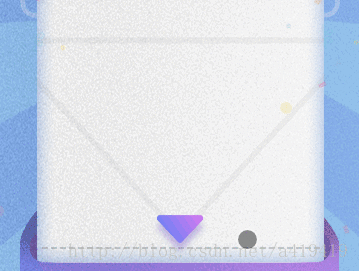
我们将注意力集中在折这张图片上就可以了。
html代码是:
<img class="page2_p4" src="./images/page2_p4.png" />
- 1
@keyframes fadeInBig{ from{opacity: 0;transform: scale(2.5);} to{opacity: 1;transform: scale(1);}}.page2_p4{ width: REM(164); height: REM(114); position: absolute; bottom: REM(194); left: 50%; margin-left: REM(-58); opacity: 0; animation: fadeInBig 1.5s 2s linear forwards; -webkit-animation: fadeInBig 1.5s 2s linear forwards;}- 1
- 2
- 3
- 4
- 5
- 6
- 7
- 8
- 9
- 10
- 11
- 12
- 13
- 14
- 15
相关文章推荐
- animation控制图片从左飞入、右飞入、顶飞入等动态
- 代码动态控制图片消失(不可见)
- 实现在ScrollView中拖动控件与按图片比例动态控制布局大小
- 非常平滑的JS图片滚动特效代码,无缝循环,速度可自定义,鼠标悬停时停止。它的特点是JS和图片地址分离,这样做你就经易的从数据库动态调用每张图片的地址,方便控制,因此它非常的应用。
- 利用js动态控制animation动画
- JS控制下拉菜单框,动态改变图片
- c if做判断,控制div动态加载图片按钮
- android 播放gif动态图片以及用animation来播放多张png
- JavaScript动态控制图片透明度的变化
- JS控制下拉菜单框,动态改变图片
- Animation—loading动态加载图片
- 水晶报表 动态控制图片显示 Changing pictures dynamically in Crystal Report
- JS控制下拉菜单框,动态改变图片
- JS控制下拉菜单框,动态改变图片
- dskinlite(uieasy mfc界面库)使用记录2:绘制动态元素(按钮控件绘制元素动态控制,改变图片和文字)
- dskinlite(uieasy mfc界面库)使用记录2:绘制动态元素(按钮控件绘制元素动态控制,改变图片和文字)
- Android可以动态控制图片显示区域的自定义ImageView
- struts2 如何动态限制控制文件图片上传大小?
- Android 显示和控制gif动态图片的播放
- easyui datagrid 动态控制列的显示和隐藏
