iOS 实现 WiFi 局域网传输文件到 App
2018-03-16 16:50
423 查看
我经常使用「多看」和「掌阅」App 看书,其中有一个共同的功能就是 WiFi 传书,根据 App 的提示在电脑浏览器打开指定的地址,传入文件就可以直接发送到手机上阅读了。虽然这个功能需求不是很多,但是也对其进行了一下研究,使用 CocoaHTTPServer 框架对其进行实现。
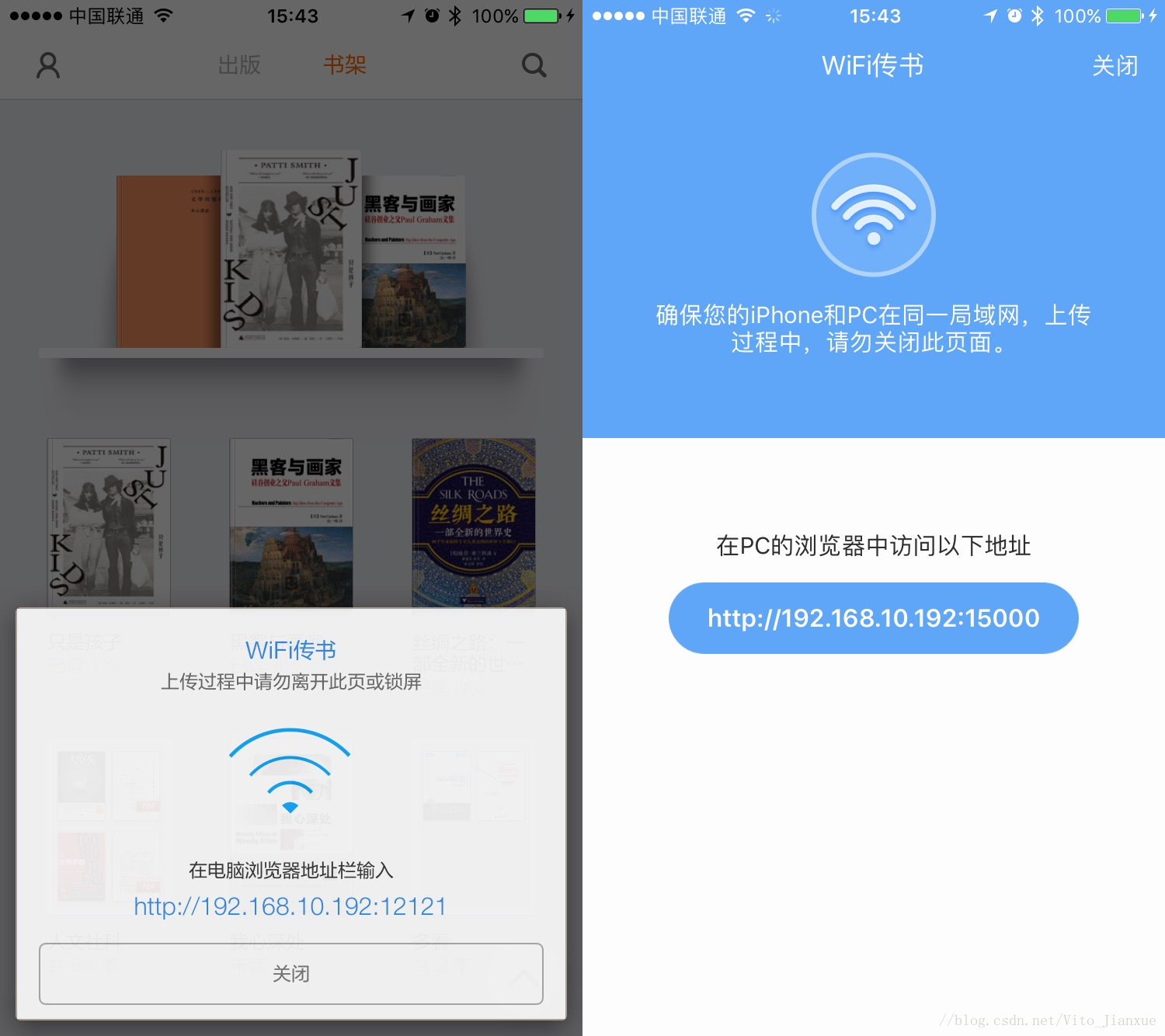
多看」和「掌阅」的 WiFi 传书页面
先看下最后的实现结果:
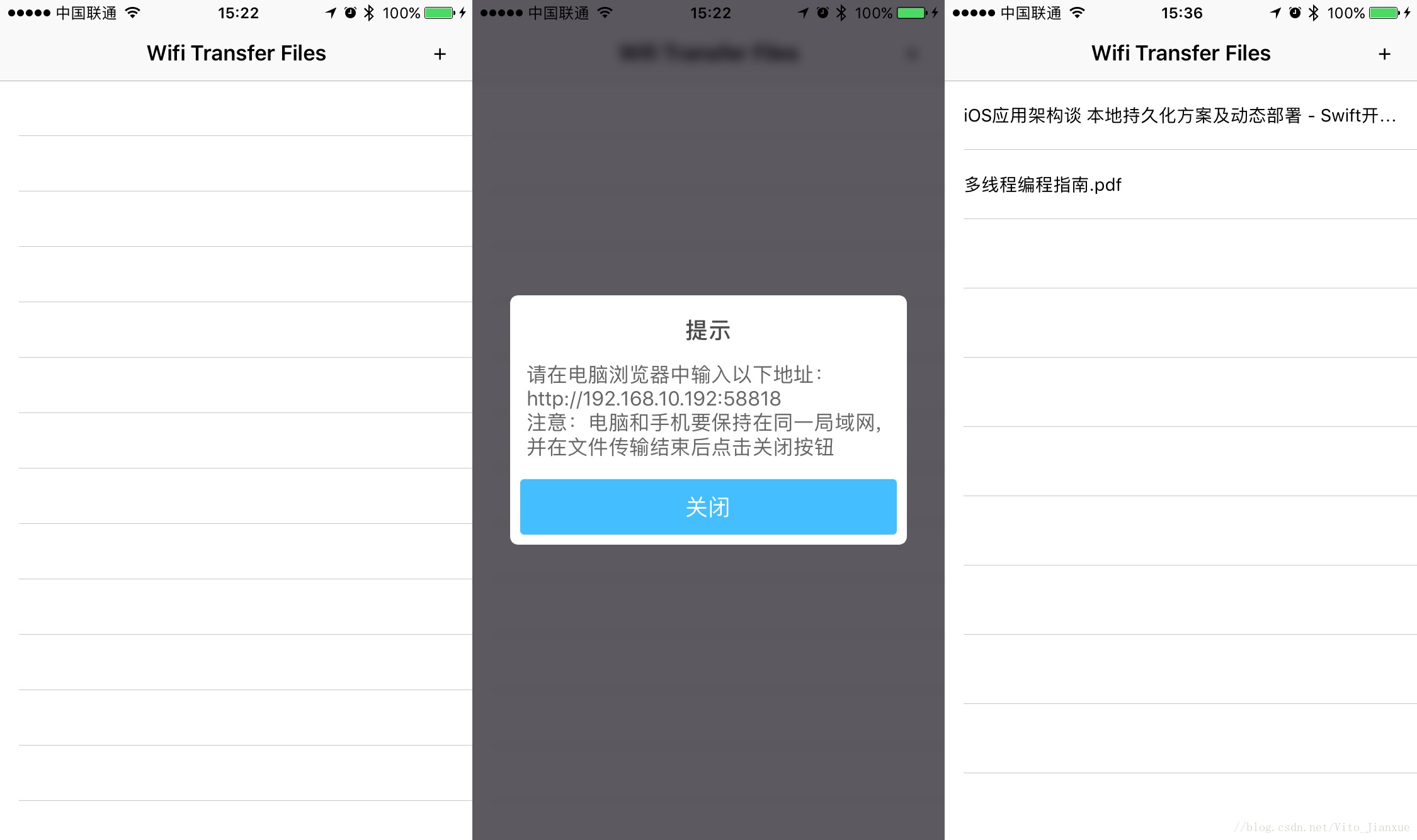
进入 App 内展示传输数据,默认是没有传输任何文件的,当点击添加按钮在浏览器进行文件传输后,关闭弹框就会发现传入的 2 个文件了。
如图所示,导入成功

DHIPAdress.m
多看」和「掌阅」的 WiFi 传书页面
先看下最后的实现结果:
进入 App 内展示传输数据,默认是没有传输任何文件的,当点击添加按钮在浏览器进行文件传输后,关闭弹框就会发现传入的 2 个文件了。
原理
CocoaHTTPServer 框架能够在 iOS 上建立起一个本地服务器,只要电脑和移动设备连入同一局域网,即可使用电脑访问 iOS 服务器的指定页面,利用 POST 实现文件的上传。功能实现
导入 CocoaHTTPServer 框架
这里推荐大家使用 cocospods 进行集成,只需在 “Podfile” 填写以下代码:| pod 'CocoaHTTPServer' |

配置 HttpConnectManager 类
创建基于 HTTPConnection 的 MyHTTPConnection 类,用来管理 HttpConnection。找到- (void) processStartOfPartWithHeader:(MultipartMessageHeader*) header方法,修改传入文件的地址为 Document 文件夹
| NSString *uploadDirPath = [NSSearchPathForDirectoriesInDomains(NSDocumentDirectory, NSUserDomainMask, YES) lastObject]; |
创建 IPAdress 管理类
创建基于 NSObject 的 DHIPAdress 类,用于获取手机的 IP 地址:DHIPAdress.h| /*! * get device ip address */+ (NSString *)deviceIPAdress; |
| + (NSString *)deviceIPAdress { NSString *address = @"an error occurred when obtaining ip address"; struct ifaddrs *interfaces = NULL; struct ifaddrs *temp_addr = NULL; int success = 0; success = getifaddrs(&interfaces); if (success == 0) { // 0 表示获取成功 temp_addr = interfaces; while (temp_addr != NULL) { if( temp_addr->ifa_addr->sa_family == AF_INET) { // Check if interface is en0 which is the wifi connection on the iPhone if ([[NSString stringWithUTF8String:temp_addr->ifa_name] isEqualToString:@"en0"]) { // Get NSString from C String address = [NSString stringWithUTF8String:inet_ntoa(((struct sockaddr_in *)temp_addr->ifa_addr)->sin_addr)]; } } temp_addr = temp_addr->ifa_next; } } freeifaddrs(interfaces); return address;} |
传输文件和读取文件
默认进入 App 读取本地 Document 文件夹内的文件,首次进入 App 没有任何数据展示。点击添加按钮,弹出浏览器的 POST 地址,http://192.168.10.192:58818 端口号为每次随机生成。浏览器访问 index.html 和 upload.html 来传输文件,传输成功后点击关闭按钮,再次读取本地数据,可以查看到通过浏览器传输到手机的文件列表。相关文章推荐
- iOS项目之wifi局域网传输文件到iPhone的简单实现
- 利用CocoaHTTPServer实现wifi局域网传输文件到iphone
- 利用CocoaHTTPServer实现wifi局域网传输文件到iphone
- [绍棠] 利用CocoaHTTPServer实现WIFI局域网传输文件到iPhone, 实现文件上传
- .net下封转的FTP类,实现局域网内大文件批量传输Part2
- 实现 iOS App 在线安装(局域网OTA)
- 实现 iOS App 在线安装(局域网OTA)
- iOS开发之AFNetworking实现数据传输和文件上传
- 实现 iOS App 在线安装(局域网OTA)
- IOS_使用SMB实现局域网文件共享
- VB实现局域网内的文件传输
- 基于TCP的局域网传输文件的实现
- [转]实用教程:搭建FTP服务器以实现局域网飞速传输文件
- 实现 iOS App 在线安装(局域网OTA)
- VB实现局域网内的文件传输
- 实现 iOS App 在线安装(局域网OTA)
- 做一个IOS聊天APP如何实现发送/预览文件的功能
- iOS_使用SMB实现局域网文件共享
- 局域网内 实现 Ubuntu XP Win7 互相传输文件
- 实现的局域网内大文件传输(ftp功能)
