微信小程序开发详解---小知识,大功能【实现按钮的随着手指移动】
2018-02-09 18:09
1261 查看
一.功能点说明
1. 获取屏幕的宽和高
var windowWidth = wx.getSystemInfoSync().windowWidth; var windowHeight = wx.getSystemInfoSync().windowHeight;
2.设置图片全屏
wxss设置:width: 100%;height: 100vh;
切记
height:100%是不可行的,图片加载不出来
vh和vw:vh等于viewport高度的1/100;vw等于viewport宽度的1/100。了解更多CSS单位
.container {
position: relative;
width: 100%;
height: 100vh;
padding-left: 20rpx;
padding-right: 20rpx;
padding-top: 20rpx;
padding-bottom: 20rpx;
}
.screen {
width: 100%;
height: 100vh;
}wxml设置:
<view class="container">
<image class="screen" src="{{imageurl}}"></image>
<view>3.catchtouchstart
,catchtouchmove
,catchtouchend
和bindtap
事件冲突问题
事件绑定的写法同组件的属性,以 key、value 的形式。key 以bind或catch开头,然后跟上事件的类型,如bindtap、catchtouchstart。自基础库版本
1.5.0起,bind和catch后可以紧跟一个冒号,其含义不变,如bind:tap、catch:touchstart。
value 是一个字符串,需要在对应的 Page 中定义同名的函数。不然当触发事件的时候会报错。
bind事件绑定不会阻止冒泡事件向上冒泡,catch事件绑定可以阻止冒泡事件向上冒泡。
更多微信小程序事件处理
因为catch事件绑定可以阻止冒泡事件向上冒泡,所以在执行完
catchtouchend之后,阻止了事件向上传递,
bindtap就不会执行了,直接
catchtouchstart,
catchtouchmove,
catchtouchend更换为
bindtouchstart,
bindtouchmove,
bindtouchend即可。
No Code,No Truth。
原代码:
<image class="refresh" src="{{refreshImageUrl}}" bindtap="reloadScreen" catchtouchmove="buttonMove" catchtouchstart="buttonStart" catchtouchend="buttonEnd" style='top:{{buttonTop}}px;left:{{buttonLeft}}px;'></image>修正之后:
<image class="refresh" src="{{refreshImageUrl}}" bindtap="reloadScreen" bindtouchmove="buttonMove" bindtouchstart="buttonStart" bindtouchend="buttonEnd" style='top:{{buttonTop}}px;left:{{buttonLeft}}px;'></image>4.在方法中获取和赋值data数据
在方法中获取data中的数据:this.data.imageurl
在方法中设置data中的数据:
this.setData({});在子方法【方法中的方法,如
setTimeout】中获取和data中的数据:
(1)在方法中创建一个局部变量,并将this赋值给该变量,如
var self = this;
(2)获取数据:
self.data.imageurl
(3)设置数据:
self.setData({ imageurl: tempImageUrl});data: {
imageurl: "../../drawable/image1.png",
buttonTop: 0,
buttonLeft: 0,
refreshImageUrl:"../../drawable/refresh.png"
},
reloadScreen: function () {
var self = this;
console.log("reloadScreen");
wx.showLoading({
title: '图片加载中......',
})
var tempImageUrl ;
if (this.data.imageurl === "../../drawable/image1.png"){
tempImageUrl = "../../drawable/screen.jpg"
}else{
tempImageUrl = "../../drawable/image1.png"
}
setTimeout(function () {
console.log("tempImageUrl:" + self.data.imageurl);
self.setData({
imageurl: tempImageUrl
});
wx.hideLoading();
}, 2000)
},5.设置一个文件中的全局变量
如果希望一个变量在整个文件中通用,将变量的定义放在Page外面;var windowWidth;
var windowHeight;
Page({
data: {
imageurl: "../../drawable/image1.png",
buttonTop: 0,
buttonLeft: 0,
refreshImageUrl:"../../drawable/refresh.png"
},
onLoad: function (options) {
windowWidth = wx.getSystemInfoSync().windowWidth;
windowHeight = wx.getSystemInfoSync().windowHeight;
}
})6.按钮随着手指移动
先上效果图
实现原理:其中60是悬浮窗的宽高
buttonStart: function (e) {
var startPoint = e.touches[0];
this.setData({
refreshImageUrl: "../../drawable/refresh_press.png"
})
},
buttonMove: function (e) {
var endPoint = e.touches[e.touches.length - 1];
var tempTop = 0;
var tempLeft = 0;
console.log("endPoint.clientY:" + endPoint.clientY);
console.log("endPoint.clientX:" + endPoint.clientX);
if (endPoint.clientY < 30) {
tempTop = 0
} else if (endPoint.clientY > windowHeight-60) {
tempTop = windowHeight - 60
} else {
tempTop = endPoint.clientY - 30
}
if (endPoint.clientX < 30) {
tempLeft = 0
} else if (endPoint.clientX > windowWidth - 60) {
tempLeft = windowWidth - 60
} else {
tempLeft = endPoint.clientX - 30
}
console.log("buttonEnd tempTop:" + tempTop);
this.setData({
buttonTop: tempTop,
buttonLeft: tempLeft
})
},
buttonEnd: function (e) {
var endPoint = e.changedTouches[0];
console.log("buttonEnd endPoint.clientY:" + endPoint.clientY);
console.log("buttonEnd endPoint.clientX:" + endPoint.clientX);
var tempTop = 0;
var tempLeft = 0;
if (endPoint.clientY < 30) {
tempTop = 0
} else if (endPoint.clientY > windowHeight - 60) {
tempTop = windowHeight - 60
} else {
tempTop = endPoint.clientY - 30
}
if (endPoint.clientX < 30) {
tempLeft = 0
} else if (endPoint.clientX > windowWidth - 60) {
tempLeft = windowWidth - 60
} else {
tempLeft = endPoint.clientX - 30
}
console.log("buttonEnd tempTop:" + tempTop);
this.setData({
buttonTop: tempTop,
buttonLeft: tempLeft,
refreshImageUrl: "../../drawable/refresh.png"
})
}
,完整代码地址
相关文章推荐
- 微信小程序实现点击按钮移动view标签的位置功能示例【附demo源码下载】
- 微信小程序实现点击按钮修改文字大小功能【附demo源码下载】
- 微信小程序实现多个按钮toggle功能的实例
- 微信开发之移动手机WEB页面(HTML5)Javascript实现一键拨号及短信发送功能
- 微信小程序蓝牙功能开发流程详解和思维导图--shewei
- 微信开发之移动手机WEB页面(HTML5)Javascript实现一键拨号及短信发送功能
- 微信开发之移动手机WEB页面(HTML5)Javascript实现一键拨号及短信发送功能
- 微信开发之移动手机WEB页面(HTML5)Javascript实现一键拨号及短信发送功能
- 微信开发之移动手机WEB页面(HTML5)Javascript实现一键拨号及短信发送功能
- 微信开发之移动手机WEB页面(HTML5)Javascript实现一键拨号及短信发送功能
- Android移动开发-利用加速度传感器开发仿微信摇一摇功能的实现
- 微信小程序开发——实现天气预报小功能
- 微信小程序实现点击按钮修改view标签背景颜色功能示例【附demo源码下载】
- 微信小程序分组开发与左滑功能实现
- listview 实现微信删除功能向左移动item出现隐藏的删除按钮功能终于实现了,分享总结一下。(跟微信删除一样额)
- 详解微信小程序开发―你期待的分享功能来了,微信小程序序新增5大功能
- 微信小程序开发之radio实现显示和隐藏功能
- [HTML] 微信开发之移动手机WEB页面(HTML5)Javascript实现一键拨号及短信发送功能
- listview 实现微信删除功能向左移动item出现隐藏的删除按钮功能终于实现了,分享总结一下。(跟微信删除一样额)
- 微信开发之移动手机WEB页面(HTML5)Javascript实现一键拨号及短信发送功能
