React Native使用百度Echarts显示图表的示例代码
Echarts是百度推出的免费开源的图表组件,功能丰富,涵盖各行业图表。相信很多同学在网页端都使用过。今天我就来介绍下在React Native中如何使用Echarts来显示各种图表。
首先需要在我们的React Native项目中安装native-echarts组件,该组件是兼容IOS和安卓双平台的。
安装
npm install native-echarts --save
安装完成后在node_modules文件夹下会多出一个文件夹叫native-echarts。
目录结构如下图所示:
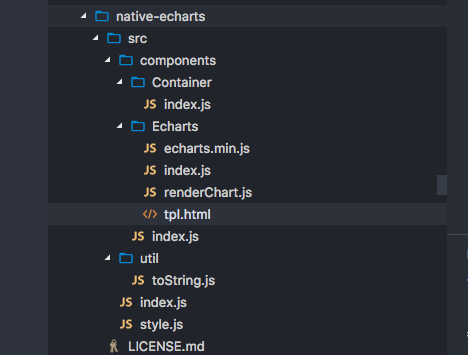
基础使用
native-echarts的使用方法基本和网页端的Echarts使用方法一致。组件主要有三个属性:
- option (object):图表的相关配置和数据。详见文档:ECharts Documentation
- width (number):图表的宽度,默认值是外部容器的宽度。
- height (number) :图表的高度,默认值是400。
示例代码:
import React, { Component } from 'react';
import {
AppRegistry,
StyleSheet,
Text,
View
} from 'react-native';
import Echarts from 'native-echarts';
export default class app extends Component {
render() {
const option = {
title: {
text: 'ECharts demo'
},
tooltip: {},
legend: {
data:['销量']
},
xAxis: {
data: ["衬衫","羊毛衫","雪纺衫","裤子","高跟鞋","袜子"]
},
yAxis: {},
series: [{
name: '销量',
type: 'bar',
data: [5, 20, 36, 10, 10, 20]
}]
};
return (
<Echarts option={option} height={300} />
);
}
}
AppRegistry.registerComponent('app', () => app);
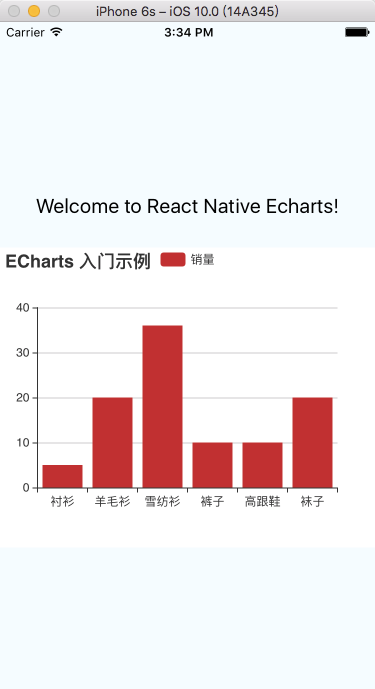
通过上面的代码我们就可以在React Native里面显示一个图表了。但是我们会发现显示的字体会偏小。我们需要适配下移动端的字体,我们需要在native-echarts文件下找到tpl.html文件,在head里面增加下面一句代码:
<meta name="viewport" content="width=device-width, initial-scale=1">这样字体大小就显示正常了。
进阶使用:
在使用图表时,如果我们需要使用图表的点击事件,比如点击柱状图的某个柱子,获取到该柱子的信息,再跳转到详情页面,这该怎么做呢?组件本身是没有这个属性的,需要我们自己修改下代码,传递下消息。具体代码如下:
首先我们需要在renderChart.js文件中把需要的数据注入并传递出来(window.postMessage):
import echarts from './echarts.min';
import toString from '../../util/toString';
export default function renderChart(props) {
const height = props.height || 400;
const width = props.width || 568;
return `
document.getElementById('main').style.height = "${height}px";
document.getElementById('main').style.width = "${width}px";
var myChart = echarts.init(document.getElementById('main'));
myChart.setOption(${toString(props.option)});
myChart.on('click', function (params) {
var message = {};
message.event='click';
message.seriesName = params.seriesName;
message.name = params.name;
window.postMessage(JSON.stringify(message));
});
`
}
然后在index.js中做处理(handleMessage):
import React, { Component } from 'react';
import { WebView, View, StyleSheet, Platform } from 'react-native';
import renderChart from './renderChart';
import echarts from './echarts.min';
export default class App extends Component {
componentWillReceiveProps(nextProps) {
if(JSON.stringify(nextProps.option) !== JSON.stringify(this.props.option)) {
this.refs.chart.reload();
}
}
handleMessage = (evt) => {
const message = JSON.parse(evt.nativeEvent.data)
this.props.handleMessage(message);
}
render() {
return (
<View style={{flex: 1, height: this.props.height,width: this.props.width }}>
<WebView
ref="chart"
scrollEnabled = {false}
injectedJavaScript = {renderChart(this.props)}
style={{
height: this.props.height|| 400,
width: this.props.width || 568,
}}
onMessage={this.handleMessage}
source={require('./tpl.html')}
/>
</View>
);
}
}
最后在使用图表的页面中,修改下代码来接受传递过来的消息:
<Echarts option={option} height={height} width={theme.screenWidth} handleMessage={this.handleMessage} />在handleMessage方法中就可以写自己的逻辑来处理传递过来数据了。
打包:
如果就这样打包的话,IOS是可以正常打包并显示的。但是在android端打包时会出错。
解决方法:
将index.js中的代码:
source={require('./tpl.html')}修改为:
source= {Platform.OS === 'ios' ? require('./tpl.html') : { uri: 'file:///android_asset/tpl.html' }}
同时将tpl.html文件拷贝到安卓项目下面的app/src/main/assets文件夹中。
在执行完react-native bundle命令后,需要手动将资源文件res/drawable-mdpi中生成的tpl.html文件删除,再执行cd android && ./gradlew assembleRelease命令,这样就能成功打包了。
Q1
当数据量比较大的时候,x轴的数据不显示。这个是echarts自己的一个功能,解决办法是设置xAxis-axisLabel-interval为0即可。
Q2
面积折线图中面积颜色“不正“,也就是说和设置的颜色对不上。这个可能是react-native-echarts组件封装的问题,解决办法是设置areaStyle-normal-shadowColor为'#ffffff',同理可以设置lineStyle等。
Q3
打release包的时候报错了,
\android\app\src\main\res\drawable-mdpi\node_modules_nativeecharts_src_components_echarts_tpl.html
Error:Error: The file name must end with .xml or .png
原因:
release打包的时候把node_modules_nativeecharts_src_components_echarts_tpl.html打到了drawable下,这是不行的,要放到assets下。
解决办法是
另外,release版本只能使用uri加载资源,android把tpl.html文件放在android/app/src/main/assets文件里,使用uri:'file:///android_asset/tpl.html'这个地址加载,ios在项目目录下建个文件夹,把tpl文件放里面去,使用uri:'文件名/tpl'加载。
以上就是本文的全部内容,希望对大家的学习有所帮助,也希望大家多多支持脚本之家。
您可能感兴趣的文章:
- React Native使用百度Echarts显示图表
- Angular2.0/4.0 使用Echarts图表的示例代码
- eCharts使用图表简单示例
- iOS 使用百度图表插件Echarts
- Control Study->AdRotator广告控件显示自定义配置文件中广告以及与DataGrid控件结合使用显示图片(示例代码下载)
- Control Study->AdRotator广告控件显示自定义配置文件中广告以及与DataGrid控件结合使用显示图片(示例代码下载)
- eCharts使用图表简单示例
- 使用echarts显示图表
- 在React 组件中使用Echarts的示例代码
- echarts图表中的点、柱形或者折线显示不出来,但是有数据的问题解决(另附后台返回数据实例代码)
- 编程抑制显示图表示例代码
- React Native 使用Fetch发送网络请求的示例代码
- Control Study->AdRotator广告控件显示自定义配置文件中广告以及与DataGrid控件结合使用显示图片(示例代码下载)
- 解决Echarts使用tab切换时只显示第一个tab中图表,其他tab中图表不显示或显示不全问题
- 百度ECharts使用示例
- 【ECharts】百度图表插件ECharts使用
- 编程抑制显示图表示例代码
- C#串口采集短信GSM chart图表使用示例 保存数据到access数据库和每日.txt文件并实时显示各参数曲线
- 为什么使用百度编辑器时 前台代码不能放在 class<table >中 如果放进去的话,会发生 百度编辑的内容显示不出来
- 【百度echarts】实现圆环进度条-代码示例
