Android 侧滑菜单
2017-10-13 00:00
441 查看
摘要: ListView实现 可自定义样式
最近在做侧滑菜单优化,结果用了系统自带的NavigationView,样式不太美观,修改UI也不方便。决定用其他方式完成侧滑菜单。下面是用listview完成的自定义菜单。
1.先贴需要的资源图
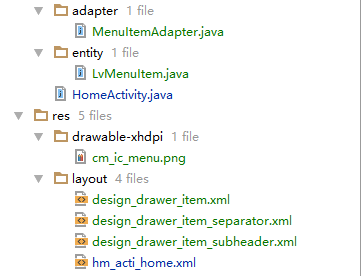
2. MenuItemAdapter.java
3.LvMenuItem.java
4.HomeActivity.java
5.hm_acti_home.xml
6.design_drawer_item.xml
7.design_drawer_item_separator.xml
8.design_drawer_item_subheader.xml
9.cm_ic_menu.png

以上这些代码即可完成侧滑样式。
最近在做侧滑菜单优化,结果用了系统自带的NavigationView,样式不太美观,修改UI也不方便。决定用其他方式完成侧滑菜单。下面是用listview完成的自定义菜单。
1.先贴需要的资源图
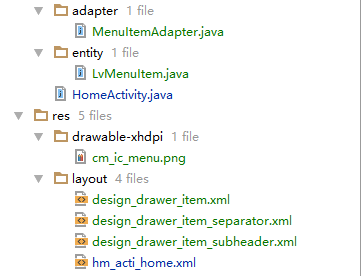
2. MenuItemAdapter.java
public class MenuItemAdapter extends BaseAdapter {
private final int mIconSize;
private LayoutInflater mInflater;
private Context mContext;
public MenuItemAdapter(Context context) {
mInflater = LayoutInflater.from(context);
mContext = context;
mIconSize = DimenUtils.dp2px(mContext, 24);
}
private List<LvMenuItem> mItems = new ArrayList<LvMenuItem>();
public void setItems(List<LvMenuItem> items) {
this.mItems = items;
notifyDataSetChanged();
}
public void clear(){
if(mItems.size()>0){
this.mItems.clear();
notifyDataSetChanged();
}
}
@Override
public int getCount() {
return mItems.size();
}
@Override
public Object getItem(int position) {
return mItems.get(position);
}
@Override
public long getItemId(int position) {
return position;
}
@Override
public int getViewTypeCount() {
return 3;
}
@Override
public int getItemViewType(int position) {
return mItems.get(position).type;
}
@Override
public View getView(int position, View convertView, ViewGroup parent) {
LvMenuItem item = mItems.get(position);
switch (item.type) {
case LvMenuItem.TYPE_NORMAL:
if (convertView == null) {
convertView = mInflater.inflate(R.layout.design_drawer_item, parent, false);
}
TextView itemView = (TextView) convertView;
itemView.setText(item.name);
Drawable icon = mContext.getResources().getDrawable(item.icon);
// setIconColor(icon);
if (icon != null) {
icon.setBounds(0, 0, mIconSize, mIconSize);
TextViewCompat.setCompoundDrawablesRelative(itemView, icon, null, null, null);
}
break;
case LvMenuItem.TYPE_NO_ICON:
if (convertView == null) {
convertView = mInflater.inflate(R.layout.design_drawer_item_subheader, parent, false);
}
TextView subHeader = (TextView) convertView;
subHeader.setText(item.name);
break;
case LvMenuItem.TYPE_SEPARATOR:
if (convertView == null) {
convertView = mInflater.inflate(R.layout.design_drawer_item_separator, parent, false);
}
break;
}
return convertView;
}
public void setIconColor(Drawable icon) {
int textColorSecondary = android.R.attr.textColorSecondary;
TypedValue value = new TypedValue();
if (!mContext.getTheme().resolveAttribute(textColorSecondary, value, true)) {
return;
}
int baseColor = mContext.getResources().getColor(value.resourceId);
icon.setColorFilter(baseColor, PorterDuff.Mode.MULTIPLY);
}
}3.LvMenuItem.java
public class LvMenuItem {
public LvMenuItem(int icon, String name) {
this.icon = icon;
this.name = name;
if (icon == NO_ICON && TextUtils.isEmpty(name)) {
type = TYPE_SEPARATOR;
} else if (icon == NO_ICON) {
type = TYPE_NO_ICON;
} else {
type = TYPE_NORMAL;
}
if (type != TYPE_SEPARATOR && TextUtils.isEmpty(name)) {
throw new IllegalArgumentException("you need set a name for a non-SEPARATOR item");
}
}
public LvMenuItem(String name) {
this(NO_ICON, name);
}
public LvMenuItem() {
this(null);
}
private static final int NO_ICON = 0;
public static final int TYPE_NORMAL = 0;
public static final int TYPE_NO_ICON = 1;
public static final int TYPE_SEPARATOR = 2;
public int type;
public String name;
public int icon;
}4.HomeActivity.java
public class HomeActivity extends BaseActivity {
private ActionBar mActionbar;
private DrawerLayout drawerLayout;
private ListView mLvLeftMenu;
private View mLeftHeadView;
private MenuItemAdapter mMenuItemAdapter;
@Override
protected void onCreate(Bundle savedInstanceState) {
super.onCreate(savedInstanceState);
setContentView(R.layout.hm_acti_home, false);
initView();
setToolBar();
initLeftDrawer();
refreshMenu();
initUserInfo();
}
//记录用户首次点击返回键的时间
private long firstTime = 0;
@Override
public boolean onKeyDown(int keyCode, KeyEvent event) {
if (keyCode == KeyEvent.KEYCODE_BACK && event.getAction() == KeyEvent.ACTION_DOWN) {
if (System.currentTimeMillis() - firstTime > 2000) {
Toast.makeText(HomeActivity.this, "再按一次退出程序!", Toast.LENGTH_SHORT).show();
firstTime = System.currentTimeMillis();
} else {
finish();
System.exit(0);
}
return true;
}
return super.onKeyDown(keyCode, event);
}
@Override
protected void onDestroy() {
super.onDestroy();
}
/**
* 初始化Tab
*/
private void initView() {
drawerLayout = (DrawerLayout) findViewById(R.id.drawer_layout);
mLvLeftMenu = (ListView) findViewById(R.id.id_lv_left_menu);
}
private void setToolBar() {
Toolbar toolbar = (Toolbar) findViewById(R.id.toolbar);
setSupportActionBar(toolbar);
mActionbar = getSupportActionBar();
mActionbar.setDisplayHomeAsUpEnabled(true);
mActionbar.setHomeAsUpIndicator(R.drawable.cm_ic_menu);
mActionbar.setTitle(getString(R.string.app_name));
}
private void initLeftDrawer() {
LayoutInflater inflater = LayoutInflater.from(this);
mMenuItemAdapter = new MenuItemAdapter(this);
mLeftHeadView = inflater.inflate(R.layout.cm_nav_header_main, mLvLeftMenu, false);
mLvLeftMenu.addHeaderView(mLeftHeadView);
mLvLeftMenu.setAdapter(mMenuItemAdapter);
}
private void refreshMenu() {
mMenuItemAdapter.setItems(Arrays.asList(
new LvMenuItem(R.drawable.mt_icon_left_day_s, "AAAAAA"),
new LvMenuItem(R.drawable.mt_icon_left_history_s, "AAAAAAAAAAAA"),
new LvMenuItem(R.drawable.mt_icon_left_file_s, "vvvvv"),
new LvMenuItem(R.drawable.mt_icon_left_radio_s, "会议录音"),
new LvMenuItem(R.drawable.mt_icon_left_help_s, "帮助中心")));
mLvLeftMenu.setOnItemClickListener(new AdapterView.OnItemClickListener() {
@Override
public void onItemClick(AdapterView<?> parent, View view, int position, long id) {
switch (position) {
case 2:
ActivityUtils.showToast(mContext, "help");
break;
}
drawerLayout.closeDrawers();
}
});
}
@Override
public boolean onOptionsItemSelected(MenuItem item) {
// handle item selection
switch (item.getItemId()) {
case android.R.id.home: //Menu icon
drawerLayout.openDrawer(Gravity.LEFT);
return true;
default:
return super.onOptionsItemSelected(item);
}
}
private void initUserInfo() {
//退出按钮
TextView txtQuit = (TextView) mLeftHeadView.findViewById(R.id.txt_quit);
txtQuit.setOnClickListener(new View.OnClickListener() {
@Override
public void onClick(View v) {
}
});
CornerImageView imgAvatar = (CornerImageView) mLeftHeadView.findViewById(R.id.img_avatar);
imgAvatar.setOnClickListener(new View.OnClickListener() {
@Override
public void onClick(View v) {
ActivityUtils.gotoActivityForResult(mContext, MySettingActivity.class, RESULT_REFRESH);
}
});
User user = GLL.get(aContext).getUser();
//用户名字
TextView txtUserName = (TextView) mLeftHeadView.findViewById(R.id.txt_username);
txtUserName.setText(user.getUsername());
//用户电话
TextView txtUserTel = (TextView) mLeftHeadView.findViewById(R.id.txt_usertel);
txtUserTel.setText(user.getUtel());
//用户头像
if (!TextUtils.isEmpty(user.getAvatar())) {
Glide.with(mContext)
.load(user.getAvatar())
.placeholder(R.drawable.cm_ic_avatar_default)
.into(imgAvatar);
}
}
}5.hm_acti_home.xml
<?xml version="1.0" encoding="utf-8"?> <android.support.v4.widget.DrawerLayout xmlns:android="http://schemas.android.com/apk/res/android" xmlns:app="http://schemas.android.com/apk/res-auto" xmlns:tools="http://schemas.android.com/tools" android:id="@+id/drawer_layout" android:layout_width="match_parent" android:layout_height="match_parent" android:fitsSystemWindows="true" tools:openDrawer="start"> <LinearLayout style="@style/pageAllbackground" android:layout_width="fill_parent" android:layout_height="fill_parent" android:focusable="true" android:focusableInTouchMode="true" android:orientation="vertical"> <include layout="@layout/cm_layout_header" /> </LinearLayout> <ListView android:id="@+id/id_lv_left_menu" android:layout_width="match_parent" android:layout_height="match_parent" android:layout_gravity="start" android:background="#ffffffff" android:clipToPadding="false" android:divider="@null" android:listSelector="?attr/selectableItemBackground" android:paddingTop="0dp" /> </android.support.v4.widget.DrawerLayout>
6.design_drawer_item.xml
<?xml version="1.0" encoding="utf-8"?> <TextView xmlns:android="http://schemas.android.com/apk/res/android" android:layout_width="match_parent" android:layout_height="?attr/listPreferredItemHeightSmall" android:paddingLeft="?attr/listPreferredItemPaddingLeft" android:paddingRight="?attr/listPreferredItemPaddingRight" android:drawablePadding="10dp" android:gravity="center_vertical|start" android:layout_gravity="center" android:maxLines="1" android:textAppearance="?attr/textAppearanceListItem" android:textColor="?android:attr/textColorPrimary" />
7.design_drawer_item_separator.xml
<?xml version="1.0" encoding="utf-8"?> <FrameLayout xmlns:android="http://schemas.android.com/apk/res/android" android:layout_width="match_parent" android:layout_height="wrap_content"> <View android:layout_width="match_parent" android:layout_height="1dp" android:background="?android:attr/listDivider" /> </FrameLayout>
8.design_drawer_item_subheader.xml
<?xml version="1.0" encoding="utf-8"?> <TextView xmlns:android="http://schemas.android.com/apk/res/android" android:layout_width="match_parent" android:layout_height="?attr/listPreferredItemHeightSmall" android:gravity="center_vertical|start" android:maxLines="1" android:paddingLeft="?attr/listPreferredItemPaddingLeft" android:paddingRight="?attr/listPreferredItemPaddingRight" android:textAppearance="?attr/textAppearanceListItem" android:textColor="?android:textColorSecondary" />
9.cm_ic_menu.png

以上这些代码即可完成侧滑样式。
相关文章推荐
- android组件之DrawerLayout(抽屉导航)-- 侧滑菜单效果
- Android 实现形态各异的双向侧滑菜单 自定义控件来袭
- Android滑动菜单特效实现,仿人人客户端侧滑效果,史上最简单的侧滑实现
- Android滑动菜单特效实现,仿人人客户端侧滑效果,史上最简单的侧滑实现
- Android自定义控件——侧滑菜单(待完善)
- Android使用DrawerLayout实现抽屉式侧滑菜单
- Github上的Android项目介绍之ListViewAnimation(针对listView item的侧滑菜单)(1)
- Android侧滑菜单DrawerLayout
- Android侧滑菜单完整详细示例(精装版)
- AndroidUI 侧滑菜单 DrawerLayout的使用
- Android基础入门教程——2.4.15 DrawerLayout(官方侧滑菜单)的简单使用
- Android DrawerLayout 高仿QQ5.2双向侧滑菜单
- Android 自定义View修炼-打造完美的自定义侧滑菜单/侧滑View控件
- Android使用自定义控件HorizontalScrollView打造史上最简单的侧滑菜单
- Android双向侧滑菜单
- Android滑动菜单特效实现,仿人人客户端侧滑效果,史上最简单的侧滑实现
- Android滑动菜单特效实现,仿人人客户端侧滑效果,史上最简单的侧滑实现
- android DrawerLayout 实现侧滑菜单 知识整理(二)
- android组件之DrawerLayout(抽屉导航)-- 侧滑菜单效果
- Android 高仿 QQ5.0 侧滑菜单效果
