React Native 继续学习
2017-07-11 08:59
309 查看
下一个项目公司也打算使用react native.大致看了下原型设计,写几个小demo先试试水.特此记录下.
1.微信及朋友圈分享.QQ及朋友圈分享,微博分享,微信支付,支付宝支付.
2.导航条渐隐
3.通讯录
4.卡片式轮播
5.时间轴
6.图片+列表的组合效果
7.图片下拉放大
8.原生视频播放器
9.react-navigation的使用和变更
10.倒计时
11.多张图片查看
12.自定义页面加载指示器
......
1.微信及朋友圈分享,微信支付: https://github.com/yorkie/react-native-wechat
QQ分享:https://github.com/reactnativecn/react-native-qq
微博分享: https://github.com/reactnativecn/react-native-weibo
支付宝支付没有找到,只能跳转原生进行支付.
大神刚出炉的React Native 分享功能封装【一行代码,双平台分享】 支持平台:【QQ】【QQ空间】【微信】【朋友圈】【微博】 https://github.com/songxiaoliang/react-native-share
2.导航条渐隐,该项目我们打算使用react-navigation,但是该库的导航条使用不了渐隐,于是只能在需要导航条渐隐的地方,改用自己定义的导航条.
基本代码如下:
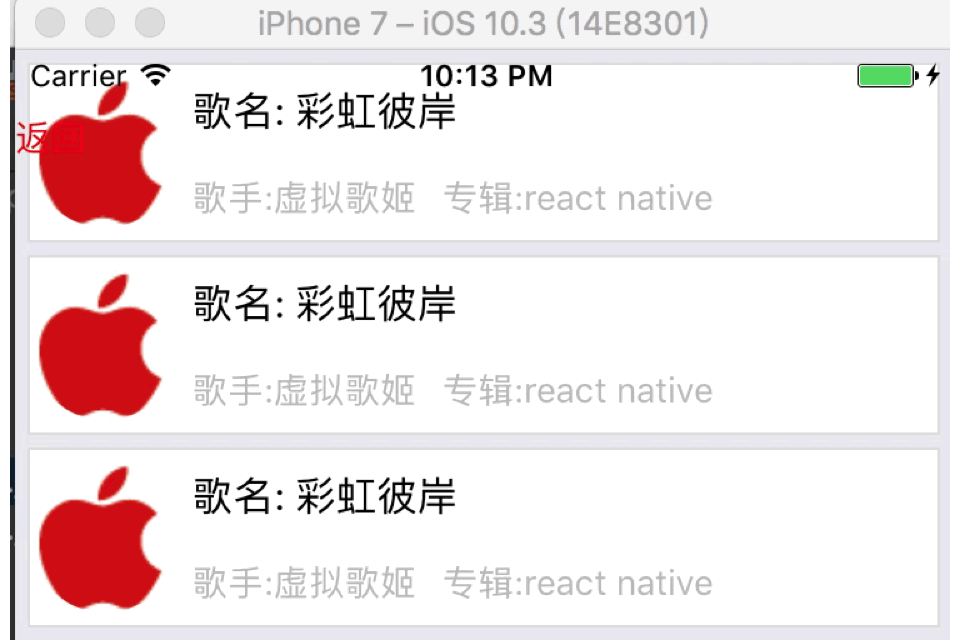
3.通讯录采用三方库即可满足.https://github.com/sunnylqm/react-native-alphabetlistview
4.卡片式轮播采用三方库即可满足.https://github.com/archriss/react-native-snap-carousel
5.时间轴效果. 该效果采用FlatList打造即可.
这个是数据:

6.图片+列表的组合效果
该效果采用ScrollView包含两个FlatList和一个ListView完成(ps:第三个横向的cell的单独使用FlatList可以,但是和其他组件搭配就错误.....)

7.图片上拉放大:https://github.com/lelandrichardson/react-native-parallax-view
8.原生视频播放器:https://github.com/cornedor/react-native-video-player
9.react-navigation的使用和变更:
使用介绍: http://www.jianshu.com/p/2f575cc35780
demo: https://github.com/pheromone/navigationDemo
在使用react-navigation中遇到几个难点:
1.跳至相应路由(如返回首页功能). http://www.jianshu.com/p/2f575cc35780
2.防止点击过快,跳界面两次. https://github.com/react-community/react-navigation/pull/1348/files
3.static中使用this. http://www.jianshu.com/p/2f575cc35780
10.倒计时:https://github.com/kkkelicheng/ReactNative-CountDownButton
优点: 不会因为进入后台而停止读秒
支持同个页面再次进入时,智能的判断读秒时间,显示是否继续计时
11.多张图片查看:https://github.com/ascoders/react-native-image-viewer
12.因为下个项目是有关狗狗的,页面加载需要一个指示器.在不考虑性能上暂时使用gif图+Modal实现.

其中,关于Android下使用gif图需要简单配置下,请查看http://www.cnblogs.com/shaoting/p/5934725.html的第25条内容.
1.微信及朋友圈分享.QQ及朋友圈分享,微博分享,微信支付,支付宝支付.
2.导航条渐隐
3.通讯录
4.卡片式轮播
5.时间轴
6.图片+列表的组合效果
7.图片下拉放大
8.原生视频播放器
9.react-navigation的使用和变更
10.倒计时
11.多张图片查看
12.自定义页面加载指示器
......
1.微信及朋友圈分享,微信支付: https://github.com/yorkie/react-native-wechat
QQ分享:https://github.com/reactnativecn/react-native-qq
微博分享: https://github.com/reactnativecn/react-native-weibo
支付宝支付没有找到,只能跳转原生进行支付.
大神刚出炉的React Native 分享功能封装【一行代码,双平台分享】 支持平台:【QQ】【QQ空间】【微信】【朋友圈】【微博】 https://github.com/songxiaoliang/react-native-share
2.导航条渐隐,该项目我们打算使用react-navigation,但是该库的导航条使用不了渐隐,于是只能在需要导航条渐隐的地方,改用自己定义的导航条.
基本代码如下:
/**
* Created by shaotingzhou on 2017/5/9.
*/
import React, { Component } from 'react';
import {
AppRegistry,
StyleSheet,
Text,
View,
Image,
TouchableOpacity,
Platform,
Dimensions,
RefreshControl,
FlatList,
ActivityIndicator,
ScrollView,
TextInput
} from 'react-native';
var {width,height} = Dimensions.get('window');
var dataAry = []
var start = 0
export default class OneDetailsFlat extends Component{
//返回首页方法需要修改react-navigation库的源码.修改方法见:http://www.jianshu.com/p/2f575cc35780
static navigationOptions = ({ navigation }) => ({
header:null,
title: 'FlatList',
headerStyle:{backgroundColor:'rgba(255,255,255,0.0)'},
headerTintColor: 'black',
headerLeft:(
<Text onPress={()=>navigation.goBack("Tab")}>返回首页</Text>
),
})
// 构造
constructor(props) {
super(props);
// 初始状态
for(start = 0;start<20;start++){
var obj = {}
obj.key = start
dataAry.push(obj)
}
this.state = {
opacity:0,
dataAry: dataAry,
};
}
render() {
return (
<View>
<FlatList
onScroll = {(e)=>{this.onScroll(e)}}
data = {this.state.dataAry}
renderItem = {(item) => this.renderRow(item)}
/>
<View style={{width:width,height:69,alignItems:'center',flexDirection:'row',position:'absolute',top:0,backgroundColor:'rgba(122,233,111,' + this.state.opacity + ')'}}>
<Text style={{width:60,color:'red'}} onPress={()=>this.props.navigation.goBack(null)}>返回</Text>
</View>
</View>
);
}
//listView的renderRow
renderRow =(item) =>{
return(
<View style={{flexDirection:'row',marginTop:5,marginLeft:5,borderWidth:1,marginRight:5,borderColor:'#DEDEDE',backgroundColor:'white'}}>
<Image source={require('../image/one_selected.png')} style={{width:60,height:60,borderRadius:30,marginTop:5,marginBottom:5}}/>
<View style={{flexDirection:'column',justifyContent:'space-around',marginLeft:5}}>
<Text style={{fontSize:16}}>歌名: 彩虹彼岸</Text>
<View style={{flexDirection:'row'}}>
<Text style={{fontSize:14,color:'#BDBDBD'}}>歌手:虚拟歌姬</Text>
<Text style={{fontSize:14,color:'#BDBDBD',marginLeft:10}}>专辑:react native</Text>
</View>
</View>
</View>
)
}
onScroll =(e) =>{
let y = e.nativeEvent.contentOffset.y;
if(y < 10 ){
this.setState({
opacity:0
})
}else if( y <= 69 && y>= 10){
console.log(y/100)
this.setState({
opacity:y/100
})
}else {
this.setState({
opacity:1
})
}
}
};
var styles = StyleSheet.create({
container: {
flex: 1,
backgroundColor: '#F5FCFF',
},
welcome: {
fontSize: 20,
textAlign: 'center',
margin: 10,
},
instructions: {
textAlign: 'center',
color: '#333333',
marginBottom: 5,
}
});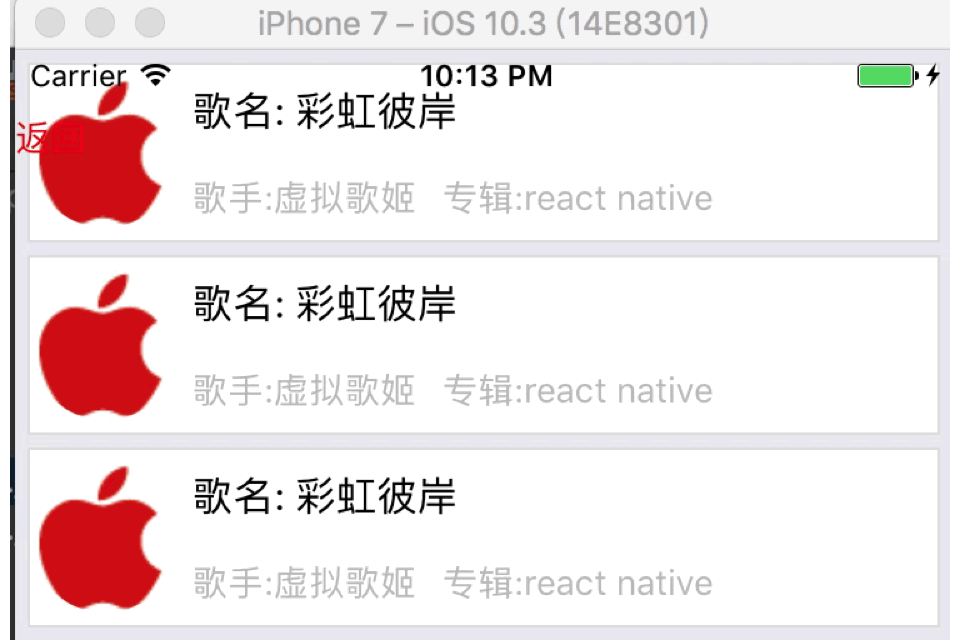
3.通讯录采用三方库即可满足.https://github.com/sunnylqm/react-native-alphabetlistview
4.卡片式轮播采用三方库即可满足.https://github.com/archriss/react-native-snap-carousel
5.时间轴效果. 该效果采用FlatList打造即可.
/**
* Created by shaotingzhou on 2017/7/10.
*/
import React, { Component } from 'react';
import {
AppRegistry,
StyleSheet,
Text,
View,
FlatList,
Dimensions,
Image
} from 'react-native';
var {width,height} = Dimensions.get('window');
var dataAry = []
import data from './data.json'
export default class TimerShaft extends Component {
// 构造
constructor(props) {
super(props);
// 初始状态
this.state = {
dataAry: dataAry,
};
}
render() {
return (
<View style={{marginTop:30}}>
<FlatList
data = {this.state.dataAry}
renderItem = {(item) => this.renderRow(item)}
keyExtractor={this.keyExtractor}
/>
<View style={{width:1,height:height,backgroundColor:'red',position:'absolute',left:50}}></View>
</View>
);
}
renderRow =(item) =>{
if(item.item.text){
return(
<View style={{marginBottom:10,marginLeft:60}}>
<Text>{item.item.text}</Text>
</View>
)
}else{
return(
<View style={{flexDirection:'row',marginBottom:10}}>
{/*左边*/}
<View style={{width:60,marginBottom:10}}>
<View style={{flexDirection:'row',alignItems:'center'}}>
<Text>{item.item.time}</Text>
<View style={{width:10,height:10,borderRadius:5,backgroundColor:'red',position:'absolute',left:45}}></View>
</View>
</View>
{/*右边*/}
<View style={{backgroundColor:"#F2F2F2",marginLeft:5,width:width-70}} onLayout = {(event)=>this.onLayout(event)} >
<Text style={{}}>{item.item.content}</Text>
<View style={{flexDirection:'row',flexWrap:'wrap'}}>
{this.renderImg(item.item.image)}
</View>
</View>
</View>
)
}
}
keyExtractor(item: Object, index: number) {
return item.id
}
onLayout = (event)=>{
console.log(event.nativeEvent.layout.height)
}
renderImg = (imgAry) =>{
var renderAry = []
for(var i = 0;i < imgAry.length; i++){
if(imgAry.length == 1){
renderAry.push(
<Image key={i} source={{uri:imgAry[0].url}} style={{width:200,height:200}}/>
)
}else if(imgAry.length == 2 || imgAry.length == 4){
renderAry.push(
<Image key={i} source={{uri:imgAry[i].url}} style={{width:(width-70)*0.5-2,height:(width-70)*0.5-2,marginLeft:1,marginTop:1}}/>
)
}else {
renderAry.push(
<Image key={i} source={{uri:imgAry[i].url}} style={{width:(width-70)/3-2,height:(width-70)/3-2,marginLeft:1,marginTop:1}}/>
)
}
}
return renderAry
}
componentDidMount() {
this.setState({
dataAry:data
})
}
}
const styles = StyleSheet.create({
container: {
flex: 1,
justifyContent: 'center',
alignItems: 'center',
backgroundColor: '#F5FCFF',
},
welcome: {
fontSize: 20,
textAlign: 'center',
margin: 10,
},
instructions: {
textAlign: 'center',
color: '#333333',
marginBottom: 5,
},
});这个是数据:
[
{
"id":1,
"time":"01-05",
"content":"今天,带二哈去节育,再不节育的话,就要被泰迪榨干了(ps:只有累死的牛,没有耕坏的地),关键一路上,那只小区里面的泰迪一路尾随.....这..这个.这是哪个女人养的泰迪,请告诉我你的职业和联系方式,你对我二哈做的,我十倍还你!!!夕阳西下,俩狗一路走,二哈好像知道自己的下场,一脸委屈的看着我,就像许仙看法海似得看着我,二哈,不是哥不成全你们俩,而是哥看着你心疼啊...........",
"image":[
{
"imageId":47,
"url":"https://ws1.sinaimg.cn/mw690/610dc034ly1ffwb7npldpj20u00u076z.jpg"
}
]
},
{
"id":2,
"time":"01-04",
"content":"今天在家躺尸,二哈在家吃刚买的狗粮,我蹲在旁边看着它吃,二哈看看我,看看碗,于是往旁边挪了挪",
"image":[
{
"imageId":3,
"url":"https://ws1.sinaimg.cn/large/610dc034gy1fh9utulf4kj20u011itbo.jpg"
},
{
"imageId":4,
"url":"https://ws1.sinaimg.cn/large/610dc034ly1fh8ox6bmjlj20u00u0mz7.jpg"
},
{
"imageId":5,
"url":"https://ws1.sinaimg.cn/large/610dc034ly1fh7hwi9lhzj20u011hqa9.jpg"
},
{
"imageId":6,
"url":"https://ws1.sinaimg.cn/large/610dc034ly1fgj7jho031j20u011itci.jpg"
}
]
},
{
"id":3,
"time":"01-03",
"content":"今天上班,把狗丢在家里,回来家没了~~~",
"image":[
{
"imageId":7,
"url":"https://ws1.sinaimg.cn/large/610dc034ly1fgi3vd6irmj20u011i439.jpg"
},
{
"imageId":8,
"url":"https://ws1.sinaimg.cn/large/610dc034ly1fgepc1lpvfj20u011i0wv.jpg"
},
{
"imageId":9,
"url":"https://ws1.sinaimg.cn/large/610dc034ly1fgchgnfn7dj20u00uvgnj.jpg"
},
{
"imageId":10,
"url":"https://ws1.sinaimg.cn/large/610dc034ly1fga6auw8ycj20u00u00uw.jpg"
},
{
"imageId":11,
"url":"https://ws1.sinaimg.cn/large/d23c7564ly1fg7ow5jtl9j20pb0pb4gw.jpg"
},
{
"imageId":12,
"url":"https://ws1.sinaimg.cn/large/610dc034ly1fgepc1lpvfj20u011i0wv.jpg"
},
{
"imageId":13,
"url":"https://ws1.sinaimg.cn/large/d23c7564ly1fg6qckyqxkj20u00zmaf1.jpg"
},
{
"imageId":14,
"url":"https://ws1.sinaimg.cn/large/610dc034ly1ffyp4g2vwxj20u00tu77b.jpg"
},
{
"imageId":15,
"url":"https://ws1.sinaimg.cn/large/610dc034ly1ffxjlvinj5j20u011igri.jpg"
}
]
},
{
"id":4,
"time":"01-02",
"content":"今天是2017年的第二天,两只单身狗在家附近的公园里的亭子躲雨,然后,来了只泰迪.然后亭子里就剩一只单身狗了(ps:我😆).......",
"image":[
{
"imageId":17,
"url":"https://ws1.sinaimg.cn/large/610dc034ly1fgdmpxi7erj20qy0qyjtr.jpg"
},
{
"imageId":27,
"url":"https://ws1.sinaimg.cn/large/610dc034ly1ffla9ostxuj20ku0q2abt.jpg"
},
{
"imageId":37,
"url":"https://ws1.sinaimg.cn/large/d23c7564ly1fg6qckyqxkj20u00zmaf1.jpg"
}
]
},
{
"id":5,
"time":"01-01",
"content":"养狗前,钱是我的,养狗后,钱是它的~",
"image":[
]
},
{
"id":6,
"text":"2017"
},
{
"id":7,
"time":"12-28",
"content":"",
"image":[
{
"imageId":1,
"url":"https://ws1.sinaimg.cn/large/610dc034ly1fhegpeu0h5j20u011iae5.jpg"
},
{
"imageId":2,
"url":"https://ws1.sinaimg.cn/large/610dc034ly1fhb0t7ob2mj20u011itd9.jpg"
}
]
},
{
"id":8,
"time":"12-25",
"content":"今天下大雨,适合逛街,途中,遇见了一只二哈,于是花了2000买了下来",
"image":[
{
"imageId":47,
"url":"https://ws1.sinaimg.cn/large/610dc034ly1fgdmpxi7erj20qy0qyjtr.jpg"
}
]
}
]
6.图片+列表的组合效果
该效果采用ScrollView包含两个FlatList和一个ListView完成(ps:第三个横向的cell的单独使用FlatList可以,但是和其他组件搭配就错误.....)
/** * Created by shaotingzhou on 2017/7/6. */ /** * Sample React Native App * https://github.com/facebook/react-native * @flow */ import React, { Component } from 'react'; import { AppRegistry, StyleSheet, Text, View, ScrollView, Dimensions, FlatList, SectionList, Image, ListView } from 'react-native'; var {width,height} = Dimensions.get('window'); var dataAry = [] var dataAryOne = [] var dataAryTwo = [] var ds = new ListView.DataSource({rowHasChanged:(r1,r2)=> r1 !== r2}); export default class Main extends Component { // 构造 constructor(props) { super(props); // 初始状态 for(var i = 0;i<100;i++){ var obj = {} obj.key = i dataAry.push(obj) } // 初始状态 for(var i = 0;i<10;i++){ var obj = {} obj.key = i dataAryOne.push(obj) } // 初始状态 for(var i = 0;i<5;i++){ var obj = {} obj.key = i dataAryTwo.push(obj) } this.state = { index:1, dataAry: dataAry, dataAryOne:dataAryOne, dataSource:ds.cloneWithRows(dataAryTwo) }; } render() { return ( <View style={{flex:1}}> <View style={{backgroundColor:'cyan',height:69,justifyContent:'center',alignItems:'center'}}> <Text>导航条</Text> </View> <ScrollView style={{flex:1}} stickyHeaderIndices = {[1]} > <Image source={require('./1.gif')} style={{width:width,height:200}} /> <View style={{backgroundColor:'yellow'}}> <View style={{flexDirection:'row',justifyContent:'space-around',marginTop:20}}> <Text onPress={()=>{this.onClickOne()}} style={{color:this.state.index == 1 ? 'red' : 'cyan'}}>11111</Text> <Text onPress={()=>{this.onClickTwo()}} style={{color:this.state.index == 2 ? 'red' : 'cyan'}}>22222</Text> <Text onPress={()=>{this.onClickThree()}} style={{color:this.state.index == 3 ? 'red' : 'cyan'}}>33333</Text> </View> </View> {this.bottomViewRender()} </ScrollView> </View> ); } bottomViewRender = ()=>{ if(this.state.index == 1){ return( <FlatList data = {this.state.dataAry} renderItem = {(item) => this.renderRow(item)} /> ) }else if(this.state.index == 2){ return( <FlatList data = {this.state.dataAryOne} renderItem = {(item) => this.renderRowOne(item)} /> ) }else { //这里横向只能使用ListView或者SctionList.FLatList设置横向属性报错 return( <ListView dataSource={this.state.dataSource} renderRow={this.renderRowTwo} contentContainerStyle={styles.listViewStyle} /> ) } } onClickOne =()=>{ this.setState({ index:1, }) } onClickTwo =()=>{ this.setState({ index:2, }) } onClickThree =()=>{ this.setState({ index:3, }) } renderRow =(item) =>{ return( <View style={{flexDirection:'row',marginTop:5,marginLeft:5,borderWidth:1,marginRight:5,borderColor:'#DEDEDE',backgroundColor:'white'}}> <View style={{flexDirection:'column',justifyContent:'space-around',marginLeft:5}}> <Text style={{fontSize:16}}>歌名: 彩虹彼岸</Text> <View style={{flexDirection:'row'}}> <Text style={{fontSize:14,color:'#BDBDBD'}}>歌手:虚拟歌姬</Text> <Text style={{fontSize:14,color:'#BDBDBD',marginLeft:10}}>专辑:react native</Text> </View> </View> </View> ) } renderRowOne =(item) =>{ return( <View style={{flexDirection:'row',marginTop:5,marginLeft:5,borderWidth:1,marginRight:5,borderColor:'#DEDEDE',backgroundColor:'white'}}> <View style={{flexDirection:'row'}}> <Text style={{fontSize:14,color:'#BDBDBD'}}>歌手:虚拟歌姬</Text> <Text style={{fontSize:14,color:'#BDBDBD',marginLeft:10}}>专辑:react native</Text> </View> </View> ) } renderRowTwo(rowData){ return( <View style={styles.innerViewStyle}> <Image source={require('./2.jpeg')} style={{width:150,height:150}} /> <Text>你的名字</Text> </View> ); } // // renderRowTwo =(item) =>{ // // return ( // <View> // { // dataAryTwo.map(function (item, i) { // return ( // <View style={{marginLeft:5}} key={i}> // <Image source={require('./2.jpeg')} style={{width:150,height:150}} /> // <Text>你的名字</Text> // </View> // ); // }) // } // </View> // ) // } } const styles = StyleSheet.create({ container: { flex: 1, justifyContent: 'center', alignItems: 'center', backgroundColor: '#F5FCFF', }, welcome: { fontSize: 20, textAlign: 'center', margin: 10, }, instructions: { textAlign: 'center', color: '#333333', marginBottom: 5, }, listViewStyle:{ //改变主轴方向 flexDirection:'row', //多行显示 flexWrap:'wrap' }, });

7.图片上拉放大:https://github.com/lelandrichardson/react-native-parallax-view
8.原生视频播放器:https://github.com/cornedor/react-native-video-player
9.react-navigation的使用和变更:
使用介绍: http://www.jianshu.com/p/2f575cc35780
demo: https://github.com/pheromone/navigationDemo
在使用react-navigation中遇到几个难点:
1.跳至相应路由(如返回首页功能). http://www.jianshu.com/p/2f575cc35780
2.防止点击过快,跳界面两次. https://github.com/react-community/react-navigation/pull/1348/files
3.static中使用this. http://www.jianshu.com/p/2f575cc35780
10.倒计时:https://github.com/kkkelicheng/ReactNative-CountDownButton
优点: 不会因为进入后台而停止读秒
支持同个页面再次进入时,智能的判断读秒时间,显示是否继续计时
11.多张图片查看:https://github.com/ascoders/react-native-image-viewer
12.因为下个项目是有关狗狗的,页面加载需要一个指示器.在不考虑性能上暂时使用gif图+Modal实现.
/** * Sample React Native App * https://github.com/facebook/react-native * @flow */ import React, { Component } from 'react'; import { AppRegistry, StyleSheet, Text, View, Modal, Image, Dimensions } from 'react-native'; var {width,height} = Dimensions.get('window'); export default class model extends Component { // 构造 constructor(props) { super(props); // 初始状态 this.state = { visible:true }; } render() { return ( <View> <Modal visible={this.state.visible} // 根据isModal决定是否显示 > <View style={{backgroundColor:'rgba(0,0,0,0.4)',width:width,height:height,justifyContent:'center',alignItems:'center'}}> <Image source={require('./food.gif')} style={{width:120,height:120,borderRadius:5}}/> <Text style={{color:'white'}}>狗生思考中...</Text> </View> </Modal> </View> ); } componentDidMount() { //模拟请求数据,请求OK,把visible置为false即可 this.timer = setTimeout( () => { this.setState({ visible:false }) }, 1000 ); } componentWillUnmount() { this.timer && clearTimeout(this.timer); } } const styles = StyleSheet.create({ container: { flex: 1, justifyContent: 'center', alignItems: 'center', backgroundColor: '#F5FCFF', }, welcome: { fontSize: 20, textAlign: 'center', margin: 10, }, instructions: { textAlign: 'center', color: '#333333', marginBottom: 5, }, }); AppRegistry.registerComponent('model', () => model);

其中,关于Android下使用gif图需要简单配置下,请查看http://www.cnblogs.com/shaoting/p/5934725.html的第25条内容.
相关文章推荐
- 继续学习FireBird中,找到一些资料(整理中)
- 第二周学习计划:继续学java入门,开始做些小jsp+java程序
- 继续学习
- 暂时离开学习地,回来后要继续加油!
- 继续进阶的学习自律
- 暂时离开学习地,回来后要继续加油!
- 继续学习
- 累啊!!!终于完成了工作计划,可以继续我的数据结构的学习了!!!!
- 重拾ICTCLAS,继续学习
- 想继续用IronPython写点程序,不过得先学习python了
- 将继续深入学习网络编程
- 继续写学习日志
- 继续学习MFC——第11章多线程技术
- 继续写写我的Java学习之路([我最喜欢的文章之一,转载)
- 我该继续学习Java吗?
- ...继续学习Unix编程...
- 这几天忙着刚接下来的单子的筹备,几乎忘记了还要继续学习 Hibernate
- 继续学习
- 继续学习WEB.CONFIG
- 继续学习编译
