使用zxing实现二维码的扫描功能
2017-07-05 10:30
465 查看
转载请注明出处,http://blog.csdn.net/bule_zst/article/details/74387281
首先,下载zxing的项目包 下载地址
解压后如下图所示
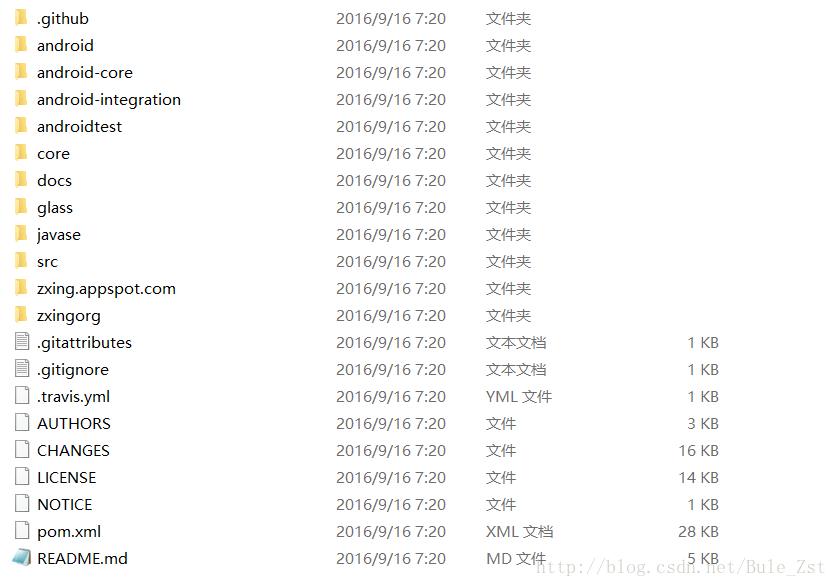
新建一个android项目,并进行以下操作
将zxing android目录下的src中的com文件夹拷贝到项目的
QRcodeScanner\app\src\main\java目录下(QRcodeScanner为项目名)
将zxing android-core\src\main\java\com\google\zxing\client\android\camera目录下的CameraConfigurationUtils.Java类拷贝到项目中的
QRcodeScanner\app\src\main\java\com\google\zxing\client\android\camera目录下
将zxing android目录下的res资源文件拷贝到项目中相应的位置,它会提示是否覆盖,选择overwrite all
将core文件夹打包导入
下载地址,下载内容为zxing的jar包,包含core和javase两个文件夹
之后,替换AndroidManifest.xml中内容
然后,替换MainActivity中的代码
PS: onActivityResult方法中的内容仅供参考,读者可修改成任何满足自己需求的代码
接着,修改activity_main.xml布局文件,加入id分别为scan_button、scan_result的Button和TextView,代码略
按Ctrl+F9运行一下,会发现有一些报错
修改value/style.xml文件,在resources标签之间添加代码
修改value/color.xml文件,在resources标签之间添加代码
打开AndroidManifest.xml文件,按F2找到错误地方
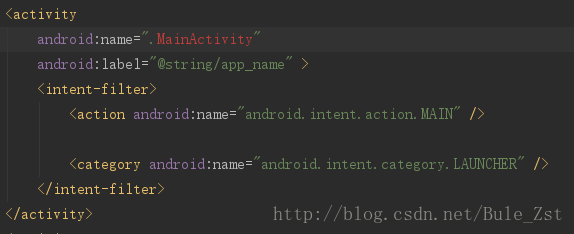
在.MainActivity前面添加它的包名
小技巧:将name双引号里面的内容清空,然后输入Main就会自动提示,选中即可

之后,按Ctrl+F9会显示一大堆R包找不到的报错信息,目前我也没找到比较好的方法,只能一个文件一个文件的修改,将文件首部的
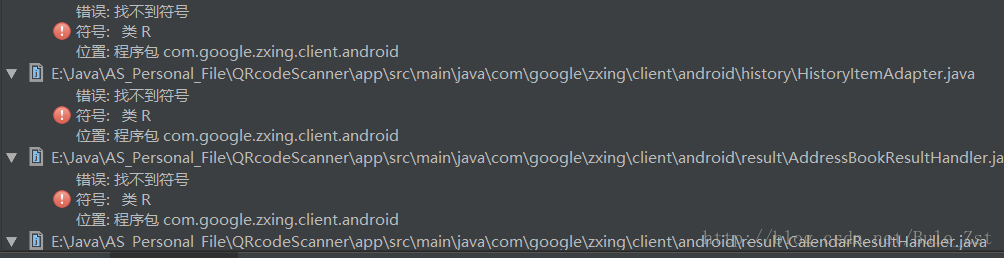
这里推荐一个热键工具Autohotkey,在得知R包的位置后,就可以自己写脚本,一键替换R包位置。
复制正确的R包位置,然后只需要按一次Ctrl+F9,之后反复地按回车即可完成全部替换。
之后,替换CaptureActivity中的handleDecode方法,CaptureActivity的位置在
com.google.zxing.client.android
最后,在MainActivity中动态申请权限(Android6.0之后的要求)
在onCreate中添加
大功告成!
可能在扫描完成后没有显示出结果,那是因为你的TextView没有设置textColor。在这个项目中,默认字体颜色是白色,所以看不到,修改字体颜色为黑色即可。
参考文章,http://blog.csdn.net/rickyfm/article/details/48632911
首先,下载zxing的项目包 下载地址
解压后如下图所示
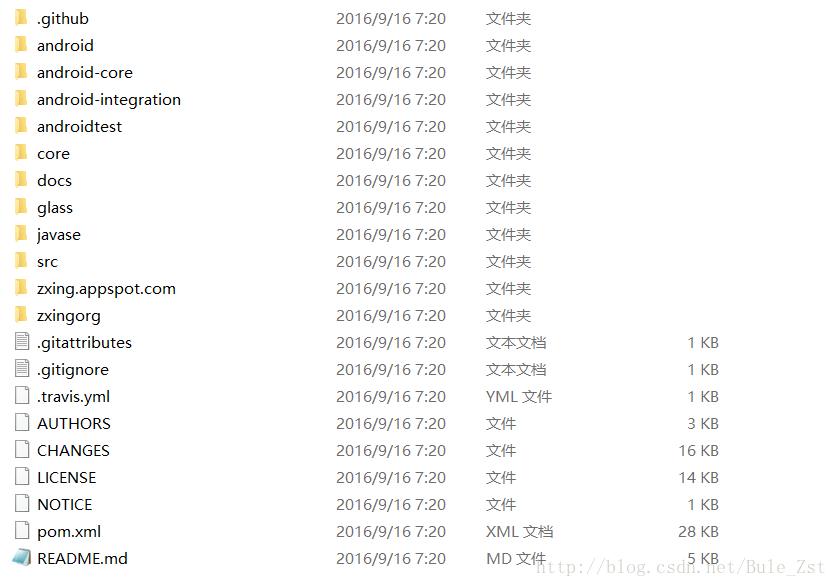
新建一个android项目,并进行以下操作
将zxing android目录下的src中的com文件夹拷贝到项目的
QRcodeScanner\app\src\main\java目录下(QRcodeScanner为项目名)
将zxing android-core\src\main\java\com\google\zxing\client\android\camera目录下的CameraConfigurationUtils.Java类拷贝到项目中的
QRcodeScanner\app\src\main\java\com\google\zxing\client\android\camera目录下
将zxing android目录下的res资源文件拷贝到项目中相应的位置,它会提示是否覆盖,选择overwrite all
将core文件夹打包导入
下载地址,下载内容为zxing的jar包,包含core和javase两个文件夹
之后,替换AndroidManifest.xml中内容
<?xml version="1.0" encoding="utf-8"?> <manifest xmlns:android="http://schemas.android.com/apk/res/android" package="com.ricky.qrcodesanner" android:versionCode="1" android:versionName="1.0" > <uses-permission android:name="android.permission.CAMERA" /> <uses-permission android:name="android.permission.INTERNET" /> <uses-permission android:name="android.permission.VIBRATE" /> <uses-permission android:name="android.permission.FLASHLIGHT" /> <uses-permission android:name="android.permission.READ_CONTACTS" /> <uses-permission android:name="com.android.browser.permission.READ_HISTORY_BOOKMARKS" /> <uses-permission android:name="android.permission.WRITE_EXTERNAL_STORAGE" /> <uses-permission android:name="android.permission.CHANGE_WIFI_STATE" /> <uses-permission android:name="android.permission.ACCESS_WIFI_STATE" /> <uses-sdk android:minSdkVersion="14" android:targetSdkVersion="19" /> <uses-feature android:name="android.hardware.camera" android:required="false" /> <uses-feature android:name="android.hardware.camera.front" android:required="false" /> <uses-feature android:name="android.hardware.camera.autofocus" android:required="false" /> <uses-feature android:name="android.hardware.camera.flash" android:required="false" /> <uses-feature android:name="android.hardware.screen.landscape" /> <uses-feature android:name="android.hardware.wifi" android:required="false" /> <uses-feature android:name="android.hardware.touchscreen" /> <supports-screens android:anyDensity="true" android:largeScreens="true" android:normalScreens="true" android:smallScreens="true" android:xlargeScreens="true" /> <application android:allowBackup="true" android:icon="@drawable/launcher_icon" android:label="@string/app_name" android:theme="@style/AppTheme" > <activity android:name=".MainActivity" android:label="@string/app_name" > <intent-filter> <action android:name="android.intent.action.MAIN" /> <category android:name="android.intent.category.LAUNCHER" /> </intent-filter> </activity> <activity android: 4000 name="com.google.zxing.client.android.CaptureActivity" android:clearTaskOnLaunch="true" android:configChanges="orientation|keyboardHidden" android:screenOrientation="landscape" android:stateNotNeeded="true" android:theme="@android:style/Theme.NoTitleBar.Fullscreen" android:windowSoftInputMode="stateAlwaysHidden" > <intent-filter> <action android:name="com.google.zxing.client.android.SCAN" /> <category android:name="android.intent.category.DEFAULT" /> </intent-filter> <intent-filter> <action android:name="android.intent.action.VIEW" /> <category android:name="android.intent.category.DEFAULT" /> <category android:name="android.intent.category.BROWSABLE" /> <data android:host="zxing.appspot.com" android:path="/scan" android:scheme="http" /> </intent-filter> <intent-filter> <action android:name="android.intent.action.VIEW" /> <category android:name="android.intent.category.DEFAULT" /> <category android:name="android.intent.category.BROWSABLE" /> <data android:host="www.google.com" android:path="/m/products/scan" android:scheme="http" /> </intent-filter> <intent-filter> <action android:name="android.intent.action.VIEW" /> <category android:name="android.intent.category.DEFAULT" /> <category android:name="android.intent.category.BROWSABLE" /> <data android:host="www.google.co.uk" android:path="/m/products/scan" android:scheme="http" /> </intent-filter> <intent-filter> <action android:name="android.intent.action.VIEW" /> <category android:name="android.intent.category.DEFAULT" /> <category android:name="android.intent.category.BROWSABLE" /> <data android:host="scan" android:path="/" android:scheme="zxing" /> </intent-filter> </activity> <activity android:name="com.google.zxing.client.android.PreferencesActivity" android:label="@string/preferences_name" android:stateNotNeeded="true" > </activity> <activity android:name="com.google.zxing.client.android.encode.EncodeActivity" android:stateNotNeeded="true" > <intent-filter> <action android:name="com.google.zxing.client.android.ENCODE" /> <category android:name="android.intent.category.DEFAULT" /> </intent-filter> <intent-filter> <action android:name="android.intent.action.SEND" /> <category android:name="android.intent.category.DEFAULT" /> <data android:mimeType="text/x-vcard" /> </intent-filter> <intent-filter> <action android:name="android.intent.action.SEND" /> <category android:name="android.intent.category.DEFAULT" /> <data android:mimeType="text/plain" /> </intent-filter> </activity> <activity android:name="com.google.zxing.client.android.book.SearchBookContentsActivity" android:configChanges="orientation|keyboardHidden" android:label="@string/sbc_name" android:screenOrientation="landscape" android:stateNotNeeded="true" > <intent-filter> <action android:name="com.google.zxing.client.android.SEARCH_BOOK_CONTENTS" /> <category android:name="android.intent.category.DEFAULT" /> </intent-filter> </activity> <activity android:name="com.google.zxing.client.android.share.ShareActivity" android:screenOrientation="user" android:stateNotNeeded="true" android:theme="@android:style/Theme.Light" > <intent-filter> <action android:name="com.google.zxing.client.android.SHARE" /> <category android:name="android.intent.category.DEFAULT" /> </intent-filter> </activity> <activity android:name="com.google.zxing.client.android.history.HistoryActivity" android:label="@string/history_title" android:stateNotNeeded="true" > <intent-filter> <action android:name="android.intent.action.VIEW" /> <category android:name="android.intent.category.DEFAULT" /> </intent-filter> </activity> <activity android:name="com.google.zxing.client.android.share.BookmarkPickerActivity" android:label="@string/bookmark_picker_name" android:stateNotNeeded="true" > <intent-filter> <action android:name="android.intent.action.PICK" /> <category android:name="android.intent.category.DEFAULT" /> </intent-filter> </activity> <activity android:name="com.google.zxing.client.android.share.AppPickerActivity" android:configChanges="orientation" android:label="@string/app_picker_name" android:stateNotNeeded="true" > <intent-filter> <action android:name="android.intent.action.PICK" /> <category android:name="android.intent.category.DEFAULT" /> </intent-filter> </activity> <activity android:name="com.google.zxing.client.android.HelpActivity" android:screenOrientation="user" > <intent-filter> <action android:name="android.intent.action.VIEW" /> <category android:name="android.intent.category.DEFAULT" /> </intent-filter> </activity> </application> </manifest>
然后,替换MainActivity中的代码
PS: onActivityResult方法中的内容仅供参考,读者可修改成任何满足自己需求的代码
package com.example.thinkpad.qrcodescanner;
import android.app.Activity;
import android.content.Intent;
import android.support.v7.app.AppCompatActivity;
import android.os.Bundle;
import android.view.View;
import android.widget.Button;
import android.widget.TextView;
import com.google.zxing.client.android.CaptureActivity;
import com.ricky.qrcodesanner.R;
public class MainActivity extends Activity {
public static final int SCAN_CODE = 1;
@Override
protected void onCreate(Bundle savedInstanceState) {
super.onCreate(savedInstanceState);
setContentView(R.layout.activity_main);
Button button = (Button) findViewById(R.id.scan_button);
button.setOnClickListener(new View.OnClickListener() {
@Override
public void onClick(View v) {
Intent intent = new Intent(MainActivity.this, CaptureActivity.class);
startActivityForResult(intent, SCAN_CODE);
}
});
}
@Override
protected void onActivityResult(int requestCode, int resultCode, Intent data) {
switch (requestCode) {
case SCAN_CODE:
TextView scanResult = (TextView) findViewById(R.id.scan_result);
if (resultCode == RESULT_OK) {
String result = data.getStringExtra("scan_result");
scanResult.setText(result);
} else if (resultCode == RESULT_CANCELED) {
scanResult.setText("没有扫描出结果");
}
break;
default:
break;
}
}
}接着,修改activity_main.xml布局文件,加入id分别为scan_button、scan_result的Button和TextView,代码略
按Ctrl+F9运行一下,会发现有一些报错
修改value/style.xml文件,在resources标签之间添加代码
<style name="AppTheme" parent="Theme.AppCompat.Light.DarkActionBar"> <!-- Customize your theme here. --> <item name="colorPrimary">@color/colorPrimary</item> <item name="colorPrimaryDark">@color/colorPrimaryDark</item> <item name="colorAccent">@color/colorAccent</item> </style>
修改value/color.xml文件,在resources标签之间添加代码
<color name="colorPrimary">#3F51B5</color> <color name="colorPrimaryDark">#303F9F</color> <color name="colorAccent">#FF4081</color>
打开AndroidManifest.xml文件,按F2找到错误地方
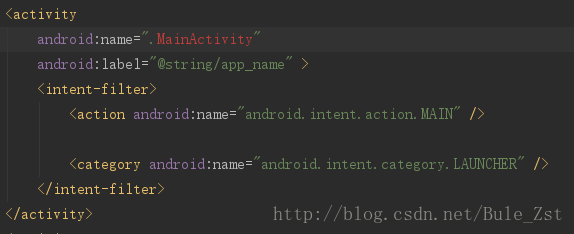
在.MainActivity前面添加它的包名
小技巧:将name双引号里面的内容清空,然后输入Main就会自动提示,选中即可

之后,按Ctrl+F9会显示一大堆R包找不到的报错信息,目前我也没找到比较好的方法,只能一个文件一个文件的修改,将文件首部的
import com.google.zxing.client.android.R;删掉,改成项目相应的R包
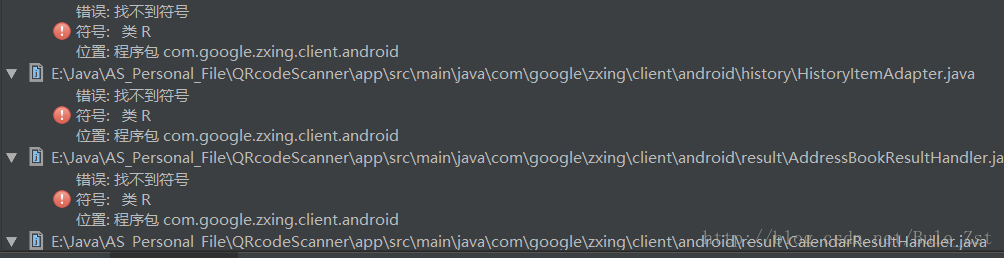
这里推荐一个热键工具Autohotkey,在得知R包的位置后,就可以自己写脚本,一键替换R包位置。
复制正确的R包位置,然后只需要按一次Ctrl+F9,之后反复地按回车即可完成全部替换。
$Enter::
send, ^y
send, +{Enter}
send, ^v
send, ^{F9}
return之后,替换CaptureActivity中的handleDecode方法,CaptureActivity的位置在
com.google.zxing.client.android
public void handleDecode(Result rawResult, Bitmap barcode, float scaleFactor) {
// playBeep();
inactivityTimer.onActivity();
lastResult = rawResult;
if(rawResult!=null&&!rawResult.getText().equalsIgnoreCase("")){
Intent intent =new Intent();
intent.putExtra("scan_result", rawResult.getText());
setResult(RESULT_OK, intent);
}else{
setResult(RESULT_CANCELED);
}
CaptureActivity.this.finish();
}最后,在MainActivity中动态申请权限(Android6.0之后的要求)
在onCreate中添加
if(ContextCompat.checkSelfPermission( this, "android.permission.CAMERA") != PackageManager.PERMISSION_GRANTED ) {
ActivityCompat.requestPermissions( this, new String[]{"android.permission.CAMERA"}, 1);
}
if( ContextCompat.checkSelfPermission( this, "android.permission.WRITE_EXTERNAL_STORAGE" ) != PackageManager.PERMISSION_GRANTED ) {
ActivityCompat.requestPermissions( this, new String[]{"android.permission.WRITE_EXTERNAL_STORAGE"}, 1 );
}大功告成!
可能在扫描完成后没有显示出结果,那是因为你的TextView没有设置textColor。在这个项目中,默认字体颜色是白色,所以看不到,修改字体颜色为黑色即可。
参考文章,http://blog.csdn.net/rickyfm/article/details/48632911
相关文章推荐
- 使用ZXing实现二维码的扫描和生成带logo的二维码
- android中Zxing实现二维码功能的快速集成以及扫描界面的定制
- Android 使用Zxing实现二维码的生成,扫描
- Android 使用Zxing实现二维码的生成,扫描
- Android 使用Zxing实现二维码的生成,扫描
- 基于MUI框架的使用HTML5+实现的二维码扫描功能并且其结果在webview中的信息的传递
- Android高级控件(三)—— 使用Google ZXing实现二维码的扫描和生成相关功能体系
- 基于ZXing Android实现生成二维码图片和相机扫描二维码图片即时解码的功能
- 使用Zxing.net实现asp.net mvc二维码功能
- 使用ZbarSDK实现扫描二维码以及条形码功能(iOS)
- [IPHONE] iOS使用ZbarSDK实现扫描二维码以及条形码功能
- Android高级控件(三)—— 使用Google ZXing实现二维码的扫描和生成相关功能体系
- 在Android中使用 Google ZXing 实现二维码、条形码扫描
- iOS之使用ZbarSDK实现扫描二维码以及条形码功能
- Android开源库之使用ZXing开源库实现二维码功能
- 使用HTML5实现扫描PC二维码且触发WAP端上传资源功能 推荐
- Android 使用Zxing实现二维码的生成,扫描
- android开发之集成zxing,二维码,以及扫描二维码的功能实现。带源代码下载
- 在Android中使用 Google ZXing 实现二维码、条形码扫描
- 基于MUI框架的使用HTML5+实现的二维码扫描功能
