Android动画之帧动画和补间动画
2017-04-16 19:49
323 查看
Android动画分类
Android动画可以说是Android里面比较重要的部分,它分为三种:帧动画、
补间动画和
属性动画。由于帧动画和补间动画相对属性动画来说,简单一些,所以把这俩放在一起记录,属性动画单独拿出来记录。
帧动画
帧动画其实就是通过顺序播放一系列图片从而产生动画的效果,就像电视画面一样,可以简单的理解为图片切换,Android系统提供了一个类AnimationDrawable来使用帧动画,使用起来也比较简单。
首先需要通过xml来定义一个AnimationDrawable:
<?xml version="1.0" encoding="utf-8"?> <animation-list xmlns:android="http://schemas.android.com/apk/res/android" android:oneshot="false"> <item android:drawable="@drawable/loading1" android:duration="500" /> <item android:drawable="@drawable/loading2" android:duration="500" /> <item android:drawable="@drawable/loading3" android:duration="500" /> <item android:drawable="@drawable/loading4" android:duration="500" /> <item android:drawable="@drawable/loading5" android:duration="500" /> <item android:drawable="@drawable/loading6" android:duration="500" /> <item android:drawable="@drawable/loading7" android:duration="500" /> <item android:drawable="@drawable/loading8" android:duration="500" /> </animation-list>
其中,android:onshot如果为true,表示动画只播放一次停止在最后一帧上,如果设置为false表示动画循环播放。
然后将上述的Drawable作为View的背景并通过Drawable来播放动画即可。
TextView textview = (TextView) findViewById(R.id.textview); textview.setBackgroundResource(R.drawable.animation_frame); AnimationDrawable drawable = (AnimationDrawable) textview.getBackground(); drawable.start();
帧动画的使用比较简单,但是如果图片很多而且很大时,容易引起OOM,所以在使用帧动画时应该尽量避免使用过多尺寸较大的图片。
补间动画
补间动画也叫View动画,它的作用对象是View,它只支持平移动画、缩放动画、旋转动画和渐变动画这四种动画效果。这四种变换效果分别对应着Animation的四个子类:TranslateAnimation、ScaleAnimation、RotationAnimation和AlphaAnimation。和属性动画一样,这四种动画既可以通过代码方式动态创建,也可以通过xml方式来定义,他们在xml中分别对应的标签是<translate>、
<scale>、
<rotate>、
<alpha>。其中渐变动画指的是改变View的透明度。
通过XML定义
首先需要创建动画的XML,这个xml文件存放在res/anim/目录下:<?xml version="1.0" encoding="utf-8"?> <set xmlns:android="http://schemas.android.com/apk/res/android" android:duration="2000" android:fillAfter="true" android:fillBefore="false" android:interpolator="@android:anim/accelerate_decelerate_interpolator" android:repeatMode="reverse" android:shareInterpolator="true" android:startOffset="0"> <!-- 平移动画 --> <translate android:fromXDelta="0" android:fromYDelta="0" android:toXDelta="10" android:toYDelta="10" /> <!-- 缩放动画 --> <scale android:fromXScale="1" android:fromYScale="1" android:toXScale="2.5" android:toYScale="2.5" /> <!-- 旋转动画 --> <rotate android:fromDegrees="0" android:toDegrees="360" /> <!-- 渐变动画 --> <alpha android:fromAlpha="1" android:toAlpha="0.5" /> </set>
然后在代码中应用上面的动画:
final Animation animation = AnimationUtils.loadAnimation(this, R.anim.animation_set);
findViewById(R.id.textview).setOnClickListener(new View.OnClickListener() {
@Override
public void onClick(View v) {
v.startAnimation(animation);
}
});效果如图:
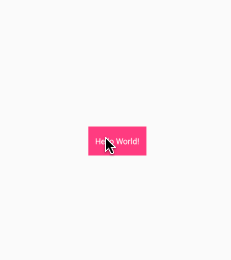
上面的xml中是一系列动画组合在一起的,但每种动画标签都可以单独使用。
<set>标签表示动画集合,对应
AnimationSet类,它可以包含若干个子动画,并且在它内部还可以嵌套其他的动画集合。
千万不要把这里的AnimationSet和属性动画中的动画集合AnimatorSet搞混,虽然都是动画集合,但AnimationSet是android.view.animation包下的类,而AnimatorSet是android.animation包下的类。前者只对View起作用。
再来看看xml中各个标签以及属性的含义:
android:interpolator表示动画集合采用的插值器,不指定的话默认就是accelerate_decelerate_interpolator加减速插值器。
android:shareInterpolator表示集合中的动画是否和集合共享同一个插值器,如果集合不指定插值器,那么子动画就需要单独指定所需要的插值器或者使用默认值。
android:duration表示动画执行的时间
android:fillAfter表示动画结束以后View是否停留在结束位置,true表示停留在结束位置,false则表示回到View原始的位置
android:startOffset表示动画延迟执行的时间
android:zAdjustment允许在动画播放期间,调整播放内容在Z轴方向的顺序:
normal(0):正在播放的动画内容保持当前的Z轴顺序
top(1):在动画播放期间,强制把当前播放的内容放到其他内容的上面
bottom(-1):在动画播放期间,强制把当前播放的内容放到其他内容之下
<translate>标签表示平移动画,它的作用效果是使View在水平和竖直方向上移动,它的下列属性含义:
android:fromXDelta 水平方向的起始值
android:fromYDelta 竖直方向的起始值
android:toXDelta 水平方向的结束值
android:toYDelta 竖直方向的结束值
'<scale>'标签表示缩放动画,它的所用效果是使View能够放大缩小,它的下列属性含义:
android:fromXScale 水平方向缩放的起始值
android:fromYScale 竖直方向缩放的起始值
android:toXScale 水平方向缩放的结束值
android:toYScale 竖直方向缩放的结束值
另外,如果你想指定缩放的轴点,需要用这两个属性:
android:pivotX 缩放轴点的x坐标
android:pivotY 缩放轴点的y坐标
不指定轴点时,缩放动画会以View的左上角为轴点进行缩放。
<rotate>标签表示旋转动画,它的作用效果是使View进行旋转。它的下列属性的含义:
android:fromDegrees 旋转开始的角度
android:toDegrees 旋转结束的角度
和scale动画一样,旋转动画也可以用android:pivotX和android:pivotY来指定旋转的轴点,默认也是View的左上角。
<alpha>标签表示渐变动画,它的作用效果是改变View的透明度,其下列属性含义:
android:fromAlpha 起始透明度值
android:toAlpha 结束透明度值
透明度的值从0到1之间。
在代码中创建补间动画
final TranslateAnimation translateAnimation = new TranslateAnimation(0, 200, 0, 200);
translateAnimation.setDuration(2000);
translateAnimation.setInterpolator(new AccelerateInterpolator());
translateAnimation.setFillAfter(true);
findViewById(R.id.textview).setOnClickListener(new View.OnClickListener() {
@Override
public void onClick(View v) {
v.startAnimation(translateAnimation);
}
});但是这种方式好像有个缺陷,比如我有多个动画想要同时执行,而View的startAnimation方法只能开始一个动画。比如下面这样写:
final TranslateAnimation translateAnimation = new TranslateAnimation(0, 200, 0, 200);
translateAnimation.setDuration(2000);
translateAnimation.setInterpolator(new AccelerateInterpolator());
translateAnimation.setFillAfter(true);
final ScaleAnimation scaleAnimation = new ScaleAnimation(1, 1.5f, 1, 2);
scaleAnimation.setDuration(2000);
findViewById(R.id.textview).setOnClickListener(new View.OnClickListener() {
@Override
public void onClick(View v) {
v.startAnimation(translateAnimation);
v.startAnimation(scaleAnimation);
}
});View就只会执行后面的缩放动画,如果要多个动画同时执行,就只能用xml的方式定义,然后AnimationUtils.loadAnimation加载出来了。这里如果有错,希望大家指正。
监听动画的执行
TranslateAnimation translateAnimation = new TranslateAnimation(0, 200, 0, 200);
Animation.AnimationListener animationListener = new Animation.AnimationListener() {
@Override
public void onAnimationStart(Animation animation) {}
@Override
public void onAnimationEnd(Animation animation) {}
@Override
public void onAnimationRepeat(Animation animation) {}
};
translateAnimation.setAnimationListener(animationListener);针对ViewGroup的动画
帧动画和补间动画都是针对View的动画,而LayoutAnimation和
LayoutAnimationController则是针对ViewGroup的做动画的两个类。LayoutAnimation为ViewGroup指定一个动画,这样当它的子View出场时都会具有这种动画效果,比较常见的有ListView和GridView还有RecyclerView的item的出场效果。
在xml中定义LayoutAnimation:
<?xml version="1.0" encoding="utf-8"?> <layoutAnimation xmlns:android="http://schemas.android.com/apk/res/android" android:animation="@anim/animation_item" android:animationOrder="normal" android:delay="0.5"> </layoutAnimation>
android:animation表示作用在子View上的动画效果,它里面的文件animation_item也是定义在anim目录下的:
<?xml version="1.0" encoding="utf-8"?> <set xmlns:android="http://schemas.android.com/apk/res/android" android:duration="500" android:interpolator="@android:anim/accelerate_interpolator" android:shareInterpolator="true"> <translate android:fromXDelta="-500" android:toXDelta="0" /> <alpha android:fromAlpha="0" android:toAlpha="1" /> </set>
android:animationOrder表示子View播放动画的顺序:normal[顺序出场] | random[随机出场] | reverse[逆向出场]
android:delay表示子View开始动画的延迟时间,注意这里的时间单位既不是秒也不是毫秒,比如我们这里子View动画的duration是500毫秒,那么这个dalay0.5表示每个子元素都需要延迟250毫秒才开始做动画,第一个item延迟250毫秒,第二延迟500,第三个750...
android:interpolator表示所有子View执行动画的插值器
在xml中为ViewGroup指定andorid:layoutAnimation属性:以RecyclerView为例
<android.support.v7.widget.RecyclerView android:id="@+id/recyclerview" android:layout_width="match_parent" android:layout_height="match_parent" android:layoutAnimation="@anim/layout_animation"> </android.support.v7.widget.RecyclerView>
RecyclerView mRecyclerView = (RecyclerView) findViewById(R.id.recyclerview);
mRecyclerView.setLayoutManager(new LinearLayoutManager(this));
List<String> titles = new ArrayList<>();
for (int i = 0; i < 50; i++) {
titles.add("LayoutAnimation的运用" + i);
}
mRecyclerView.setAdapter(new RecyclerViewAdapter(this, titles));适配器代码:
package com.shenhuniurou.tweenanimation;
import android.content.Context;
import android.support.v7.widget.RecyclerView;
import android.view.LayoutInflater;
import android.view.View;
import android.view.ViewGroup;
import android.widget.TextView;
import java.util.List;
/**
* Created by shenhuniurou on 2017/4/16.
*/
public class RecyclerViewAdapter extends RecyclerView.Adapter<RecyclerViewAdapter.TextViewHolder> {
private final LayoutInflater mLayoutInflater;
private final Context mContext;
private List<String> mTitles;
private OnItemClickListener listener;
interface OnItemClickListener {
public void OnItemClick(int position);
}
public void setOnItemClickListener(OnItemClickListener listener) {
this.listener = listener;
}
public RecyclerViewAdapter(Context context, List<String> titles) {
mTitles = titles;
mContext = context;
mLayoutInflater = LayoutInflater.from(context);
}
@Override
public TextViewHolder onCreateViewHolder(ViewGroup parent, int viewType) {
return new TextViewHolder(mLayoutInflater.inflate(R.layout.item_text, parent, false));
}
@Override
public void onBindViewHolder(TextViewHolder holder, int position) {
holder.mTextView.setText(mTitles.get(position));
}
@Override
public int getItemCount() {
return mTitles == null ? 0 : mTitles.size();
}
public class TextViewHolder extends RecyclerView.ViewHolder {
TextView mTextView;
TextViewHolder(View view) {
super(view);
mTextView = (TextView) view.findViewById(R.id.textview);
}
}
}最后运行的效果如图:
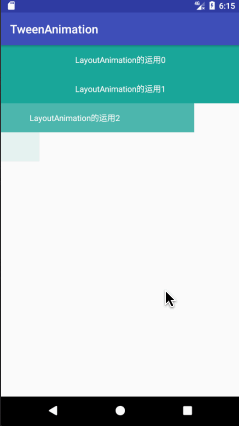
除了在XML中指定LayoutAnimation外,还可以在代码中通过LayoutAnimationController类来实现:
RecyclerView mRecyclerView = (RecyclerView) findViewById(R.id.recyclerview);
Animation animation = AnimationUtils.loadAnimation(this, R.anim.animation_item);
LayoutAnimationController controller = new LayoutAnimationController(animation);
controller.setDelay(0.5);
controller.setOrder(LayoutAnimationController.ORDER_NORMAL);
mRecyclerView.setLayoutAnimation(controller);
mRecyclerView.setLayoutManager(new LinearLayoutManager(this));
List<String> titles = new ArrayList<>();
for (int i = 0; i < 50; i++) {
titles.add("LayoutAnimation的运用" + i);
}
mRecyclerView.setAdapter(new RecyclerViewAdapter(this, titles));LayoutAnimationController适用于ListView,对于GridView就必须适用
GridLayoutAnimationController,如果是RecyclerView,当它的LayoutManager是LinearLayourManager时就可以使用LayoutAnimationController,但如果设置成GridLayoutManager,就不能使用LayoutAnimationController了,否则会出现类转换异常。
转场动画
补间动画还可以作为转场动画使用,即Activity的切换动画效果。Android系统本身有默认的切换动画,但是我们可以自定义。主要用到的方法是overridePendingTransition(int enterAnim, int exitAnim);这个方法必须在调用startActivity或者finish后被调用才能生效。enterAnim是Activity被打开时调用的动画资源,exitAnim是Activity退出时的动画资源。系统内自带的一些可以用
android.R.anim.fade_in这种形式调用。下面是我自定义的一个转场动画资源:
enter_anim.xml
<?xml version="1.0" encoding="utf-8"?> <set xmlns:android="http://schemas.android.com/apk/res/android" android:duration="500"> <translate android:duration="@android:integer/config_mediumAnimTime" android:fromXDelta="100%p" android:toXDelta="0" /> <alpha android:duration="@android:integer/config_mediumAnimTime" android:fromAlpha="0.0" android:toAlpha="1.0" /> <scale android:fromXScale="0.8" android:fromYScale="0.8" android:pivotY="50%" android:toXScale="1" android:toYScale="1" /> </set>
exit_anim.xml
<?xml version="1.0" encoding="utf-8"?> <set xmlns:android="http://schemas.android.com/apk/res/android" android:duration="500"> <translate android:duration="@android:integer/config_mediumAnimTime" android:fromXDelta="0" android:toXDelta="-100%p" /> <alpha android:duration="@android:integer/config_mediumAnimTime" android:fromAlpha="1.0" android:toAlpha="0.0" /> <scale android:fromXScale="1" android:fromYScale="1" android:pivotY="50%" android:toXScale="0.5" android:toYScale="0.5" /> </set>
效果如图:
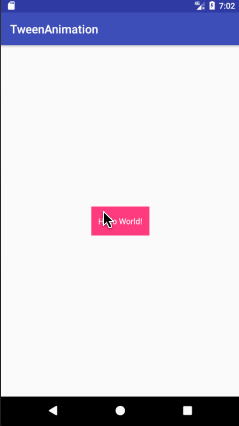
只要掌握了补间动画的这些知识,完全可以根据自己的需求的审美自定义出符合你要求的转场动画。
转场动画除了可以调用overridePendingTransition这个方法来实现,还可以通过配置style来实现:
<style name="AppTheme" parent="Theme.AppCompat.Light.DarkActionBar"> <!-- Customize your theme here. --> <item name="colorPrimary">@color/colorPrimary</item> <item name="colorPrimaryDark">@color/colorPrimaryDark</item> <item name="colorAccent">@color/colorAccent</item> <item name="android:windowAnimationStyle">@style/activityAnimation</item> </style> <style name="activityAnimation" parent="@android:style/Animation.Activity"> <item name="android:activityOpenEnterAnimation"></item> <item name="android:activityOpenExitAnimation"></item> <item name="android:activityCloseEnterAnimation"></item> <item name="android:activityCloseExitAnimation"></item> </style>
就可以实现和上图一样的切换效果了。
开发过程中遇到一个奇怪的问题,当View进行缩放动画后,有效点击的部分还是View原来的位置,而在View上其他的部位会出现点击无效的情况。
相关文章推荐
- android移动补间动画
- android 补间(Tween)动画
- Android 深入ViewPager补间动画,实现类京东商城首页广告Banner切换效果
- Android 深入ViewPager补间动画,实现类京东商城首页广告Banner切换效果
- Android 深入ViewPager补间动画,实现类京东商城首页广告Banner切换效果
- 2. android补间动画
- android高分段进阶攻略(9)——ViewPager补间动画实现京东广告Banner
- Android 深入ViewPager补间动画,实现类京东商城首页广告Banner切换效果
- Android 深入ViewPager补间动画,实现类京东商城首页广告Banner切换效果
- android 补间动画语法
- Android 方向传感器 + Low Pass Filter +补间动画的一个Demo
- 初学Android,图形图像之补间动画(三十六)
- Android图形与图像处理-补间动画
- Android 深入ViewPager补间动画,实现类京东商城首页广告Banner切换效果
- Android开发(26)--补间动画(Tween)的实现
- Android 的补间动画
- Android图形与图像处理-补间动画
- 初学Android,图形图像之自定义补间动画(三十八)
- Android--Tween补间动画
- Android 深入ViewPager补间动画,实现类京东商城首页广告Banner切换效果
