[Jenkins] Creating Application builds
2017-04-10 03:33
246 查看
After installing the jenkins, we start creating new job.
1. Give job names (your project name):


2. Go to "Source Code Management tab":
Connect to source code:

3. Go to the "Build" tab, using the drop down menu, to select a step.
Normally like a web app, you can select "Excute Shell" / "Excute Windows batch command".
Here, because we use Java application as an example, so we select "Invoke top-level Maven targets".

4. Give the command should be excuted.
In the example we just need to use 'mvn compile' to compile a Java app.

5. In some case, the root dir is not the app's root dir, you can click "advanced" button to add more information. (see the pic above)
6. After those step, you are able to Build the application by clicking "Build now".
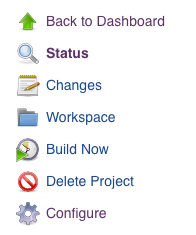
So now jenkins will do the following steps:
Go to our github, clone the source code and put the code inside "~/.jenkins/Workspace/atomsphere" folder.
Output file (if any) will be also put inside this folder.
Usually the output files will be some file we want to use, for example a web app, the output might be the bundle files that we want to served.
Now everytime you click "Build Now" button, it will re-generate new files and discard the previous files. But we might want to keep history instead of throw those away.
7. Archive previous version files
We can actaully choose which files (folder) actually we want to keep. For web app, it might be just one "dist" folder.
Here we want to keep jar file which generated by comiler.

8. Now after we build again, we will get a copy:
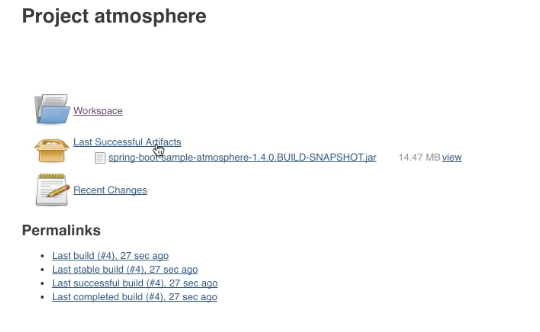
9. You might also want to clean the files after some time, you can also chain the command together. such as:

10. Those jenkins job are actually saved into a config.xml file inside "workspace/[job_name]" folder.
If anything change on this file manully, you can also click "Reload Configuration from Disk" to get latest changes.

1. Give job names (your project name):


2. Go to "Source Code Management tab":
Connect to source code:

3. Go to the "Build" tab, using the drop down menu, to select a step.
Normally like a web app, you can select "Excute Shell" / "Excute Windows batch command".
Here, because we use Java application as an example, so we select "Invoke top-level Maven targets".

4. Give the command should be excuted.
In the example we just need to use 'mvn compile' to compile a Java app.

5. In some case, the root dir is not the app's root dir, you can click "advanced" button to add more information. (see the pic above)
6. After those step, you are able to Build the application by clicking "Build now".
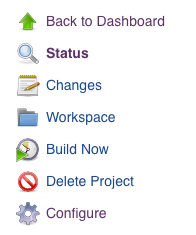
So now jenkins will do the following steps:
Go to our github, clone the source code and put the code inside "~/.jenkins/Workspace/atomsphere" folder.
Output file (if any) will be also put inside this folder.
Usually the output files will be some file we want to use, for example a web app, the output might be the bundle files that we want to served.
Now everytime you click "Build Now" button, it will re-generate new files and discard the previous files. But we might want to keep history instead of throw those away.
7. Archive previous version files
We can actaully choose which files (folder) actually we want to keep. For web app, it might be just one "dist" folder.
Here we want to keep jar file which generated by comiler.

8. Now after we build again, we will get a copy:
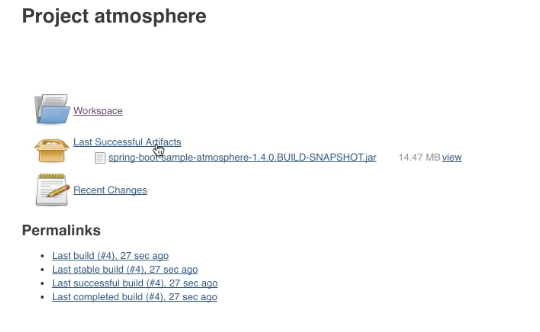
9. You might also want to clean the files after some time, you can also chain the command together. such as:
mvn clean mvn package

10. Those jenkins job are actually saved into a config.xml file inside "workspace/[job_name]" folder.
If anything change on this file manully, you can also click "Reload Configuration from Disk" to get latest changes.

相关文章推荐
- Error creating bean ...No WebApplicationContext found
- Creating a Status Bar Application
- Walkthrough: Creating Your First Touch Application
- android jenkins ant build.xml replaceregexp regexp substitution
- 用Jenkins做build
- 解决Creating "...unsuccessfulbuild" because "AlwaysCreate" was specified.
- Creating a WebDynpro ALV Application in 30 easy steps
- ndk-build 参数NDK_APPLICATION_MK问题
- HowTO Build the FiRst GWT Application On Tomcat
- How to build your GTK+ application on Windows
- 遍历jenkins build后的文件夹,找出最新“build NO.”复制到制定目录进行操作
- Builds failing with OutOfMemoryErrors(Heap or Permgen space) on Jenkins
- Using Threading to Build a Responsive Application with Visual Studio 2005
- Build a NX Open .NET application
- Atlas Tutorial: Creating an AJAX Scribble application[转】
- Creating a Windows Forms Application
- CREATING AN ANGULAR 2 BUILD WITH GULP, TSLINT AND DEFINITELYTYPED
- testNg+ant+jenkins之ant配置build.xml
- Error creating bean with name 'dataSource' defined in class path resource [applicationContext.xml]:
- Jenkins: Change Workspaces and Build Directory Locations
