Silverlight开发历程—3DEffects实现3D特效
2016-12-01 00:00
495 查看
3DEffects也称Perspective Transforms(透明变形),实现UIElement 的三维效果主要对象是Projection 类,位于System.Window.Media.Projection命名空间下。
下面是一个利用3D特效制作一个三维效果的用户登录界面:
XAML:
运行结果:
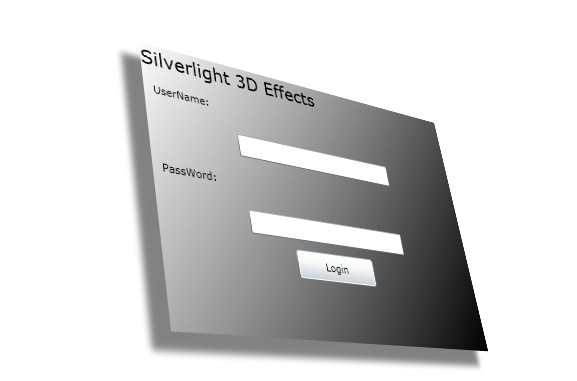
Projectino 包括三个重要的属性,分别是 RotationX、RotationY、TotationZ,分别代表三维空间的X轴、Y轴、Z轴.
RotationX 属性指定围绕对象的水平轴旋转
RotationY 属性围绕旋转中心的 y 轴旋转。
RotationZ 属性围绕旋转中心的 z 轴(直接穿过对象平面的直线)旋转
下面分别从Projection的X轴、Y轴、Z轴不同视角来查看旋转视角的效果:
X 轴旋转:
效果:

Y轴视角:
效果:

Z轴视角:
效果:

下面我们看一下 X轴、Y轴、Z轴的旋转轨迹:
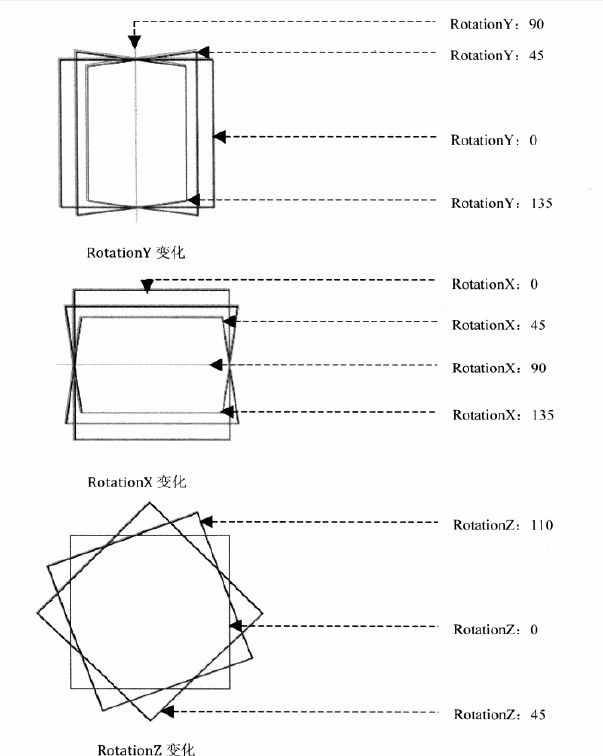
Projection除了对X、Y、Z轴的值旋转之外,还允许调整Projection对Silverlight目标对象进行基于三维空间的定位。
LocalOffsetX 沿旋转对象X轴平定位一个对象。
LocalOffsetY 沿旋转对象 Y 轴平定位一个对象。
LocalOffsetZ 沿旋转对象Z 轴平定位一个对象。
GlobalOffsetX 沿屏幕对齐的 x 轴定位一个对象。
GlobalOffsetY 沿屏幕对齐的 y 轴定位一个对象。
GlobalOffsetZ 沿屏幕对齐的 z 轴定位一个对象。
下面为了更好的体会对象的X轴,Y轴,Z轴的旋转效果,我们做一个例子可以通过拖动进度条来更改X轴,Y轴,Z轴的值:
XAML:
效果:

下面是一个利用3D特效制作一个三维效果的用户登录界面:
XAML:
<Grid x:Name="LayoutRoot" Background="White" > <StackPanel Width="400" Height="280" Margin="150,50,150,116"> <!--投影特效--> <StackPanel.Effect> <DropShadowEffect BlurRadius="10" Direction="220" Color="Black" Opacity="0.5" ShadowDepth="25"> </DropShadowEffect> </StackPanel.Effect> <!--3D 特效--> <StackPanel.Projection> <PlaneProjection RotationZ="-10" RotationX="-30" RotationY="-40" /> </StackPanel.Projection> <!--渐变--> <StackPanel.Background> <LinearGradientBrush> <GradientStop Offset="0" Color="White" /> <GradientStop Offset="1" Color="Black" /> </LinearGradientBrush> </StackPanel.Background> <!--内容--> <TextBlock Text="Silverlight 3D Effects" FontSize="20" /> <TextBlock Text="UserName:" Margin="10" /> <TextBox Margin="10" Width="200" /> <TextBlock Text="PassWord:" Margin="10" /> <TextBox Margin="10" Width="200" /> <Button Width="100" Height="30" Content="Login"/> </StackPanel> </Grid>
运行结果:
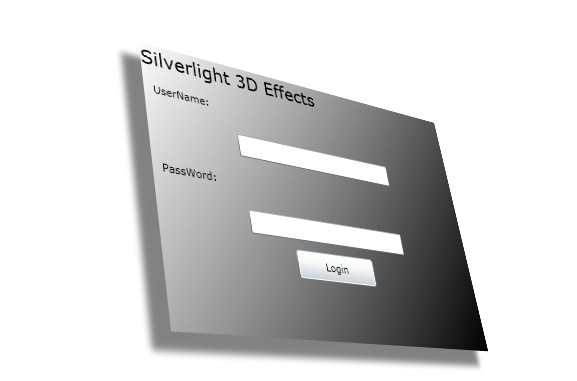
Projectino 包括三个重要的属性,分别是 RotationX、RotationY、TotationZ,分别代表三维空间的X轴、Y轴、Z轴.
RotationX 属性指定围绕对象的水平轴旋转
RotationY 属性围绕旋转中心的 y 轴旋转。
RotationZ 属性围绕旋转中心的 z 轴(直接穿过对象平面的直线)旋转
下面分别从Projection的X轴、Y轴、Z轴不同视角来查看旋转视角的效果:
X 轴旋转:
Grid x:Name="LayoutRoot" Background="White"> <Image Stretch="None" Source="../images/jiqiren2.jpg"> <!--添加模糊效果--> <Image.Effect> <DropShadowEffect BlurRadius="20" Direction="250" Opacity="0.5" Color="Black" /> </Image.Effect> <Image.Projection> <PlaneProjection RotationX="-60" /> </Image.Projection> </Image> </Grid>
效果:

Y轴视角:
<Grid x:Name="LayoutRoot" Background="White"> <Image Stretch="None" Source="../images/jiqiren2.jpg"> <!--添加模糊效果--> <Image.Effect> <DropShadowEffect BlurRadius="20" Direction="250" Opacity="0.5" Color="Black" /> </Image.Effect> <Image.Projection> <PlaneProjection RotationY="-60" /> </Image.Projection> </Image> </Grid>
效果:

Z轴视角:
<Grid x:Name="LayoutRoot" Background="White"> <Image Stretch="None" Source="../images/jiqiren2.jpg"> <!--添加模糊效果--> <Image.Effect> <DropShadowEffect BlurRadius="20" Direction="250" Opacity="0.5" Color="Black" /> </Image.Effect> <Image.Projection> <PlaneProjection RotationZ="45" /> </Image.Projection> </Image> </Grid>
效果:

下面我们看一下 X轴、Y轴、Z轴的旋转轨迹:
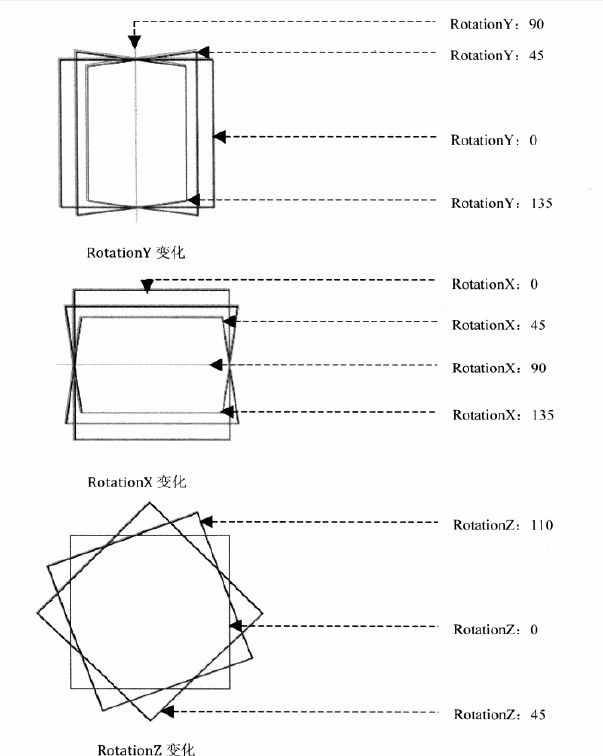
Projection除了对X、Y、Z轴的值旋转之外,还允许调整Projection对Silverlight目标对象进行基于三维空间的定位。
LocalOffsetX 沿旋转对象X轴平定位一个对象。
LocalOffsetY 沿旋转对象 Y 轴平定位一个对象。
LocalOffsetZ 沿旋转对象Z 轴平定位一个对象。
GlobalOffsetX 沿屏幕对齐的 x 轴定位一个对象。
GlobalOffsetY 沿屏幕对齐的 y 轴定位一个对象。
GlobalOffsetZ 沿屏幕对齐的 z 轴定位一个对象。
下面为了更好的体会对象的X轴,Y轴,Z轴的旋转效果,我们做一个例子可以通过拖动进度条来更改X轴,Y轴,Z轴的值:
XAML:
<Grid x:Name="LayoutRoot">
<Grid.RowDefinitions>
<RowDefinition Height="*" />
<RowDefinition Height="Auto"/>
<RowDefinition Height="Auto"/>
<RowDefinition Height="Auto"/>
</Grid.RowDefinitions>
<Grid.ColumnDefinitions>
<ColumnDefinition Width="*" />
<ColumnDefinition Width="Auto" />
</Grid.ColumnDefinitions>
<Grid.Background>
<ImageBrush ImageSource="../images/widows7.jpg" />
</Grid.Background>
<!--3D 元素-->
<Grid Width="200" Height="160" Background="Green" >
<TextBlock Foreground="White" Text="Windows Phone 7" Grid.Column="0" FontFamily="Arial" FontSize="22" Margin="6,58,6,20">
</TextBlock>
<Grid.Effect>
<DropShadowEffect Direction="50" BlurRadius="60" Color="Green" Opacity="0.8" />
</Grid.Effect>
<Grid.Projection>
<PlaneProjection x:Name="prots" />
</Grid.Projection>
</Grid>
<!--Silder 控件和元素之间的TwoWay 数据绑定用来设置Projection属性-->
<Slider Height="23" Grid.Column="0" Grid.Row="1" Maximum="180" Minimum="-180" Value="{Binding RotationX,Mode=TwoWay,ElementName=prots}" />
<Slider Height="23" Grid.Column="0" Grid.Row="2" Maximum="180" Minimum="-180" Value="{Binding RotationY,Mode=TwoWay,ElementName=prots}"/>
<Slider Height="23" Grid.Column="0" Grid.Row="3" Maximum="180" Minimum="-180" Value="{Binding RotationZ,Mode=TwoWay,ElementName=prots}"/>
<!--用TextBox显示 坐标-->
<TextBox Height="23" Width="150" Grid.Column="1" Grid.Row="1" Margin="10" IsReadOnly="True" Text="{Binding RotationX,Mode=TwoWay,ElementName=prots}"/>
<TextBox Height="23" Width="150" Grid.Column="1" Grid.Row="2" Margin="10" IsReadOnly="True" Text="{Binding RotationY,Mode=TwoWay,ElementName=prots}"/>
<TextBox Height="23" Width="150" Grid.Column="1" Grid.Row="3" Margin="10" IsReadOnly="True" Text="{Binding RotationZ,Mode=TwoWay,ElementName=prots}"/>
</Grid>效果:

相关文章推荐
- Silverlight开发历程—3DEffects实现3D特效
- Silverlight开发历程—3DEffects实现3D特效
- Silverlight开发历程—利用MatrixTransform特效制作3D盒子
- Silverlight开发历程—利用MatrixTransform特效制作3D盒子
- Silverlight开发历程—3DEffects实现3D特效
- Silverlight开发历程—利用MatrixTransform特效制作3D盒子
- Silverlight开发历程—动画(实现跑马灯效果)
- Silverlight开发历程—动画(实现跑马灯效果)
- Silverlight开发历程—(利用画刷制作星光特效)
- silverlight 3D 简单特效的实现。
- Silverlight开发历程—模糊特效与投影特效
- Silverlight开发历程—(Clip裁剪特效)
- Silverlight开发历程—RenderTransform特效(TranslateTransform,RotateTransform,ScaleTransform,skewTransform)
- Silverlight开发历程—RenderTransform特效(TranslateTransform,RotateTransform,ScaleTransform,skewTransform)
- Silverlight开发历程—模糊特效与投影特效
- Silverlight开发历程—模糊特效与投影特效
- Silverlight开发历程—(利用画刷制作星光特效)
- Silverlight开发历程—动画(实现跑马灯效果)
- Silverlight开发历程—动画(实现跑马灯效果)
- Silverlight开发历程—(Clip裁剪特效)
