React Native 之 Layout with Flexbox
2016-11-02 14:03
501 查看
一个组件可以指定其孩子使用flexbox算法的布局。Flexbox旨在不同的屏幕尺寸提供一个一致的布局。
您通常使用flexDirection、alignItems,justifyContent实现正确的布局。
Flexbox在RN工作与CSS在web工作方式相同,有少数例外。默认值是不同的,与flexDirection影响列而不是行,alignItems影响伸展而不是flex-start,flex参数仅支持一个数字。
拉伸(stretch)产生影响,孩子必须沿着列没有一个固定的dimension。在下面的例子中,设置alignItems:stretch、直到宽度:50 从孩子中移除。
我们已经介绍了基础知识,但是还有很多其他款式你需要布局。
我们接近能够构建一个真实的应用程序中。我们仍然缺少的一件事是获取用户输入,让我们继续学习如何处理输入文本 与 文本输入组件。
关注公众号:
&nbs
4000
p;
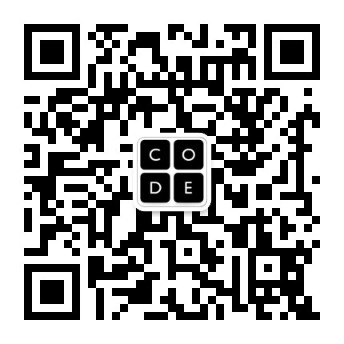
更多精彩文章等你来!!!
[1]:参考文献 http://facebook.github.io/react-native/docs/flexbox.html
您通常使用flexDirection、alignItems,justifyContent实现正确的布局。
Flexbox在RN工作与CSS在web工作方式相同,有少数例外。默认值是不同的,与flexDirection影响列而不是行,alignItems影响伸展而不是flex-start,flex参数仅支持一个数字。
Flex Direction
向组件的style添加flexDirection决定了其布局的主要轴。决定孩子们应该组织水平(行)或垂直(列)?默认的列。import React, { Component } from 'react';
import { AppRegistry, View } from 'react-native';
class FlexDirectionBasics extends Component {
render() {
return (
// Try setting `flexDirection` to `column`.
<View style={{flex: 1, flexDirection: 'row'}}>
<View style={{width: 50, height: 50, backgroundColor: 'powderblue'}} />
<View style={{width: 50, height: 50, backgroundColor: 'skyblue'}} />
<View style={{width: 50, height: 50, backgroundColor: 'steelblue'}} />
</View>
);
}
};
AppRegistry.registerComponent('AwesomeProject', () => FlexDirectionBasics);Justify Content
向组件的style添加justifyContent、决定了孩子沿着主要的轴的分布。孩子应该分布在开始,中心,最后,还是均匀间隔? 可选值 flex-start, center, flex-end, space-around, and space-between。import React, { Component } from 'react';
import { AppRegistry, View } from 'react-native';
class JustifyContentBasics extends Component {
render() {
return (
// Try setting `justifyContent` to `center`.
// Try setting `flexDirection` to `row`.
<View style={{
flex: 1,
flexDirection: 'column',
justifyContent: 'space-between',
}}>
<View style={{width: 50, height: 50, backgroundColor: 'powderblue'}} />
<View style={{width: 50, height: 50, backgroundColor: 'skyblue'}} />
<View style={{width: 50, height: 50, backgroundColor: 'steelblue'}} />
</View>
);
}
};
AppRegistry.registerComponent('AwesomeProject', () => JustifyContentBasics);Align Items
向组件的style添加 alignItems、决定了孩子沿着二级轴的对齐(如果主轴是行,然后第二是列,反之亦然)。孩子在起始,中心,最后,还是拉伸来填补?可选值 flex-start, center, flex-end, and stretch。拉伸(stretch)产生影响,孩子必须沿着列没有一个固定的dimension。在下面的例子中,设置alignItems:stretch、直到宽度:50 从孩子中移除。
import React, { Component } from 'react';
import { AppRegistry, View } from 'react-native';
class AlignItemsBasics extends Component {
render() {
return (
// Try setting `alignItems` to 'flex-start'
// Try setting `justifyContent` to `flex-end`.
// Try setting `flexDirection` to `row`.
<View style={{
flex: 1,
flexDirection: 'column',
justifyContent: 'center',
alignItems: 'center',
}}>
<View style={{width: 50, height: 50, backgroundColor: 'powderblue'}} />
<View style={{width: 50, height: 50, backgroundColor: 'skyblue'}} />
<View style={{width: 50, height: 50, backgroundColor: 'steelblue'}} />
</View>
);
}
};
AppRegistry.registerComponent('AwesomeProject', () => AlignItemsBasics);我们已经介绍了基础知识,但是还有很多其他款式你需要布局。
我们接近能够构建一个真实的应用程序中。我们仍然缺少的一件事是获取用户输入,让我们继续学习如何处理输入文本 与 文本输入组件。
关注公众号:
&nbs
4000
p;
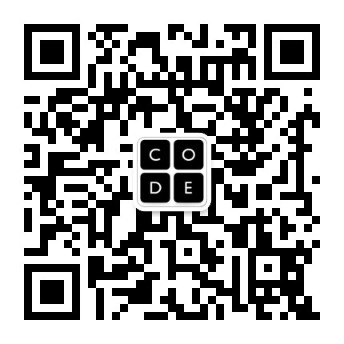
更多精彩文章等你来!!!
[1]:参考文献 http://facebook.github.io/react-native/docs/flexbox.html
相关文章推荐
- React Native 弹性布局FlexBox
- React-Native之flexbox布局
- 浅谈React Native Flexbox布局(小结)
- React Native-4.React Native布局属性练习之flexBox模型实战
- React Native FlexBox布局(二) 应用篇
- React Native系列之flexbox布局详解
- React native FlexBox布局的基本用法
- React Native Flexbox布局
- ReactNative之Flexbox布局
- React Native之FlexBox布局上的一些心得
- 《React-Native系列》11、 图解RN布局之FlexBox,三分钟上手写RN界面
- 基础篇章:React Native之Flexbox的讲解(Height and Width)
- react-native学习笔记之flexbox和TextInput
- IOS React Native FlexBox详解及实例
- [深入剖析React Native]React Native Flexbox属性讲解
- [ReactNative] 02--style & width/height & FlexBox
- [Wondgirl]从零开始学React Native之FlexBox布局(三)
- ReactNative FlexBox布局
- React Native实战之flexbox布局(RN基础)
- React Native 弹性布局FlexBox
