Azure ARM (7) ARM Template - 使用Visual Studio编辑
2016-10-31 15:41
471 查看
《Windows Azure Platform 系列文章目录》
之前介绍的ARM Template,都是使用文本编辑器来编辑JSON文件的。
文本讲介绍如何使用Visual Studio,编辑JSON Template。
本文使用Visual Studio 2015 with Update 3进行编辑,安装了Azure SDK 2.9。
如果读者使用的是Visual Studio 2013和Azure SDK 2.9,大部门的界面是和笔者的截图类似。笔者强烈建议安装最新的Visual Studio和Azure SDK。
前提:
1.安装Visual Studio 2015 with Update 3
2.安装Azure SDK 2.9
1.运行Visual Studio 2015 with Update 3
2.创建一个Azure Resource Group项目。如下图:

3.模板选择Blank Template
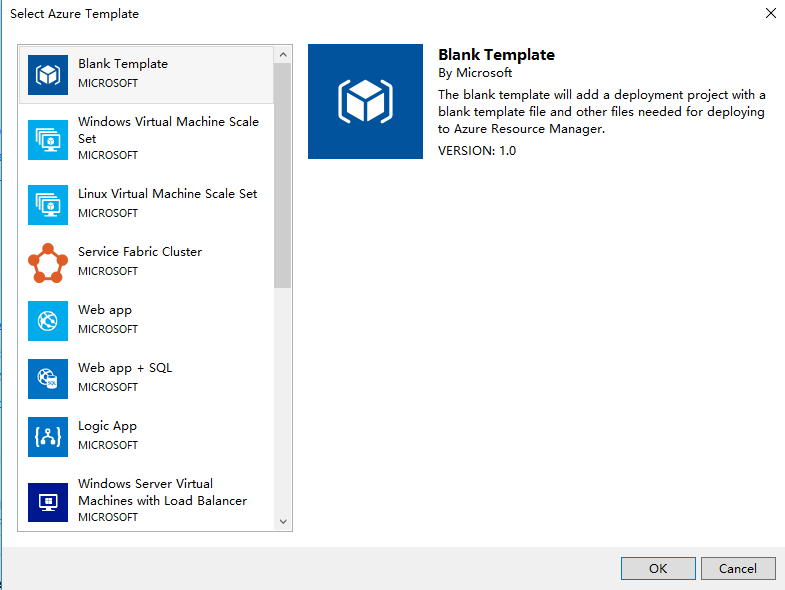
4.项目创建完毕后,不包含任何项目,我们选择Templates,双击 azuredeploy.json
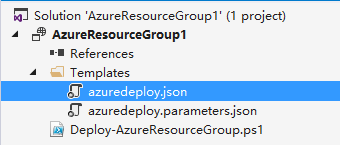
5.显示如下图的JSON Outline,我们可以添加新的资源,点击resources,邮件,Add New Resource。如下图:

6.在弹出的界面中,输入Storage Account,然后色织storage account name (必须为小写英文),如下图:
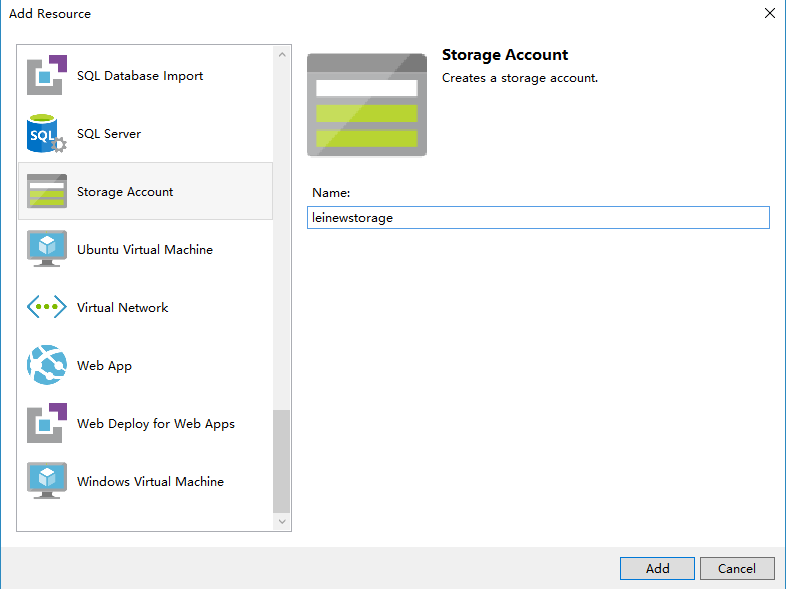
7.修改Visual Studio项目中的azuredeploy.json文件,内容如下:
8.修改azuredeploy.parameters.json文件,内容如下:
最后通过Azure PowerShell进行发布,命令如下:
参考资料:https://azure.microsoft.com/en-us/documentation/articles/vs-azure-tools-resource-groups-deployment-projects-create-deploy/
之前介绍的ARM Template,都是使用文本编辑器来编辑JSON文件的。
文本讲介绍如何使用Visual Studio,编辑JSON Template。
本文使用Visual Studio 2015 with Update 3进行编辑,安装了Azure SDK 2.9。
如果读者使用的是Visual Studio 2013和Azure SDK 2.9,大部门的界面是和笔者的截图类似。笔者强烈建议安装最新的Visual Studio和Azure SDK。
前提:
1.安装Visual Studio 2015 with Update 3
2.安装Azure SDK 2.9
1.运行Visual Studio 2015 with Update 3
2.创建一个Azure Resource Group项目。如下图:

3.模板选择Blank Template
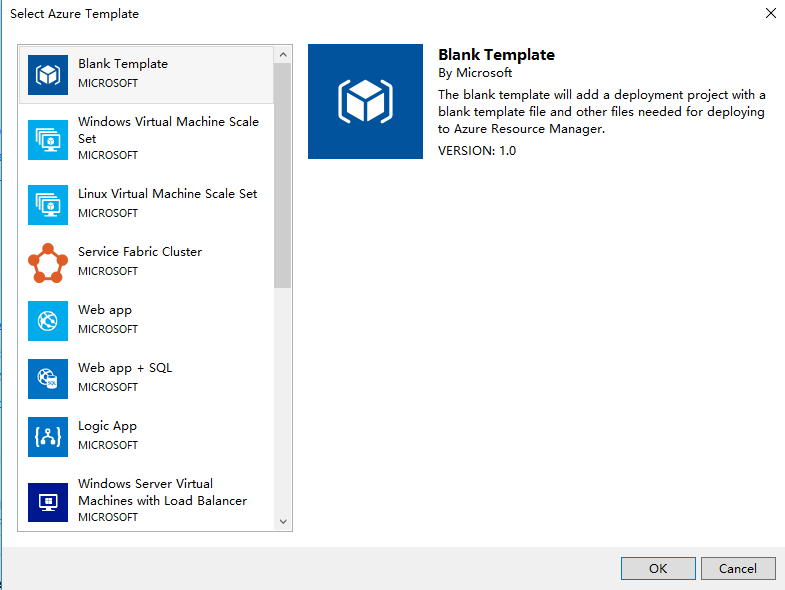
4.项目创建完毕后,不包含任何项目,我们选择Templates,双击 azuredeploy.json
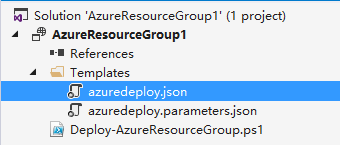
5.显示如下图的JSON Outline,我们可以添加新的资源,点击resources,邮件,Add New Resource。如下图:

6.在弹出的界面中,输入Storage Account,然后色织storage account name (必须为小写英文),如下图:
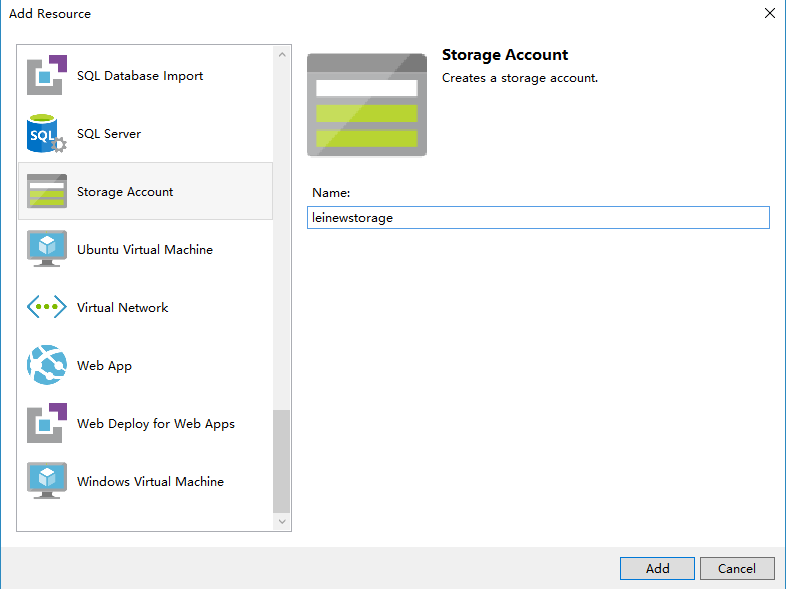
7.修改Visual Studio项目中的azuredeploy.json文件,内容如下:
{
"$schema": "https://schema.management.azure.com/schemas/2015-01-01/deploymentTemplate.json#",
"contentVersion": "1.0.0.0",
"parameters": {
"leinewstorageType": {
"type": "string",
"defaultValue": "Standard_LRS",
"allowedValues": [
"Standard_LRS",
"Standard_ZRS",
"Standard_GRS",
"Standard_RAGRS",
"Premium_LRS"
]
},
"storageAccounts_leistorageaccount_name": {
"defaultValue": "leistorageaccount",
"type": "String"
}
},
"variables": {
},
"resources": [
{
"name": "[parameters('storageAccounts_leistorageaccount_name')]",
"type": "Microsoft.Storage/storageAccounts",
"location": "[resourceGroup().location]",
"apiVersion": "2015-06-15",
"dependsOn": [],
"tags": {
"displayName": "leinewstorage"
},
"properties": {
"accountType": "[parameters('leinewstorageType')]"
}
}
],
"outputs": {
}
}8.修改azuredeploy.parameters.json文件,内容如下:
{
"$schema": "https://schema.management.azure.com/schemas/2015-01-01/deploymentParameters.json#",
"contentVersion": "1.0.0.0",
"parameters": {
"storageAccounts_leistorageaccount_name": {
"value": "leinewstorageaccount"
}
}
}最后通过Azure PowerShell进行发布,命令如下:
# sign in Write-Host "Logging in..."; Add-AzureRmAccount -EnvironmentName AzureChinaCloud; # select subscription Write-Host "Selecting subscription '$subscriptionId'"; Select-AzureRmSubscription -SubscriptionID $subscriptionId; #创建Resource Group New-AzureRmResourceGroup -Name $resourceGroupName -Location $resourceGroupLocation #部署Template New-AzureRmResourceGroupDeployment -ResourceGroupName "[ResourceGroupName]" -TemplateFile "[FilePath]" -TemplateParameterFile ["ParameterFilePath"];
参考资料:https://azure.microsoft.com/en-us/documentation/articles/vs-azure-tools-resource-groups-deployment-projects-create-deploy/
相关文章推荐
- 使用Json Template在Azure China创建ARM类型的虚拟机
- [New Portal]Windows Azure Cloud Service (33) 使用Visual Studio 2012 部署Cloud Service
- 在 Visual Studio 2005 里使用 Vim 编辑代码
- 提高visual studio使用逼格的连体字(Fira code)以及多行编辑(MixEdit)
- 【翻译】使用Visual Studio在Azure上部署Asp.Net Core Web应用
- [Azure]使用Powershell获取ARM模式下可用的虚拟机平台映像信息
- 在visual studio中使用vim编辑程序
- [Azure]使用Azure Powershell查看ARM模式下Azure存储中的vhd文件对应的虚拟机
- 使用ARM模板在Azure中国大规模部署DC/OS集群
- 使用ARM模板在Azure中国大规模部署DCOS集群
- [Azure]使用Azure Powershell输出ARM模式下某个账号中所有订阅下的虚拟网络拓扑
- 初学者的福音——在Visual studio中使用Azure例子程序(.NET)
- 在 Visual Studio 中使用 mdk 编译 ARM 程序
- 在 Visual Studio 中使用 mdk 编译 ARM 程序
- [Azure] 使用 Visual Studio 2013 管理中国版 Azure 订阅
- Azure ARM (5) ARM Template初探 - 本地JSON Template文件(1)
- 在 Visual Studio 中使用 mdk 编译 ARM 程序
- [Azure] 使用 Visual Studio 2013 管理中国版 Azure 订阅
- 手把手教你创建Azure ARM Template
- [Azure]使用Powershell清理ARM中的无效资源
