React-Native中navigator.pop()后如何更新前一个页面
2016-09-06 21:28
507 查看
1、问题提出
React-Native中navigator.pop()后如何更新前一个页面,这是一个最为常见得问题。2、问题的描述
比如说,我们开发应用的时候,上传头像是一个最为常见的功能,我点击选择打开图库的按钮之后,push到图库的页面,我们在上传成功后,需要pop回到当前页面,并把图片路径传到当前页面。3、React-Native中的解决办法
这个问题对于一个有Android和ios开发经验的程序员首先想到的就是回调函数或者广播机制等。其实在React-Native中同样也可用回调函数来解决这个问题。本来想以android来举例实现,最后还是算了直接上React-Native吧。在A页面中实现一个声明一个函数refresView()
在A页面push参数中增加一个回掉函数callBack(msg)
在B页面pop时候调用callBack将值传回,更新界面
4.代码的实现
4.A页面的实现
/** * Sample React Native App * https://github.com/facebook/react-native * @flow */ import React, { Component } from 'react'; import { AppRegistry, StyleSheet, Text, Navigator, ToastAndroid, View } from 'react-native'; import Button from './Button'; import Test from './test'; var _navigator; var d; class Hello2 extends Component { constructor(props){ super(props); d = this; this.state = {city:''} // this.refeshView = this.refeshView.bind(this); } configureScene(route){ return Navigator.SceneConfigs.FadeAndroid; } refeshView(msg){ console.log('刷新'); d.setState({'city':msg}); console.log('end'); } renderScene(router, navigator){ console.log(d); _navigator = navigator; if(router.id === 'main'){ return <View style={styles.container}> <Button onPress={() => { console.log('start'); _navigator.push({title:'MainPage',id:'page',callBack:(msg)=>{ console.log(d); d.refeshView(msg); console.log('end');}}); }} text={'打开'} style={styles.instructions} disabled = {false}/> <Text style={styles.welcome}> {d.state.city} </Text> <Text style={styles.instructions}> </Text> <Text style={styles.instructions}> Press Cmd+R to reload,{'\n'} Cmd+D or shake for dev menu </Text> </View> }else if(router.id === 'page'){ return ( <Test navigator={navigator} router={router}/> ); } } render() { return ( <Navigator initialRoute={{ title: 'Main', id:'main'}} configureScene={this.configureScene} renderScene={this.renderScene} /> ); } } const styles = StyleSheet.create({ container: { flex: 1, justifyContent: 'center', alignItems: 'center', backgroundColor: '#F5FCFF', }, welcome: { fontSize: 20, textAlign: 'center', margin: 10, }, instructions: { textAlign: 'center', color: '#333333', marginBottom: 5, }, }); AppRegistry.registerComponent('Hello2', () => Hello2);
4.2、B页面的实现
import React, { Component } from 'react';
import {
AppRegistry,
StyleSheet,
Text,
View
} from 'react-native';
var _navigator;
import Button from './Button';
class Test extends Component {
render() {
return (
<View style={{flex:1}}>
<Button onPress={() => {
console.log(this.props);
this.props.router.callBack('I am a Student');
this.props.navigator.pop();
}} text={'返回'} style={styles.instructions} disabled = {false}/>
</View>
);
}
}
const styles = StyleSheet.create({
instructions: {
textAlign: 'center',
color: '#126798',
marginTop: 50,
}
});
module.exports = Test;代码非常的简单,谢谢大家学习。
5、效果展示

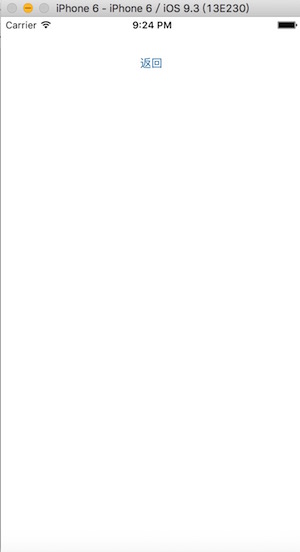
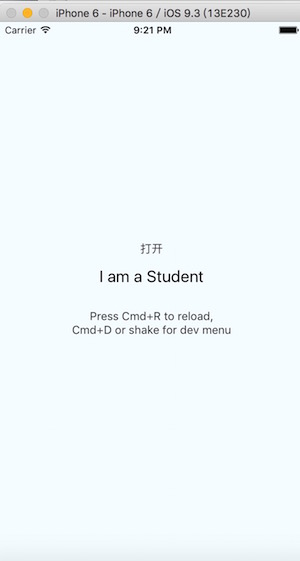
相关文章推荐
- 如何用 React Native 创建一个iOS APP?
- 如何用 React Native 创建一个iOS APP?(三)
- React实战-如何快速构建一个ReactNative的Demo
- 加载一个react native 页面
- 想学React Native?你只需要一个App!(11月5号更新)
- 如何用 React Native 创建一个iOS APP?
- 深度使用react-native的热更新能力,必须知道的一个shell命令
- ReactNative页面跳转Navigator
- React-Native-源码分析二-JSX如何渲染成原生页面(上)
- React Native Navigator 的路由以及页面跳转
- 如何用 React Native 创建一个iOS APP?(二)
- 如何创建一个Android原生的react-native组件(一)
- 如何创建一个android的react-native组件(二)
- 想学React Native?你只需要一个App!(11月5号更新)
- React-Native-源码分析三-JSX如何渲染成原生页面(下)
- 如何用 React Native 创建一个iOS APP?(三)
- ReactNative页面跳转Navigator
- RN(react native)入坑指南-07,使用navigator实现页面跳转
- 想学React Native?你只需要一个App!(11月5号更新)
- 想学React Native?你只需要一个App!(11月5号更新)
