android自定义控件(一) 入门
2016-06-14 16:46
465 查看
转自:鸿洋的博客,正在学习,非常感谢!
自定义View的步骤:
1、自定义View的属性
2、在View的构造方法中获得我们自定义的属性
[ 3、重写onMesure ]
4、重写onDraw
我把3用[]标出了,所以说3不一定是必须的,当然了大部分情况下还是需要重写的。
1.自定义View的属性,首先在res/values/ 下建立一个styleable.xml , 在里面定义我们的属性和声明我们的整个样式。
我们定义了字体,字体颜色,字体大小3个属性,format是值该属性的取值类型:
一共有:
2.然后在布局中声明我们的自定义View:
**一定要引入 xmlns:custom=”http://schemas.android.com/apk/res/res-auto”我们的命名空间,后面的包路径指的是项目的package或者res-auto
**
3.自定义view代码:
现在的效果是:

很明显文字不是在中间位置,原因是:
当我们在xml中将width或者height设置成warp_content时会全屏铺展,感觉是match_parent的效果
这时的处理是在onMeasure中重新计算要绘制的宽高
首先要了解的是,我们怎么知道用户设置的width是什么样子的?
这个可以通过一个类MeasureSpec的specMode来判断
MeasureSpec的specMode有三种类型:
EXACTLY:一般是设置了明确的值或者Match_parent
AT_MOST:表示子布局限制在一个最大值内,一般是wrap_content布局
UNSPECIFIED:表示子布局想要多大就有多大,很少使用
所以当用户设置match_parent的时候就让其自动显示,除此之外我们来设置它要绘制的范围;
所以重写onMeasure:
最终效果如下:
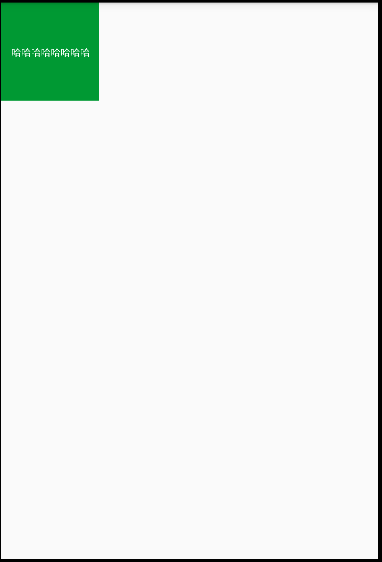
自定义View的步骤:
1、自定义View的属性
2、在View的构造方法中获得我们自定义的属性
[ 3、重写onMesure ]
4、重写onDraw
我把3用[]标出了,所以说3不一定是必须的,当然了大部分情况下还是需要重写的。
1.自定义View的属性,首先在res/values/ 下建立一个styleable.xml , 在里面定义我们的属性和声明我们的整个样式。
<?xml version="1.0" encoding="utf-8"?> <resources> <!--定义一些基本的属性--> <attr name="textTitle" format="string"/> <attr name="textColor" format="color"/> <attr name="textSize" format="dimension"/> <declare-styleable name="CustomeView"> <attr name="textTitle"/> <attr name="textColor"/> <attr name="textSize"/> </declare-styleable> </resources>
我们定义了字体,字体颜色,字体大小3个属性,format是值该属性的取值类型:
一共有:
string,color,demension,integer,enum,reference,float,boolean,fraction,flag;
2.然后在布局中声明我们的自定义View:
<?xml version="1.0" encoding="utf-8"?> <RelativeLayout xmlns:android="http://schemas.android.com/apk/res/android" xmlns:tools="http://schemas.android.com/tools" xmlns:app="http://schemas.android.com/apk/res-auto" android:layout_width="match_parent" android:layout_height="match_parent" tools:context="com.example.down.customeviewdemo_1.MainActivity"> <com.example.down.customeviewdemo_1.CustomeView android:id="@+id/img" android:layout_width="100dp" android:layout_height="100dp" app:textTitle="哈哈哈哈哈哈哈哈" app:textColor="#009933" app:textSize="10sp" /> </RelativeLayout>
**一定要引入 xmlns:custom=”http://schemas.android.com/apk/res/res-auto”我们的命名空间,后面的包路径指的是项目的package或者res-auto
**
3.自定义view代码:
//画笔
Paint mPaint =null;
//可视区域
Rect mRect =null;
//自己定义的基本属性
private int textSize;
private String textTitle;
private int textColor;
public void setTextColor(int textColor) {
this.textColor = textColor;
}
public void setTextSize(int textSize) {
this.textSize = textSize;
}
public void setTextTitle(String textTitle) {
this.textTitle = textTitle;
}
public CustomeView(Context context) {
this(context,null);
}
public CustomeView(Context context, AttributeSet attrs) {
this(context, attrs,0);
}
public CustomeView(Context context, AttributeSet attrs, int defStyleAttr) {
super(context, attrs, defStyleAttr);
//获取styleable.xml中定义的基本属性
TypedArray a=context.getTheme().obtainStyledAttributes(attrs,R.styleable.CustomeView,defStyleAttr,0);
int n=a.getIndexCount();
for (int i=0;i<n;i++){
int attr=a.getIndex(i);
switch (attr){
case R.styleable.CustomeView_textTitle:
textTitle=a.getString(attr);
break;
case R.styleable.CustomeView_textColor:
textColor=a.getColor(attr, Color.BLACK);//默认黑色字体
break;
case R.styleable.CustomeView_textSize://这里用的是px
textSize=a.getDimensionPixelSize(attr, (int) TypedValue.applyDimension(TypedValue.COMPLEX_UNIT_SP,16,getResources().getDisplayMetrics()));//默认16sp
break;
}
}
a.recycle();//释放回收
//基本初始化
mPaint =new Paint();
mRect =new Rect();
mPaint.setTextSize(textSize);
mPaint.getTextBounds(textTitle, 0, textTitle.length(), mRect);
}
//计算控件的绘制位置
@Override
protected void onMeasure(int widthMeasureSpec, int heightMeasureSpec) {
super.onMeasure(widthMeasureSpec, heightMeasureSpec);
}
//绘制控件
@Override
protected void onDraw(Canvas canvas) {
super.onDraw(canvas);
mPaint.setColor(textColor);
//绘制一个rectangle显示text
canvas.drawRect(0, 0, getMeasuredWidth(),getMeasuredHeight(), mPaint);
//在onMeasure没有做处理的时候,+getWidth()+"-"+getMeasuredWidth()是相等的
// Log.i("yqy", "" + getWidth() + "-" + getMeasuredWidth() + "---" + getHeight() + "," + getMeasuredHeight());
//绘制text
mPaint.setColor(Color.WHITE);
Log.i("yqy","要绘制的文本=="+textTitle+","+textSize+","+textColor+","+getWidth()+","+getHeight());
canvas.drawText(textTitle, getWidth() / 2-mRect.width()/2 , getHeight() / 2 + mRect.height() / 2, mPaint);
}现在的效果是:

很明显文字不是在中间位置,原因是:
mPaint.setTextSize(textSize);这句话的位置,在ondraw里面就是这个样子,放在构造函数中就是显示中间位置
1.构造函数中:
mPaint.setTextSize(textSize);
mPaint.getTextBounds(textTitle,0,textTitle.length(),mRect);
Log.i("yqy",mRect.width()+"----"+getWidth());//315----768
2.构造函数中:
mPaint.getTextBounds(textTitle,0,textTitle.length(),mRect);
mPaint.setTextSize(textSize);
Log.i("yqy",mRect.width()+"----"+getWidth());//95----768
3.onDraw()中是一样的结果
Log.i("yqy",mRect.width()+"----"+getWidth());//95----768
总结:大小一定要在ondraw方法之前就计算好当我们在xml中将width或者height设置成warp_content时会全屏铺展,感觉是match_parent的效果
这时的处理是在onMeasure中重新计算要绘制的宽高
首先要了解的是,我们怎么知道用户设置的width是什么样子的?
这个可以通过一个类MeasureSpec的specMode来判断
MeasureSpec的specMode有三种类型:
EXACTLY:一般是设置了明确的值或者Match_parent
AT_MOST:表示子布局限制在一个最大值内,一般是wrap_content布局
UNSPECIFIED:表示子布局想要多大就有多大,很少使用
所以当用户设置match_parent的时候就让其自动显示,除此之外我们来设置它要绘制的范围;
所以重写onMeasure:
int widthSise=MeasureSpec.getSize(widthMeasureSpec);
int heightSize=MeasureSpec.getSize(heightMeasureSpec);
int widthMode=MeasureSpec.getMode(widthMeasureSpec);
int heightMode=MeasureSpec.getMode(heightMeasureSpec);
//最终要显示的宽和高
int width;
int height;
if(widthMode==MeasureSpec.EXACTLY){
width=widthSise;
}else{//自定义
mPaint.setTextSize(textSize);
mPaint.getTextBounds(textTitle,0,textTitle.length(),mRect);
width=getPaddingLeft()+mRect.width()+getPaddingRight();
}
if(heightMode==MeasureSpec.EXACTLY){
height=heightSize;
}else{
mPaint.setTextSize(textSize);
mPaint.getTextBounds(textTitle,0,textTitle.length(),mRect);
height=getPaddingTop()+mRect.height()+getPaddingBottom();
}
//这句话一定要写
setMeasuredDimension(width,height);最终效果如下:
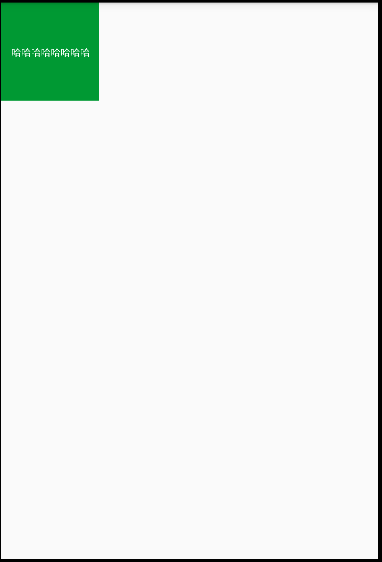
相关文章推荐
- Android 无限循环ViewPager报错跳坑。
- FragmentTabHost类实现android中Fragment的动态加载
- android studio命令打包(gradle)
- Android 对ScrollView滚动监听,实现美团、大众点评的购买悬浮效果
- android悬浮窗口的实现
- Android 代码规范
- Android的 PackageManager 和ActivityManager的功能介绍
- Android开发中,有哪些让你觉得相见恨晚的方法、类或接口
- android( java) 处理 null 和 预防空指针异常(NullPointerException) 的一些经验。
- Android之Fragment(二):动态加载碎片
- Android音视频之MediaRecorder音视频录制
- 使用DX 编译 Android应用
- Android消息机制初步分析
- AndroidStudio引入so文件
- Android,如何在代码中获取attr属性的值
- android 获取手机通讯录以及 6.0 授权
- Android内存泄漏分析实例
- android下拉菜单spinner的使用方法
- Android中的Drawable资源—— GradientDrawable
- android开发常用快捷键
