Android实现ListView异步加载图片的方法
2015-10-15 14:24
866 查看
本文实例讲述了Android实现ListView异步加载图片的方法。分享给大家供大家参考。具体如下:
ListView异步加载图片是非常实用的方法,凡是是要通过网络获取图片资源一般使用这种方法比较好,用户体验好,不用让用户等待下去,下面就说实现方法,先贴上主方法的代码:
package cn.wangmeng.test;
import java.io.IOException;
import java.io.InputStream;
import java.lang.ref.SoftReference;
import java.net.MalformedURLException;
import java.net.URL;
import java.util.HashMap;
import android.graphics.drawable.Drawable;
import android.os.Handler;
import android.os.Message;
public class AsyncImageLoader {
private HashMap<String, SoftReference<Drawable>> imageCache;
public AsyncImageLoader() {
imageCache = new HashMap<String, SoftReference<Drawable>>();
}
public Drawable loadDrawable(final String imageUrl, final ImageCallback imageCallback) {
if (imageCache.containsKey(imageUrl)) {
SoftReference<Drawable> softReference = imageCache.get(imageUrl);
Drawable drawable = softReference.get();
if (drawable != null) {
return drawable;
}
}
final Handler handler = new Handler() {
public void handleMessage(Message message) {
imageCallback.imageLoaded((Drawable) message.obj, imageUrl);
}
};
new Thread() {
@Override
public void run() {
Drawable drawable = loadImageFromUrl(imageUrl);
imageCache.put(imageUrl, new SoftReference<Drawable>(drawable));
Message message = handler.obtainMessage(0, drawable);
handler.sendMessage(message);
}
}.start();
return null;
}
public static Drawable loadImageFromUrl(String url) {
URL m;
InputStream i = null;
try {
m = new URL(url);
i = (InputStream) m.getContent();
} catch (MalformedURLException e1) {
e1.printStackTrace();
} catch (IOException e) {
e.printStackTrace();
}
Drawable d = Drawable.createFromStream(i, "src");
return d;
}
public interface ImageCallback {
public void imageLoaded(Drawable imageDrawable, String imageUrl);
}
}
以上代码是实现异步获取图片的主方法,SoftReference是软引用,是为了更好的为了系统回收变量,重复的URL直接返回已有的资源,实现回调函数,让数据成功后,更新到UI线程。
几个辅助类文件:
package cn.wangmeng.test;
public class ImageAndText {
private String imageUrl;
private String text;
public ImageAndText(String imageUrl, String text) {
this.imageUrl = imageUrl;
this.text = text;
}
public String getImageUrl() {
return imageUrl;
}
public String getText() {
return text;
}
}
package cn.wangmeng.test;
import android.view.View;
import android.widget.ImageView;
import android.widget.TextView;
public class ViewCache {
private View baseView;
private TextView textView;
private ImageView imageView;
public ViewCache(View baseView) {
this.baseView = baseView;
}
public TextView getTextView() {
if (textView == null) {
textView = (TextView) baseView.findViewById(R.id.text);
}
return textView;
}
public ImageView getImageView() {
if (imageView == null) {
imageView = (ImageView) baseView.findViewById(R.id.image);
}
return imageView;
}
}
ViewCache是辅助获取adapter的子元素布局:
package cn.wangmeng.test;
import java.util.List;
import cn.wangmeng.test.AsyncImageLoader.ImageCallback;
import android.app.Activity;
import android.graphics.drawable.Drawable;
import android.view.LayoutInflater;
import android.view.View;
import android.view.ViewGroup;
import android.widget.ArrayAdapter;
import android.widget.ImageView;
import android.widget.ListView;
import android.widget.TextView;
public class ImageAndTextListAdapter extends ArrayAdapter<ImageAndText> {
private ListView listView;
private AsyncImageLoader asyncImageLoader;
public ImageAndTextListAdapter(Activity activity, List<ImageAndText> imageAndTexts, ListView listView) {
super(activity, 0, imageAndTexts);
this.listView = listView;
asyncImageLoader = new AsyncImageLoader();
}
public View getView(int position, View convertView, ViewGroup parent) {
Activity activity = (Activity) getContext();
// Inflate the views from XML
View rowView = convertView;
ViewCache viewCache;
if (rowView == null) {
LayoutInflater inflater = activity.getLayoutInflater();
rowView = inflater.inflate(R.layout.image_and_text_row, null);
viewCache = new ViewCache(rowView);
rowView.setTag(viewCache);
} else {
viewCache = (ViewCache) rowView.getTag();
}
ImageAndText imageAndText = getItem(position);
// Load the image and set it on the ImageView
String imageUrl = imageAndText.getImageUrl();
ImageView imageView = viewCache.getImageView();
imageView.setTag(imageUrl);
Drawable cachedImage = asyncImageLoader.loadDrawable(imageUrl, new ImageCallback() {
public void imageLoaded(Drawable imageDrawable, String imageUrl) {
ImageView imageViewByTag = (ImageView) listView.findViewWithTag(imageUrl);
if (imageViewByTag != null) {
imageViewByTag.setImageDrawable(imageDrawable);
}
}
});
if (cachedImage == null) {
imageView.setImageResource(R.drawable.default_image);
}else{
imageView.setImageDrawable(cachedImage);
}
// Set the text on the TextView
TextView textView = viewCache.getTextView();
textView.setText(imageAndText.getText());
return rowView;
}
}
ImageAndTextListAdapter是实现ListView的Adapter,里面有个技巧就是imageView.setTag(imageUrl),setTag是存储数据的,这样是为了保证在回调函数时,listview去更新自己对应item,大家仔细阅读就知道了。
最后贴出布局文件:
<?xml version="1.0" encoding="utf-8"?> <LinearLayout xmlns:android="http://schemas.android.com/apk/res/android" android:orientation="horizontal" android:layout_width="fill_parent" android:layout_height="wrap_content"> <ImageView android:id="@+id/image" android:layout_width="wrap_content" android:layout_height="wrap_content" /> <TextView android:id="@+id/text" android:layout_width="wrap_content" android:layout_height="wrap_content"/> </LinearLayout>
运行效果截图如下:
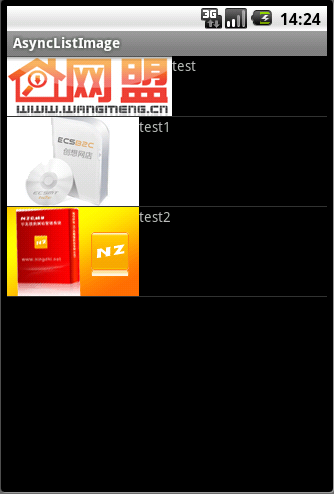
希望本文所述对大家的C#程序设计有所帮助。
您可能感兴趣的文章:
- Android中ListView异步加载图片错位、重复、闪烁问题分析及解决方案
- Android实现Listview异步加载网络图片并动态更新的方法
- Android程序开发ListView+Json+异步网络图片加载+滚动翻页的例子(图片能缓存,图片不错乱)
- Android ListView异步加载图片方法详解
- Android实现ListView异步加载的方法(改进版)
- Android实现上拉加载更多以及下拉刷新功能(ListView)
- Android之ListView分页加载数据功能实现代码
- Android实现ListView分页自动加载数据的方法
- Android ListView实现上拉加载更多和下拉刷新功能
- 基于Android ListView之加载使用技巧
- Android开发实现ListView异步加载数据的方法详解
相关文章推荐
- 使用C++实现JNI接口需要注意的事项
- Android IPC进程间通讯机制
- Android Manifest 用法
- [转载]Activity中ConfigChanges属性的用法
- Android之获取手机上的图片和视频缩略图thumbnails
- Android之使用Http协议实现文件上传功能
- Android学习笔记(二九):嵌入浏览器
- android string.xml文件中的整型和string型代替
- i-jetty环境搭配与编译
- android之定时器AlarmManager
- android wifi 无线调试
- Android Native 绘图方法
- Android java 与 javascript互访(相互调用)的方法例子
- android 代码实现控件之间的间距
- android FragmentPagerAdapter的“标准”配置
- Android"解决"onTouch和onClick的冲突问题
- android:installLocation简析
- android searchView的关闭事件
- SourceProvider.getJniDirectories
