Android Material Design-UI
2015-10-09 10:46
417 查看
Material Design出来这么长时间了。今天抽空总结下 Material Design 新增加的一些UI,算是一个总结吧。
首先在gradle脚本中添加
接下来我们看看design包里面新加了些什么玩意。
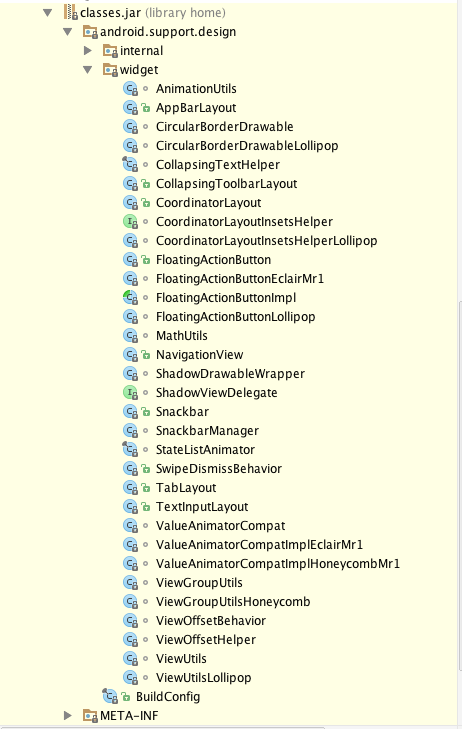
可以看出多出来这么些个UI:
AppBarLayout
CollapsingToolbarLayout
CoordinatorLayout
FloatingActionButton
NavigationView
Snackbar
Tablayout
TextInputLayout
接下来我们一一介绍
AppBarLayout
用法
就是一个ViewGroup,配合ToolBar与CollapsingToolbarLayout等使用。
CollapsingToolbarLayout
可伸缩折叠的Toobar,具体的用法参考这篇文章CollapsingToolbarLayout
CoordinatorLayout
这其实也是个viewgroup
该控件也是Design包下的一个控件,然而这个控件可以被称为Design包中最复杂、功能最强大的控件:CoordinatorLayout。为什么这样说呢?原因是:它是组织它众多子view之间互相协作的一个ViewGroup。CoordinatorLayout 的神奇之处就在于 Behavior 对象。怎么理解呢?CoordinatorLayout使得子view之间知道了彼此的存在,一个子view的变化可以通知到另一个子view,CoordinatorLayout 所做的事情就是当成一个通信的桥梁,连接不同的view,使用 Behavior 对象进行通信。比如:在CoordinatorLayout中使用AppBarLayout,如果AppBarLayout的子View(如ToolBar、TabLayout)标记了app:layout_scrollFlags滚动事件,那么在CoordinatorLayout布局里其它标记了app:layout_behavior的子View(LinearLayout、RecyclerView、NestedScrollView等)就能够响应(如ToolBar、TabLayout)控件被标记的滚动事件。
上面有一点错误,就是标记了app:layout_behavior的子view必须是ReayclerView。
FloatingActionButton
将这个控件当成ImageButton用即可。具体的用法参考FloatingActionButton 完全解析[Design Support Library(2)]
我这里不多说了。
NavigationView
具体用法继续参考百万的博客Android 自己实现 NavigationView [Design Support Library(1)]
Snackbar
用法
SnackBar提供了极其多的方法,我们看下
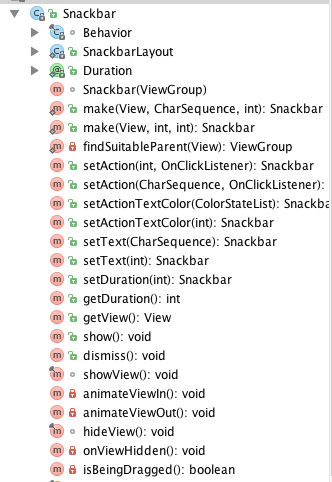
有设置显示时间、ActionText颜色、进入动画、退出动画等。
TabLayout
一般来说,tablayout会配合上viewpager来使用。
通过这个就把tablayout和viewpager关联上了。
TextInputLayout
内部只能有一个EditText
最后,重点戏来了。有的同学不知道控件有啥子属性。没关系,我在这里就给出方法。
我们知道自定义控件的时候会写attr.xml文件中写属性。并在xml文件中引用进来。同样我们使用design的时候也引用了。引用的是哪里的呢。Design包下面的。values.xml文件下看看。那个下面就是属性了。比如说
这个我们就知道控件有哪些属性了吧。
好,今天就到这里。
首先在gradle脚本中添加
compile 'com.android.support:design:22.2.0'
接下来我们看看design包里面新加了些什么玩意。
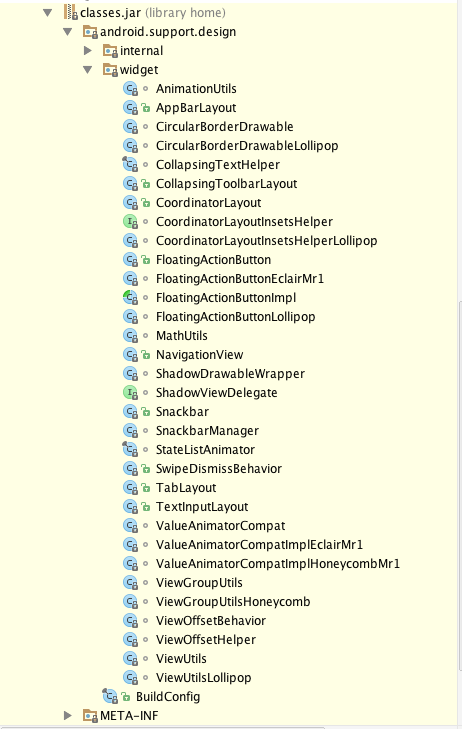
可以看出多出来这么些个UI:
AppBarLayout
CollapsingToolbarLayout
CoordinatorLayout
FloatingActionButton
NavigationView
Snackbar
Tablayout
TextInputLayout
接下来我们一一介绍
AppBarLayout
用法
<android.support.design.widget.AppBarLayout android:id="@+id/appbar_layout" android:layout_width="match_parent" android:layout_height="wrap_content" android:fitsSystemWindows="true"> ... </android.support.design.widget.AppBarLayout>
就是一个ViewGroup,配合ToolBar与CollapsingToolbarLayout等使用。
CollapsingToolbarLayout
可伸缩折叠的Toobar,具体的用法参考这篇文章CollapsingToolbarLayout
CoordinatorLayout
这其实也是个viewgroup
<android.support.design.widget.CoordinatorLayout xmlns:android="http://schemas.android.com/apk/res/android" xmlns:app="http://schemas.android.com/apk/res-auto" android:id="@+id/coordinator_layout" android:layout_width="match_parent" android:layout_height="match_parent" > <android.support.design.widget.AppBarLayout android:layout_width="match_parent" android:layout_height="wrap_content" android:fitsSystemWindows="true" > <android.support.v7.widget.Toolbar android:id="@+id/toolBar" android:layout_width="match_parent" android:layout_height="?attr/actionBarSize" android:background="#ffbb55" app:layout_scrollFlags="scroll|enterAlways" /> <android.support.design.widget.TabLayout android:id="@+id/tabLayout" android:layout_width="match_parent" android:layout_height="wrap_content" android:background="#30469b" app:tabGravity="fill" app:layout_collapseMode="pin" app:tabMode="scrollable" app:tabSelectedTextColor="#ff0000" app:tabTextColor="#ffffff" /> </android.support.design.widget.AppBarLayout> <android.support.v4.view.ViewPager app:layout_behavior="@string/appbar_scrolling_view_behavior" android:id="@+id/viewpager" android:layout_width="match_parent" android:layout_height="match_parent" /> </android.support.design.widget.CoordinatorLayout>
该控件也是Design包下的一个控件,然而这个控件可以被称为Design包中最复杂、功能最强大的控件:CoordinatorLayout。为什么这样说呢?原因是:它是组织它众多子view之间互相协作的一个ViewGroup。CoordinatorLayout 的神奇之处就在于 Behavior 对象。怎么理解呢?CoordinatorLayout使得子view之间知道了彼此的存在,一个子view的变化可以通知到另一个子view,CoordinatorLayout 所做的事情就是当成一个通信的桥梁,连接不同的view,使用 Behavior 对象进行通信。比如:在CoordinatorLayout中使用AppBarLayout,如果AppBarLayout的子View(如ToolBar、TabLayout)标记了app:layout_scrollFlags滚动事件,那么在CoordinatorLayout布局里其它标记了app:layout_behavior的子View(LinearLayout、RecyclerView、NestedScrollView等)就能够响应(如ToolBar、TabLayout)控件被标记的滚动事件。
上面有一点错误,就是标记了app:layout_behavior的子view必须是ReayclerView。
FloatingActionButton
将这个控件当成ImageButton用即可。具体的用法参考FloatingActionButton 完全解析[Design Support Library(2)]
我这里不多说了。
NavigationView
具体用法继续参考百万的博客Android 自己实现 NavigationView [Design Support Library(1)]
Snackbar
用法
Snackbar.make(textinputlayout,"quanshijie",Snackbar.LENGTH_LONG)
.setAction("dosomething", new View.OnClickListener() {
@Override
public void onClick(View v) {
}
})
.show();SnackBar提供了极其多的方法,我们看下
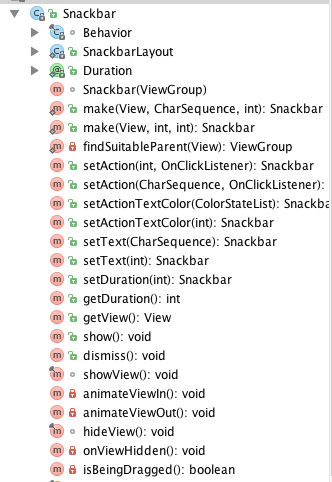
有设置显示时间、ActionText颜色、进入动画、退出动画等。
TabLayout
<android.support.design.widget.TabLayout android:id="@+id/tabLayout" android:layout_width="match_parent" android:layout_height="wrap_content" android:background="#30469b" app:tabGravity="fill" app:layout_collapseMode="pin" app:tabMode="scrollable" app:tabSelectedTextColor="#ff0000" app:tabTextColor="#ffffff" />
一般来说,tablayout会配合上viewpager来使用。
ViewPager mViewpager = (ViewPager) findViewById(R.id.viewpager);
MyviewPagerAdapter adapter=new MyviewPagerAdapter(getSupportFragmentManager());
adapter.addFragment(new FragmentDemo(),"Tab one");
adapter.addFragment(new FragmentDemo(),"Tab two");
adapter.addFragment(new FragmentDemo(),"Tab three");
adapter.addFragment(new FragmentDemo(),"Tab four");
adapter.addFragment(new FragmentDemo(), "Tab five");
mViewpager.setAdapter(adapter);
TabLayout mTablayout = (TabLayout) findViewById(R.id.tabLayout);
mTablayout.addTab(mTablayout.newTab().setText("1"));
mTablayout.addTab(mTablayout.newTab().setText("2"));
mTablayout.addTab(mTablayout.newTab().setText("3"));
mTablayout.setupWithViewPager(mViewpager);mTablayout.setupWithViewPager(mViewpager);
通过这个就把tablayout和viewpager关联上了。
TextInputLayout
<android.support.design.widget.TextInputLayout android:id="@+id/textinputlayout" android:layout_width="match_parent" android:layout_height="wrap_content" > <EditText android:layout_width="match_parent" android:layout_height="wrap_content" android:layout_marginTop="20dp" android:hint="user_password" /> </android.support.design.widget.TextInputLayout>
内部只能有一个EditText
textinputlayout= (TextInputLayout) findViewById(R.id.textinputlayout);
textinputlayout.getEditText().addTextChangedListener(new TextWatcher() {
@Override
public void beforeTextChanged(CharSequence s, int start, int count, int after) {
}
@Override
public void onTextChanged(CharSequence s, int start, int before, int count) {
}
@Override
public void afterTextChanged(Editable s) {
if (textinputlayout.getEditText().getText().length()<6){
textinputlayout.setErrorEnabled(true);
textinputlayout.setError("密码长度不能小于6位");
}else{
textinputlayout.setErrorEnabled(false);
}
}
});最后,重点戏来了。有的同学不知道控件有啥子属性。没关系,我在这里就给出方法。
我们知道自定义控件的时候会写attr.xml文件中写属性。并在xml文件中引用进来。同样我们使用design的时候也引用了。引用的是哪里的呢。Design包下面的。values.xml文件下看看。那个下面就是属性了。比如说
<declare-styleable name="FloatingActionButton"> <attr name="android:background"/> <attr name="backgroundTint"/> <attr name="backgroundTintMode"/> <attr format="color" name="rippleColor"/> <attr name="fabSize"> <enum name="normal" value="0"/> <enum name="mini" value="1"/> </attr> <attr name="elevation"/> <attr format="dimension" name="pressedTranslationZ"/> <attr format="dimension" name="borderWidth"/> </declare-styleable>
这个我们就知道控件有哪些属性了吧。
好,今天就到这里。
相关文章推荐
- 使用C++实现JNI接口需要注意的事项
- Android IPC进程间通讯机制
- Android Manifest 用法
- [转载]Activity中ConfigChanges属性的用法
- Android之获取手机上的图片和视频缩略图thumbnails
- Android之使用Http协议实现文件上传功能
- Android学习笔记(二九):嵌入浏览器
- android string.xml文件中的整型和string型代替
- i-jetty环境搭配与编译
- android之定时器AlarmManager
- android wifi 无线调试
- Android Native 绘图方法
- Android java 与 javascript互访(相互调用)的方法例子
- android 代码实现控件之间的间距
- android FragmentPagerAdapter的“标准”配置
- Android"解决"onTouch和onClick的冲突问题
- android:installLocation简析
- android searchView的关闭事件
- SourceProvider.getJniDirectories
