Office 365之MsolUser用户密码永不过期(适用于Azure AD\Office 365)
2015-07-09 20:04
716 查看
今天就简单的说一下如何在O365 PowerShell 配置用户密码永不过期。
首先我们要下载一个组件,分别叫做适用于 IT 专业人员的 Microsoft Online Services 登录助手 RTW和用于 Windows PowerShell 的 Azure Active Directory 模块
适用于 IT 专业人员的 Microsoft Online Services 登录助手 RTW下载地址:https://www.microsoft.com/zh-CN/download/details.aspx?id=39267
用于 Windows PowerShell 的 Azure Active Directory 模块下载地址:http://go.microsoft.com/fwlink/p/?linkid=236297
PS:自 2014 年 10 月 20 日起,用于 Windows PowerShell 的 Azure Active Directory 模块(32 位版本)正式停用,将来对 Azure Active Directory 模块发布的更新只适用于 64 位版本。
1.先安装组件;
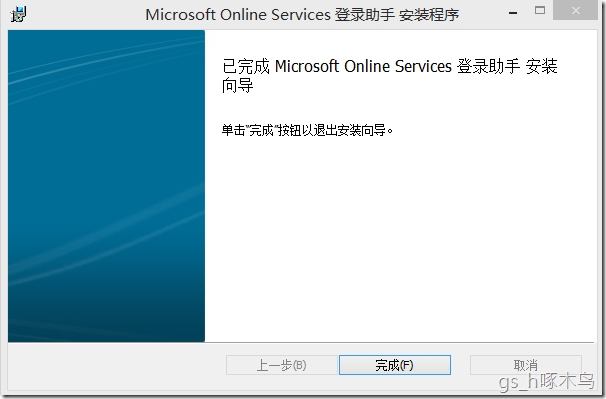
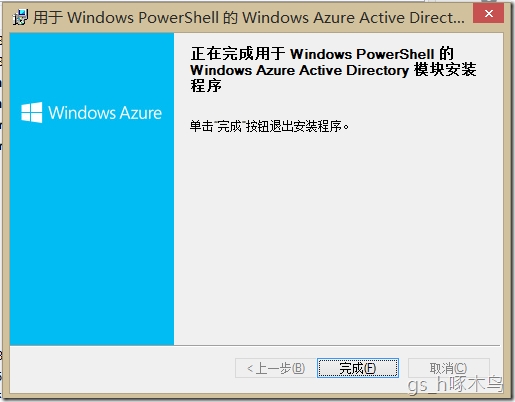
2.点击用于 Windows PowerShell 的 Azure Active Directory 模块;

3.连接O365,在powershell输入Connect-MsolService,并输入O365 管理员账号和密码(如果是Azure AD,就连接Azure AD管理员);
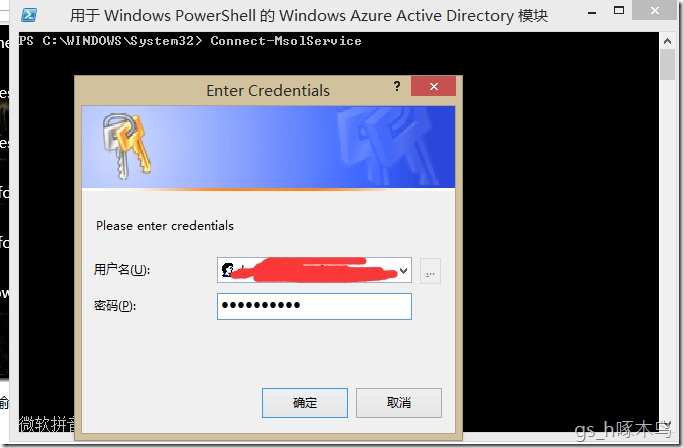
4.查看要配置用户的属性;
输入:get-MsolUser –UserPrincipalName xxxx@xxx.com | select user*,password*,可以看到该用户没用启动密码永不过期的;
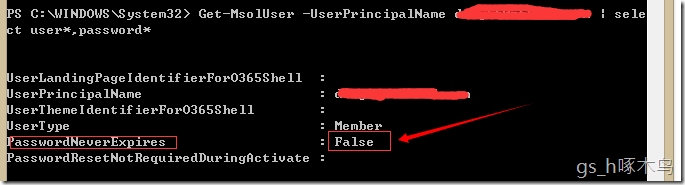
5.配置并启动用户密码永不过期;
输入:set-MsolUser –UserPrincipalName xxx@xxx.com –PasswordNeverExpires $true

查看用户是否启动密码永不过期;
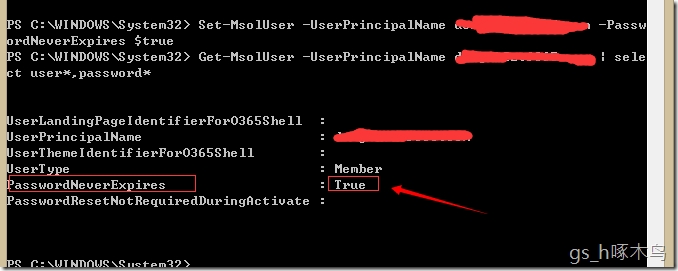
6.如果要为O365组织中的所有用户将密码设置为从不过期;
输入:Get-MsolUser | Set-MsolUser -PasswordNeverExpires $true
首先我们要下载一个组件,分别叫做适用于 IT 专业人员的 Microsoft Online Services 登录助手 RTW和用于 Windows PowerShell 的 Azure Active Directory 模块
适用于 IT 专业人员的 Microsoft Online Services 登录助手 RTW下载地址:https://www.microsoft.com/zh-CN/download/details.aspx?id=39267
用于 Windows PowerShell 的 Azure Active Directory 模块下载地址:http://go.microsoft.com/fwlink/p/?linkid=236297
PS:自 2014 年 10 月 20 日起,用于 Windows PowerShell 的 Azure Active Directory 模块(32 位版本)正式停用,将来对 Azure Active Directory 模块发布的更新只适用于 64 位版本。
1.先安装组件;
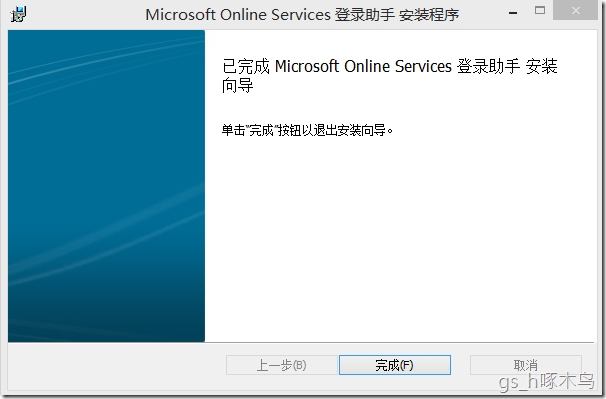
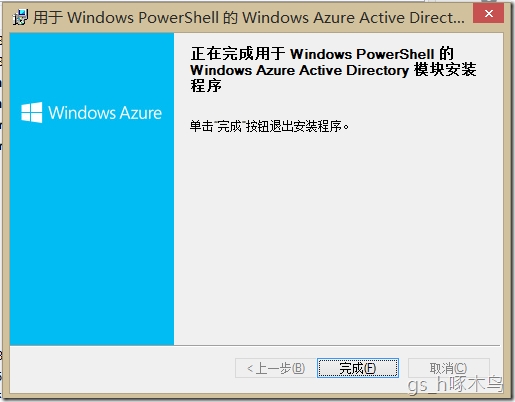
2.点击用于 Windows PowerShell 的 Azure Active Directory 模块;

3.连接O365,在powershell输入Connect-MsolService,并输入O365 管理员账号和密码(如果是Azure AD,就连接Azure AD管理员);
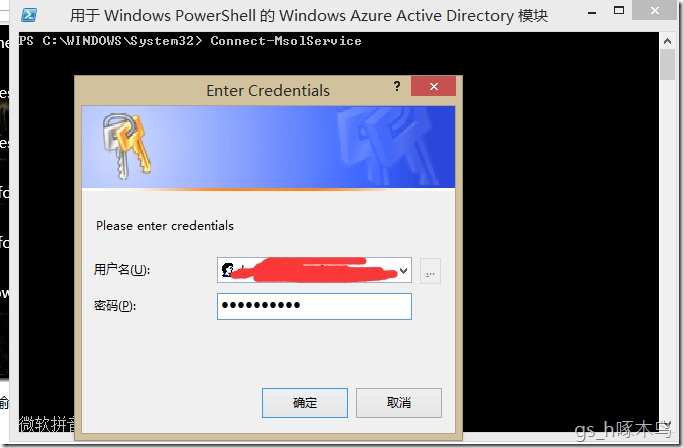
4.查看要配置用户的属性;
输入:get-MsolUser –UserPrincipalName xxxx@xxx.com | select user*,password*,可以看到该用户没用启动密码永不过期的;
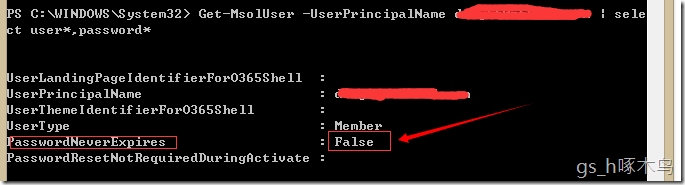
5.配置并启动用户密码永不过期;
输入:set-MsolUser –UserPrincipalName xxx@xxx.com –PasswordNeverExpires $true

查看用户是否启动密码永不过期;
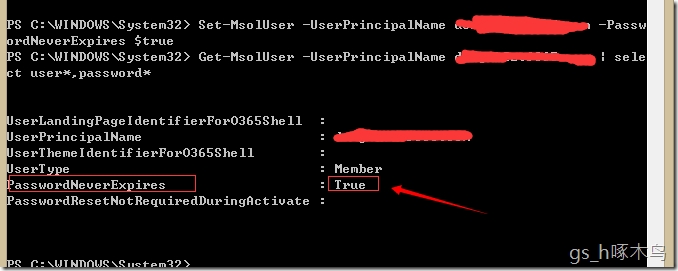
6.如果要为O365组织中的所有用户将密码设置为从不过期;
输入:Get-MsolUser | Set-MsolUser -PasswordNeverExpires $true
相关文章推荐
- leetcode 53: Maximum Subarray
- PHP实现一个ip(如:127.0.0.1)和多个域名(虚拟主机)的绑定
- win快捷方式
- Algorithms—59.Spiral Matrix II
- String用法
- HDU 1234 开门人和关门人【可以练习结构体】
- 斯坦福课程学习笔记
- Run ionic web app in nodejs
- JBoss vs. Tomcat
- perl 箭头操作符
- C++ 语句,表达式的区别
- 创建圆形头像和圆角图片
- 关于ADMM的研究(二)
- 使用MyBatis Generator自动创建代码
- 关于ADMM的研究(一)
- Mini-batch gradient
- CUDA2.4-原理之性能优化及浮点运算
- CUDA2.4-原理之性能优化及浮点运算
- Ruby Style Guide。
- 从1到n整数中1出现的次数
