【Andrioid】在Gradle中编译一次生成不同的版本,动态设定应用标题,应用图标,替换常量
2014-12-18 11:50
441 查看
写项目的时候经常会遇到以下的情况:
1.需要生成测试版本和正式版本的apk
2.测试版本和正式版本的URL是不一样的
3.测试版本和正式版本的包名需要不一致,这样才能安装到同一部手机上面。
4.不同apk需要应用名不同,图标不同,某些常量不同....
如果你有以上的需求,看这篇文章就对了
When developing an app, you usually have many slightly different versions of this app. The most common example is probably the backend you want to use: production or staging.
当我们做开发的时候,经常会需要生成多个版本的app。最常见的就是测试版和正式版。
You usually define the base URLs with the other constants of the app. Switching from one environment to the other is done by (un)commenting the right lines:
我们经常需要在应用中定义一些常量,当应用正式发布的时候,常常是注释掉测试用的部分,放开正式的部分,就像下面一样:
The process is manual, boring and error prone but hey, changing one line is not that bad, is it?
Then you add more and more features that depends on the environment. You maybe want a different icon and then different input validation rules and then ...
That's where your build tool can help. Let's see how we can automate the process of generating different APKs for different environment with Gradle.
上面的步骤是烦躁,无味的,修改一个地方还好,代码写多了以后正过来整过去就egg_pain了,这个时候我们Gragle就闪亮登场了
Gradle has the concepts of Build Types and Build Flavors. When combining the two, you get a Build Variant.
There two default build types: release and debug. We won't change them in our example but we will create two new flavors: production and staging.
Gradle默认有release和debug两个版本。我们这里增加了production 和staging.两两组合就是下面4个版本了。
As a result, we'll have four different variants:
ProductionDebug
ProductionRelease
StagingDebug
StagingRelease
The project is pretty simple but shows how you can define for each build variant:
an app name
an icon
constants (in our case a
You can download the project on Github.
Here are two screenshots of the generated apps. Nothing really fancy:
示例项目很简单,在不同的版本中我们需要修改项目名称,项目图标,一些常量:url...,项目可以从Github 下载,效果图如下:
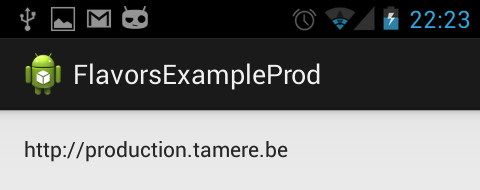
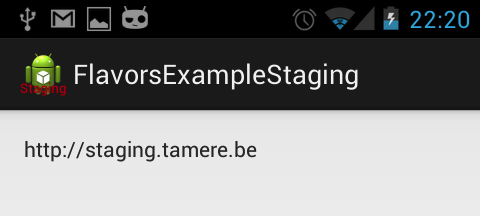
The definition of the flavors is super simple, all the magic will happen in their folders.
修改很简单:核心配置是productFlavors,同时需要注意production和staging,它们需要与后面的目录结构名字一致
In the
specific values are necessary.
修改也比较简单,在src下面(main同级的目录)新建和上面productFlavors中配置production和staging相同的目录,分别放入对应的Constants.java。这两个目录的属性和功能与系统默认创建的main是一样的。
总结一下就是:
1.production和staging两个目录,对应着各存放一份Constants.java
2.对于应用图标和应用名字信息配置在res目录下面的。这个地方针对staging重新配置了一份ic_launcher.png和string.xml。production没配置的话就是用默认main下面的res。这个比较容易理解哈。
The staging version defines new icons while both flavors defines a
You can switch between the two flavors in the
a non-active flavors.
We are using the
contains source code. Don't worry, it's normal, it will catch up when you switch to the staging variant.
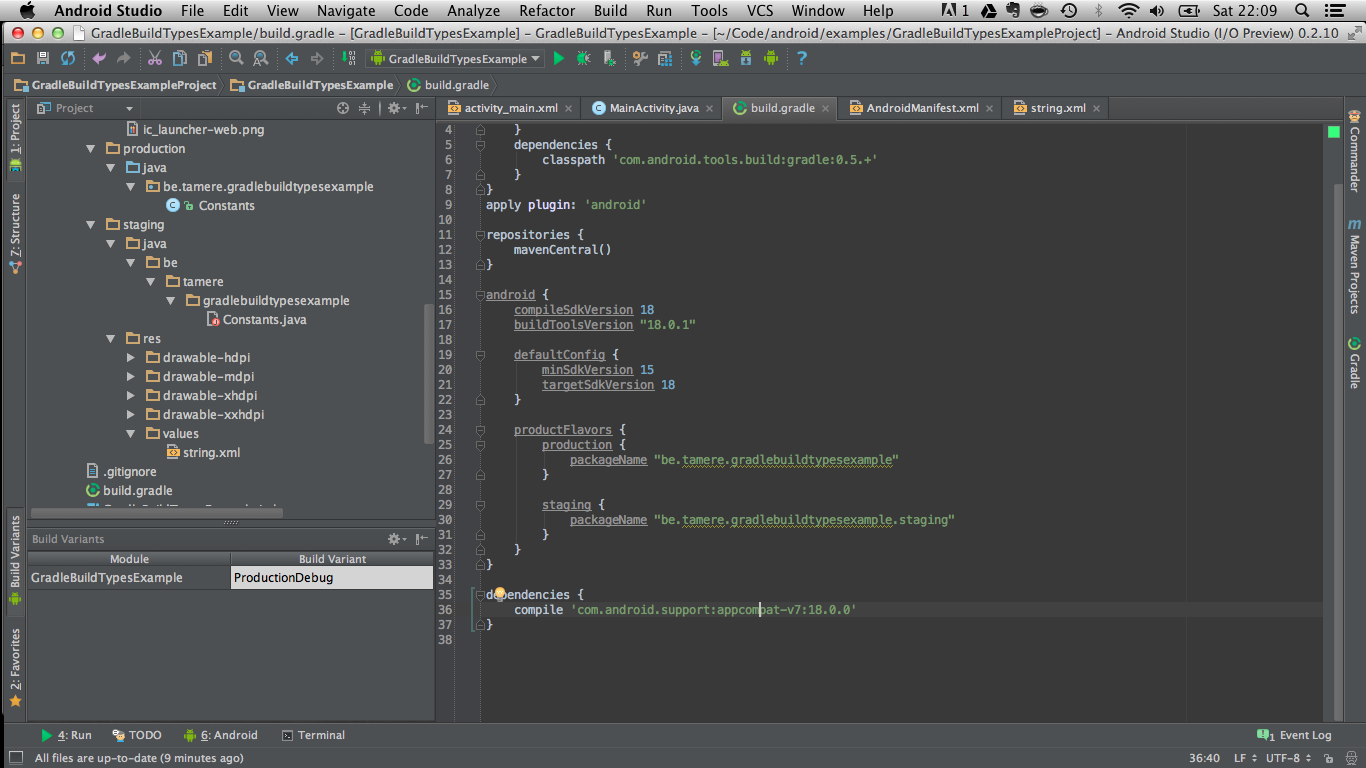
Launch the app with the different flavors to see the result.
The app drawer shows the two icons:
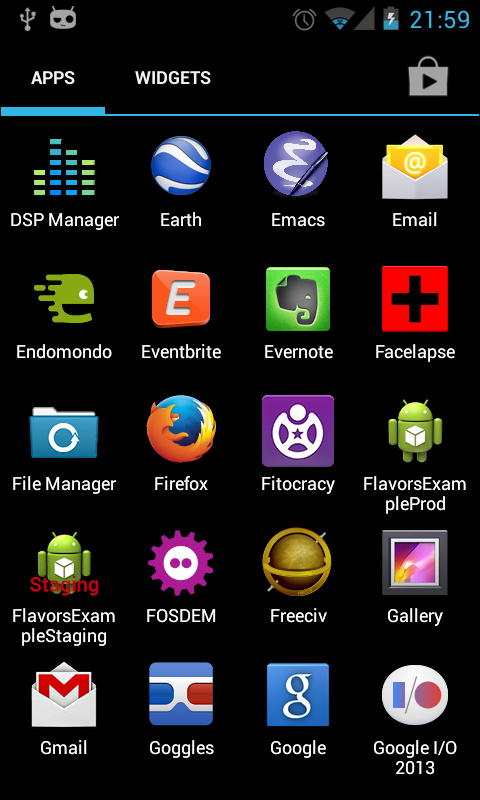
http://tools.android.com/tech-docs/new-build-system/user-guide#TOC-Product-flavors
Xav's answer on this Stack
overflow topic is particularly helpful.
原文地址:http://tulipemoutarde.be/2013/10/06/gradle-build-variants-for-your-android-project.html
1.需要生成测试版本和正式版本的apk
2.测试版本和正式版本的URL是不一样的
3.测试版本和正式版本的包名需要不一致,这样才能安装到同一部手机上面。
4.不同apk需要应用名不同,图标不同,某些常量不同....
如果你有以上的需求,看这篇文章就对了
When developing an app, you usually have many slightly different versions of this app. The most common example is probably the backend you want to use: production or staging.
当我们做开发的时候,经常会需要生成多个版本的app。最常见的就是测试版和正式版。
You usually define the base URLs with the other constants of the app. Switching from one environment to the other is done by (un)commenting the right lines:
我们经常需要在应用中定义一些常量,当应用正式发布的时候,常常是注释掉测试用的部分,放开正式的部分,就像下面一样:
public static String BASE_URL = "http://staging.tamere.be" //public static String BASE_URL = "http://production.tamere.be"
The process is manual, boring and error prone but hey, changing one line is not that bad, is it?
Then you add more and more features that depends on the environment. You maybe want a different icon and then different input validation rules and then ...
That's where your build tool can help. Let's see how we can automate the process of generating different APKs for different environment with Gradle.
上面的步骤是烦躁,无味的,修改一个地方还好,代码写多了以后正过来整过去就egg_pain了,这个时候我们Gragle就闪亮登场了
Build variants
Gradle has the concepts of Build Types and Build Flavors. When combining the two, you get a Build Variant.There two default build types: release and debug. We won't change them in our example but we will create two new flavors: production and staging.
Gradle默认有release和debug两个版本。我们这里增加了production 和staging.两两组合就是下面4个版本了。
As a result, we'll have four different variants:
ProductionDebug
ProductionRelease
StagingDebug
StagingRelease
Sample project 示例项目
The project is pretty simple but shows how you can define for each build variant:an app name
an icon
constants (in our case a
BASE_URLvariable)
You can download the project on Github.
Here are two screenshots of the generated apps. Nothing really fancy:
示例项目很简单,在不同的版本中我们需要修改项目名称,项目图标,一些常量:url...,项目可以从Github 下载,效果图如下:
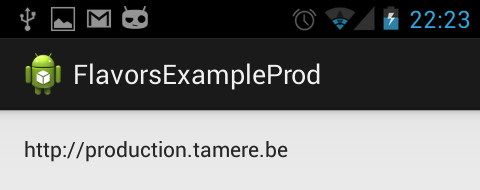
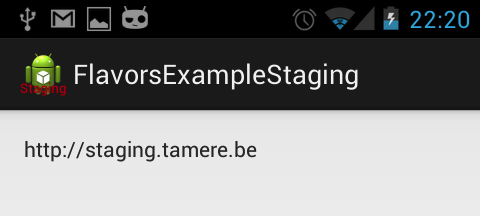
build.gradle file
buildscript {
repositories {
mavenCentral()
}
dependencies {
classpath 'com.android.tools.build:gradle:0.5.+'
}
}
apply plugin: 'android'
repositories {
mavenCentral()
}
android {
compileSdkVersion 18
buildToolsVersion "18.0.1"
defaultConfig {
minSdkVersion 15
targetSdkVersion 18
}
productFlavors {
production {
packageName "be.tamere.gradlebuildtypesexample"
}
staging {
packageName "be.tamere.gradlebuildtypesexample.staging"
}
}
}
dependencies {
compile 'com.android.support:appcompat-v7:18.0.0'
}The definition of the flavors is super simple, all the magic will happen in their folders.
修改很简单:核心配置是productFlavors,同时需要注意production和staging,它们需要与后面的目录结构名字一致
File structure 修改后的文件结构
In the srcfolder, we've created two directories whose names must match the flavors. We will define all the flavor-specific values. Only
specific values are necessary.
修改也比较简单,在src下面(main同级的目录)新建和上面productFlavors中配置production和staging相同的目录,分别放入对应的Constants.java。这两个目录的属性和功能与系统默认创建的main是一样的。
总结一下就是:
1.production和staging两个目录,对应着各存放一份Constants.java
2.对于应用图标和应用名字信息配置在res目录下面的。这个地方针对staging重新配置了一份ic_launcher.png和string.xml。production没配置的话就是用默认main下面的res。这个比较容易理解哈。
The staging version defines new icons while both flavors defines a
Constants.java. The app name is defined in the
string.xmlfiles.
├── main │ ├── AndroidManifest.xml │ ├── ic_launcher-web.png │ ├── java │ │ └── be │ │ └── tamere │ │ └── gradlebuildtypesexample │ │ └── MainActivity.java │ └── res │ ├── drawable-hdpi │ │ └── ic_launcher.png │ ├── drawable-mdpi │ │ └── ic_launcher.png │ ├── drawable-xhdpi │ │ └── ic_launcher.png │ ├── drawable-xxhdpi │ │ └── ic_launcher.png │ ├── layout │ │ └── activity_main.xml │ ├── menu │ │ └── main.xml │ ├── values │ │ ├── dimens.xml │ │ ├── strings.xml │ │ └── styles.xml │ ├── values-v11 │ │ └── styles.xml │ └── values-v14 │ └── styles.xml ├── production │ └── java │ └── be │ └── tamere │ └── gradlebuildtypesexample │ └── Constants.java └── staging ├── java │ └── be │ └── tamere │ └── gradlebuildtypesexample │ └── Constants.java └── res ├── drawable-hdpi │ └── ic_launcher.png ├── drawable-mdpi │ └── ic_launcher.png ├── drawable-xhdpi │ └── ic_launcher.png ├── drawable-xxhdpi │ └── ic_launcher.png └── values └── string.xml
Android Studio
You can switch between the two flavors in the Build variantstab of the IDE. Android Studio has some trouble identifying the resources for
a non-active flavors.
We are using the
productionflavor, Studio does not understand that the
stagingfolder
contains source code. Don't worry, it's normal, it will catch up when you switch to the staging variant.
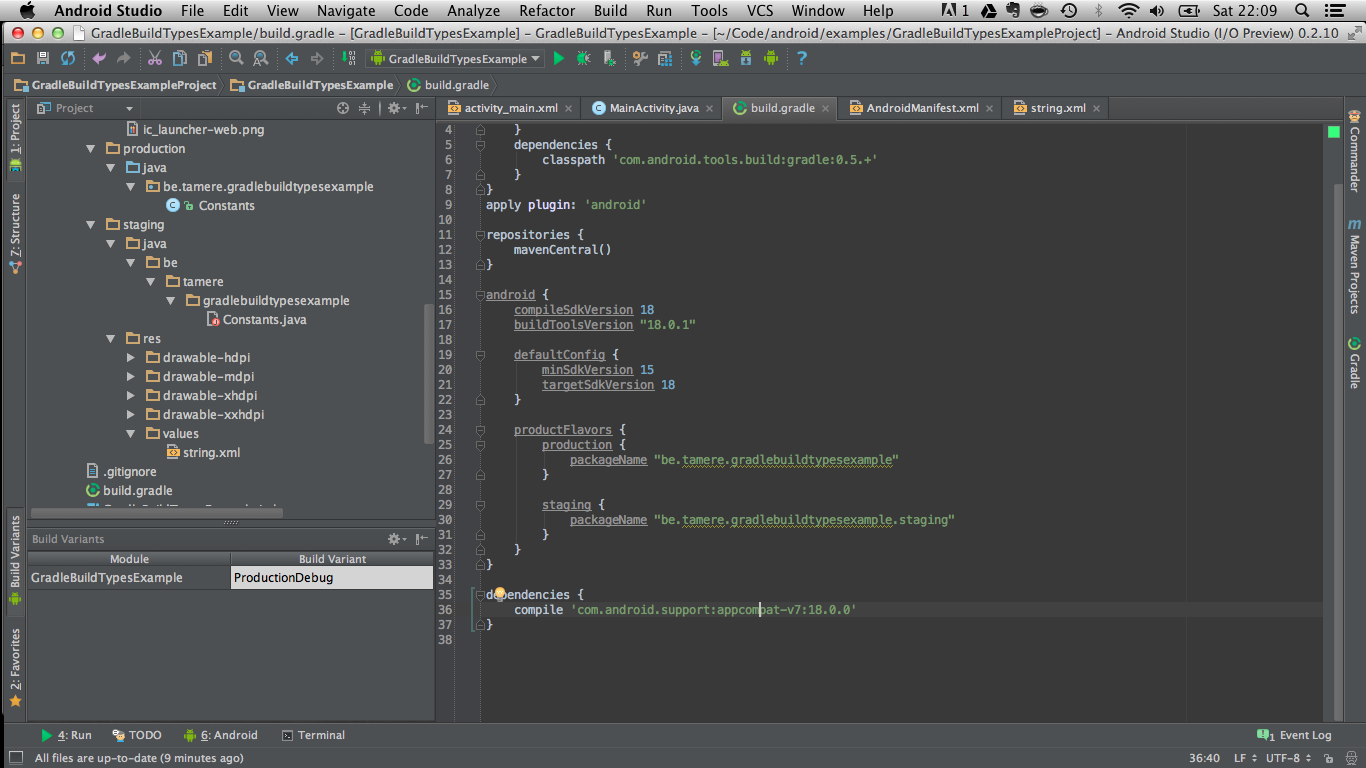
Launch the app with the different flavors to see the result.
The app drawer shows the two icons:
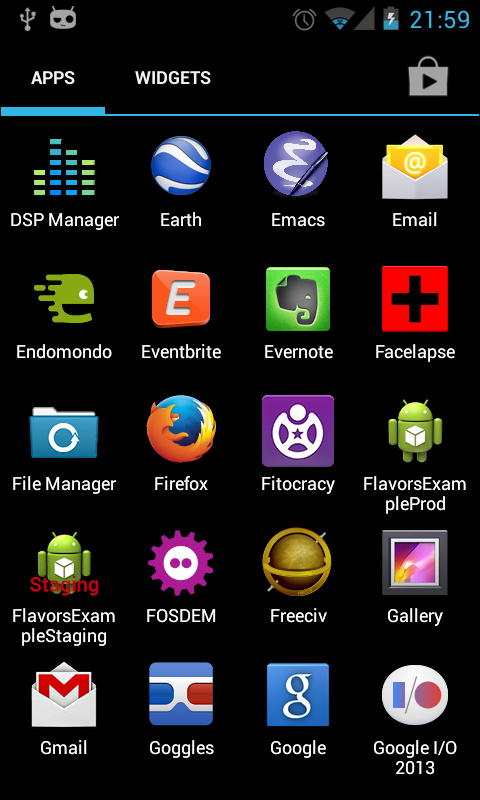
References
http://tools.android.com/tech-docs/new-build-system/user-guide#TOC-Product-flavorsXav's answer on this Stack
overflow topic is particularly helpful.
原文地址:http://tulipemoutarde.be/2013/10/06/gradle-build-variants-for-your-android-project.html
相关文章推荐
- 在Gradle中编译一次生成不同的版本,动态设定应用标题,应用图标,替换常量,andrioid gradle
- Gradle编译生成不同的版本,动态设定应用标题 / 应用图标 / 替换常量
- 【Andrioid】在Gradle编译时生成一个不同的版本号,动态设置应用程序标题,应用程序图标,更换常数
- Gradle多渠道打包(动态设定App名称,应用图标,替换常量,更改包名,变更渠道)方法一
- Gradle多渠道打包(动态设定App名称,应用图标,替换常量,更改包名,变更渠道)
- Gradle多渠道打包(动态设定App名称,应用图标,替换常量,更改包名,变更渠道)
- Gradle多渠道打包(动态设定App名称,应用图标,替换常量,更改包名,变更渠道)
- Android Studio Gradle多渠道打包(动态设定App名称,应用图标,背景图片,状态栏颜色)、配置签名文件
- 厦门之旅第一篇Gradle多渠道打包(动态设定App名称,应用图标,背景图片,状态栏颜色)
- Android Studio Gradle多渠道打包(动态设定App名称,应用图标,背景图片,状态栏颜色)、配置签名文件
- Gradle 动态编译-利用配置文件指定不同软件版本对应的服务器地址
- 使用Gradle生成一个App的不同版本,且可以同时安装在一个手机上
- swift动态替换应用图标
- 使用 gradle 编译多版本 android 应用
- 好记性不如烂笔头------使用Gradle构建不同的应用名和图标
- 如何让一个动态链接库文件debug和release编译的时候生成不同的文件名
- 让一个动态链接库文件debug和release编译的时候生成不同的文件名的方法
- (转)如何让一个动态链接库文件debug和release编译的时候生成不同的文件名
- Eclipse下Gradle使用不同资源打包多版本应用
- 在AndroidStudio中配置Gradle进行 “动态编译期间,根据远程服务器地址 ,生成多类安装包”
