Setup Microsoft Windows 2008 R2 Failover Cluster in VMware Workstation
2014-10-23 10:22
666 查看
From:http://www.sysprobs.com/setup-windows-2008-cluster-vmware-workstation
Here you can see how to setup Microsoft Windows 2008 R2 failover cluster in VMware Workstation.This article contains step by step method on Microsoft windows 2008 R2 failover cluster with freenas iscsi disks in VMware workstation just on your computer. if you search on internet about setting up Windows 2008 R2 cluster in any desktop virtualization software, you can’t find it in one place.Installation and setup procedure for MS windows 2003 cluster and earlier versions are available on internet, but not Windows 2008 or R2 failover cluster. Everybody including me stuck in one place while setting up Windows 2008 or R2 cluster in Virtualization environment, which is Cluster disk validation. This is the main issue on MS windows 2008 R2 cluster in VMware workstation or Sun virtual box desktop virtualization software.
Windows 2008 and R2 failover clusters require SCSI-3 persistent reservation target disks as their cluster disks. Now question is how to setup SCSI-3 persistent reservation cluster disks in VMware workstation? I already wrote an article on setting up SCSI-3 persistent reservation cluster iSCSI disks in VMware workstation using FreeNAS. Before continue reading this post, please read my previous article and create cluster disks in your VMware workstation according to cluster need.
Let’s start the installation and setup of Windows 2008 or R2 Failover cluster in desktop virtualization software VMware workstation.
Required Software
a) VMware workstation
b) Windows 2008 or R2 Operating System
c) FreeNAS
Read more about Microsoft Windows 2008 R2 Failover cluster in normal environment
Prerequisites setup
a) Installation of Windows 2008 or R2 Operating System in VMware Workstation ( Three Windows 2008 R2 Server virtual machines required. One as domain controller and other twos as cluster nodes)
b) Setup domain on one server and join other two servers with domain. Use domain administrator login for servers. ( in this example, domain name is sysprobs.net and cluster server names are vm-clus1 and vm-clus2)
c) Install failover cluster feature in two windows 2008 or R2 servers you are going to setup failover cluster in VMware workstation.
d) Install second network card in both cluster servers. Give two separate IP addresses, so both servers can communicate through this network also. This network will be used as ‘heart beat’ network for both servers. Make sure, this network name is identical in both servers. (in this example, heart beat network named as ‘ internal’ on both servers)
e) Create cluster disks in your FreeNAS virtual machine. Read my previous post on creating SCSI-3 persistent reservation target iSCSI disks in FreeNAS.
( in this example,
Qurom disk – 512MB,
Storage disk1- 2GB,
Storage disk 2- 2GB,
Storage disk 3 – 2GB,
and Backup disk 4GB)
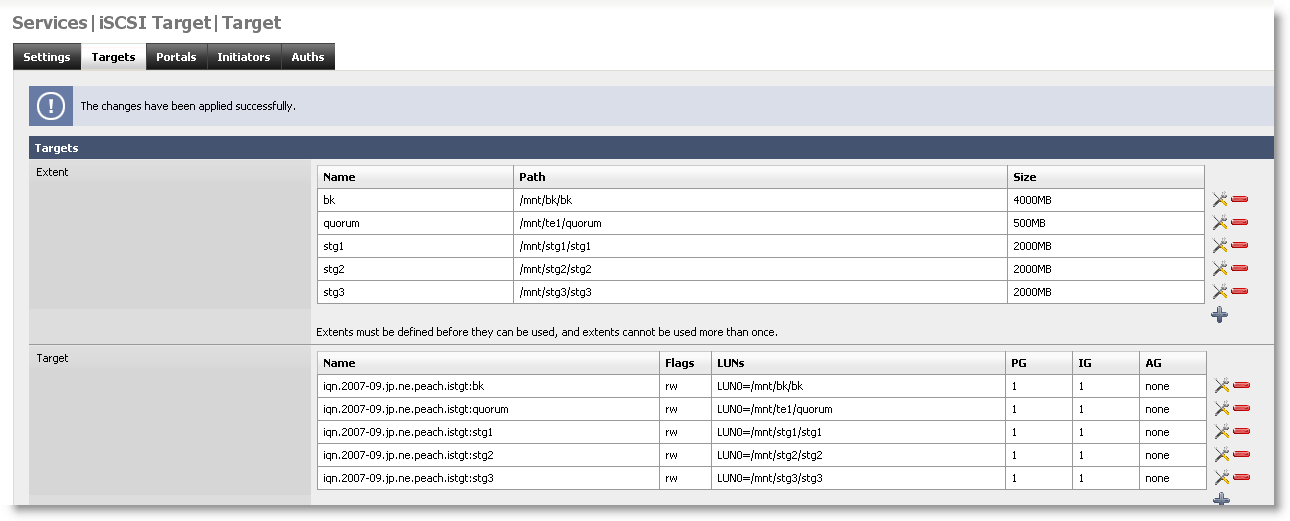
2) Give FreeNAS IP address in Target and press Quick Connect.
It will detect your target disks. Pres Done.
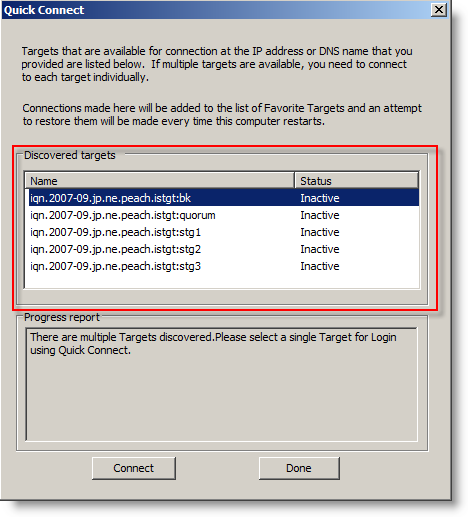
3) You can see each disk shows Inactive status. Click on each target and press connect until all targets’ status show as connected.
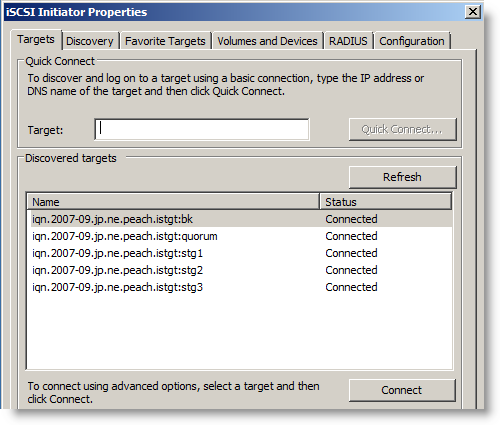
4) Go to Volumes and Devices tab, and press Auto Configure button. Your all targets will come as disks under this tab.
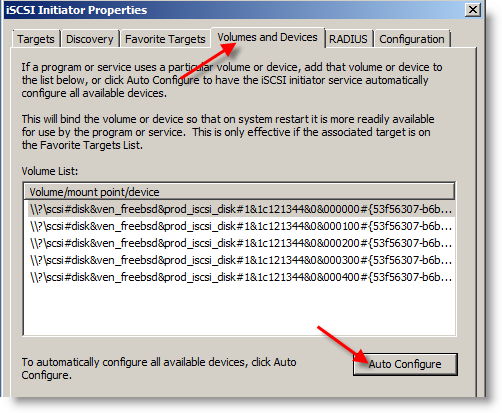
5) All iSCSI disks will be listed under disk management is server manager. Right Click on each disk, make it online and Initialize the disks.
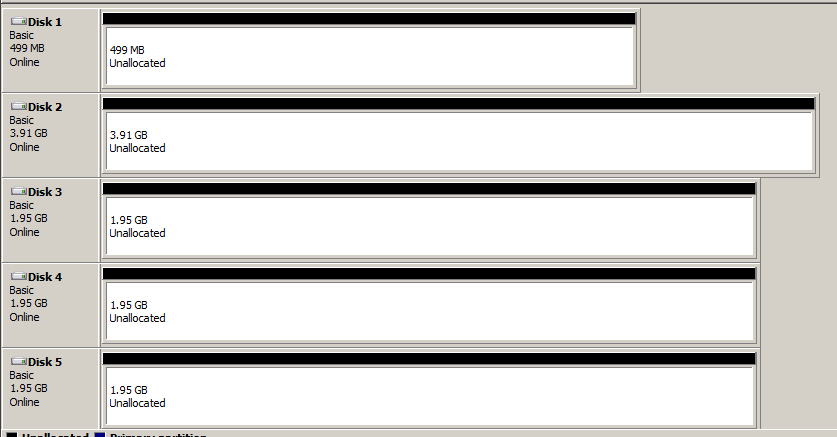
6) Create simple volumes by right clicking and selecting on each unallocated space. Format the drives and give name for each disk.
7) After all disks formatted and named successfully, right click on each drives and make them offline again.
see below.
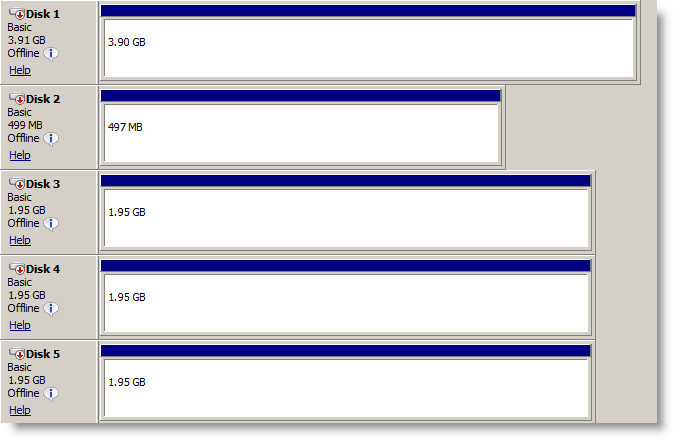
8) Now go to second cluster server. Start iSCSI services and detect all target disks as you did in first server. But you do not need to format and name the disks in second server. Here also, make sure all disks detected and made offline in disk management.
9) Now, start failover cluster manager in features under server manager. Before create cluster, better to validate cluster configuration, especially the tricky part SCSI-3 persistent reservation iSCSI disks which we configured in FreeNAS.
10) Click on Validate a configuration under management.
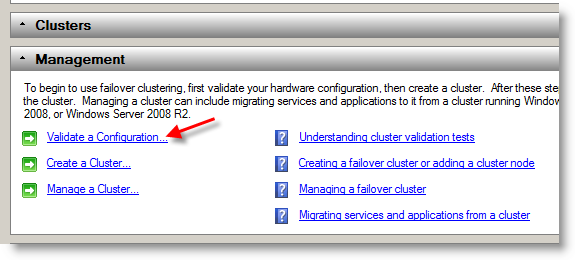
11) Click Next and browse the cluster servers from active directory or enter full name of servers.
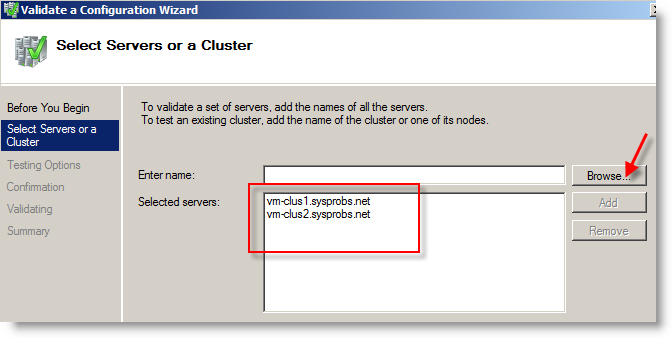
12) If you are confident, run all tests or run part by part. Wait for result…. Here we go.
My all tests passed, and ready for create windows 2008 or R2 cluster in VMware workstation.

13) Final validate configure result shown below.
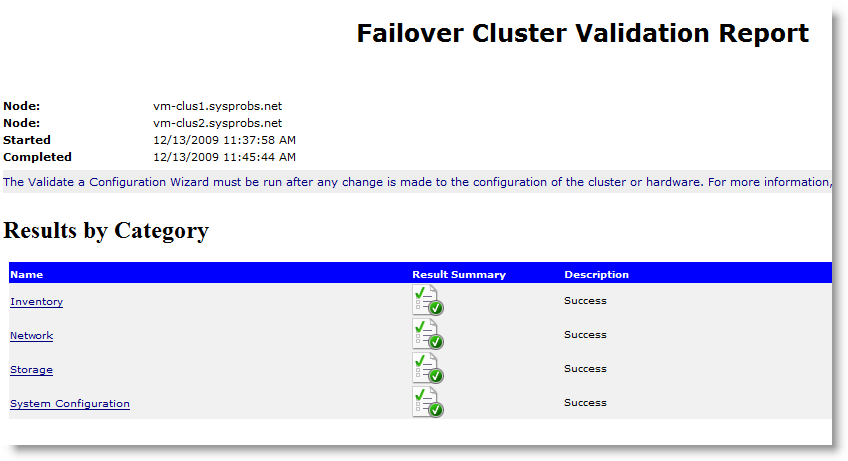
Now, create cluster and start making. Other steps are very easy. I don’t need to explain deeply, because cluster validation is very important.
14) I gave cluster name ‘ vm-cluster’ and separate IP address 192.5.2.250.
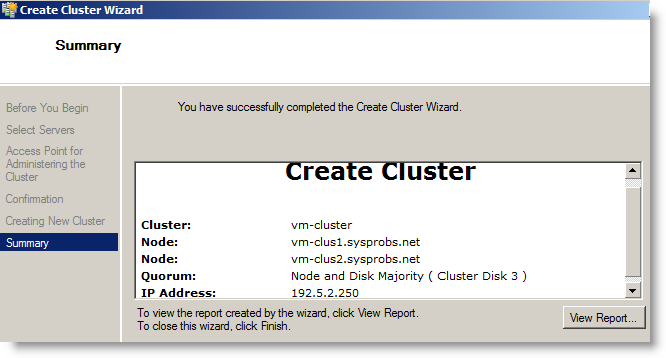
15) That’s it. We have successfully created windows 2008 or R2 failover cluster in vmware workstation using FreeNAS.
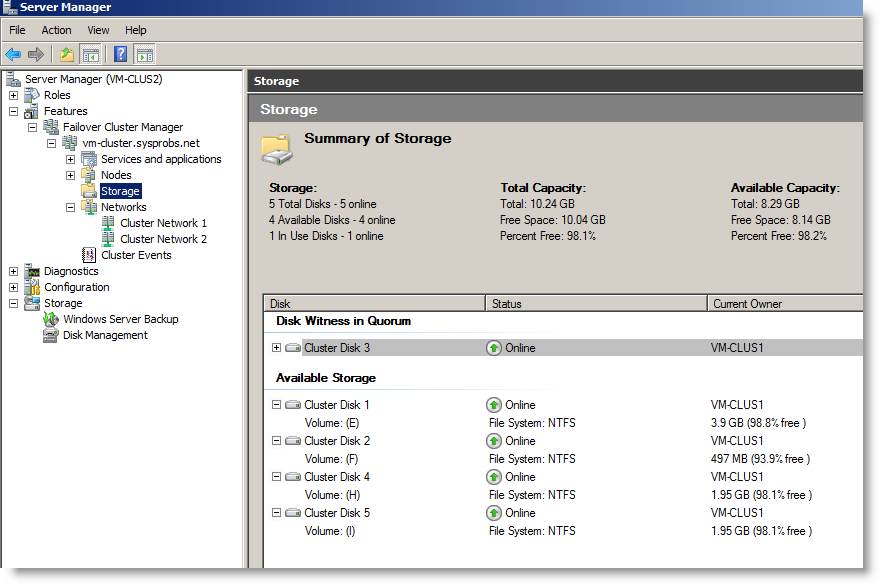
Unfortunately, it took one of my 2GB disk as quorum disk. But no problem, we can change it later. That option is available in windows 2008 R2 cluster.
Obviously, server performance will be poor, since we run 3 windows 2008 R2 servers and FreeNAS operating systems inside VMware workstation. This is just for testing and learning purpose only.
Feel free to share your comments and problems on this. If you are satisfied with this post and blog, don’t miss to subscribe our RSS feed, so you will not miss anything.
Here you can see how to setup Microsoft Windows 2008 R2 failover cluster in VMware Workstation.This article contains step by step method on Microsoft windows 2008 R2 failover cluster with freenas iscsi disks in VMware workstation just on your computer. if you search on internet about setting up Windows 2008 R2 cluster in any desktop virtualization software, you can’t find it in one place.Installation and setup procedure for MS windows 2003 cluster and earlier versions are available on internet, but not Windows 2008 or R2 failover cluster. Everybody including me stuck in one place while setting up Windows 2008 or R2 cluster in Virtualization environment, which is Cluster disk validation. This is the main issue on MS windows 2008 R2 cluster in VMware workstation or Sun virtual box desktop virtualization software.
Windows 2008 and R2 failover clusters require SCSI-3 persistent reservation target disks as their cluster disks. Now question is how to setup SCSI-3 persistent reservation cluster disks in VMware workstation? I already wrote an article on setting up SCSI-3 persistent reservation cluster iSCSI disks in VMware workstation using FreeNAS. Before continue reading this post, please read my previous article and create cluster disks in your VMware workstation according to cluster need.
Let’s start the installation and setup of Windows 2008 or R2 Failover cluster in desktop virtualization software VMware workstation.
Required Software
a) VMware workstation
b) Windows 2008 or R2 Operating System
c) FreeNAS
Read more about Microsoft Windows 2008 R2 Failover cluster in normal environment
Prerequisites setup
a) Installation of Windows 2008 or R2 Operating System in VMware Workstation ( Three Windows 2008 R2 Server virtual machines required. One as domain controller and other twos as cluster nodes)
b) Setup domain on one server and join other two servers with domain. Use domain administrator login for servers. ( in this example, domain name is sysprobs.net and cluster server names are vm-clus1 and vm-clus2)
c) Install failover cluster feature in two windows 2008 or R2 servers you are going to setup failover cluster in VMware workstation.
d) Install second network card in both cluster servers. Give two separate IP addresses, so both servers can communicate through this network also. This network will be used as ‘heart beat’ network for both servers. Make sure, this network name is identical in both servers. (in this example, heart beat network named as ‘ internal’ on both servers)
e) Create cluster disks in your FreeNAS virtual machine. Read my previous post on creating SCSI-3 persistent reservation target iSCSI disks in FreeNAS.
( in this example,
Qurom disk – 512MB,
Storage disk1- 2GB,
Storage disk 2- 2GB,
Storage disk 3 – 2GB,
and Backup disk 4GB)
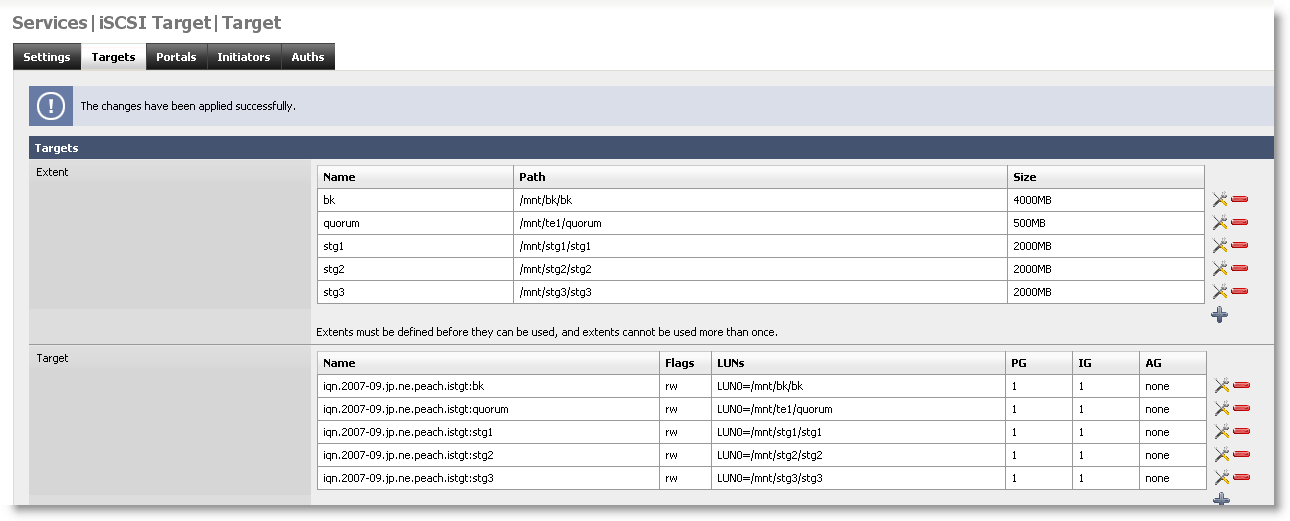
Start Setup – Windows 2008 R2 Failover Cluster in VMware workstation
1) In first cluster server, Open iSCSI initiator under administrative tools. Click Yes, if it asks to start the iSCSI service.2) Give FreeNAS IP address in Target and press Quick Connect.
It will detect your target disks. Pres Done.
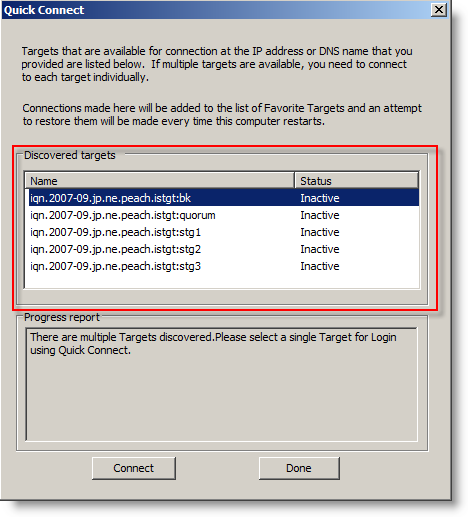
3) You can see each disk shows Inactive status. Click on each target and press connect until all targets’ status show as connected.
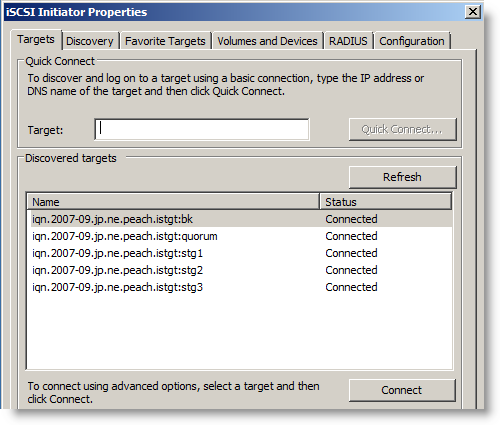
4) Go to Volumes and Devices tab, and press Auto Configure button. Your all targets will come as disks under this tab.
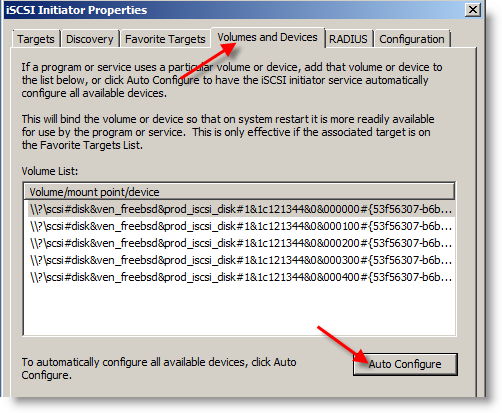
5) All iSCSI disks will be listed under disk management is server manager. Right Click on each disk, make it online and Initialize the disks.
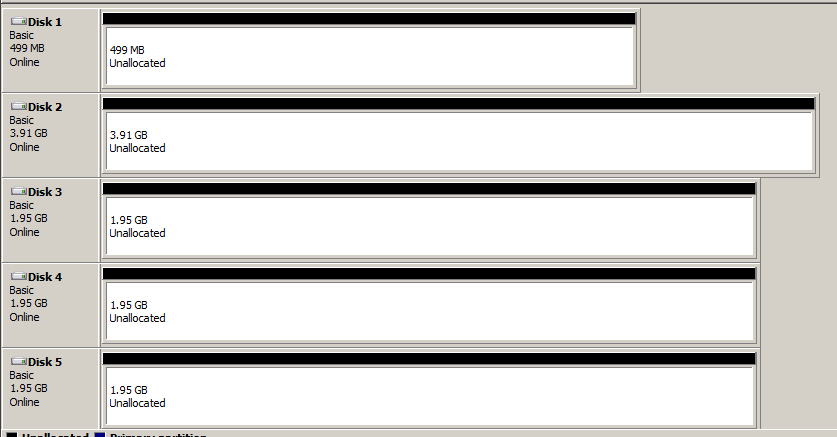
6) Create simple volumes by right clicking and selecting on each unallocated space. Format the drives and give name for each disk.
7) After all disks formatted and named successfully, right click on each drives and make them offline again.
see below.
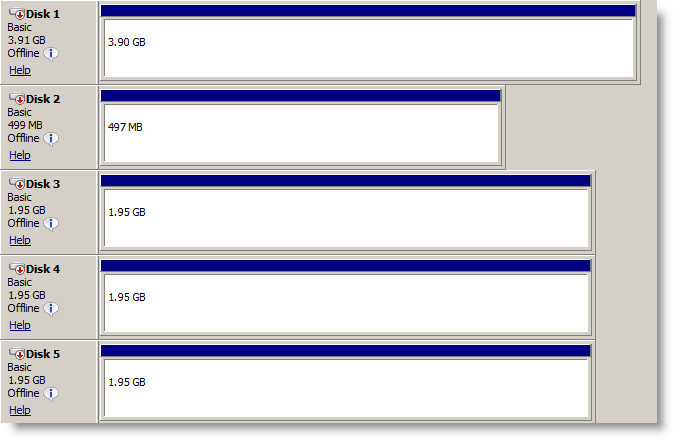
8) Now go to second cluster server. Start iSCSI services and detect all target disks as you did in first server. But you do not need to format and name the disks in second server. Here also, make sure all disks detected and made offline in disk management.
9) Now, start failover cluster manager in features under server manager. Before create cluster, better to validate cluster configuration, especially the tricky part SCSI-3 persistent reservation iSCSI disks which we configured in FreeNAS.
10) Click on Validate a configuration under management.
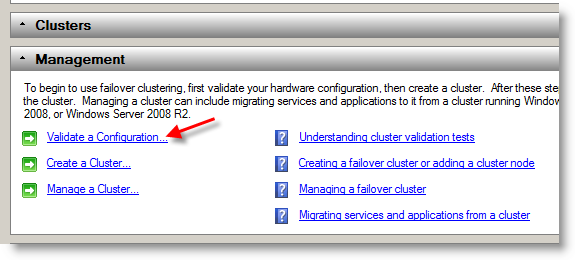
11) Click Next and browse the cluster servers from active directory or enter full name of servers.
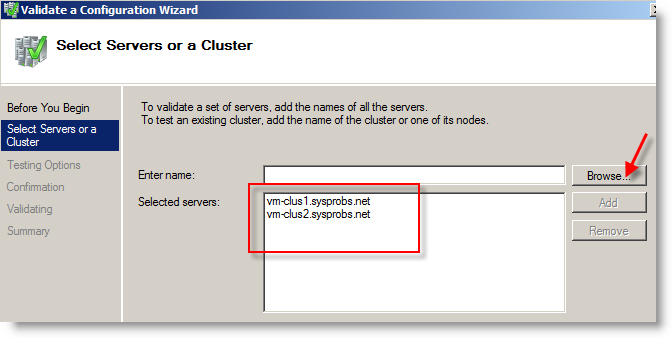
12) If you are confident, run all tests or run part by part. Wait for result…. Here we go.
My all tests passed, and ready for create windows 2008 or R2 cluster in VMware workstation.

13) Final validate configure result shown below.
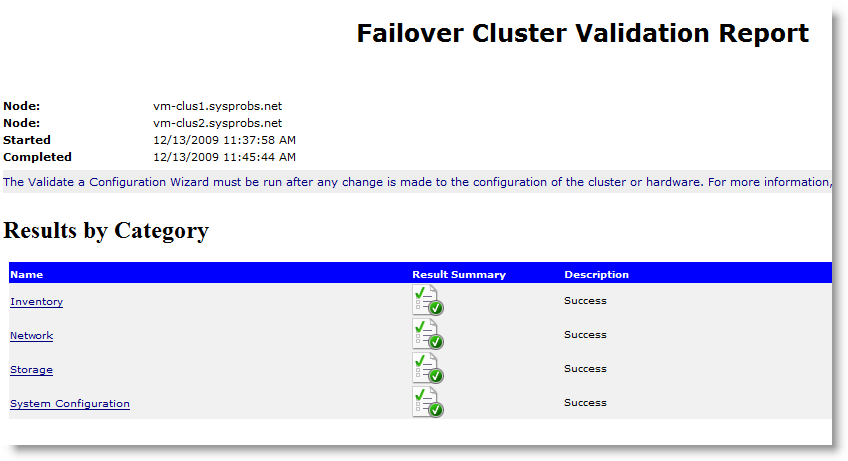
Now, create cluster and start making. Other steps are very easy. I don’t need to explain deeply, because cluster validation is very important.
14) I gave cluster name ‘ vm-cluster’ and separate IP address 192.5.2.250.
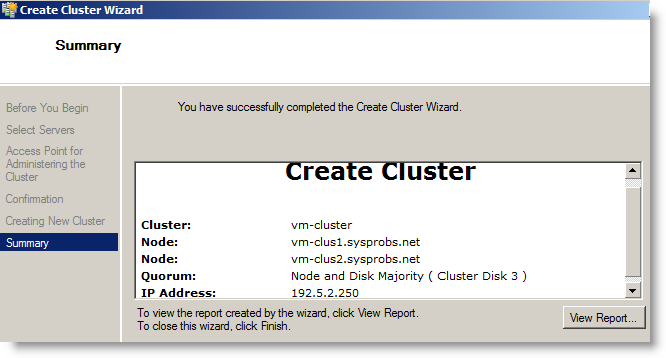
15) That’s it. We have successfully created windows 2008 or R2 failover cluster in vmware workstation using FreeNAS.
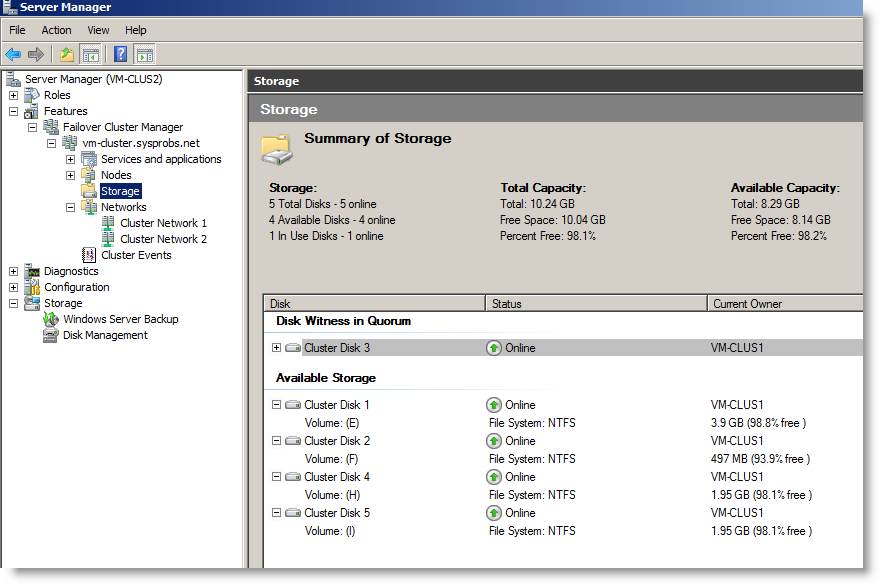
Unfortunately, it took one of my 2GB disk as quorum disk. But no problem, we can change it later. That option is available in windows 2008 R2 cluster.
Obviously, server performance will be poor, since we run 3 windows 2008 R2 servers and FreeNAS operating systems inside VMware workstation. This is just for testing and learning purpose only.
Feel free to share your comments and problems on this. If you are satisfied with this post and blog, don’t miss to subscribe our RSS feed, so you will not miss anything.
相关文章推荐
- How to Setup a windows 2008 Failover cluster[01]
- 如何Generate Cluster.log in windows 2008/2008 R2
- Deploying Cluster Shared Volumes (CSV) in Windows Server 2008 R2 Failover Clustering
- windows 7 和 windows 2008 R2 下使用 VMware7 安装 snow leopard 雪豹 1.0.6
- Biztalk 2009在Windows 2008 R2环境中的High Availability(Cluster群集)部署(下)--AA模式
- Windows 2008 R2 强制删除Cluster
- Messy Code in Windows Server 2008 R2 English Edition
- Windows 2008 R2设置Vmware在开机登录之前自启动
- Windows 2008 R2 强制删除Cluster
- 将windows 2003 sp2的cluster升级到windows 2008 r2
- How to failover automatically in windows server 2008 failover cluster
- windows 2008 R2 enterprise 版本安装vmware 启动虚拟机后报错"internal error"
- 基于Windows 2008 R2 Core的SQL Server 2008 R2 Cluster部署(Step by Step) 推荐
- Biztalk 2009在Windows 2008 R2环境中的High Availability(Cluster群集)部署(下)--AA模式
- Windows 2008 R2 Hyper-V Failover Clustering 4
- Windows 2008 R2 Hyper-V Failover Clustering 5 推荐
- Windows 2008 R2 强制删除Cluster
- VMware搭建Windows 2008 R2 MSCS + SQL Server 2008 R2群集
