Using Beyond Compare with Version Control Systems(ZZ)
2013-07-23 17:04
1001 查看
Using Beyond Compare with Version Control Systems
//z 2013-08-06 17:11:05 IS2120@BG57IV3.T979209553 .K[T4,L349,R3,V36]注意用以版本比较时,都是使用的 bcomp.exe(其存在的目的就是专为完成此事)
而不是BCompare.exe
//z 2013-07-23 17:03:49 IS2120@BG57IV3.T596097240 .K[T43,L2692,R15,V1089]
Beyond Compare can be configured as the external difference utility in many popular VCS applications. The following are configuration instructions for specific products. Let us know if you have one to add to the list.
Unless otherwise specified, all examples are based on
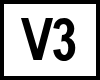
Beyond
Compare v3.
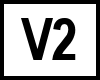
Beyond
Compare v2 users should replace
BComp.exewith
BC2.exeand change the path to Beyond Compare 2's install folder.

Linux users
should prefix command line switches with "-" instead of "/".
64-bit Windows users should replace
"c:\program files"with
"c:\program files (x86)".
Index://z 2013-07-23 17:03:49 IS2120@BG57IV3.T596097240 .K[T43,L2692,R15,V1089]
AccuRev AnkhSVN CA Software Change Manager ClearCase ClearCase Remote Client Code Co-op CS-RCS CVS Dimensions CM / PVCS / Serena Eclipse IDE FreeVCS Git for Linux Git for Windows KDESVN Mercurial / HG / TortoiseHg MKS Integrity NetBeans Perforce Plastic
SCM QVCS Rational Synergy RoboHelp HTML Roundtable TSMS SourceAnyWhere for VSS SourceGear Vault / Fortress SourceOffSite StarTeam Subversion Surround SCM Team Coherence Team Foundation Server (TFS) Telelogic Synergy TortoiseCVS TortoiseGit TortoiseSVN VersionMaster Visual SourceSafe 2005 Visual Studio 2005 with Visual SourceSafe 2005 WinCVS
ACCUREV
WindowsSelect Preferences from the Tools menu.
Switch to the Diff/Merge tab.
Diff: overwrite the preset with:
"C:\Program Files\Beyond Compare 3\bcomp.exe" %1% %2% /lefttitle="%3%" /righttitle="%4%"
Merge (v3 Pro): overwrite the preset with:
"C:\Program Files\Beyond Compare 3\bcomp.exe" %1% %2% %a% /mergeoutput=%o% /lefttitle="%4%" /righttitle="%5%" /centertitle="%3%"
Linux
Select Preferences from the Tools menu.
Switch to the Diff/Merge tab.
Diff: overwrite the preset with:
/usr/bin/bcompare %1% %2% -lefttitle="%3%" -righttitle="%4%"
Merge (v3 Pro): overwrite the preset with:
/usr/bin/bcompare %1% %2% %a% -mergeoutput=%o% -lefttitle="%4%" -righttitle="%5%" -centertitle="%3%"
ANKHSVN
Open Visual Studio.Select Options from the Tools menu.
Select Source Control | Subversion User Tools.
For the Diff and Merge entries, select Beyond Compare from the dropdown.
CA SOFTWARE CHANGE MANAGER
Open the Workbench.Select Options from the Tools menu.
Switch to the Merge Tool tab in the Options dialog.
Select "Beyond Compare" in the ToolName drop-down.
Enter the complete path to your BComp.exe in the Compare, 2-way
Merge, and 3-way Mergefields.
Compare
BComp.exe /readonly $(File1) $(File2)
2-way Merge
BComp.exe $(TrunkFile) $(BranchFile) /mergeoutput=$(ResultsFile)
3-way Merge (v3 Pro)
BComp.exe $(TrunkFile) $(BranchFile) $(AncestorFile) $(ResultsFile)
CLEARCASE
Go into the "C:\Program Files\Rational\ClearCase\lib\mgrs" folder.Create a backup of the file named "map".
Edit "map" and edit the following lines to point to Beyond Compare:
text_file_delta compare C:\Program Files\Beyond Compare 3\BComp.exe text_file_delta xcompare C:\Program Files\Beyond Compare 3\BComp.exe text_file_delta merge C:\Program Files\Beyond Compare 3\BComp.exe text_file_delta xmerge C:\Program Files\Beyond Compare 3\BComp.exe
Make the same change to lines beginning with
_html,
_xml,
_html2,
_xml2to use Beyond Compare for HTML and XML comparisons.
To use Beyond Compare 2, only change the
xcompareline of the map file. Overriding
compare,
merge,
and
xmergeis not supported. A helper that improves BC2's support is available here.
CLEARCASE REMOTE CLIENT
Locate the plugins folder, which will contain a specific version named subfolder. Examples:C:\Program Files\IBM\Rational\ClearCase701\CCRC\plugins\com.ibm.rational.clearcase.compare_merge.win32.x86_7.0.1.D061004
C:\Program Files\IBM\IMShared\plugins\com.ibm.rational.clearcase.compare_merge.win32.x86_7.1.1.v201007070751
Note that the version number in path is subject to change.
Copy "C:\Program Files\Beyond Compare 3\bcomp.exe" into the folder.
Move ccrc_cleardiff.exe, ccrc_cleardiffmrg.exe, ccrc_worddiffmrg.exe and ccrc_xmldiffmrg.exe to a backup folder.
Make 4 copies of bcomp.exe and rename them to ccrc_cleardiff.exe, ccrc_cleardiffmrg.exe, ccrc_worddiffmrg.exe and ccrc_xmldiffmrg.exe.
Change "CCRC Integrated (UTF-8)" to "ClearCase External" under Preferences | CCRC |Integration | Compare_Merge.
CODE CO-OP
Visit Reliable Software for details on using Beyond Compare withCode Co-op. Reliable Software offers a discounted bundle of the
two products.
CS-RCS
Choose Settings from the Document Explorer's Project menu.Switch to the File Types tab.
Click the Default button.
Change the Difference Analysis Tool to "Custom Tool".
Enter the path to BComp.exe in the Difference Analysis Tool edit.
CVS
CVS does not support external diff or merge tools.
DIMENSIONS CM / PVCS / SERENA
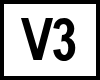
BC
version 3:
Navigate to the Dimensions / PVCS install folder and find the file
pvcsmerge.exeand rename it to
pvcsmerge.exe.exe.
Copy
bcomp.exefrom
C:\Program Files\Beyond Compare 3into the Dimensions folder and rename it to
pvcsmerge.exe.
In Dimensions CM 10 you can edit your
native.propertiesfile instead. The integration isn't as complete in that case, so file format/rules matching don't work correctly and folder comparisons aren't supported.
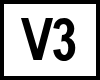
BC
version 3 with extended functionality:
Download PVCSmerge.zip and follow the PVCSmerge.txt instructions
included in the zip file. Tested with PVCS 6.8 and 8.0 as well as Dimensions 8, 9 and 10.
Adds support for comparison of binary files (e.g. Word documents) and archives (Zip).
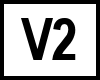
BC
version 2:
Follow the instructions above, but instead of using
BComp.exeuse the copy of
pvcsmerge.exeinpvcsmergev8.zip for
PVCS 6.8, 8.0, and Merant Dimensions 8, or in pvcsmerge75.zip for
PVCS 7.5.
ECLIPSE IDE
Launch Beyond Compare from the Eclipse IDE using the BeyondCVS plug-in by Chris Callandar and Nick Boldt.
FREEVCS
Choose Properties in the Project Manager's Options menu.Switch to the Compare Tools panel.
Click the Add Custom button.
Enter "Beyond Compare" as the new name.
Click the Edit button.
Enter the path to BComp.exe in the File compare utility edit.
Enter %1 %2 in the Command line parameter string edit.
GIT FOR LINUX
For Git 1.7.8 and newer, edit the global config file to set:Diff
Create a shell script file "git-diff-wrapper.sh" with the following content:
#!/bin/sh # diff is called by git with 7 parameters: # path old-file old-hex old-mode new-file new-hex new-mode "<path_to_bc3_executable>" "$2" "$5" | cat
In a console window enter the command:
$ git config --global diff.tool bc3 $ git config --global difftool.bc3.cmd <path_to_wrapper_script>
Merge v3 Pro
Add the Beyond Compare 3 directory to the Windows PATH variable. Then:
git config --global merge.tool bc3 git config --global mergetool.bc3 trustExitCode true
For Older versions of Git
Diff
Create a shell script file "git-diff-wrapper.sh" with the following content:
#!/bin/sh # diff is called by git with 7 parameters: # path old-file old-hex old-mode new-file new-hex new-mode "<path_to_bc3_executable>" "$2" "$5" | cat
In a console window enter the command:
$ git config --global diff.external <path_to_wrapper_script>
3-way Merge (v3 Pro)
In a console window enter the following three commands:
$ git config --global merge.tool bc3 $ git config --global mergetool.bc3.cmd "/usr/bin/bcompare \$LOCAL \$REMOTE \$BASE \$MERGED" $ git config --global mergetool.bc3.trustExitCode true
2-way Merge (v3 Std, v2)
In a console window enter the following three commands:
$ git config --global merge.tool bc3 $ git config --global mergetool.bc3.cmd "/usr/bin/bcompare \$LOCAL \$REMOTE -savetarget=\$MERGED" $ git config --global mergetool.bc3.trustExitCode true
Optional Resources
GIT-DIFALL
Custom directory based diff mechanism for git.Requires install and addition of git-difall to your path.
GIT FOR WINDOWS
Note: If you use the Git for Windows' Bash Command Prompt instead of the default Windows Command Prompt, you need to escape the $character with
\.
For Git 1.7.6 and newer, edit the global config file to set the path:
Diff
At a Windows command prompt enter the commands:
git config --global diff.tool bc3 git config --global difftool.bc3.path "c:/program files/beyond compare 3/bcomp.exe"
To launch a diff with BC3, use the command "git difftool foofile.txt".
3-way Merge (v3 Pro)
At a Windows command prompt, enter the commands:
git config --global merge.tool bc3 git config --global mergetool.bc3.path "c:/program files/beyond compare 3/bcomp.exe"
To launch a 3-way merge with BC3, use the command "git mergetool foofile.txt".
Older versions of Git are configured with a different override for cmd:
Diff
At a Windows command prompt enter the commands:
git config --global diff.tool bc3 git config --global difftool.bc3.cmd "\"c:/program files/beyond compare 3/bcomp.exe\" \"$LOCAL\" \"$REMOTE\"" git config --global difftool.prompt false
To launch a diff with BC3, use the command "git difftool foofile.txt".
3-way Merge (v3 Pro)
At a Windows command prompt, enter the commands:
git config --global merge.tool bc3 git config --global mergetool.bc3.cmd "\"c:/program files/beyond compare 3/bcomp.exe\" \"$LOCAL\" \"$REMOTE\" \"$BASE\" \"$MERGED\"" git config --global mergetool.bc3.trustExitCode true
To launch a 3-way merge with BC3, use the command "git mergetool foofile.txt".
KDESVN
In KDESVN Choose Configure KDESVN from the Settings menu.Select Diff & Merge.
Check Use external diff display.
In the External diff display edit, use:
bcompare -readonly %1 %2
In the External merge program edit, use:
bcompare %s1 %s2 %t
In the External resolver program edit, use:
bcompare %n %m %o %t
MERCURIAL / HG / TORTOISEHG
Tortoise Hg 2.0.2 and newer can be configured using the graphical interface:Diff
Launch TortoiseHG Workbench.
Under the File menu go to Settings.
Select TortoiseHg.
Set Visual Diff Tool to beyondcompare3 using
the dropdown.
3-way Merge (v3 Pro)
Launch TortoiseHG Workbench.
Under the File menu go to Settings.
Select TortoiseHg
Set the Three-way Merge Tool to beyondcompare3 using
the dropdown.
Older versions of Mercurial must be configured manually. To configure Mercurial you need to edit the file
%USERPROFILE%\Mercurial.inior
$HOME/.hgrc. Add the following lines, using existing
INI sections if they already exist:
Diff
[extensions] extdiff = [extdiff] cmd.bcomp = C:\Program Files\Beyond Compare 3\BComp.exe opts.bcomp = /ro [tortoisehg] vdiff = bcomp
Once set up you can compare revisions from the command line using
hg bcomp -r <rev1> [-r <rev2>] [<filename>]
3-way Merge (v3 Pro)
[merge-tools] bcomp.executable = C:\Program Files\Beyond Compare 3\BComp.exe bcomp.args = $local $other $base $output bcomp.priority = 1 bcomp.premerge = True bcomp.gui = True [ui] merge = bcomp
MKS INTEGRITY
DiffStart MKS Source Integrity.
Go to Tools | Preferences | DiffTool.
Select Custom Command.
Enter the command:
"C:\Program Files\Beyond Compare 3\BComp.exe" /title1="{1}" /title2="{2}" "{3}" "{4}"3-way Merge (v3 Pro)
Use this for the merge tool command line:
"C:\Program Files\Beyond Compare 3\BComp.exe" /title1="{1}" /title2="{2}" /title3="{0}" "{5}" "{6}" "{4}" "{7}"2-way Merge (v3 Std, v2)
Use this for the merge tool command line:
"C:\Program Files\Beyond Compare 3\BComp.exe" /title1="{1}" /title2="{2}" "{5}" "{6}" /savetarget="{7}"
NETBEANS
Select Options from the Tools menu.Select Miscellaneous.
Go to the Diff tab.
Select External Diff.
Command:
C:\Program Files\Beyond Compare 3\BComp.exe {0} {1}Once configured, selecting Team | Local History | Show Local History will launch a diff in Beyond Compare.
PERFORCE
P4V (ThePerforce Visual Client)
Choose Preferences from the Edit menu.
Switch to the Diff tab.
Change the Default Diff Application option to "Other application".
Enter the path to BComp.exe in the Location edit.
Switch to the Merge tab.
Change the Default merge application to "Other application".
Enter the path to BComp.exe in the Location edit.
In the Arguments edit, enter:
%1 %2 %b %r
P4Win (The
Perforce Windows Client)
Choose Options from the Settings menu.
Select Files > Diff.
Select User supplied diff application.
Browse to BComp.exe.
Check Options args and enter:
/lefttitle="%L" /righttitle="%R" %1 %2
Select Files > Merge.
Select User supplied merge application.
Browse to BComp.exe.
Check Optional args and enter:
/vcsleft="%T" /vcsright="%Y" %2 %3 %1 %4
P4 (The
Perforce Command Line Client)
Add two environmental variables:
P4DIFF=C:\Program Files\Beyond Compare 3\BComp.exe
P4MERGE=C:\Program Files\Beyond Compare 3\BCompP4Merge.bat
Create a file named BCompP4Merge.bat in your Beyond Compare install folder with the contents:
"C:\Program Files\Beyond Compare 3\BComp" %2 %3 %1 %4
PLASTIC SCM
DiffChoose Diff tools from the Preferences menu.
Select $text, choose Edit.
Add the command line:
"C:\Program Files\Beyond Compare 3\BComp.exe" "@sourcefile" "@destinationfile" /lefttitle="@sourcesymbolic" /righttitle="@destinationsymbolic"
Merge
Choose Merge tools from the Preferences menu.
Select $text, choose Edit.
Add the command line:
"C:\Program Files\Beyond Compare 3\BComp.exe" /title1="@sourcesymbolic" /title2="@basesymbolic" /title3="@destinationsymbolic" "@sourcefile" "@destinationfile" "@basefile" "@output"
QVCS
Choose Preferences from the Admin menu.Switch to the Utilities tab.
in the Visual Compare Utility Command Line edit, enter:
C:\Progra~1\Beyond~1\BComp.exe file1Name file2Name
RATIONAL SYNERGY
Java Client, DiffCreate the batch file:
c:\program files\beyond compare 3\bc3_comp.bat
In the batch file, enter:
"c:\program files\beyond compare 3\BComp.exe" %1 %2 /lefttitle=%3 /righttitle=%4
Backup the file "C:\Program Files\IBM\Rational\Synergy\7.1\etc\ccm.properties".
In ccm.properties, edit the compare line:
windows.tool.compare.ascii = "c:\program files\beyond compare 3\bc3_comp.bat" "%file1" "%file2" "%file1_label" "%file2_label"
Java Client, 3-way Merge (v3 Pro)
Create the batch file:
c:\program files\beyond compare 3\bc3_merge.bat
In the batch file, enter:
"c:\program files\beyond compare 3\BComp.exe" %1 %2 %3 %4 /lefttitle=%5 /righttitle=%6 /centertitle=%7 /outputtitle=%4
Backup the file "C:\Program Files\IBM\Rational\Synergy\7.1\etc\ccm.properties".
In ccm.properties, edit the merge line:
windows.tool.merge.ascii = "c:\program files\beyond compare 3\bc3_merge.bat" "%file1" "%file2" "%ancestor" "%outfile" "%file1_label" "%file2_label" "%ancestor_label"
We have reports that some versions of the Java client require double slash characters in the file path. For example:
windows.tool.compare.ascii = "C:\\Program Files (x86)\\Beyond Compare 3\\bc3_comp.bat" "%file1" "%file2" "%file1_label" "%file2_label"
Classic Client, Diff
Close the Synergy application.
Create the batch file:
c:\program files\beyond compare 3\bc3_comp.bat
In the batch file, enter:
"c:\program files\beyond compare 3\BComp.exe" %1 %2 /lefttitle=%3 /righttitle=%4
Navigate into your %userprofile% directory (type %userprofile% in explorer address bar if you are unsure where this is).
Backup the file named "ccm.ini".
Edit the compare line in ccm.ini:
compare_cmd = "c:\program files\beyond compare 3\bc3_comp.bat" "%file1" "%file2" "%file1_label" "%file2_label"
Classic Client, 3-way Merge (v3 Pro)
Close the Synergy application.
Create the batch file:
c:\program files\beyond compare 3\bc3_merge.bat
In the batch file, enter:
"c:\program files\beyond compare 3\BComp.exe" %1 %2 %3 %4 /lefttitle=%5 /righttitle=%6 /centertitle=%7 /outputtitle=%4
Navigate into your %userprofile% directory (type %userprofile% in explorer address bar if you are unsure where this is).
Backup the file named "ccm.ini".
Edit the merge line in ccm.ini:
merge_cmd = "c:\program files\beyond compare 3\bc3_merge.bat" "%file1" "%file2" "%ancestor" "%outfile" "%file1_label" "%file2_label" "%ancestor_label"
ROBOHELP
Adobe RoboHelp can be configured to interact with a Version Control System and allows an External Diff tool to be defined. To define BC3 as the difftool:Launch RoboHelp HTML.
Go to Tools | Options.
Select the Version Control section.
In the SharePoint Settings area, set Path to:
C:\Program Files (x86)\Beyond Compare 3\BComp.exe
For Arguments, enter:
%1 %2
Set the sub-options as appropriate for your VCS environment.
ROUNDTABLE TSMS
Go into the "C:\Program Files\RoundTable\rtb\p" folder.Create a backup of the file named "Rtb_vcom.p".
Edit "Rtb_vcom.p" and change the line:
ASSIGN Mexe = SEARCH("visdiff/visdiff.exe").to:
ASSIGN Mexe = SEARCH("C:\Progra~1\Beyond~1\bcomp.exe").
SOURCEANYWHERE FOR VSS
Select Tools | Options. Go to the ExternalPrograms tab.
Application for diff/merge:
C:\Program Files\Beyond Compare 3\bcomp.exe
Arguments for diff files:
/readonly /title1="%FIRST_LABEL%" /title2="%SECOND_LABEL%" "%FIRST_FILE%" "%SECOND_FILE%"
Arguments for diff folders:
"%FIRST_DIR%" "%SECOND_DIR%"
Arguments for Two-way merge:
/leftreadonly /title1="%FIRST_LABEL%" /title2="%SECOND_LABEL%" "%FIRST_FILE%" "%SECOND_FILE%"
Linux
In some versions of the Linux application, it may be necessary to define the path to bcompare with the arguments.
Application for diff/merge:
/usr/bin/bcompare
Arguments for diff files:
/usr/bin/bcompare -readonly "%FIRST_FILE%" "%SECOND_FILE%"
Arguments for diff folders:
/usr/bin/bcompare "%FIRST_DIR%" "%SECOND_DIR%"
SOURCEGEAR VAULT / FORTRESS
DiffChoose Options from the Tools menu.
Select Diff / Merge.
Under Diff, enter the path to BComp.exe for the Program setting.
In the Arguments edit, enter:
"%LEFT_PATH%" "%RIGHT_PATH%" /ro /title1="%LEFT_LABEL%" /title2="%RIGHT_LABEL%"
3-way Merge (v3 Pro)
Choose Options from the Tools menu.
Select Diff / Merge.
Under Merge, enter the path to BComp.exe for the Program setting.
In the Arguments edit, enter:
"%WORKING_PATH%" "%OTHER_PATH%" "%BASELINE_PATH%" "%DEST_PATH%" /title1="%WORKING_LABEL%" /title2="%OTHER_LABEL%" /title4="%DEST_LABEL%"
2-way Merge (v3 Std, v2)
Use the same steps as above, but set the Arguments setting
to:
"%WORKING_PATH%" "%OTHER_PATH%" /title1="%WORKING_LABEL%" /title2="%OTHER_LABEL%" /savetarget="%DEST_PATH%"
SOURCEOFFSITE
Choose Options from the Windows Client's Tools menu.Switch to the External Programs panel.
Enter the path to BComp.exe in the Application for comparing files, Application
for comparing folders and Application for merging files edits.
Beyond Compare 1.9 is the default external difference utility in SourceOffSite Collaborative Edition. To upgrade to Beyond Compare 3 follow the instructions above.
STARTEAM
DiffChoose Personal Options from the Tools menu.
Switch to the Files panel.
If it's present, click the "Alternate Applications" button.
Check the Comparison Utility checkbox.
Enter the path to BComp.exe in the edit.
In the Options edit enter:
$file1 $file2
3-way Merge (v3 Pro)
Follow steps 1-5 above, but check the Merge Utility checkbox in step 4.
In the Options edit enter:
$usertip $branchtip $basefile $resultfile
2-way Merge is not supported because $resultfile is not expanded if used as an argument to /savetarget=.
SUBVERSION
WindowsDiff
Go into the Beyond Compare installation folder (eg, C:\Program Files\Beyond Compare 3).
Create a batch file named "bc3svn.bat" with one line:
"C:\Progra~1\Beyond~1\bcomp.exe" "%6" /title1=%3 "%7" /title2=%5
Go into Subversion's per-user configuration area, typically C:\Documents and Settings\<username>\Application Data\Subversion.
Edit "config" and change the following lines:
# [helpers]
# diff-cmd = diff_program (diff, gdiff, etc.)
to:
[helpers]
diff-cmd = C:\Progra~1\Beyond~1\bc3svn.bat
Merge (v3 Pro)
Go into the Beyond Compare installation folder (eg, C:\Program Files\Beyond Compare 3).
Create a batch file named "bc3mer.bat" with one line:
"C:\Progra~1\Beyond~1\bcomp.exe" "%2" "%3" "%1" "%4"
Go into Subversion's per-user configuration area, typically C:\Documents and Settings\<username>\Application Data\Subversion.
Edit "config" and change the following lines:
# [helpers]
# merge-tool-cmd = merge_program
to:
[helpers]
merge-tool-cmd = C:\Progra~1\Beyond~1\bc3mer.bat
Cygwin (http://www.cygwin.com/)
Instead of using a batch file, create a file named "bc.sh" with the following line:
"$(cygpath 'C:\Progra~1\Beyond~1\bcomp.exe')" `cygpath -w "$6"` `cygpath -w "$7"` /title1="$3" /title2="$5" /readonly
Linux
Diff:
Create a file named /usr/bin/bcdiff.sh and allow execute permissions (chmod +x). Add the following line:
/usr/bin/bcompare "$6" "$7" -title1="$3" -title2="\"$5\"" -readonly exit 0
Edit "$HOME/.subversion/config" and add the line "diff-cmd = /usr/bin/bcdiff.sh".
Merge:
Create a file named /usr/bin/bcmerge.sh and allow execute permissions (chmod +x). Add the following line:
/usr/bin/bcompare "$2" "$3" "$1" "$4"
Edit "$HOME/.subversion/config" and add the line "merge-tool-cmd = /usr/bin/bcmerge.sh".
SURROUND SCM
DiffOpen User Options.
Go to the Diff/Merge section.
Add or edit an entry for File Type "All other text files", with Diff/Merge set to Diff.
Enter selected application: "C:\Program Files\Beyond Compare 3\bcomp.exe" "%1" "%2" and click OK.
3-way Merge (v3 Pro)
Open User Options.
Go to the Diff/Merge section.
Add or edit an entry for File Type "All other text files", with Diff/Merge set to Merge.
Enter selected application: "C:\Program Files\Beyond Compare 3\bcomp.exe" "%1" "%2" "%3" /mergeoutput="%2" /automerge /reviewconflicts and click OK.
2-way Merge (v3 Pro)
Open User Options.
Go to the Diff/Merge section.
Add or edit an entry for File Type "All other text files", with Diff/Merge set to Merge.
Enter selected application: "C:\Program Files\Beyond Compare 3\bcomp.exe" "%1" "%2" /mergeoutput="%2" /reviewconflicts and click OK.
TEAM COHERENCE
Choose Options from the Tools menu.Switch to the Difference Viewers tab.
Enter the path to BComp.exe in the Application edit.
Enter /fv "$LF" /title1="$LD" "$RF" /title2="$RD" in the Parameters edit.
TEAM FOUNDATION SERVER (TFS)
DiffIn Visual Studio Choose Options from the Tools menu.
Expand Source Control in the treeview.
Click Visual Studio Team Foundation Server in the treeview.
Click the Configure User Tools button.
Click the Add button.
Enter ".*" in the Extension edit.
Choose Compare in the Operation combobox.
Enter the path to BComp.exe in the Command edit.
In the Arguments edit, use:
%1 %2 /title1=%6 /title2=%7
3-way Merge (v3 Pro)
Follow steps 1-6 above.
Choose Merge in the Operation combobox.
Enter the path to BComp.exe in the Command edit.
In the Arguments edit, use:
%1 %2 %3 %4 /title1=%6 /title2=%7 /title3=%8 /title4=%9
2-way Merge (v3 Std, v2)
Use the same steps as the 3-way merge above, but use the command line:
%1 %2 /savetarget=%4 /title1=%6 /title2=%7
TELELOGIC SYNERGY
Close CMSynergy application.Go into your %userprofile% folder (type %userprofile% in explorer address bar if you are unsure where this is).
Create a backup of the file named "ccm.ini".
Edit "ccm.ini" and change the lines for Compare_cmd and merge_cmd to:
Compare_cmd = C:\Progra~1\Beyond~1\bcomp.exe %file1 %file2 /lefttitle=%file1_label /righttitle=%file2_label
merge_cmd = C:\Program~1\Beyond~1\bcomp.exe %file1 %file2 %ancestor /mergeoutput=%outfile /lefttitle=%file1_label /righttitle=%file2_label
TORTOISECVS
Diff, 2-way Merge (3-way merge not supported)Start Preferences application.
Switch to the Tools tab.
Diff application:
C:\Program Files\Beyond Compare 3\BComp.exe
2-way diff parameters:
/readonly "%1" "%2"
Merge application:
C:\Program Files\Beyond Compare 3\BComp.exe
2-way merge parameters:
/leftreadonly "%mine" "%yours"
TORTOISEHG
See Mercurial / HG.
TORTOISEGIT
DiffLaunch TortoiseGit | Settings
Switch to the Diff Viewer section under External
Programs
Change the radio buttons from TortoiseMerge to External.
In the path edits, enter:
"C:\Program Files\Beyond Compare 3\BComp.exe" %base %mine /title1=%bname /title2=%yname /leftreadonly
3-way Merge (v3 Pro)
Launch TortoiseGit | Settings
Switch to the Merge Tool section under External
Programs
Change the radio buttons from TortoiseMerge to External.
In the path edits, enter:
"C:\Program Files\Beyond Compare 3\BComp.exe" %mine %theirs %base %merged /title1=%yname /title2=%tname /title3=%bname /title4=%mname
TORTOISESVN
DiffSelect Settings from Explorer's TortoiseSVN submenu.
Switch to the Diff Viewer tab.
Change the radio buttons from TortoiseMerge to External.
In the path edits, enter:
"C:\Program Files\Beyond Compare 3\BComp.exe" %base %mine /title1=%bname /title2=%yname /leftreadonly
To use Beyond Compare for image comparisons either replace the file C:\Program Files\TortoiseSVN\bin\TortoiseIDiff.exe with a copy of BComp.exe, or click the Advanced button
on theDiff Viewer tab and add each image type's extension with the same command line as above.
3-way Merge (v3 Pro)
Select Settings from Explorer's TortoisSVN submenu.
Switch to the Merge Tool tab.
Change the radio buttons from TortoiseMerge to External.
In the path edits, enter:
"C:\Program Files\Beyond Compare 3\BComp.exe" %mine %theirs %base %merged /title1=%yname /title2=%tname /title3=%bname /title4=%mname
2-way Merge (v3 Std, v2)
Use the same steps as above, but use the command line:
"C:\Program Files\Beyond Compare 3\BComp.exe" %mine %theirs /savetarget=%merged
VAULT / FORTRESS
See SourceGear Vault / Fortress.
VERSIONMASTER
Choose User Specific Options from the Tools | Options submenu.Switch to the Visual Differencing tab.
Change the radio button to Use Custom Visual Differencer.
Enter the path to BComp.exe in the edit.
VISUAL SOURCESAFE 2005
DiffOpen the Visual SourceSafe Explorer.
Select Options from the Tools menu.
Switch to the Custom Editors tab in the SourceSafe Options dialog.
Select File Difference in the Operation drop-down.
Enter ".*" in the File Extension edit.
Enter this in the Command Line: edit:
"C:\Program Files\Beyond Compare 3\bcomp.exe" %1 %2
Click the Add button.
Merge
Open the Visual SourceSafe Explorer.
Select Options from the Tools menu.
Switch to the Custom Editors tab in the SourceSafe Options dialog.
Select File Merge in the Operation drop-down.
Enter ".*" in the File Extension edit.
Enter this in the Command Line edit:
"C:\Program Files\Beyond Compare 3\bcomp.exe" %1 %2 /savetarget=%4
Click the Add button.
Visual SourceSafe 6.0 and earlier do not support external difference utilities. SourceOffSite and VersionMaster can both use Beyond Compare in combination with SourceSafe.
VISUAL STUDIO WITH VISUAL SOURCESAFE 2005
Supported for "Microsoft Visual SourceSafe" plug-in. The "Microsoft Visual SourceSafe (Internet)" plug-in does not support external diff tools.Open Visual Studio.
Select Options from the Tools menu.
Select Plug-In Settings under the Source Control branch
of the left-side tree control.
Select Visual SourceSafe under Plug-In Settings on
the right-hand pane.
Press the Advanced button.
Select the Custom Editor tab in the "SourceSafe Options" pane.
Select File Difference in the Operation drop-down.
Enter ".*" in the File Extension edit.
Enter this in the Command Line edit:
"C:\Program Files\Beyond Compare 3\bcomp.exe" %1 %2
Click the Add button and close all dialog boxes.
WINCVS
Choose Preferences from the Admin menu.Switch to the WinCVS tab.
Check the External diff checkbox.
Enter the path to BComp.exe in the External diff edit.
//z 2013-07-23 17:03:49 IS2120@BG57IV3.T596097240 .K[T43,L2692,R15,V1089]
Beyond Compare 设置 配置
相关文章推荐
- Using Beyond Compare with Version Control Systems
- Using Beyond Compare with Version Control Systems
- Using Beyond Compare with Version Control Systems
- Using Beyond Compare with Version Control Systems under OSX
- Using External Version Control Systems with Unity【使用第三方版本控制工具】
- Using Beyond Compare with TFS
- Using Beyond Compare with TFS
- Using Beyond Compare with TFS
- Using Version Control with Unity
- Pragmatic Version Control Using Git学习笔记
- 读书笔记:《Version Control With Git》
- Pragmatic Version Control with CVS
- Using XSLT files with the new XMLDataSource control(转)
- 【ProjectT】Pragmatic Version Control Using CVS
- Using Delegates with Data Readers to Control DAL Responsibility[转]
- Using jQuery with the ASP.NET CustomValidator Control(转)
- 项目管理实践【六】自动同步数据库【Using Visual Studio with Source Control System to synchronize database automatically】
- 【ProjectT】《Pragmatic Version Control Using CVS》【Chapter 1】
- VC++ MFC Tutorial: CListCtrl, InsertItem, Using List Control, SetImageList, Article with source code.
- p/invoke SendMessage to Control scroll bar, and implement a simple compare windows with RichTextBox
