Using Beyond Compare with Version Control Systems
2009-02-02 10:40
741 查看
Using Beyond Compare with Version Control Systems
Beyond Compare can be configured as the external difference utility in many popular VCS applications. The following are configuration instructions for specific products. Let us know if you have one to add to the list.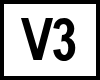
Beyond Compare v3: These examples are based on Beyond Compare 3
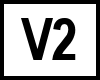
Beyond Compare v2: To use Beyond Compare 2 replace
BComp.exewith
BC2.exeand change the path to Beyond Compare 2's install folder. AnkhSVNVisual Studio 2008 Open Visual Studio. Select AnkhSVN from the Tools menu. Select Edit the AnkhSVN Configuration. In the DiffExePath box, enter the following:
"C:\Program Files\Beyond Compare 3\BComp.exe" "%base" "%mine" /fv /title1="%base" /title2="%mine" /leftreadonly
Visual Studio 2005 Open Visual Studio. Select Tools from the Options menu. Under Source Control click on Subversion. In the External diff path box, enter the following:
"C:\Program Files\Beyond Compare 3\BComp.exe" "%base" "%mine" /fv /title1="%base" /title2="%mine" /leftreadonly
CA Harvest Change Manager Open the Workbench. Select Options from the Tools menu. Switch to the Merge Tool tab in the Options dialog. Select "Beyond Compare" in the ToolName drop-down. Enter the complete path to your BComp.exe in the Compare, 2-way Merge, and 3-way Merge fields.
Compare
BComp.exe /readonly $(File1) $(File2)2-way Merge
BComp.exe $(TrunkFile) $(BranchFile) /mergeoutput=$(ResultsFile)3-way Merge (v3 Pro)
BComp.exe $(TrunkFile) $(BranchFile) $(AncestorFile) $(ResultsFile)ClearCase Go into the "C:\Program Files\Rational\ClearCase\lib\mgrs" folder. Create a backup of the file named "map". Edit "map" and edit the following lines to point to Beyond Compare:
text_file_delta compare C:\Program Files\Beyond Compare 3\BComp.exe text_file_delta xcompare C:\Program Files\Beyond Compare 3\BComp.exe text_file_delta merge C:\Program Files\Beyond Compare 3\BComp.exe text_file_delta xmerge C:\Program Files\Beyond Compare 3\BComp.exe
Make the same change to lines beginning with
_html,
_xml,
_html2,
_xml2to use Beyond Compare for HTML and XML comparisons. To use Beyond Compare 2, only change the
xcompareline of the map file. Overriding
compare,
merge, and
xmergeis not supported. A helper that improves BC2's support is available here. Code Co-op Visit Reliable Software for details on using Beyond Compare with Code Co-op. Reliable Software offers a discounted bundle of the two products. CS-RCS Choose Settings from the Document Explorer's Project menu. Switch to the File Types tab. Click the Default button. Change the Difference Analysis Tool to "Custom Tool". Enter the path to BComp.exe in the Difference Analysis Tool edit.
CVS CVS does not support external diff or merge tools. Dimensions CM / PVCS
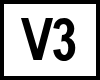
BC version 3: Navigate to the Dimensions / PVCS install folder and find the file
pvcsmerge.exeand rename it to
pvcsmerge.exe.exe. Copy
bcomp.exefrom
C:\Program Files\Beyond Compare 3into the Dimensions folder and rename it to
pvcsmerge.exe.
In Dimensions CM 10 you can edit your
native.propertiesfile instead. The integration isn't as complete in that case, so file format/rules matching don't work correctly and folder comparisons aren't supported.
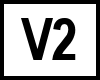
BC version 2: Follow the instructions above, but instead of using
BComp.exeuse the copy of
pvcsmerge.exein pvcsmergev8.zip for PVCS 6.8, 8.0, and Merant Dimensions 8, or in pvcsmerge75.zip for PVCS 7.5. Eclipse IDELaunch Beyond Compare from the Eclipse IDE using the Beyond CVS plug-in by Chris Callandar and Nick Boldt. FreeVCS Choose Properties in the Project Manager's Options menu. Switch to the Compare Tools panel. Click the Add Custom button. Enter "Beyond Compare" as the new name. Click the Edit button. Enter the path to BComp.exe in the File compare utility edit. Enter %1 %2 in the Command line parameter string edit.
git Diff Create a shell script file "git-diff-wrapper.sh" with the following content:
#!/bin/sh # diff is called by git with 7 parameters: # path old-file old-hex old-mode new-file new-hex new-mode "<path_to_bc3_executable>" "$2" "$5" | catIn a console window enter the command:
$ git config --global diff.external <path_to_wrapper_script>
3-Way Merge (v3 Pro) In a console window enter the following three commands:
$ git config --global merge.tool bc3 $ git config --global mergetool.bc3.cmd "`which bcompare` '\$LOCAL' '\$REMOTE' '\$BASE' '\$MERGED'" $ git config --global mergetool.bc3.trustExitCode true2-Way Merge (v3 Std, v2) In a console window enter the following three commands:
$ git config --global merge.tool bc3 $ git config --global mergetool.bc3.cmd "`which bcompare` '\$LOCAL' '\$REMOTE' -savetarget='\$MERGED'" $ git config --global mergetool.bc3.trustExitCode trueMicrosoft Team Foundation Server Diff In Visual Studio Choose Options from the File menu. Expand Source Control in the treeview. Click Visual Studio Team Foundation Server in the treeview. Click the Configure User Tools button. Click the Add button. Enter ".*" in the Extension edit. Choose Compare in the Operation combobox. Enter the path to BComp.exe in the Command edit. In the Arguments edit, use:
%1 %2 /title1=%6 /title2=%7
3-Way Merge (v3 Pro) Follow steps 1-6 above. Choose Merge in the Operation combobox. Enter the path to BComp.exe in the Command edit. In the Arguments edit, use:
%1 %2 %3 %4 /title1=%6 /title2=%7 /title3=%8 /title4=%9
2-Way Merge (v3 Std, v2) Use the same steps as the 3-way merge above, but use the command line:
%1 %2 /savetarget=%4 /title1=%6 /title2=%7Microsoft Visual Studio 2005 with Visual SourceSafe 2005Supported for "Microsoft Visual SourceSafe" plug-in. The "Microsoft Visual SourceSafe (Internet)" plug-in does not support external diff tools. Open Visual Studio 2005. Select Options from the Tools menu. Select Plug-In Settings under the Source Control branch of the left-side tree control. Select Visual SourceSafe under Plug-In Settings on the right-hand pane. Press the Advanced button. Select the Custom Editor tab in the "SourceSafe Options" pane. Select File Difference in the Operation drop-down. Enter ".*" in the File Extension edit. Enter this in the Command Line edit:
"C:\Program Files\Beyond Compare 3\bcomp.exe" %1 %2Click the Add button and close all dialog boxes.
MKS Source Integrity Diff Start MKS Source Integrity. Go to Tools | Preferences | DiffTool. Select Custom Command. Enter the command:
"C:\Program Files\Beyond Compare 3\BComp.exe" /title1="{1}" /title2="{2}" "{3}" "{4}"3-Way Merge (v3 Pro) Use this for the merge tool command line:
"C:\Program Files\Beyond Compare 3\BComp.exe" /title1="{1}" /title2="{2}" /title3="{0}" "{5}" "{6}" "{4}" "{7}" 2-Way Merge (v3 Std, v2) Use this for the merge tool command line:
"C:\Program Files\Beyond Compare 3\BComp.exe" /title1="{1}" /title2="{2}" "{5}" "{6}" /savetarget="{7}" PerforceP4V (The Perforce Visual Client) Choose Preferences... from the Edit menu. Switch to the Diff tab. Change the Default Diff Application option to "Other application". Enter the path to BComp.exe in the Location edit. Switch to the Merge tab. Change the Default merge application to "Other application". Enter the path to BComp.exe in the Location edit. In the Arguments edit, enter:
%1 %2 %b %r /lefttitle="%T" /righttitle="%Y"
QVCS Choose Preferences from the Admin menu. Switch to the Utilities tab. Enter the path to BComp.exe in the Visual Compare Utility Command Line edit, followed by "%s" "%s". For example:
[code]C:\Progra~1\Beyond~1\BComp.exe "%s" "%s"Roundtable TSMS Go into the "C:\Program Files\RoundTable\rtb\p" folder. Create a backup of the file named "Rtb_vcom.p". Edit "Rtb_vcom.p" and change the line:
ASSIGN Mexe = SEARCH("visdiff/visdiff.exe").to:
ASSIGN Mexe = SEARCH("C:\Progra~1\Beyond~1\bcomp.exe").SourceAnyWhere for VSS Select Tools | Options. Go to the External Programs tab. Application for diff/merge:
c:\program files\beyond compare 3\bcomp.exeArguments for diff files:
/readonly /title1="%FIRST_LABEL%" /title2="%SECOND_LABEL%" "%FIRST_FILE%" "%SECOND_FILE%"Arguments for diff folders:
"%FIRST_DIR%" "%SECOND_DIR%"Arguments for Two-way merge:
/leftreadonly /title1="%FIRST_LABEL%" /title2="%SECOND_LABEL%" "%FIRST_FILE%" "%SECOND_FILE%"
SourceOffsite Choose Options from the Windows Client's Tools menu. Switch to the External Programs panel. Enter the path to BComp.exe in the Application for comparing files, Application for comparing folders and Application for merging files edits.
Beyond Compare 1.9 is the default external difference utility in SourceOffsite Collaborative Edition. To upgrade to Beyond Compare 3 follow the instructions above. StarTeam Diff Choose Personal Options from the Tools menu. Switch to the Files panel. If it's present, click the "Alternate Applications..." button. Check the Comparison Utility checkbox. Enter the path to BComp.exe in the edit. In the Options edit enter:
$file1 $file2
3-Way Merge (v3 Pro) Follow steps 1-5 above, but check the Merge Utility checkbox in step 4. In the Options edit enter:
$usertip $branchtip $basefile /mergeoutput=$resultfile
2-Way Merge (v3 Std, v2) Use the same steps as the 3-way merge above, but use the options:
$usertip $branchtip /savetarget=$resultfileSubversionWindows Go into the Beyond Compare installation folder (eg, C:\Program Files\Beyond Compare 3). Create a batch file named "svn.bat" with one line:
"C:\Progra~1\Beyond~1\bcomp.exe" "%6" /title1=%3 "%7" /title2=%5Go into Subversion's per-user configuration area, typically C:\Documents and Settings\<username>\Application Data\Subversion. Edit "config" and change the following lines:
# [helpers]
# diff-cmd = diff_program (diff, gdiff, etc.)
to:
[helpers]
diff-cmd = C:\Progra~1\Beyond~1\svn.bat
Cygwin (http://www.cygwin.com/) Instead of using a batch file, create a file named "bc.sh" with the following line:
"$(cygpath 'C:\Progra~1\Beyond~1\bcomp.exe')" `cygpath -w "$6"` `cygpath -w "$7"` /title1="$3" /title2="$5" /readonlyLinux Diff: Create a file named /usr/bin/bcdiff.sh with the following line:
/usr/bin/bcompare "$6" "$7" -title1="$3" -title2="$5" -readonlyEdit "$HOME/.subversion/config" and add the line "diff-cmd = /usr/bin/bcdiff.sh". Merge: Create a file named /usr/bin/bcmerge.sh with the following line:
/usr/bin/bcompare "$2" "$3" "$1" $4"Edit "$HOME/.subversion/config" and add the line "merge-tool-cmd = /usr/bin/bcmerge.sh". Surround SCM Open User Options. Go to the Diff/Merge section. Add or edit an entry for File Type "All other text files", with Diff/Merge set to Diff. Enter selected application: "c:\program files\beyond compare 3\bcomp.exe" "%1" "%2" and click OK.
Team Coherence Choose Options from the Tools menu. Switch to the Difference Viewers tab. Enter the path to BComp.exe in the Application edit. Enter /fv "$LF" /title1="$LD" "$RF" /title2="$RD" in the Parameters edit.
Telelogic Synergy Close CMSynergy application. Go into your %userprofile% folder (type %userprofile% in explorer address bar if you are unsure where this is ). Create a backup of the file named "ccm.ini". Edit "ccm.ini" and change the lines for Compare_cmd and merge_cmd to:
Compare_cmd = C:\Progra~1\Beyond~1\bcomp.exe %file1 %file2 /lefttitle=%file1_label /righttitle=%file2_label
merge_cmd = C:\Program~1\Beyond~1\bcomp.exe %file1 %file2 %ancestor /mergeoutput=%outfile /lefttitle=%file1_label /righttitle=%file2_label
TortoiseCVS Start Preferences application. Switch to the Tools tab. Enter the path to BComp.exe in the External diff application edit. Check the External diff application supports Unicode checkbox.
TortoiseHgTo configure TortoiseHg you need to edit the file
%USERPROFILE%\Mercurial.ini. Add the following lines, using existing INI sections if they already exist: Diff
[extdiff] cmd.bcomp = C:\Program Files\Beyond Compare 3\BCompare.exe opts.bcomp = /ro [tortoisehg] vdiff = bcomp3-Way Merge (v3 Pro)
[merge-tools] bcomp.executable = C:\Program Files\Beyond Compare 3\BComp bcomp.args = $local $other $base $output bcomp.priority = 1 [ui] merge = bcompTortoiseSVN Diff Select Settings from Explorer's TortoiseSVN submenu. Switch to the Diff Viewer tab. Change the radio buttons from TortoiseMerge to External. In the path edits, enter:
"C:\Program Files\Beyond Compare 3\BComp.exe" %base %mine /title1=%bname /title2=%yname /leftreadonly
To use Beyond Compare for image comparisons either replace the file C:\Program Files\TortoiseSVN\bin\TortoiseIDiff.exe with a copy of BComp.exe, or click the Advanced... button on the Diff Viewer tab and add each image type's extension with the same command line as above. 3-Way Merge (v3 Pro) Select Settings from Explorer's TortoisSVN submenu. Switch to the Merge Tool tab. Change the radio buttons from TortoiseMerge to External. In the path edits, enter:
"C:\Program Files\Beyond Compare 3\BComp.exe" %mine %theirs %base %merged /title1=%yname /title2=%tname /title3=%bname /title4=%mname
2-Way Merge (v3 Std, v2) Use the same steps as above, but use the command line:
"C:\Program Files\Beyond Compare 3\BComp.exe" %mine %theirs /mergeoutput=%mergedSourceGear Vault / Fortress Diff Choose Options from the Tools menu. Select Diff / Merge. Under Diff, enter the path to BComp.exe for the Program setting. In the Arguments edit, enter:
"%LEFT_PATH%" "%RIGHT_PATH%" /ro /title1="%LEFT_LABEL%" /title2="%RIGHT_LABEL%"
3-Way Merge (v3 Pro) Choose Options from the Tools menu. Select Diff / Merge. Under Merge, enter the path to BComp.exe for the Program setting. In the Arguments edit, enter:
"%WORKING_PATH%" "%OTHER_PATH%" "%BASELINE_PATH%" "%DEST_PATH%" /title1="%WORKING_LABEL%" /title2="%OTHER_LABEL%" /title4="%DEST_LABEL%" 2-Way Merge (v3 Std, v2) Use the same steps as above, but set the Arguments setting to: "%WORKING_PATH%" "%OTHER_PATH%" /title1="%WORKING_LABEL%" /title2="%OTHER_LABEL%" /savetarget="%DEST_PATH%"VersionMaster Choose User Specific Options from the Tools | Options submenu. Switch to the Visual Differencing tab. Change the radio button to Use Custom Visual Differencer. Enter the path to BComp.exe in the edit.
Visual SourceSafe 2005 Diff Open the Visual SourceSafe Explorer. Select Options from the Tools menu. Switch to the Custom Editors tab in the SourceSafe Options dialog. Select File Difference in the Operation drop-down. Enter ".*" in the File Extension edit. Enter this in the Command Line: edit:
"C:\Program Files\Beyond Compare 3\bcomp.exe" %1 %2Click the Add button.
Merge Open the Visual SourceSafe Explorer. Select Options from the Tools menu. Switch to the Custom Editors tab in the SourceSafe Options dialog. Select File Merge in the Operation drop-down. Enter ".*" in the File Extension edit. Enter this in the Command Line edit:
"C:\Program Files\Beyond Compare 3\bcomp.exe" %1 %2 /savetarget=%4Click the Add button.
Visual SourceSafe 6.0 and earlier do not support external difference utilities. SourceOffsite and VersionMaster can both use Beyond Compare in combination with SourceSafe. WinCVS Choose Preferences from the Admin menu. Switch to the WinCVS tab. Check the External diff checkbox. Enter the path to BComp.exe in the External diff edit.
Source Link:http://www.scootersoftware.com/download.php?c=kb_vcs
[/code]
相关文章推荐
- Using Beyond Compare with Version Control Systems
- Using Beyond Compare with Version Control Systems(ZZ)
- Using Beyond Compare with Version Control Systems
- Using Beyond Compare with Version Control Systems under OSX
- Using External Version Control Systems with Unity【使用第三方版本控制工具】
- Using Beyond Compare with TFS
- Using Beyond Compare with TFS
- Using Beyond Compare with TFS
- Using Version Control with Unity
- 实用主义之过--Pragmatic Version Control using Subersion, 2nd Ed.的书评
- Using Templates With the ASP.NET Repeater Control...
- Beyond Compare integrate with WinSCP & CVS
- Working with Data in ASP.NET 2.0 :: Using TemplateFields in the GridView Control
- Using a custom context menu with the Flex DataGrid control
- 优达学城《Version control with Git》笔记
- 项目管理实践【六】自动同步数据库【Using Visual Studio with Source Control System to synchronize database automatically】
- 项目管理实践【五】自动编译和发布网站【Using Visual Studio with Source Control System to build and publish website autom
- Pragmatic Version Control Using Subversion
- You are using version 6.4.1 of the AdMob SDK which is non-compliant with the Google Play Ad Policy
- 项目管理实践六、自动同步数据库【Using Visual Studio with Source Control Sys
