FTP两种工作模式:主动模式(Active FTP)和被动模式(Passive FTP)
2013-03-05 14:36
344 查看
/article/4181455.html
在主动模式下,FTP客户端随机开启一个大于1024的端口N向服务器的21号端口发起连接,然后开放N+1号端口进行监听,并向服务器发出PORT N+1命令。服务器接收到命令后,会用其本地的FTP数据端口(通常是20)来连接客户端指定的端口N+1,进行数据传输。
在被动模式下,FTP库户端随机开启一个大于1024的端口N向服务器的21号端口发起连接,同时会开启N+1号端口。然后向服务器发送PASV命令,通知服务器自己处于被动模式。服务器收到命令后,会开放一个大于1024的端口P进行监听,然后用PORT P命令通知客户端,自己的数据端口是P。客户端收到命令后,会通过N+1号端口连接服务器的端口P,然后在两个端口之间进行数据传输。
总的来说,主动模式的FTP是指服务器主动连接客户端的数据端口,被动模式的FTP是指服务器被动地等待客户端连接自己的数据端口。
被动模式的FTP通常用在处于防火墙之后的FTP客户访问外界FTp服务器的情况,因为在这种情况下,防火墙通常配置为不允许外界访问防火墙之后主机,而只允许由防火墙之后的主机发起的连接请求通过。因此,在这种情况下不能使用主动模式的FTP传输,而被动模式的FTP可以良好的工作。
=========================================
FTP是仅基于TCP的服务,不支持UDP。与众不同的是FTP使用2个端口,一个数据端口和一个命令端口(也可叫做控制端口)。通常来说这两个端口是21(命令端口)和20(数据端口)。但FTP 工作方式的不同,数据端口并不总是20。这就是主动与被动FTP的最大不同之处。
(一)主动FTP
主动方式的FTP是这样的:客户端从一个任意的非特权端口N(N>1024)连接到FTP服务器的命令端口,也就是21端口。然后客户端开始监听端口N+1,并发送FTP命令“port N+1”到FTP服务器。接着服务器会从它自己的数据端口(20)连接到客户端指定的数据端口(N+1)。
针对FTP服务器前面的防火墙来说,必须允许以下通讯才能支持主动方式FTP:
1. 任何大于1024的端口到FTP服务器的21端口。(客户端初始化的连接)
2. FTP服务器的21端口到大于1024的端口。 (服务器响应客户端的控制端口)
3. FTP服务器的20端口到大于1024的端口。(服务器端初始化数据连接到客户端的数据端口)
4. 大于1024端口到FTP服务器的20端口(客户端发送ACK响应到服务器的数据端口)
(二)被动FTP
为了解决服务器发起到客户的连接的问题,人们开发了一种不同的FTP连接方式。这就是所谓的被动方式,或者叫做PASV,当客户端通知服务器它处于被动模式时才启用。
在被动方式FTP中,命令连接和数据连接都由客户端发起,这样就可以解决从服务器到客户端的数据端口的入方向连接被防火墙过滤掉的问题。
当开启一个 FTP连接时,客户端打开两个任意的非特权本地端口(N > 1024和N+1)。第一个端口连接服务器的21端口,但与主动方式的FTP不同,客户端不会提交PORT命令并允许服务器来回连它的数据端口,而是提交 PASV命令。这样做的结果是服务器会开启一个任意的非特权端口(P > 1024),并发送PORT P命令给客户端。然后客户端发起从本地端口N+1到服务器的端口P的连接用来传送数据。
对于服务器端的防火墙来说,必须允许下面的通讯才能支持被动方式的FTP:
1. 从任何大于1024的端口到服务器的21端口 (客户端初始化的连接)
2. 服务器的21端口到任何大于1024的端口 (服务器响应到客户端的控制端口的连接)
3. 从任何大于1024端口到服务器的大于1024端口 (客户端初始化数据连接到服务器指定的任意端口)
4. 服务器的大于1024端口到远程的大于1024的端口(服务器发送ACK响应和数据到客户端的数据端口)
以上关于主动和被动FTP的解释,可以简单概括为以下两点:
1、主动FTP:
命令连接:客户端 >1024端口 -> 服务器 21端口
数据连接:客户端 >1024端口 1024端口 -> 服务器 21端口
数据连接:客户端 >1024端口 -> 服务器 >1024端口
(三) 主动与被动FTP优缺点:
主动FTP对FTP服务器的管理有利,但对客户端的管理不利。因为FTP服务器企图与客户端的高位随机端口建立连接,而这个端口很有可能被客户端的防火墙阻塞掉。被动FTP对FTP客户端的管理有利,但对服务器端的管理不利。因为客户端要与服务器端建立两个连接,其中一个连到一个高位随机端口,而这个端口很有可能被服务器端的防火墙阻塞掉。
============
http://slacksite.com/other/ftp.html
The Basics
Active FTP
Active FTP Example
Passive FTP
Passive FTP Example
Other Notes
Summary
References
Appendix 1: Configuration of Common FTP Servers
Appendix 2: Firewall Configuration Guide
some of the confusion over how to support FTP in a firewalled environment.
This may not be the definitive explanation, as the title claims, however, I've heard enough good feedback and seen this document linked in enough places to know that quite a few people have found it to be useful. I am always looking for ways to
improve things though, and if you find something that is not quite clear or needs more explanation, please let me know! Recent additions to this document include the examples of both active and passive command line FTP sessions. These session examples should
help make things a bit clearer. They also provide a nice picture into what goes on behind the scenes during an FTP session. Now, on to the information...
port 20 for the data port. The confusion begins however, when we find that depending on the mode, the data port is not always on port 20.
From the server-side firewall's standpoint, to support active mode FTP the following communication channels need to be opened:
FTP server's port 21 from anywhere (Client initiates connection)
FTP server's port 21 to ports > 1023 (Server responds to client's control port)
FTP server's port 20 to ports > 1023 (Server initiates data connection to client's data port)
FTP server's port 20 from ports > 1023 (Client sends ACKs to server's data port)
When drawn out, the connection appears as follows:
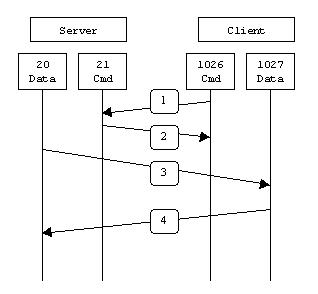
In step 1, the client's command port contacts the server's command port and sends the command
in step 4.
The main problem with active mode FTP actually falls on the client side. The FTP client doesn't make the actual connection to the data port of the server--it simply tells the server what port it is listening on and the server connects back to the specified
port on the client. From the client side firewall this appears to be an outside system initiating a connection to an internal client--something that is usually blocked.
the standard FTP command line client, to testbox2.slacksite.com (192.168.150.90), a linux box running ProFTPd 1.2.2RC2. The debugging (
red is the debugging output which shows the actual FTP commands being sent to the server and the responses generated from those commands. Normal server output is shown in black, and user input is in
bold.
There are a few interesting things to consider about this dialog. Notice that when the
find the actual port multiply the fifth octet by 256 and then add the sixth octet to the total. Thus in the example below the port number is ( (14*256) + 178), or 3762. A quick check with
In passive mode FTP the client initiates both connections to the server, solving the problem of firewalls filtering the incoming data port connection to the client from the server. When opening an FTP connection, the client opens two random unprivileged
ports locally (N > 1023 and N+1). The first port contacts the server on port 21, but instead of then issuing a
From the server-side firewall's standpoint, to support passive mode FTP the following communication channels need to be opened:
FTP server's port 21 from anywhere (Client initiates connection)
FTP server's port 21 to ports > 1023 (Server responds to client's control port)
FTP server's ports > 1023 from anywhere (Client initiates data connection to random port specified by server)
FTP server's ports > 1023 to remote ports > 1023 (Server sends ACKs (and data) to client's data port)
When drawn, a passive mode FTP connection looks like this:
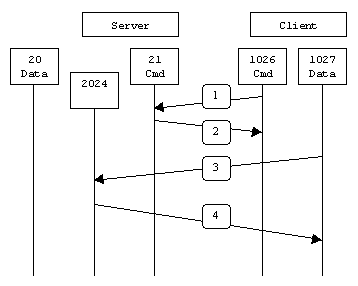
In step 1, the client contacts the server on the command port and issues the
data port. Finally, the server sends back an ACK in step 4 to the client's data port.
While passive mode FTP solves many of the problems from the client side, it opens up a whole range of problems on the server side. The biggest issue is the need to allow any remote connection to high numbered ports on the server. Fortunately, many FTP daemons,
including the popular WU-FTPD allow the administrator to specify a range of ports which the FTP server will use. See
Appendix 1 for more information.
The second issue involves supporting and troubleshooting clients which do (or do not) support passive mode. As an example, the command line FTP utility provided with Solaris does not support passive mode, necessitating a third-party FTP client, such as ncftp.
NOTE: This is no longer the case--use the
With the massive popularity of the World Wide Web, many people prefer to use their web browser as an FTP client. Most browsers only support passive mode when accessing ftp:// URLs. This can either be good or bad depending on what the servers and firewalls
are configured to support.
the standard FTP command line client, to testbox2.slacksite.com (192.168.150.90), a linux box running ProFTPd 1.2.2RC2. The debugging (
red is the debugging output which shows the actual FTP commands being sent to the server and the responses generated from those commands. Normal server output is shown in black, and user input is in
bold.
Notice the difference in the
server (192.168.150.90) system, rather than the client. See the discussion about the format of the
Active FTP Example section.
A quick summary of the pros and cons of active vs. passive FTP is also in order:
Active FTP is beneficial to the FTP server admin, but detrimental to the client side admin. The FTP server attempts to make connections to random high ports on the client, which would almost certainly be blocked by a firewall on the client side. Passive
FTP is beneficial to the client, but detrimental to the FTP server admin. The client will make both connections to the server, but one of them will be to a random high port, which would almost certainly be blocked by a firewall on the server side.
Luckily, there is somewhat of a compromise. Since admins running FTP servers will need to make their servers accessible to the greatest number of clients, they will almost certainly need to support passive FTP. The exposure of high level ports on the server
can be minimized by specifying a limited port range for the FTP server to use. Thus, everything except for this range of ports can be firewalled on the server side. While this doesn't eliminate all risk to the server, it decreases it tremendously. See
Appendix 1 for more information.
Building Internet Firewalls, 2nd Ed, by Brent Chapman and Elizabeth Zwicky.
Note 2012:This book is VERY old and the information contained therein may be outdated!
Finally, the definitive reference on FTP would be RFC 959, which sets forth the official specifications of the FTP protocol. RFCs can be downloaded from numerous locations, including
http://www.faqs.org/rfcs/rfc959.html.
在主动模式下,FTP客户端随机开启一个大于1024的端口N向服务器的21号端口发起连接,然后开放N+1号端口进行监听,并向服务器发出PORT N+1命令。服务器接收到命令后,会用其本地的FTP数据端口(通常是20)来连接客户端指定的端口N+1,进行数据传输。
在被动模式下,FTP库户端随机开启一个大于1024的端口N向服务器的21号端口发起连接,同时会开启N+1号端口。然后向服务器发送PASV命令,通知服务器自己处于被动模式。服务器收到命令后,会开放一个大于1024的端口P进行监听,然后用PORT P命令通知客户端,自己的数据端口是P。客户端收到命令后,会通过N+1号端口连接服务器的端口P,然后在两个端口之间进行数据传输。
总的来说,主动模式的FTP是指服务器主动连接客户端的数据端口,被动模式的FTP是指服务器被动地等待客户端连接自己的数据端口。
被动模式的FTP通常用在处于防火墙之后的FTP客户访问外界FTp服务器的情况,因为在这种情况下,防火墙通常配置为不允许外界访问防火墙之后主机,而只允许由防火墙之后的主机发起的连接请求通过。因此,在这种情况下不能使用主动模式的FTP传输,而被动模式的FTP可以良好的工作。
=========================================
FTP是仅基于TCP的服务,不支持UDP。与众不同的是FTP使用2个端口,一个数据端口和一个命令端口(也可叫做控制端口)。通常来说这两个端口是21(命令端口)和20(数据端口)。但FTP 工作方式的不同,数据端口并不总是20。这就是主动与被动FTP的最大不同之处。
(一)主动FTP
主动方式的FTP是这样的:客户端从一个任意的非特权端口N(N>1024)连接到FTP服务器的命令端口,也就是21端口。然后客户端开始监听端口N+1,并发送FTP命令“port N+1”到FTP服务器。接着服务器会从它自己的数据端口(20)连接到客户端指定的数据端口(N+1)。
针对FTP服务器前面的防火墙来说,必须允许以下通讯才能支持主动方式FTP:
1. 任何大于1024的端口到FTP服务器的21端口。(客户端初始化的连接)
2. FTP服务器的21端口到大于1024的端口。 (服务器响应客户端的控制端口)
3. FTP服务器的20端口到大于1024的端口。(服务器端初始化数据连接到客户端的数据端口)
4. 大于1024端口到FTP服务器的20端口(客户端发送ACK响应到服务器的数据端口)
(二)被动FTP
为了解决服务器发起到客户的连接的问题,人们开发了一种不同的FTP连接方式。这就是所谓的被动方式,或者叫做PASV,当客户端通知服务器它处于被动模式时才启用。
在被动方式FTP中,命令连接和数据连接都由客户端发起,这样就可以解决从服务器到客户端的数据端口的入方向连接被防火墙过滤掉的问题。
当开启一个 FTP连接时,客户端打开两个任意的非特权本地端口(N > 1024和N+1)。第一个端口连接服务器的21端口,但与主动方式的FTP不同,客户端不会提交PORT命令并允许服务器来回连它的数据端口,而是提交 PASV命令。这样做的结果是服务器会开启一个任意的非特权端口(P > 1024),并发送PORT P命令给客户端。然后客户端发起从本地端口N+1到服务器的端口P的连接用来传送数据。
对于服务器端的防火墙来说,必须允许下面的通讯才能支持被动方式的FTP:
1. 从任何大于1024的端口到服务器的21端口 (客户端初始化的连接)
2. 服务器的21端口到任何大于1024的端口 (服务器响应到客户端的控制端口的连接)
3. 从任何大于1024端口到服务器的大于1024端口 (客户端初始化数据连接到服务器指定的任意端口)
4. 服务器的大于1024端口到远程的大于1024的端口(服务器发送ACK响应和数据到客户端的数据端口)
以上关于主动和被动FTP的解释,可以简单概括为以下两点:
1、主动FTP:
命令连接:客户端 >1024端口 -> 服务器 21端口
数据连接:客户端 >1024端口 1024端口 -> 服务器 21端口
数据连接:客户端 >1024端口 -> 服务器 >1024端口
(三) 主动与被动FTP优缺点:
主动FTP对FTP服务器的管理有利,但对客户端的管理不利。因为FTP服务器企图与客户端的高位随机端口建立连接,而这个端口很有可能被客户端的防火墙阻塞掉。被动FTP对FTP客户端的管理有利,但对服务器端的管理不利。因为客户端要与服务器端建立两个连接,其中一个连到一个高位随机端口,而这个端口很有可能被服务器端的防火墙阻塞掉。
============
http://slacksite.com/other/ftp.html
Contents:
IntroductionThe Basics
Active FTP
Active FTP Example
Passive FTP
Passive FTP Example
Other Notes
Summary
References
Appendix 1: Configuration of Common FTP Servers
Appendix 2: Firewall Configuration Guide
Introduction
One of the most commonly seen questions when dealing with firewalls and other Internet connectivity issues is the difference between active and passive FTP and how best to support either or both of them. Hopefully the following text will help to clear upsome of the confusion over how to support FTP in a firewalled environment.
This may not be the definitive explanation, as the title claims, however, I've heard enough good feedback and seen this document linked in enough places to know that quite a few people have found it to be useful. I am always looking for ways to
improve things though, and if you find something that is not quite clear or needs more explanation, please let me know! Recent additions to this document include the examples of both active and passive command line FTP sessions. These session examples should
help make things a bit clearer. They also provide a nice picture into what goes on behind the scenes during an FTP session. Now, on to the information...
The Basics
FTP is a TCP based service exclusively. There is no UDP component to FTP. FTP is an unusual service in that it utilizes two ports, a 'data' port and a 'command' port (also known as the control port). Traditionally these are port 21 for the command port andport 20 for the data port. The confusion begins however, when we find that depending on the mode, the data port is not always on port 20.
Active FTP
In active mode FTP the client connects from a random unprivileged port (N > 1023) to the FTP server's command port, port 21. Then, the client starts listening to port N+1 and sends the FTP commandPORT N+1to the FTP server. The server will then connect back to the client's specified data port from its local data port, which is port 20.
From the server-side firewall's standpoint, to support active mode FTP the following communication channels need to be opened:
FTP server's port 21 from anywhere (Client initiates connection)
FTP server's port 21 to ports > 1023 (Server responds to client's control port)
FTP server's port 20 to ports > 1023 (Server initiates data connection to client's data port)
FTP server's port 20 from ports > 1023 (Client sends ACKs to server's data port)
When drawn out, the connection appears as follows:
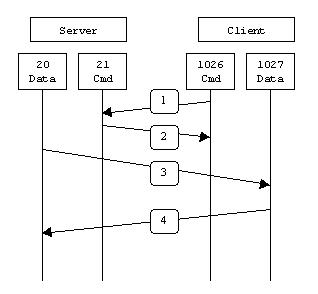
In step 1, the client's command port contacts the server's command port and sends the command
PORT 1027. The server then sends an ACK back to the client's command port in step 2. In step 3 the server initiates a connection on its local data port to the data port the client specified earlier. Finally, the client sends an ACK back as shown
in step 4.
The main problem with active mode FTP actually falls on the client side. The FTP client doesn't make the actual connection to the data port of the server--it simply tells the server what port it is listening on and the server connects back to the specified
port on the client. From the client side firewall this appears to be an outside system initiating a connection to an internal client--something that is usually blocked.
Active FTP Example
Below is an actual example of an active FTP session. The only things that have been changed are the server names, IP addresses, and user names. In this example an FTP session is initiated from testbox1.slacksite.com (192.168.150.80), a linux box runningthe standard FTP command line client, to testbox2.slacksite.com (192.168.150.90), a linux box running ProFTPd 1.2.2RC2. The debugging (
-d) flag is used with the FTP client to show what is going on behind the scenes. Everything in
red is the debugging output which shows the actual FTP commands being sent to the server and the responses generated from those commands. Normal server output is shown in black, and user input is in
bold.
There are a few interesting things to consider about this dialog. Notice that when the
PORTcommand is issued, it specifies a port on the client (192.168.150.80) system, rather than the server. We will see the opposite behavior when we use passive FTP. While we are on the subject, a quick note about the format of the
PORTcommand. As you can see in the example below it is formatted as a series of six numbers separated by commas. The first four octets are the IP address while the last two octets comprise the port that will be used for the data connection. To
find the actual port multiply the fifth octet by 256 and then add the sixth octet to the total. Thus in the example below the port number is ( (14*256) + 178), or 3762. A quick check with
netstatshould confirm this information.
testbox1: {/home/p-t/slacker/public_html} % ftp -d testbox2
Connected to testbox2.slacksite.com.
220 testbox2.slacksite.com FTP server ready.
Name (testbox2:slacker): slacker
---> USER slacker
331 Password required for slacker.
Password: TmpPass
---> PASS XXXX
230 User slacker logged in.
---> SYST
215 UNIX Type: L8
Remote system type is UNIX.
Using binary mode to transfer files.
ftp> ls
ftp: setsockopt (ignored): Permission denied
---> PORT 192,168,150,80,14,178
200 PORT command successful.
---> LIST
150 Opening ASCII mode data connection for file list.
drwx------ 3 slacker users 104 Jul 27 01:45 public_html
226 Transfer complete.
ftp> quit
---> QUIT
221 Goodbye.Passive FTP
In order to resolve the issue of the server initiating the connection to the client a different method for FTP connections was developed. This was known as passive mode, orPASV, after the command used by the client to tell the server it is in passive mode.
In passive mode FTP the client initiates both connections to the server, solving the problem of firewalls filtering the incoming data port connection to the client from the server. When opening an FTP connection, the client opens two random unprivileged
ports locally (N > 1023 and N+1). The first port contacts the server on port 21, but instead of then issuing a
PORTcommand and allowing the server to connect back to its data port, the client will issue the
PASVcommand. The result of this is that the server then opens a random unprivileged port (P > 1023) and sends
Pback to the client in response to the
PASVcommand. The client then initiates the connection from port N+1 to port P on the server to transfer data.
From the server-side firewall's standpoint, to support passive mode FTP the following communication channels need to be opened:
FTP server's port 21 from anywhere (Client initiates connection)
FTP server's port 21 to ports > 1023 (Server responds to client's control port)
FTP server's ports > 1023 from anywhere (Client initiates data connection to random port specified by server)
FTP server's ports > 1023 to remote ports > 1023 (Server sends ACKs (and data) to client's data port)
When drawn, a passive mode FTP connection looks like this:
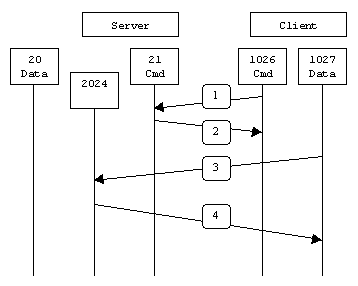
In step 1, the client contacts the server on the command port and issues the
PASVcommand. The server then replies in step 2 with
PORT 2024, telling the client which port it is listening to for the data connection. In step 3 the client then initiates the data connection from its data port to the specified server
data port. Finally, the server sends back an ACK in step 4 to the client's data port.
While passive mode FTP solves many of the problems from the client side, it opens up a whole range of problems on the server side. The biggest issue is the need to allow any remote connection to high numbered ports on the server. Fortunately, many FTP daemons,
including the popular WU-FTPD allow the administrator to specify a range of ports which the FTP server will use. See
Appendix 1 for more information.
The second issue involves supporting and troubleshooting clients which do (or do not) support passive mode. As an example, the command line FTP utility provided with Solaris does not support passive mode, necessitating a third-party FTP client, such as ncftp.
NOTE: This is no longer the case--use the
-poption with the Solaris FTP client to enable passive mode!
With the massive popularity of the World Wide Web, many people prefer to use their web browser as an FTP client. Most browsers only support passive mode when accessing ftp:// URLs. This can either be good or bad depending on what the servers and firewalls
are configured to support.
Passive FTP Example
Below is an actual example of a passive FTP session. The only things that have been changed are the server names, IP addresses, and user names. In this example an FTP session is initiated from testbox1.slacksite.com (192.168.150.80), a linux box runningthe standard FTP command line client, to testbox2.slacksite.com (192.168.150.90), a linux box running ProFTPd 1.2.2RC2. The debugging (
-d) flag is used with the FTP client to show what is going on behind the scenes. Everything in
red is the debugging output which shows the actual FTP commands being sent to the server and the responses generated from those commands. Normal server output is shown in black, and user input is in
bold.
Notice the difference in the
PORTcommand in this example as opposed to the active FTP example. Here, we see a port being opened on the
server (192.168.150.90) system, rather than the client. See the discussion about the format of the
PORTcommand above, in the
Active FTP Example section.
testbox1: {/home/p-t/slacker/public_html} % ftp -d testbox2
Connected to testbox2.slacksite.com.
220 testbox2.slacksite.com FTP server ready.
Name (testbox2:slacker): slacker
---> USER slacker
331 Password required for slacker.
Password: TmpPass
---> PASS XXXX
230 User slacker logged in.
---> SYST
215 UNIX Type: L8
Remote system type is UNIX.
Using binary mode to transfer files.
ftp> passive
Passive mode on.
ftp> ls
ftp: setsockopt (ignored): Permission denied
---> PASV
227 Entering Passive Mode (192,168,150,90,195,149).
---> LIST
150 Opening ASCII mode data connection for file list
drwx------ 3 slacker users 104 Jul 27 01:45 public_html
226 Transfer complete.
ftp> quit
---> QUIT
221 Goodbye.Other Notes
A reader, Maarten Sjouw, pointed out that active FTP will not function when used in conjunction with a client-side NAT (Network Address Translation) device which is not smart enough to alter the IP address info in FTP packets.Summary
The following chart should help admins remember how each FTP mode works:Active FTP : command : client >1023 -> server 21 data : client >1023 <- server 20 Passive FTP : command : client >1023 -> server 21 data : client >1024 -> server >1023
A quick summary of the pros and cons of active vs. passive FTP is also in order:
Active FTP is beneficial to the FTP server admin, but detrimental to the client side admin. The FTP server attempts to make connections to random high ports on the client, which would almost certainly be blocked by a firewall on the client side. Passive
FTP is beneficial to the client, but detrimental to the FTP server admin. The client will make both connections to the server, but one of them will be to a random high port, which would almost certainly be blocked by a firewall on the server side.
Luckily, there is somewhat of a compromise. Since admins running FTP servers will need to make their servers accessible to the greatest number of clients, they will almost certainly need to support passive FTP. The exposure of high level ports on the server
can be minimized by specifying a limited port range for the FTP server to use. Thus, everything except for this range of ports can be firewalled on the server side. While this doesn't eliminate all risk to the server, it decreases it tremendously. See
Appendix 1 for more information.
References
An excellent reference on how various internet protocols work and the issues involved in firewalling them can be found in the O'Reilly and Associates book,Building Internet Firewalls, 2nd Ed, by Brent Chapman and Elizabeth Zwicky.
Note 2012:This book is VERY old and the information contained therein may be outdated!
Finally, the definitive reference on FTP would be RFC 959, which sets forth the official specifications of the FTP protocol. RFCs can be downloaded from numerous locations, including
http://www.faqs.org/rfcs/rfc959.html.
相关文章推荐
- FTP两种工作模式:主动模式(Active FTP)和被动模式(Passive FTP)
- FTP两种工作模式:主动模式(Active FTP)和被动模式(Passive FTP)
- FTP两种工作模式:主动模式(Active FTP)和被动模式(Passive FTP)
- FTP两种工作模式:主动模式(Active FTP)和被动模式(Passive FTP)(转载)
- FTP两种工作模式:主动模式(Active FTP)和被动模式(Passive FTP)
- FTP两种工作模式:主动模式(Active FTP)和被动模式(Passive FTP)
- FTP两种工作模式:主动模式(Active FTP)和被动模式(Passive FTP)
- FTP两种工作模式:主动模式(Active FTP)和被动模式(Passive FTP)
- FTP两种工作模式:主动模式(Active FTP)和被动模式(Passive FTP)
- FTP两种工作模式:主动模式(Active FTP)和被动模式
- FTP两种工作模式:主动模式(Active FTP)和被动模式
- FTP的两种工作模式(主动模式与被动模式)
- FTP中主动模式(Active FTP)和被动模式(Passive FTP)的区别
- FTP主动模式/被动模式两种工作模式的对比
- LINUX---FTP两种工作模式:主动模式和被动模式
- LINUX----FTP两种工作模式:主动模式和被动模式
- FTP文件传输协议两种模式-主动模式和被动模式
- FTP 主动、被动工作模式
- FTP文件传输协议两种模式-主动模式和被动模式
- FTP文件传输协议两种模式-主动模式和被动模式
