LESSON 2 BASIC COMMANDS IN LINUX AND WINDOWS (LINUX 和 WINDOWS的基本命令) part III
2010-08-01 18:29
549 查看
2.4. System Operations: Linux
Just as in Windows, if you are using Linux, a great majority of the commands
that you will use are executed from a console emulation window. Therefore,
we will next learn how to open a console window in Linux.
2.4. 操作系统:Linux
和Windows类似,如果你使用的是Linux系统,你使用的绝大部分命令通过一个控制台仿真窗口执行。
所以,我们首先要学会怎么打开Linux系统的控制台窗口。
2.4.1 How to open a console window
To issue the following commands, it is necessary to open a console window:
1. - To go to the START APPLICATION button
2. - Select “Run Command”
3. - Enter “konsole”
4. - A window similar to the following one will appear:
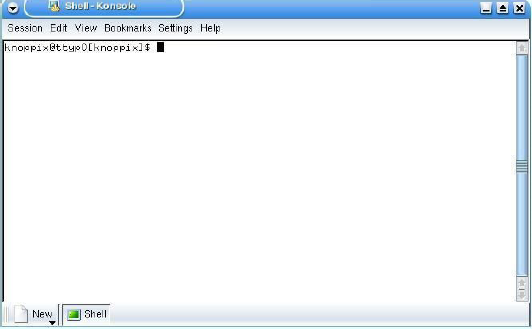
5. - Now the commands and tools listed below can be entered.
2.4.1 如何打开控制台窗口
为了验证下面的命令,必须要打开一个控制台窗口:
1.-点击开始应用程序
2.-选择“Run Command”
3.-输入“konsole”
4.-会出现和下面图片相似的窗口
5.-现在可以在该窗口中输入下列的命令和工具
2.4.2 Commands and tools (Linux)
Commands
pwd Display the name of the current directory.
hostname Display the name of the local host (the computer which you are currently using)
finger user Display information on the user “user”
Example: finger root
ls List the content of the directories
Example: ls -la
cd directory Change from current directory to “directory”. If no directory name is specified
it changes to the home directory,
Example:
For the login name “mylogin” the command
$cd
changes the directory to /home/mylogin
Example:
$cd -
changes to the last visited directory
Example:
$cd /tmp
changes to the “tmp” directory
cp source dest Copy files. Copy the file “source” to the file “dest”.
Example: cp /etc/passwd /tmp
rm file Delete files. Only the owner of the file (or root) can delete it.
Example: rm myfile
mv source dest Move or rename files and directories.
Example: mv oldname newname
mkdir directory Make a directory with the name “directory”.
Example: mkdir tools
rmdir directory Delete the directory with the name “directory” if it is empty.
Example: rmdir tools
find / -name file Find a file with the name “file” beginning the search in the root
directory
Example: find / -name myfile
echo string Write the string “string” in the standard output
Example: echo hello
command > file Redirect the normal screen output of the command “command”
to the file “file”
Example: ls > myls
command >> file Redirect the normal screen output of the command “command”
to the file “file”. If the file already exists, it appends the output to
the end of the file.
Example: ls >> myls
man command Show the pages of the online manual about “command”
Example: man ls
2.4.2 命令和工具(Linux)
命令:
pwd 显示当前目录
hostname 用以显示或设置系统的主机名称
finger user 显示用户信息
例如:finger root
ls 显示目录内容
例如:ls -la
cd 文件夹名 跳转到指定文件夹,如果没有指定文件夹,跳转到根目录
例如:
如果登录用户名为“mylogin”
命令$cd
跳转到/home/mylogin
例如:
$cd -
跳转到前一次访问的文件夹
例如:
$cd /tmp
跳转到tmp文件夹
cp 源 目标 将源文件中的内容复制到目的文件中
例如: cp /etc/passwd /tmp
rm 文件名 删除文件,只有该文件的所有者才能删除
例如:rm myfile
mv 源 目标 移动或者重命名文件和文件夹
例如: mv 原名 新名
mkdir 文件夹 新建文件夹
例如:mkdir tools
rmdir 文件夹 删除空文件夹
例如:rmdir tools
find / -name 文件 从根目录开始寻找指定文件
例如:find / -name myfile
echo 字符串 标准输出字符串
例如:echo hello
命令 > 文件 将命令执行结果输出到新建文件中
例如:ls > myls
命令 >> 文件 将命令执行结果输出到指定文件夹中,如果文件存在,就写在文件后面
例如:ls >> myls
man 指令 显示含有指定指令的用法手册的网页
例如:man ls
Note: The words in italics are not commands and must be replaced by the desired values.
For additional information on the use of these commands and tools, type in "command
-help" or "man command" in the console window.
For example, for additional information on the “ls” command, type in either of these two
possibilities:
1) ls –-help
2) man ls
说明:斜体字不是指令,要用具体的文件替代,如果想深入了解某些指令的信息,在控制台窗口中输入“command-help”
或者“man command”。
例如:想深入理解“ls“指令的用法,可以通过下面两种键入方式:
1) ls –-help
2) man ls
Tools (Please see the Windows section for details on these tools.)
ping host Verify the contact with the machine “host”
Example: ping www.google.com
traceroute host Show the route that the packets follow to reach the machine
“host”. Example: tracert www.google.com
ifconfig Display information on the active interfaces (ethernet, ppp, etc.)
route Display the routing table
netstat Display information on the status of the network
Example: netstat -an
工具(在Windows工具部分查看这些详细信息)
pong主机 检查主机联网情况
例如:ping www.google.com
路由跟踪主机 显示数据包到达主机的路径
例如:tracert www.google.com
ifconfig 显示电脑中现用界面的信息(局域网,点对点协议,等等)
route 打印路由表
netstat 显示网络状态信息。
例如:netstat -an
Just as in Windows, if you are using Linux, a great majority of the commands
that you will use are executed from a console emulation window. Therefore,
we will next learn how to open a console window in Linux.
2.4. 操作系统:Linux
和Windows类似,如果你使用的是Linux系统,你使用的绝大部分命令通过一个控制台仿真窗口执行。
所以,我们首先要学会怎么打开Linux系统的控制台窗口。
2.4.1 How to open a console window
To issue the following commands, it is necessary to open a console window:
1. - To go to the START APPLICATION button
2. - Select “Run Command”
3. - Enter “konsole”
4. - A window similar to the following one will appear:
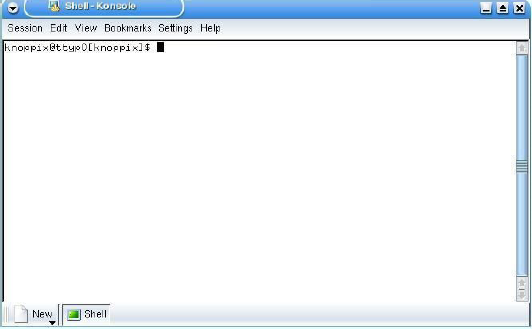
5. - Now the commands and tools listed below can be entered.
2.4.1 如何打开控制台窗口
为了验证下面的命令,必须要打开一个控制台窗口:
1.-点击开始应用程序
2.-选择“Run Command”
3.-输入“konsole”
4.-会出现和下面图片相似的窗口
5.-现在可以在该窗口中输入下列的命令和工具
2.4.2 Commands and tools (Linux)
Commands
pwd Display the name of the current directory.
hostname Display the name of the local host (the computer which you are currently using)
finger user Display information on the user “user”
Example: finger root
ls List the content of the directories
Example: ls -la
cd directory Change from current directory to “directory”. If no directory name is specified
it changes to the home directory,
Example:
For the login name “mylogin” the command
$cd
changes the directory to /home/mylogin
Example:
$cd -
changes to the last visited directory
Example:
$cd /tmp
changes to the “tmp” directory
cp source dest Copy files. Copy the file “source” to the file “dest”.
Example: cp /etc/passwd /tmp
rm file Delete files. Only the owner of the file (or root) can delete it.
Example: rm myfile
mv source dest Move or rename files and directories.
Example: mv oldname newname
mkdir directory Make a directory with the name “directory”.
Example: mkdir tools
rmdir directory Delete the directory with the name “directory” if it is empty.
Example: rmdir tools
find / -name file Find a file with the name “file” beginning the search in the root
directory
Example: find / -name myfile
echo string Write the string “string” in the standard output
Example: echo hello
command > file Redirect the normal screen output of the command “command”
to the file “file”
Example: ls > myls
command >> file Redirect the normal screen output of the command “command”
to the file “file”. If the file already exists, it appends the output to
the end of the file.
Example: ls >> myls
man command Show the pages of the online manual about “command”
Example: man ls
2.4.2 命令和工具(Linux)
命令:
pwd 显示当前目录
hostname 用以显示或设置系统的主机名称
finger user 显示用户信息
例如:finger root
ls 显示目录内容
例如:ls -la
cd 文件夹名 跳转到指定文件夹,如果没有指定文件夹,跳转到根目录
例如:
如果登录用户名为“mylogin”
命令$cd
跳转到/home/mylogin
例如:
$cd -
跳转到前一次访问的文件夹
例如:
$cd /tmp
跳转到tmp文件夹
cp 源 目标 将源文件中的内容复制到目的文件中
例如: cp /etc/passwd /tmp
rm 文件名 删除文件,只有该文件的所有者才能删除
例如:rm myfile
mv 源 目标 移动或者重命名文件和文件夹
例如: mv 原名 新名
mkdir 文件夹 新建文件夹
例如:mkdir tools
rmdir 文件夹 删除空文件夹
例如:rmdir tools
find / -name 文件 从根目录开始寻找指定文件
例如:find / -name myfile
echo 字符串 标准输出字符串
例如:echo hello
命令 > 文件 将命令执行结果输出到新建文件中
例如:ls > myls
命令 >> 文件 将命令执行结果输出到指定文件夹中,如果文件存在,就写在文件后面
例如:ls >> myls
man 指令 显示含有指定指令的用法手册的网页
例如:man ls
Note: The words in italics are not commands and must be replaced by the desired values.
For additional information on the use of these commands and tools, type in "command
-help" or "man command" in the console window.
For example, for additional information on the “ls” command, type in either of these two
possibilities:
1) ls –-help
2) man ls
说明:斜体字不是指令,要用具体的文件替代,如果想深入了解某些指令的信息,在控制台窗口中输入“command-help”
或者“man command”。
例如:想深入理解“ls“指令的用法,可以通过下面两种键入方式:
1) ls –-help
2) man ls
Tools (Please see the Windows section for details on these tools.)
ping host Verify the contact with the machine “host”
Example: ping www.google.com
traceroute host Show the route that the packets follow to reach the machine
“host”. Example: tracert www.google.com
ifconfig Display information on the active interfaces (ethernet, ppp, etc.)
route Display the routing table
netstat Display information on the status of the network
Example: netstat -an
工具(在Windows工具部分查看这些详细信息)
pong主机 检查主机联网情况
例如:ping www.google.com
路由跟踪主机 显示数据包到达主机的路径
例如:tracert www.google.com
ifconfig 显示电脑中现用界面的信息(局域网,点对点协议,等等)
route 打印路由表
netstat 显示网络状态信息。
例如:netstat -an
相关文章推荐
- LESSON 2 BASIC COMMANDS IN LINUX AND WINDOWS (LINUX 和 WINDOWS的基本命令) part I
- LESSON 2 BASIC COMMANDS IN LINUX AND WINDOWS (LINUX 和 WINDOWS的基本命令) part II
- LESSON 2 BASIC COMMANDS IN LINUX AND WINDOWS (LINUX 和 WINDOWS的基本命令) part IV
- Linux--Introduction and Basic commands(Part one)
- Awk基本入门[1] Awk Syntax and Basic Commands
- Basic Data Structures and Algorithms in the Linux kernel
- linux commands and corresponding windows commands
- how to run 2 or more commands in a shell script [for Linux & Windows]
- Lengths of Primitive Java and C++ Data Types on Linux and Windows 32-bit/64-bit (Linux和Windows上Java和C++基本数据类型的长度对比32位/64位)
- linux_A Guide to Kill, Pkill and Killall Commands to Terminate a Process in Linu
- 基本图论定义与术语(Basic Definition and Glossary in Graph The)
- Windows-to-Linux roadmap: Part 1. Thinking in Linux
- Run Nutch In Eclipse on Linux and Windows nutch version 0.9
- Basic Data Structures and Algorithms in the Linux Kernel--reference
- Linux入门的最基本的命令: basic command 以及终端使用的快捷方式
- Run Nutch In Eclipse on Linux and Windows nutch version 0.9
- Basic Data Structures and Algorithms in the Linux Kernel
- history and its relevant variables in Linux/GNU and Mac OS history命令以及相关环境变量
- Basic Data Structures and Algorithms in the Linux Kernel--reference
- Port Windows IPC apps to Linux, Part 2: Semaphores and events
