Android显示全文折叠控件使用方法详解
2020-04-28 12:04
876 查看
一般列表里文字太多的一个折叠效果的空间,效果图如下。
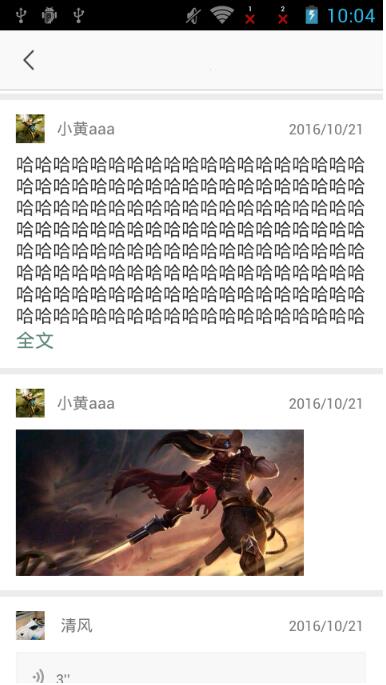
当文字超过设定的行数后就折叠,小于设定行数不显示展开按钮。下面上代码。
先看布局文件:
<?xml version="1.0" encoding="utf-8"?> <RelativeLayout xmlns:android="http://schemas.android.com/apk/res/android" android:layout_width="wrap_content" android:layout_height="wrap_content" android:background="@color/color_white" > <TextView android:id="@+id/desc_tv" style="@style/font2" android:layout_width="wrap_content" android:layout_height="wrap_content" android:gravity="center_vertical" /> <TextView android:id="@+id/desc_op_tv" android:layout_width="wrap_content" android:layout_height="wrap_content" android:layout_below="@+id/desc_tv" android:gravity="center_vertical" android:singleLine="true" android:text="@string/quan_wen" android:textColor="#5f897b" android:textSize="16sp" android:visibility="gone" /> </RelativeLayout>
很简单,上面的TextView显示主要的文本内容,下面的就是折叠的时候点击的。
下面是自定义。
package xxx;
import android.annotation.SuppressLint;
import android.content.Context;
import android.os.Handler;
import android.os.Message;
import android.util.AttributeSet;
import android.view.View;
import android.widget.LinearLayout;
import android.widget.TextView;
import android.widget.TextView.BufferType;
import xxx.R;
/**
* 查看全文控件
*/
public class CollapsibleTextView extends LinearLayout implements View.OnClickListener {
private static final int COLLAPSIBLE_STATE_NONE = 0;// 不显示
private static final int COLLAPSIBLE_STATE_SHRINKUP = 1;// 显示收起
private static final int COLLAPSIBLE_STATE_SPREAD = 2;// 显示全文
private int mState = COLLAPSIBLE_STATE_SPREAD;
private static final String COLLAPSIBLE_STATE_SHRINKUP_TEXT = "收起";
private static final String COLLAPSIBLE_STATE_SPREAD_TEXT = "全文";
private TextView mText;
/**
* @return Returns the mText.
*/
public TextView getmText() {
return mText;
}
public int getmState() {
return mState;
}
public void setmState(int mState) {
this.mState = mState;
}
private TextView mTextTip;
private changeState changeStateCallBack;
private boolean isNeedLayout;
private int maxLineCount = 8;
private final Handler handler = new Handler() {
@Override
public void dispatchMessage(Message msg) {
if (mText.getLineCount() <= maxLineCount) {
// 行数不足不做处理
mState = COLLAPSIBLE_STATE_NONE;
mText.setMaxLines(Integer.MAX_VALUE);
mTextTip.setVisibility(View.GONE);
}
else {
switch (mState) {
case COLLAPSIBLE_STATE_SPREAD:
// 全文状态
mText.setMaxLines(maxLineCount);
mTextTip.setVisibility(View.VISIBLE);
mTextTip.setText(COLLAPSIBLE_STATE_SPREAD_TEXT);
break;
case COLLAPSIBLE_STATE_SHRINKUP:
// 收起状态
mText.setMaxLines(Integer.MAX_VALUE);
mTextTip.setVisibility(View.VISIBLE);
mTextTip.setText(COLLAPSIBLE_STATE_SHRINKUP_TEXT);
break;
default:
// 除非发生不可知状态,一般不会执行到这个
mState = COLLAPSIBLE_STATE_NONE;
mText.setMaxLines(Integer.MAX_VALUE);
mTextTip.setVisibility(View.GONE);
break;
}
}
}
};
public CollapsibleTextView(Context context) {
this(context, null);
initView();
}
public CollapsibleTextView(Context context, AttributeSet attrs) {
super(context, attrs);
initView();
}
@SuppressLint("NewApi")
public CollapsibleTextView(Context context, AttributeSet attrs, int defStyle) {
super(context, attrs, defStyle);
initView();
}
private void initView() {
View view = inflate(getContext(), R.layout.collapsible_textview, this);
view.setPadding(0, -1, 0, 0);
mText = (TextView) view.findViewById(R.id.desc_tv);
mTextTip = (TextView) view.findViewById(R.id.desc_op_tv);
mTextTip.setOnClickListener(this);
}
/**
* 设置文本
*
* @param charSequence
* @param bufferType
*/
public final void setText(CharSequence charSequence, BufferType bufferType) {
isNeedLayout = true;
mState = COLLAPSIBLE_STATE_SPREAD;
mText.setText(charSequence, bufferType);
}
/**
* 设置文本
*
* @param charSequence
*/
public final void setText(CharSequence charSequence) {
isNeedLayout = true;
mText.setText(charSequence);
}
@Override
public void onClick(View v) {
isNeedLayout = true;
if (mState == COLLAPSIBLE_STATE_SPREAD) {
// 如果是全文状态,就改成收起状态
mState = COLLAPSIBLE_STATE_SHRINKUP;
requestLayout();
}
else if (mState == COLLAPSIBLE_STATE_SHRINKUP) {
// 如果是收起状态,就改成全文状态
mState = COLLAPSIBLE_STATE_SPREAD;
requestLayout();
}
if (null != changeStateCallBack) {
changeStateCallBack.changeFlag(v);
}
}
@Override
protected void onLayout(boolean changed, int l, int t, int r, int b) {
super.onLayout(changed, l, t, r, b);
if (isNeedLayout) {
isNeedLayout = false;
handler.sendMessage(Message.obtain());
}
}
public int getMaxLineCount() {
return maxLineCount;
}
public void setMaxLineCount(int maxLineCount) {
this.maxLineCount = maxLineCount;
}
public changeState getChangeStateCallBack() {
return changeStateCallBack;
}
public void setChangeStateCallBack(changeState changeStateCallBack) {
this.changeStateCallBack = changeStateCallBack;
}
public interface changeState {
public void changeFlag(View v);
}
}
点击展开后重新绘制根据状态值触发。
以上就是本文的全部内容,希望对大家的学习有所帮助
您可能感兴趣的文章:
- Android UI实现多行文本折叠展开效果
- Android TextView多文本折叠展开效果
- Android TextView实现多文本折叠、展开效果
- Android中RecyclerView实现多级折叠列表效果(二)
- Android中RecyclerView实现多级折叠列表效果(TreeRecyclerView)
- Android折叠式Toolbar使用完全解析(CollapsingToolbarLayout)
- android给RecyclerView加上折叠的效果示例
- Android中FoldingLayout折叠布局的用法及实战全攻略
- Android TextView仿微信可折叠效果
- Android开发实现的文本折叠点击展开功能示例
相关文章推荐
- Android控件AppWidgetProvider使用方法详解
- Android Gallery控件使用方法详解
- android侧滑菜单控件DrawerLayout使用方法详解
- Android常用控件ImageSwitcher使用方法详解
- Android基础控件RadioGroup使用方法详解
- Android Gallery控件使用方法详解
- Android重要控件SnackBar使用方法详解
- 【PullToRefresh 系列一基本使用方法】 Android上拉加载下拉刷新控件详解
- Android中SeekBar拖动条控件使用方法详解
- Android 显示全文折叠控件
- Android Gallery控件使用方法详解
- Android控件ListView使用方法详解
- Android垂直滚动控件ScrollView使用方法详解
- Android Gallery控件使用方法详解
- Android中CheckBox复选框控件使用方法详解
- 把网页加载进安卓显示,及其android系统webview控件使用详解
- Android Gallery控件使用方法详解
- Android自带倒计时控件Chronometer使用方法详解
- Android系列之浅谈AndroidGallery控件使用方法详解
- Android进度条控件progressbar使用方法详解
