微信小程序学习笔记2——关于个人中心实现登录后隐藏登录注册按钮显示头像及用户名
2020-04-26 21:36
253 查看
本科课程作业写了个基础的小程序在这里记录分享一下,如有错误欢迎指出。
判断是否登录隐藏按钮
一开始写好登录注册发现,当我登录成功后个人中心页面还保留着登录注册按钮,于是翻阅了微信小程序开发文档查找如何隐藏按钮的方法。
在微信官方的开发文档中找到条件渲染语句的用法:
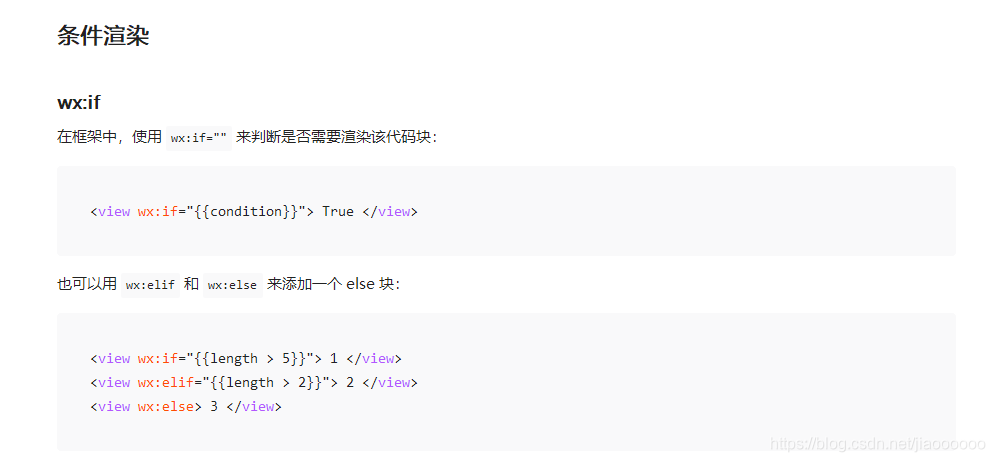
然后考虑到隐藏和显示包含了多个view,所以用block来承载这个条件渲染:
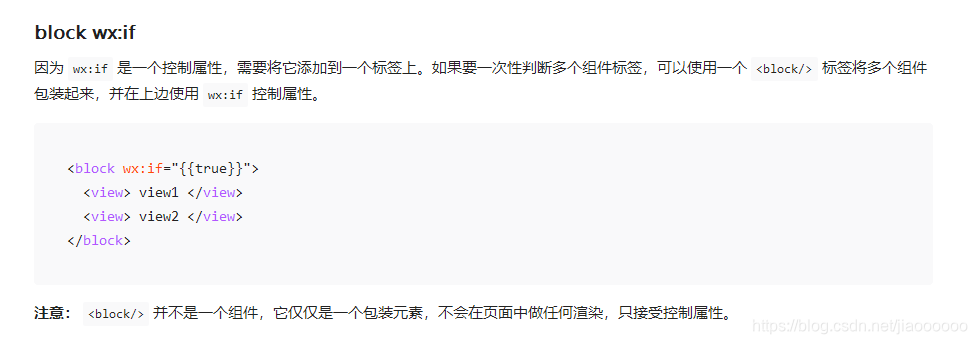
wxml代码
<scroll-view scroll-y class="scrollPage">
<view class="UCenter-bg">
<block wx:if="{{id}}">//判断条件 id是否为空
<image src="{{userimg}}" class="png" mode="widthFix" bindtap="userimgsc"></image>
<view class="margin-top-sm">
<text>欢迎回来,{{username}}!</text>
</view>
</block>
<block wx:else>//id为空则显示登录注册按钮
<button bindtap='signzhuan' class="button">注册</button>
<button bindtap='loginzhuan' class="button">登录</button>
</block>
<image src="https://raw.githubusercontent.com/weilanwl/ColorUI/master/demo/images/wave.gif" mode="scaleToFill" class="gif-wave"></image>
</view>
<view class="cu-list menu card-menu margin-top-xl margin-bottom-xl shadow-lg radius">
<view class="cu-item arrow">
<view class="content" bindtap="shoucangjia">
<text class="cuIcon-writefill text-cyan"></text>
<text class="text-grey">我的收藏</text>
</view>
</view>
<view class="cu-item arrow">
<view class="content" bindtap="wdsc">
<text class="cuIcon-formfill text-green"></text>
<text class="text-grey">我的上传</text>
</view>
</view>
<view class="cu-item arrow">
<view class="content" bindtap="photostop">
<text class="cuIcon-creativefill text-orange"></text>
<text class="text-grey">上传图片</text>
</view>
</view>
<view class="cu-tabbar-height"></view>
</scroll-view>
wxss用的colorUI
js代码
登陆成功后会将该用户的openid传入全局变量,根据全局变量中的该字段判断用户是否登录。
- 在app.js中加入新字段
this.globalData = {
nowuseropid:null
}
- 在登录的js中加入传入变量代码(该段代码加入到登录成功的条件下)
app.globalData.nowuseropid = app.globalData.openid
- 在个人中心的js中利用openid在用户集合中查询该用户的用户名、头像信息
const app = getApp()
const db = wx.cloud.database({ //引用云数据库
env: '云开发环境名' //云开发环境ID
});
const 自己起的名userListDB = db.collection('集合名');
Page({
/**
* 页面的初始数据
*/
data: {
},
/**
* 生命周期函数--监听页面加载
*/
onLoad: function (options) {
let that = this;
console.log('id', app.globalData.nowuseropid)
this.setData({
id:app.globalData.nowuseropid//传入视图层 判断是否登录
})
if(app.globalData.nowuseropid!=null){//进行判断 不为空则进行查询
userListDB.where({
_openid:app.globalData.nowuseropid
}).get({
success: function (res){
that.setData({
username:res.data[0].name,
userimg:res.data[0].userimg
})
console.log('姓名',res.data[0].name)
console.log('图片',res.data[0].userimg)
}
})
}
},
signzhuan() {//注册按钮
wx.navigateTo({
url: '/pages/sign/sign',
})
},
loginzhuan() {//登录按钮
wx.navigateTo({
url: '/pages/login/login',
})
},
photostop(){//上传按钮
let that = this;
if(that.data.username==null){
wx.showModal({
title: '提示',
content: '请先登录!',
success: function (res) {
if (res.confirm) {
console.log('用户点击确定')
that.loginzhuan();
}
}
})
}else{
wx.navigateTo({//跳转上传界面
url: '/pages/sc/sc',
})
}
},
wdsc(){//查看我的上传按钮
let that = this;
if(that.data.username==null){
wx.showModal({
title: '提示',
content: '请先登录!',
success: function (res) {
if (res.confirm) {
console.log('用户点击确定')
that.loginzhuan();
}
}
})
}else{
wx.navigateTo({//跳转我的上传页面
url: '/pages/wdsc/wdsc',
})
}
},
shoucangjia(){//查看收藏夹按钮
let that = this;
if(that.data.username==null){
wx.showModal({
title: '提示',
content: '请先登录!',
success: function (res) {
if (res.confirm) {
console.log('用户点击确定')
that.loginzhuan();
}
}
})
}else{
wx.navigateTo({//跳转收藏夹界面
url: '/pages/shoucangjia/shoucangjia',
})
}
},
})
相关文章推荐
- iOS学习笔记--如何实现登录按钮显示状态的改变
- 微信小程序学习笔记--20170425--登录验证实现
- 微信小程序学习笔记--20170425--登录验证实现
- 微信小程序开发之radio实现显示和隐藏功能 原创 2017年07月04日 20:33:07 标签: 前端开发 / 微信 我们在开发微信小程序的时候,经常会用到显示和隐藏,
- 微信小程序 实现列表项滑动显示删除按钮的功能
- 微信小程序 实现动态显示和隐藏某个控件
- 网络编程学习笔记二(实现一个基于简单TCP的用户注册程序)
- 微信小程序点击实现隐藏和点击实现显示
- 微信小程序登录按钮遮罩浮层效果的实现方法
- 学习笔记(01):java后台+微信小程序 实现完整的点餐系统-2创建自己的第一个简单的java项目...
- 小程序学习笔记(一):用户微信授权登录
- 关于登录名,用户名,角色,权限的学习笔记
- 微信小程序学习——view的显示与隐藏
- 微信小程序实现动态显示和隐藏某个控件功能示例
- Servlet学习笔记 —— 实现最简单的登录注册及三秒后页面跳转
- 个人安卓学习笔记---Android模拟打电话程序实现
- 微信小程序学习笔记-2.2 实现详情页的访问
- Android View深入学习——实现QQ滑动显示隐藏按钮ListView
- 微信小程序 通过控制CSS实现view隐藏与显示
- 微信小程序 新建登录页并实现tabBar隐藏
