构建企业级镜像仓库
2020-03-19 22:07
183 查看
构建企业级镜像仓库
Harbor是由VMware公司开源的镜像仓库,harbor是在docker Registry上进行了企业级扩展,从而获得了更广泛的应用,这些新的企业级特性包括:管理用户界面,基于角色的访问控制,AD/LDAP继承以及审计日志的功能,足以满足企业需求.
官方地址: https://vmware.github.io/barbor/cn/
安装harbor
wget https://www.chenleilei.net/soft/k8s/harbor-offline-installer-v1.9.3.tgz tar xf harbor-offline-installer-v1.9.3.tgz cd harbor vi harbor.yml 修改hostname为本机IP地址 #hostname: reg.mydomain.com hostname: 10.0.0.64 修改完毕后保存. 准备harbor仓库: [root@master1 harbor]# ./prepare #注意安装harbor需要依赖两个环境 一个是docker 一个是docker compose docker已经安装完毕.现在安装docker compose 同时你直接安装也会提醒你 没有安装docke-compose: Note: docker version: 19.03.7 ✖ Need to install docker-compose(1.18.0+) by yourself first and run this script again 1. 安装docker compose: git clone https://github.com/docker/compose.git 或者上传 compose https://www.chenleilei.net/soft/docker/docker-compose-Linux-x86_64.tar.gz 课件:第一阶段重新认识Docker课件.zip中也有,上传docker-compose [root@master1 harbor]# tar xf docker-compose-Linux-x86_64.tar.gz [root@master1 harbor]# mv docker-compose-Linux-x86_64 /usr/bin/docker-compose [root@master1 harbor]# chmod +x /usr/bin/docker-compose 2. 安装harbor wget https://www.chenleilei.net/soft/k8s/harbor-offline-installer-v1.9.3.tgz tar xf harbor-offline-installer-v1.9.3.tgz [root@master1 ~]# tar -xf harbor-offline-installer-v1.9.3.tgz -C /usr/local/ [root@master1 ~]# mv /usr/local/ [root@master1 ~]# cd /usr/local/harbor [root@master1 ~]# vi harbor.yml 修改hostname为本机IP地址 #hostname: reg.mydomain.com 这行注释,下面写: hostname: 10.0.0.64 修改完毕后保存. 3. 启动harbor [root@master1 harbor]# ./prepare [root@master1 harbor]# ./install.sh #安装,之后如果要启动则使用: /harbor/start.sh 即可 4. 检擦harbor启动状态: [root@k8s-master2 harbor]# ps -ef|grep harbor root 101657 101620 0 16:18 ? 00:00:00 /bin/sh /harbor/start.sh root 101934 101657 0 16:18 ? 00:00:00 sudo -E -u #10000 /harbor/harbor_registryctl -c /etc/registryctl/config.yml 10000 101939 101934 0 16:18 ? 00:00:00 /harbor/harbor_registryctl -c /etc/registryctl/config.yml 10000 101970 101952 0 16:18 ? 00:00:00 /harbor/harbor_core 10000 102052 102035 0 16:18 ? 00:00:00 /harbor/harbor_jobservice -c /etc/jobservice/config.yml root 102587 45443 0 16:19 pts/1 00:00:00 grep --color=auto harbor 5. 登录harbor 默认账号密码: admin Harbor12345
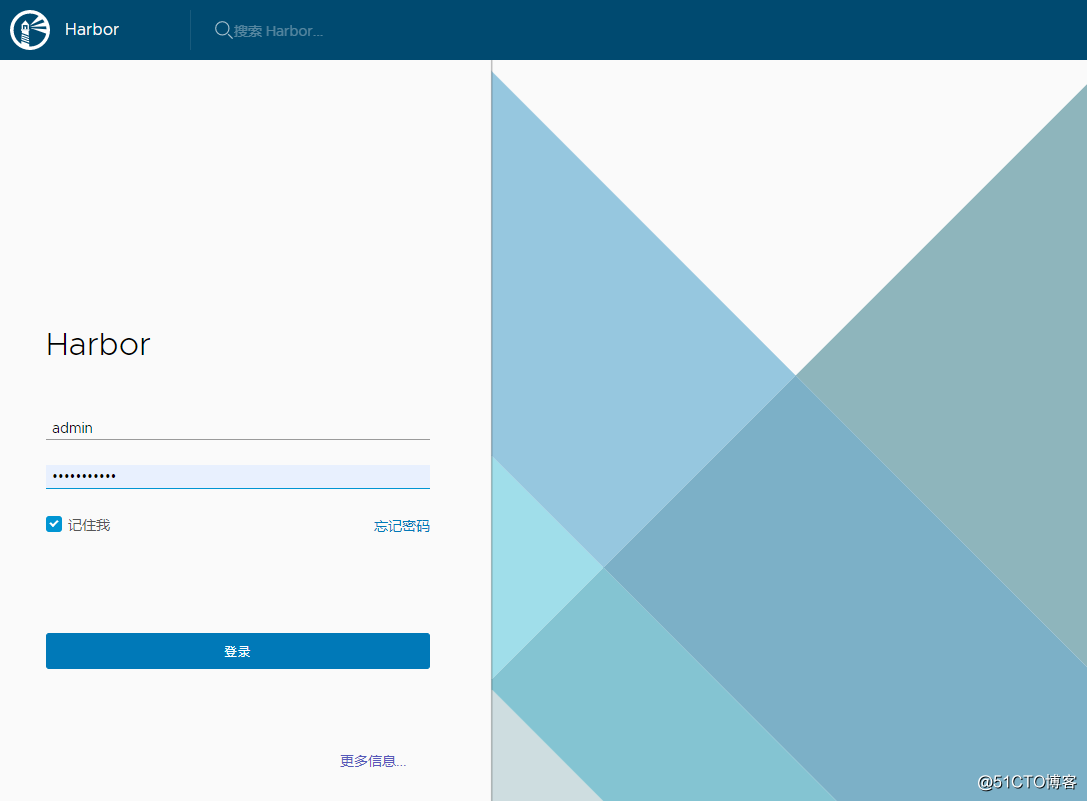
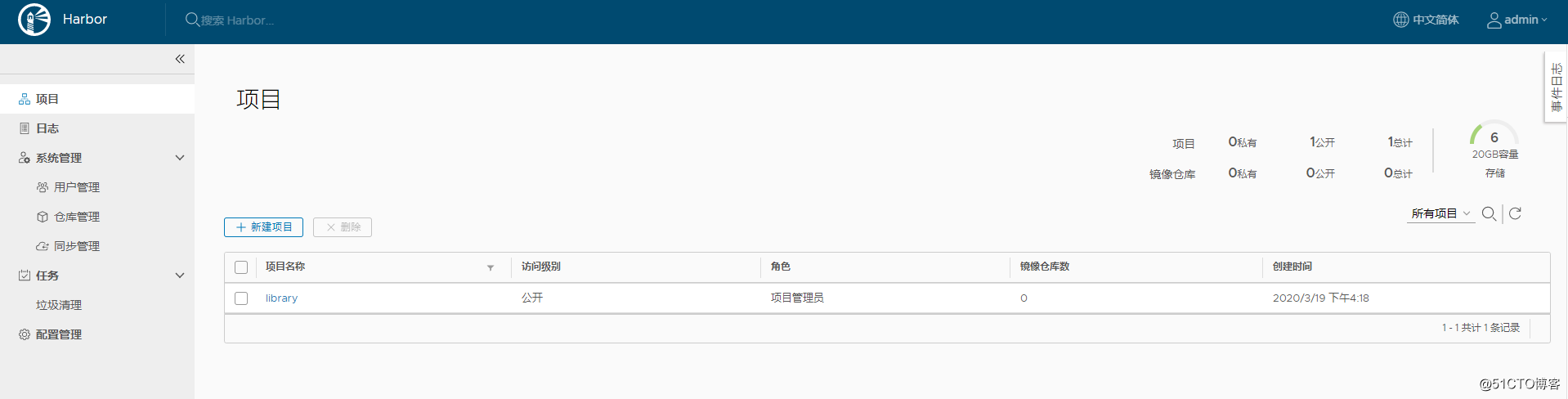
harbor的日常使用
harbor需要创建用户,分配给运维或开发人员使用.
如何推送镜像到harbor中?
本地先dockerfile制作个镜像: FROM centos:7 LABEL maintainer www.chenleilei.net RUN useradd www -u 1200 -M -s /sbin/nologin RUN mkdir -p /var/log/nginx RUN yum install -y cmake pcre pcre-devel openssl openssl-devel gd-devel \ zlib-devel gcc gcc-c++ net-tools iproute telnet wget curl &&\ yum clean all && \ rm -rf /var/cache/yum/* RUN wget https://www.chenleilei.net/soft/nginx-1.16.1.tar.gz RUN tar xf nginx-1.16.1.tar.gz WORKDIR nginx-1.16.1 RUN ./configure --prefix=/usr/local/nginx --with-http_image_filter_module --user=www --group=www \ --with-http_ssl_module --with-http_v2_module --with-http_stub_status_module \ --error-log-path=/var/log/nginx/error.log --http-log-path=/var/log/nginx/access.log \ --pid-path=/var/run/nginx/nginx.pid RUN make -j 4 && make install && \ rm -rf /usr/local/nginx/html/* && \ echo "leilei hello" >/usr/local/nginx/html/index.html && \ rm -rf nginx* && \ ln -sf /usr/share/zoneinfo/Asia/Shanghai /etc/localtime &&\ ln -sf /dev/stdout /var/log/nginx/access.log && \ ln -sf /dev/stderr /var/log/nginx/error.log RUN chown -R www.www /var/log/nginx ENV LOG_DIR /var/log/nginx ENV PATH $PATH:/usr/local/nginx/sbin #COPY nginx.conf /usr/local/nginx/conf/nginx.conf EXPOSE 80 WORKDIR /usr/local/nginx CMD ["nginx","-g","daemon off;"] #运行镜像: docker run --name ngix-test-001 -d -p 81:80 nginx-test-v001 访问测试:
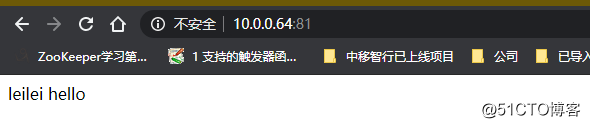
推送镜像到harbor
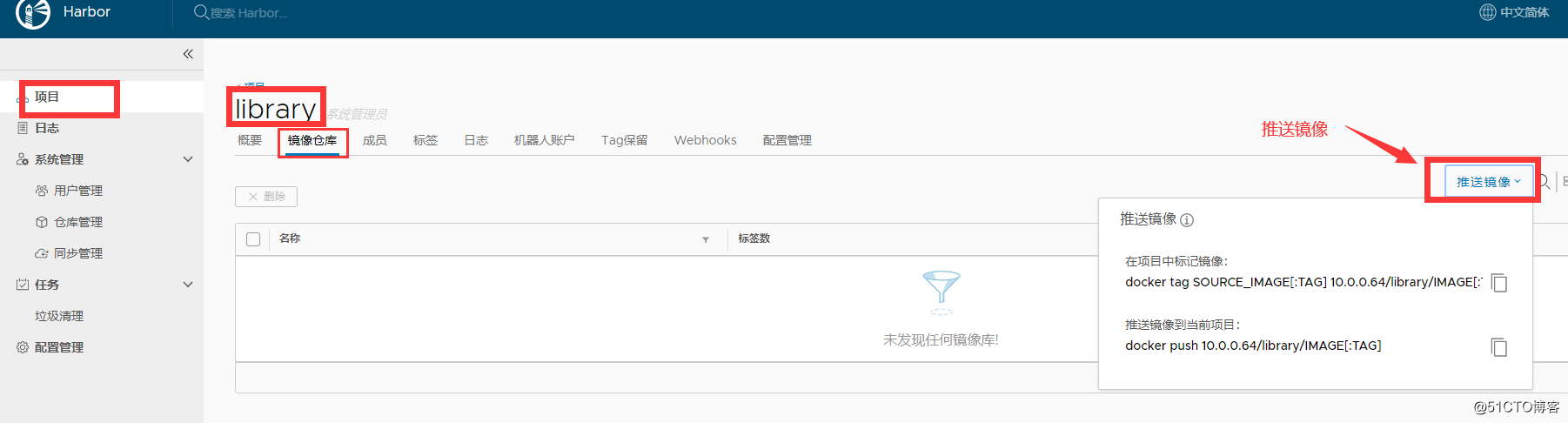
推送镜像:
1. 给镜像打 tag 标签
docker tag nginx:v1 192.168.31
harbor推送失败:
[root@k8s-master2 ~]# docker push 10.0.0.64/library/nginx-test-v001:v1
The push refers to repository [10.0.0.64/library/nginx-test-v001]
Get https://10.0.0.64/v2/: dial tcp 10.0.0.64:443: connect: connection refused
原因: harbor默认是https访问的,需要添加可信任,而我们通过 docker info查看到的信任IP段只有本地127.0.0.0网段
Insecure Registries:
127.0.0.0/8
为此,我们需要添加可信任的IP网段才行,那么如何添加呢?
解决harbor推送失败:
1. 修改 /etc/docker/daemon.json
添加如下行:
"Insecure-registries" :["10.0.0.64"]
这里的IP是harbor仓库地址.
修改结果:
[root@k8s-master2 ~]# cat /etc/docker/daemon.json
{
"registry-mirrors": ["https://ajvcw8qn.mirror.aliyuncs.com"],
"insecure-registries": ["10.0.0.64"]
}
2. 重启docker
systemctl restart docker
3. 重启docker-compose
[root@k8s-master2 ~]# cd /usr/local/harbor
[root@k8s-master2 harbor]# docker-compose up -d
harbor-log is up-to-date
Starting redis ... done
Starting registryctl ... done
Starting harbor-portal ... done
Starting harbor-db ... done
Starting registry ... done
Starting harbor-core ... done
Starting nginx ... done
Starting harbor-jobservice ... done
4. 访问测试:
[root@k8s-master2 harbor]# docker push 10.0.0.64/library/nginx-test-v001:v1
The push refers to repository [10.0.0.64/library/nginx-test-v001]
16993e70a899: Preparing
0421a59391fa: Preparing
f05ef613e381: Preparing
4ab7410d5afa: Preparing
b27e978348d3: Preparing
d22782d861b3: Waiting
0ce0bd1d9b33: Waiting
cf2a9408f4c6: Waiting
77b174a6a187: Waiting
denied: requested access to the resource is denied ## 访问拒绝,这里需要登录.
5. 登录docker harbor
默认账号密码:
admin
Harbor12345
[root@k8s-master2 harbor]# docker login 10.0.0.64
Username: admin
Password: Harbor12345
WARNING! Your password will be stored unencrypted in /root/.docker/config.json.
Configure a credential helper to remove this warning. See
https://docs.docker.com/engine/reference/commandline/login/#credentials-store
Login Succeeded <---- 登录成功
6. 推送镜像:
[root@k8s-master2 harbor]# docker push 10.0.0.64/library/nginx-test-v001:v1
The push refers to repository [10.0.0.64/library/nginx-test-v001]
16993e70a899: Pushed
0421a59391fa: Pushed
f05ef613e381: Pushed
4ab7410d5afa: Pushed
b27e978348d3: Pushed
d22782d861b3: Pushed
0ce0bd1d9b33: Pushed
cf2a9408f4c6: Pushed
77b174a6a187: Pushed
v1: digest: sha256:6483a2324e2e0653d19df3f8fdc2aa46c77f83cd9f2d0ae7f3d5a6be8c42a74f size: 2206
检查镜像:
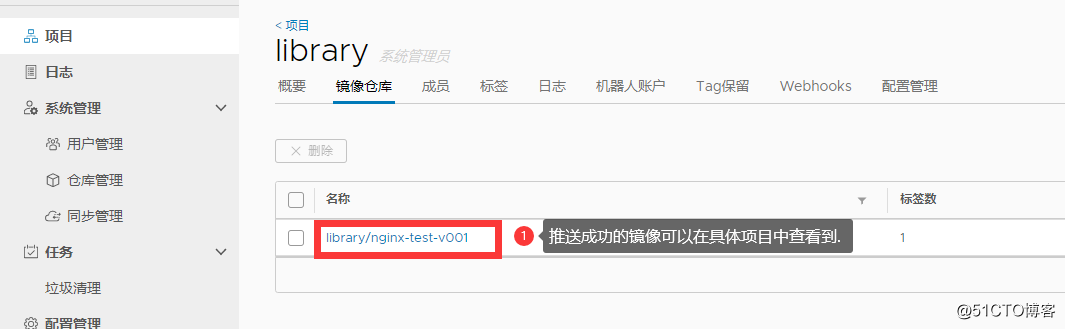
推送镜像步骤整理:
1. 添加harbor信任
1. 给镜像打tag标签 docker tag nginx:v1 10.0.0.64/library/nginx-test-v001:v1
2. 登录到仓库 docker login 10.0.0.64 默认账号 admin 默认密码 Harbor12345
3. 推送到指定仓库. docker push 10.0.0.64/library/nginx-test-v001:v1
1. 添加harbor信任:
[root@k8s-master2 ~]# cat /etc/docker/daemon.json
{
"registry-mirrors": ["https://ajvcw8qn.mirror.aliyuncs.com"],
"insecure-registries": ["10.0.0.64"]
}
2. 重启docker
systemctl restart docker.service
3. 查看已有镜像:
[root@master1 ~]# docker images
REPOSITORY TAG IMAGE ID CREATED SIZE
tomcat-test-v001 latest e4b4d9a3f4c5 29 hours ago 440MB
nginx-test-v001 latest 7bcaac8aad94 47 hours ago 393MB
php-test-v001 latest c4b98af05f73 2 days ago 1.28GB
php-v001 latest 5171da25ff33 3 days ago 1.25GB
4. 镜像打tag:
docker tag tomcat-test-v001:latest 10.0.0.64/library/tomcat-test-v001:v1
docker tag nginx-test-v001:latest 10.0.0.64/library/nginx-test-v001:v1
docker tag php-test-v001:latest 10.0.0.64/library/php-test-v001:v1
docker tag php-v001:latest 10.0.0.64/library/php-v001:v1
5. 登录到harbor仓库
docker login 10.0.0.64
admin
Harbor12345
6. 推送打了tag的镜像到harbor仓库
docker push 10.0.0.64/library/tomcat-test-v001:v1
docker push 10.0.0.64/library/nginx-test-v001:v1
docker push 10.0.0.64/library/php-test-v001:v1
docker push 10.0.0.64/library/php-v001:v1
查看镜像仓库:
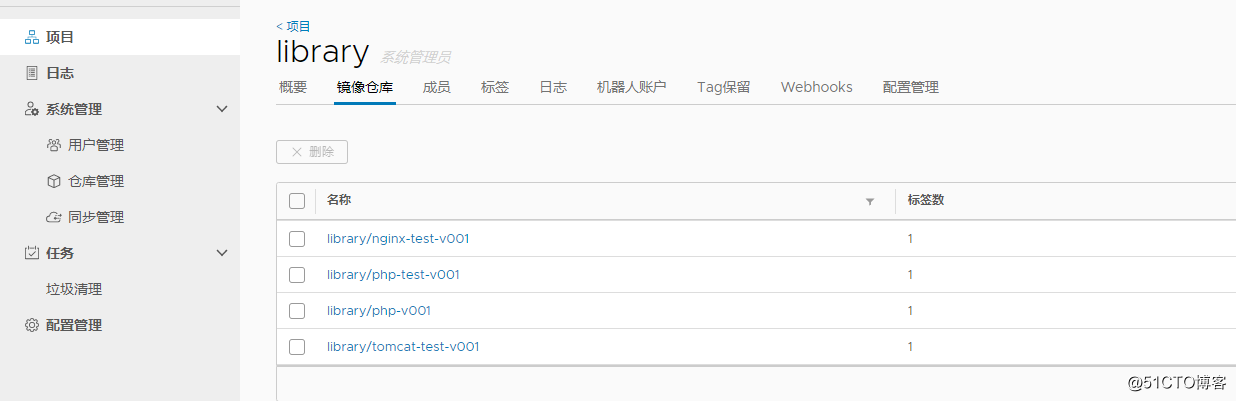
其他服务器下载镜像:
docker pull 10.0.0.64/library/nginx-test-v001:v1
下载镜像:
1. 添加镜像信任:
[root@k8s-node2 ~]# cat /etc/docker/daemon.json
{
"registry-mirrors": ["https://ajvcw8qn.mirror.aliyuncs.com"],
"insecure-registries": ["10.0.0.64"] #<---------这里添加harbor镜像服务器地址
}
2. 重启docker
[root@k8s-node2 ~]# systemctl restart docker.service
3. 下载镜像:
[root@k8s-node2 ~]# docker pull 10.0.0.64/library/nginx-test-v001:v1
v1: Pulling from library/nginx-test-v001
ab5ef0e58194: Pull complete
b509a6ae8ffc: Pull complete
fefb59570f3b: Pull complete
fd607da77780: Pull complete
ed2847488055: Pull complete
c063aa4d1077: Pull complete
db6ecc614f20: Pull complete
07de16398d4c: Pull complete
e4b6a1a29212: Pull complete
Digest: sha256:7c74ebe5fdddf71fad1303cb89511d0389128c18f6f773575fb52eca1aa35edf
Status: Downloaded newer image for 10.0.0.64/library/nginx-test-v001:v1
10.0.0.64/library/nginx-test-v001:v1
4. 查看列表:
[root@k8s-node2 ~]# docker images
REPOSITORY TAG IMAGE ID CREATED SIZE
10.0.0.64/library/nginx-test-v001 v1 7bcaac8aad94 2 days ago 393MB
nginx latest 6678c7c2e56c 2 weeks ago 127MB
registry.aliyuncs.com/google_containers/kube-proxy v1.17.0 7d54289267dc 3 months ago 116MB
kubernetesui/dashboard v2.0.0-beta4 6802d83967b9 6 months ago 84MB
lizhenliang/flannel v0.11.0-amd64 ff281650a721 13 months ago 52.6MB
registry.aliyuncs.com/google_containers/pause 3.1 da86e6ba6ca1 2 years ago 742kB
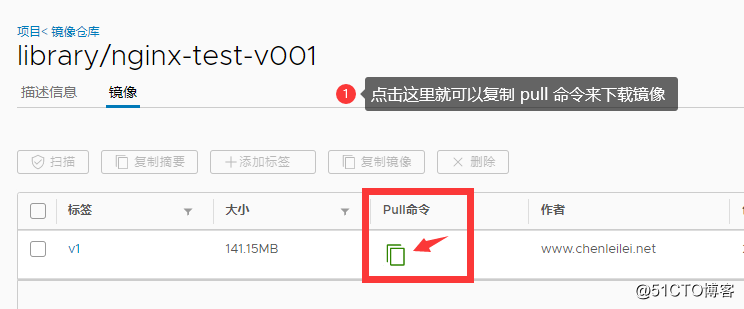
相关文章推荐
- Maven实战(十)利用 Nexus 来构建企业级 Maven 仓库
- 企业级Docker镜像仓库harbor的部署和使用
- docker 系列 - 企业级私有镜像仓库Harbor部署(转载)
- 构建企业级数据仓库五步法
- Maven--构建企业级仓库(二)
- 企业级Docker镜像仓库Harbor部署与使用
- 可能是最详细的部署:Docker Registry企业级私有镜像仓库Harbor管理WEB UI
- 企业级GitLab仓库环境构建
- Maven学习四之利用Nexus来构建企业级Maven仓库
- 构建企业级数据仓库五步法
- 可能是最详细的部署:Docker Registry企业级私有镜像仓库Harbor管理WEB UI
- Maven学习四之利用Nexus来构建企业级Maven仓库
- 构建企业级数据仓库的步骤是什么?
- Docker入门与应用实战之企业级镜像仓库Harbor
- Maven学习四之利用Nexus来构建企业级Maven仓库
- 构建 Docker registry 私有镜像,解决docker私有仓库push出错问题
- Ubuntu16.04使用Harbor构建Docker企业级私有仓库
- 微服务架构 - 基于Harbor构建本地镜像仓库
- 构建企业级数据仓库的五步法
- 企业级Docker镜像仓库的管理和运维
