Everything常见问题及搜索技巧
http://support.voidtools.com/everything/Main_Page
[Search 表达式]
Operators:
space AND
| OR
! NOT
< > Grouping
" " Search for an exact phrase.
Wildcards:
* Matches zero or more characters.
? Matches one character.
*. Matches filenames with no extension.
*.* Same as *
Macros:
quot: Literal double quote (")
apos: Literal apostrophe (')
amp: Literal ampersand (&)
lt: Literal less than (<)
gt: Literal greater than (>)
#x: Literal unicode character code x.
Modifiers:
ascii: Enable fast ASCII case comparisons.
case: Match case.
diacritics: Match diacritical marks.
file: Match files only.
folder: Match folders only.
noascii: Disable fast ASCII case comparisons.
nocase: Do not match case.
nodiacritics: Do not match diacritical marks.
nofileonly: Do not allow files only.
nofolderonly: Do not allow folders only.
nopath: Do not match path.
noregex: Disable regex.
nowfn: Do not match the whole filename.
nowholefilename: Do not match the whole filename.
nowholeword: Do not match whole words only.
nowildcards: Disable wildcards.
noww: Do not match whole words only.
path: Match path and file name.
regex: Enable regex.
utf8: Disable fast ASCII case comparisons.
wfn: Match the whole filename.
wholefilename: Match the whole filename.
wholeword: Match whole words only.
wildcards: Enable wildcards.
ww: Match whole words only.
Functions:
attrib:<attributes> Search for files and folders with the specified file attributes.
attributes:<attributes> Search for files and folders with the specified file attributes.
child:<filename> Search for folders that contain a child with a matching filename.
dateaccessed:<date> Search for files and folders with the specified date accessed.
datecreated:<date> Search for files and folders with the specified date created.
datemodified:<date> Search for files and folders with the specified date modified.
da:<date> Search for files and folders with the specified date accessed.
dc:<date> Search for files and folders with the specified date created.
dm:<date> Search for files and folders with the specified date modified.
dupe: Search for duplicated filenames.
empty: Search for empty folders.
ext:<list> Search for files with a matching extension in the specified semi-colon delimited extension list.
fsi:<index> Search for files and folders in the specified zero based internal file system index.
len:<length> Search for files and folders that match the specified filename length.
parents:<count> Search for files and folders with the specified number of parent folders.
rc:<date> Search for files and folders with the specified recently changed date.
recentchange:<date> Search for files and folders with the specified recently changed date.
root: Search for files and folders with no parent folders.
runcount:<count> Search for files and folders with the specified run count.
size:<size> Search for files with the specified size in bytes.
type:<type> Search for files and folders with the specified type.
Function Syntax:
function:value Equal to value.
function:<=value Less than or equal to value.
function:<value Less than value.
function:=value Equal to value.
function:>value Greater than value.
function:>=value Greater than or equal to value.
function:start..end Is in the range of values from start to end.
function:start-end Is in the range of values from start to end.
Size Syntax:
size[kb|mb|gb]
Size Constants:
empty
tiny 0 KB < size <= 10 KB
small 10 KB < size <= 100 KB
medium 100 KB < size <= 1 MB
large 1 MB < size <= 16 MB
huge 16 MB < size <= 128 MB
gigantic size > 128 MB
unknown
Date Syntax:
year
month/year or year/month depending on locale settings
day/month/year, month/day/year or year/month/day depending on locale settings
Date Constants:
today
yesterday
tomorrow
<last|past|prev|current|this|coming|next><year|month|week>
<last|past|prev|coming|next><x><years|months|weeks|hours|minutes|mins|seconds|secs>
january|february|march|april|may|june|july|august|september|october|november|december
jan|feb|mar|apr|may|jun|jul|aug|sep|oct|nov|dec
sunday|monday|tuesday|wednesday|thursday|friday|saturday
sun|mon|tue|wed|thu|fri|sat
unknown
Attribute Constants:
A Archive
C Compressed
D Directory
E Encrypted
H Hidden
I Not content indexed
L Reparse point
N Normal
O Offline
P Sparse file
R Read only
S System
T Temporary
V Device
【regex 表达式】
a|b Matches a or b
gr(a|e)y Matches gray or grey
. Matches any single character
[abc] Matches a single character a, b or c
[^abc] Matches any single character except a, b or c
[a-z] Matches a single charactor in the range a to z
[a-zA-Z] Matches a single charactor in the range a to z or A to Z
^ Matches the start of the filename
$ Matches the end of the filename
* Matches the preceding element zero or more times
? Matches the preceding element zero or one times
+ Matches the preceding element one or more times
{x} Matches the preceding element x times
{x,} Matches the preceding element x or more times
{x,y} Matches the preceding element between x and y times
【Everything commond line interface】
Everything.exe [filename] [options]
filename Open the specified file list.
-? Show this help.
-admin Run Everything as Administrator.
-admin-server-share-links Use \\Server\C$ links for ETP connections.
-app-data Store data in application data.
-bookmark <name> Open a bookmark.
-case Enable case matching.
-choose-language Show the language selection page.
-choose-volumes Do not automatically index volumes.
-config <filename> The filename of the ini file.
-connect <user:pass@host:port> Connect to an ETP server.
-console Show the debugging console.
-create-filelist <filename> <path> Create a file list of a path.
-db <filename> The filename of the database.
-debug Show the debugging console.
-diacritics Enable diacritics matching.
-drive-links Use C: links for ETP connections.
-edit <filename> Open a file list with the file list editor.
-enable-update-notification Enable update notification on startup.
-exit Exit "Everything".
-disable-update-notification Disable update notification on startup.
-filelist <filename> Open a file list.
-filename <filename> Search for a file or folder by filename.
-filter <name> Select a search filter.
-ftp-links Use ftp://host/C: links for ETP connections.
-fullscreen Show the search window fullscreen.
-h Show this help.
-help Show this help.
-install <location> Install Everything to a new location.
-install-client-service Install the "Everything" client as a service.
-install-desktop-shortcut Install desktop shortcut.
-install-efu-association Install EFU file association.
-install-folder-context-menu Install folder context menus.
-install-quick-launch-shortcut Install Quick Launch shortcut.
-install-run-on-system-startup Install "Everything" from the system startup.
-install-service Install and start the "Everything" service.
-install-service-port <port> Install the Everything service on the specified port.
-install-start-menu-shortcuts Install "Everything" shortcuts from the Start menu.
-install-url-protocol Install URL Protocol.
-instance <name> The name of the Everything instance.
-load-delay <milliseconds> The delay in milliseconds before loading the database.
-l Load the local database.
-local Load the local database.
-matchpath Enable full path matching.
-maximized Maximize the search window.
-minimized Minimize the search window.
-newwindow Create a new search window.
-noapp-data Store data in executable location.
-nocase Disable case matching.
-nodb Do not save to or load from the "Everything" database file.
-nodiacritics Disable diacritics matching.
-nofullscreen Show the search window in a window.
-nomatchpath Disable full path matching.
-nomaximized Unmaximize the search window.
-nominimized Unminimize the search window.
-nonewwindow Show an existing search window.
-noontop Disable always ontop.
-noregex Disable Regex.
-noverbose Display only basic debug messagse.
-nowholeword Disable match whole word.
-noww Disable match whole word.
-ontop Enable always ontop.
-p <path> Search for a path.
-parentpath <path> Search for the parent of a path.
-path <path> Search for a path.
-quit Exit "Everything".
-read-only Loads the database in read-only mode.
-regex Enable Regex.
-reindex Force database rebuild.
-s <text> Set the search.
-search <text> Set the search.
-server-share-links Use \\Server\C: links for ETP connections.
-service-port <port> Connect to the Everything service on the specified port.
-sort <name> Set the sort to the specified name.
-sort-ascending Sort ascending.
-sort-descending Sort descending.
-start-client-service Start the Everything client service.
-start-service Start the Everything service.
-startup Run Everything in the background.
-stop-client-service Stop the Everything client service.
-stop-service Stop the Everything service.
-svc Run Everything as a service.
-svc-port <port> Run the Everything service on the specified port.
-uninstall <path> Uninstall Everything from the specified path.
-uninstall-client-service Uninstall the "Everything" client service.
-uninstall-desktop-shortcut Uninstall desktop shortcut.
-uninstall-efu-association Uninstall EFU file association.
-uninstall-folder-context-menu Uninstall folder context menus.
-uninstall-quick-launch-shortcut Uninstall Quick Launch shortcut.
-uninstall-run-on-system-startup Remove "Everything" from the system startup.
-uninstall-service Uninstall the "Everything" service.
-uninstall-start-menu-shortcuts Uninstall "Everything" shortcuts from the Start menu.
-uninstall-url-protocol Uninstall URL Protocol.
-uninstall-user Uninstall user files.
-update Save the database to disk.
-url <[es:]search> Set the search from an ES: URL.
-verbose Display all debug messages.
-wholeword Enable match whole word.
-ww Enable match whole word.
【Everything SDK】
Everything常见问题及搜索技巧
1 Everything
1.1 “Everything”是什么?
“Everything”是一个运行于Windows系统,基于文件、文件夹名称的快速搜索引擎。
“Everything”在搜索之前就会把所用的文件和文件夹都列出来,这一点与Windows自带的搜索系统不一样,所以我们称之为“Everything”。
在搜索框输入文字,它就会只显示过滤后的文件和目录。
1.2 “Everything”建立数据库需要多长时间?
“Everything”搜索只基于文件和文件夹的名称,所以它创建数据库很快。一个刚安装完的Windows XP SP2系统(约20,000份文件),需要一秒钟。索引一百万份文件则需要一分钟。
1.3 “Everything”能否搜索文件内容?
不,不能搜索文件内容,“Everything”搜索只基于文件和文件夹的名称。
1.4 “Everything”是不是非常占用系统资源?
不,“Everything”使用非常少的系统资源。一个刚安装完的Windows XP SP2系统(约20,000份文件)需要占用3-5 mb内存和不到1 mb的硬盘空间。一百万份文件大概需要45 mb内存和5 mb硬盘空间。
1.5 “Everything”能否监视文件系统更改?
是的,“Everything”能够监视文件系统改变。文件和文件夹名称的改变会实时地反映到“Everything”数据库。
1.6 “Everything”免费吗?
是的,“Everything”是免费软件。
1.7 “Everything”不在运行的时候,它还能否监视文件系统更改?
即使在“Everything”没有运行的情况下,更改文件系统也不会有什么问题,因为 “Everything”在每次启动的时候会更新数据库。
1.8 “Everything”的系统要求?
“Everything”能够运行于Windows 2000,XP,2003以及Vista下。记住:“Everything”只能索引本地NTFS分区。
1.9 如何把一个分区转化成NTFS?
参见http://support.microsoft.com/kb/307881
1.10 如何安装语言包?
下载语言包 Everything.lng.zip http://www.voidtools.com/Everything.lng.zip
解压语言包,将其内容解压到 Everything 安装目录。
重启 Everything。
在程序中,菜单 Tools → Options。
点击 General 标签。
在 Language 下拉列表中选择所需语言。
点击 OK。
在 "language change" 弹出框中,点击 OK。
重启 Everything。
2 搜索
2.1 如何搜索?
在搜索框中键入文件或文件夹名称的一部分,结果立刻呈现。
2.2 如何运用布尔算子?
AND(且)是缺省使用的布尔算子。
例如:如果要搜索foo和bar同时出现的文件:foo bar
如果从两者之中任一个都可以,则用 | 介于两者之间。
例如:如果要搜索.jpg或.bmp文件: .jpg | .bmp(注:在|两侧有空格)。
2.3 如何运用通配符?
通配符 * 可以匹配任意长度和类型的字符。
例如:如果要搜索以e开头并且以g结尾的文件或文件夹: e*g
通配符 ? 可以匹配单个任意字符。
例如:如果要搜索扩展名为两个字符的文件: *.??
2.4 如何运用正则表达式?
everything默认不开启“正则表达式支持”。因此在使用之前,确保已经打开正则表达式选项(菜单Search → Enable Regex)| 竖线表示或。例如:gray|grey 能够匹配 gray或grey(注:在|两侧没有空格)。 () 小括号用于确定范围。例如:gr(a|e)表示在gr和y之间有一个字母a或e。gr(a|e)y将匹配gray或grey,与gray|grey意义相同。 ? 问号表示其前一个字符可能出现,也有可能不出现。例如:colou?r将匹配color和colour。 * 星号表示其前一个字符可能不出现,也可能出现一次或多次。例如:ab*c将匹配ac、abc、abbc、abbbc等等。 + 加号表示其前一个字符出现一次或多次。例如:ab+c将匹配abc、abbc、abbbc等等,但不能匹配ac。 . 点号可用匹配任何单个非新行字符。(事实上,把哪个字符称之为新行却是不一定的,可能是编码特别或位置特别,但是可以肯定的是这个行中一定包含其他字符。)在POSIX括号表达式规则中,点号只匹配一个点。例如:a.c可以匹配abc等等字符,但是[a.c]只匹配a、.、或c。 [ ] 中括号表示能够匹配其括号内出现的一个字符。例如:[abc]能够匹配a、b或c。[a-z]将能够匹配a到z之间的任意一个字符。[abcx-z]能够匹配a、b、c、x、y或z,其也可以表示成[a-cx-z]。 [^ ] [^ ]表示可以匹配任何一个没有出现在其括号内的字符,与[ ]刚好相反。例如:[^abc]能够匹配任何一个不是a、b、c的字符。[^a-z]能够匹配任何一个非小写字母之外的字符。 ^ 匹配名称开始的位置。在以行为基础的工具中,匹配任意行的开始位置。 $ 匹配名称结束的位置,或者匹配字符串结尾新行的结束位置。在以行为基础的工具中,匹配任意行的结束位置。 {m,n} {m,n}表示其前面的字符至少重复m次,但是重复次数少于n。例如:a{3,5}匹配aaa、aaaa以及aaaaa,但是不能匹配aa或aaaaaa。此表达规则在一些老的版本中不可用。
2.5 如何在搜索条件中包含空格?
为了在搜索条件中包含空格,你可以使用双引号。
例如,"foo bar"只能匹配 foo<space>bar,而不能匹配fooadbar、fooibar等等。
2.6 如何搜索特定的文件类型?
为了搜索特定的文件类型,可以在搜索框中添加文件扩展名。例如:搜索mp3文件可用 *.mp3 。
如果想搜索多个文件类型,可以用|分割检索词。
例如, *.bmp|*.jpg 可用找到扩展名为bmp或jpg的文件。
2.7 如何指定搜索位置?
在检索条件中使用\,可以指定查找位置。
如,在downloads文件夹中寻找所有avi文件:downloads\ .avi
也可用通过菜单 搜索→匹配路径 激活路径选项,这样可以把路径直接包含在搜索条件中。
例如:激活菜单 搜索→匹配路径 后,在downloads文件夹中需找所有avi文件可以表示为downloads .avi。
也在指定路径内搜索文件,用法:输入绝对路径,用半角双引号圈中。如在D盘查找jpg文件,输入 "D:/" jpg即可。
注意:如果“指定搜索位置”进入目录搜索模式,须先关闭正则表达式支持
3 结果
3.1 如何跳转到搜索结果?
确保搜索结果是当前激活区域。比如你可以按下tab或用鼠标点击它。
然后键入要跳转的目录或文件名称的一部分或全部,光标就会自动定位到该目标。
比如,要跳转到以New打头的文件和目录,请在搜索结果列表中按下 New 。
4 HTTP 服务器
4.1 如何同时搜索多个HTTP服务器?
为了同时搜索多个HTTP服务器,需要打开Allow multiple instances选项,并且同时运行多个“Everything”窗口。
4.2 如何通过一个HTTP服务器共享数据库?
为了通过一个HTTP服务器共享数据文件,需要打开Allow multiple instances选项,并且同时运行多个“Everything”窗口。
5 定制
5.1 如何改变“Everything”按钮?
需要“Everything”1.2.0 beta或更高版本。
复制你的图标文件,放进“everything”文件夹,并且重命名为“Everything.ico”。
重启程序。
5.2 如何设置“Everything”而让它调用外部文件管理器?
需要“Everything”1.2.0 beta或更高版本。
退出“Everything”。
打开“Everything”安装文件夹中的Everything.ini文件。添加如下两行到文件末尾。
open_folder_command=$exec("ExternalFileManager.exe" "%1")
open_folder_path_command=$exec("ExternalFileManager.exe" "$parent(%1)")
请用完整的路径名和文件名替换上两行中的 ExternalFileManager.exe 。
阅读外部文件管理器的帮助,看是否需要其它的参数。
重启“Everything”。
6 故障排除
6.1 在Windows Vista SP1系统下运行,“Everything”需要管理员权限
“Everything”需要高级别的硬盘读写权限,所以在Vista SP1系统下需要以管理员身份运行。
点击接受,让 "Everything" 继续运行。
6.2 没有搜索结果
你的分区有可能是FAT32或FAT16。“Everything”只能检索NTFS,对FAT32、FAT16不支持。
参见 1.9如何把分区转换为NTFS。
补充:
1. 如何排除某些搜索目录,如以.开头的文件夹
工具-->选项 -->排除 -->添加过滤 -->.* -->仅目录 -->确定。
2. 如何排除某类文件,如*.lnk文件
工具-->选项 -->排除 -->添加文件 -->*.lnk -->确定。
Linux:
这么好的工具,linux下没有,真是遗憾。linux下的locate不能与之相比。
在linux下的权且之法是:
find . -name "*.c"
或者
ls -R * | grep 'pattern'
如何搜索网络驱动器,譬如远程的windows电脑?
No, "Everything" only indexes local or removable NTFS volumes. To search a networked computer you will need to run Everything on both computers. One computer will need to Start an ETP server. The other computer will need to connect to that ETP server. To start an ETP server: 1. In Everything, On the Tools menu, click Start ETP server. To connect to an ETP server: 1. In Everything, On the Tools menu, click Connect to ETP Server.... 2. Type in the ETP server name. 3. Type in the ETP server port. 4. Type in the ETP server user. 5. Type in the ETP server password. 6. Click OK. 意思就是说两台机子都必须有everything,一台开通服务器,一台连接服务器
Windows XP 中将 FAT16 或 FAT32 卷转换为 NTFS 文件系统
对于硬盘来说,Microsoft Windows XP 支持下列三种文件系统:
FAT16
FAT32
NTFS
如果要查看磁盘使用的是哪种文件系统,请右键点那个盘,选择“属性”。
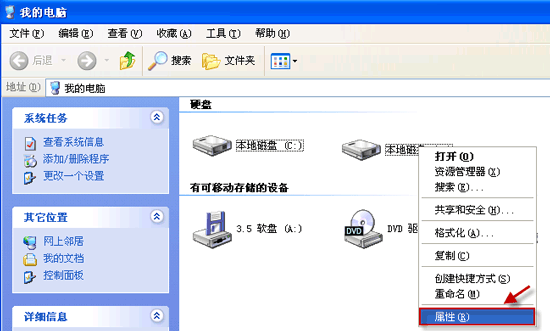
在“常规”选项卡,“文件系统”会显示你的文件系统信息。

简单来说,NTFS 性能更高并且安全可靠些。因此小易建议您在 Windows XP 中使用 NTFS,如果是 FAT32 的系统,可以将它转成 NTFS。
[小易提示:尽管转换过程中出现损坏或数据丢失的可能性很小,我们还是建议您在开始转换之前,先对要转换的卷上的数据进行备份。]
要将现有的 FAT 或 FAT32 卷转换为 NTFS,请按照下列步骤操作:
- 单击“开始”,依次指向“所有程序”、“附件”,然后单击“命令提示符”。
收起这个图片 展开这个图片
- 键入下面这个命令,然后按回车运行(x 代表你的盘符,用你具体的盘符字母替换掉)。
convert x:/fs:ntfs
例如,将E盘转换为 NTFS:convert E:/fs:ntfs
收起这个图片 展开这个图片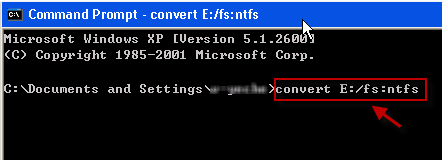
- 当命令提示窗口中显示下面的消息时,键入要转换的驱动器的卷标,然后按回车键 Enter:
The type of the file system is FAT32
Enter current volume label for drive E:
(文件系统类型为 FAT,输入驱动器的当前卷标)
这里小小解释一下,字母C.D.E等等代表盘符;而盘符前面的文字,如“本地磁盘”(英文中,如 new volume)就是卷标。
下面的截图,小易输入的是英文的卷标 NEW VOLUME, 如果你使用的是中文操作系统,一般输入本地磁盘即可。可以直接在记事本中写上本地磁盘,然后复制粘贴到命令提示符中来^^~
收起这个图片 展开这个图片
转换成功后,命令窗口会弹出提示:Conversion complete
收起这个图片 展开这个图片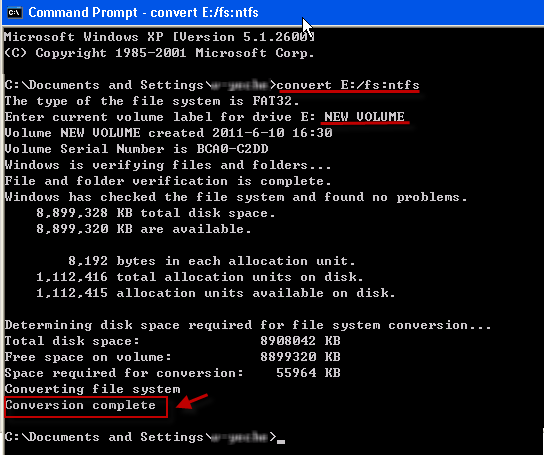
最后退出命令提示符即可。
在转换过程中,如果命令窗口弹出错误信息:
Convert cannot gain exclusive access to the drive letter drive, so it cannot convert it now.Would you like to schedule it to be converted the next time the system restarts?<Y/N>
说明要转换的盘正在使用中。我们可以在命令提示符中键入 Y ,在下次启动计算机的时候完成转换。
如果命令窗口弹出错误信息:
Convert cannot run because the volume is in use by another process.Convert may run if this volume is dismounted first.ALL OPENED HANDLES TO THIS VOLUME WOULD THEN BE INVALID.Would you like to force a dismount on this volume?<Y/N>
说明要转化的磁盘上有正在被使用的文件。我们可以关闭相关应用程序,然后在命令提示符中键入 Y 完成转换。
注意:转换成 NTFS 有可能会带来一定麻烦。比如,如果电脑上装了两个系统,一个是 Windows 98、Windows ME 这样早期的系统,老系统会认不出 NTFS 的盘符。
另外,关于 NTFS, FAT16, FAT32 文件系统间的差别,请点击这里查看更多详细信息。
Everything 使用技巧
(1)Everything的文件共享功能
Everything 内置了HTTP、ETP/FTP服务器的功能,你可以将你的硬盘变成一个网站或FTP,方便别人下载你的文件!并且,HTTP的分享还拥有一个方便的搜索功能呢!
使用时只要点击菜单“工具”-“HTTP服务器”或“ETP/FTP服务器”后,就可以启动服务了。
启动HTTP服务后,你只要在浏览器中输入 http://本机ip:端口号 即可进行访问。
FTP的服务则需要FTP客户端来访问,你还可以在“工具”-“选项”-“HTTP”或“FTP”中设置端口号和访问密码等。反正有了Everything,你就可以在局域网内随心所欲地分享文件了!当然,如果你的机器有外网的IP(如电信的ADSL),还能让Internet上的任何人访问你硬盘里的文件呢!不得不说,这是一个非常非常棒的应用!
(2)Everything 高效搜索技巧之正则表达式
在使用之前,确保已经打开正则表达式选项(菜单Search → Enable Regex)
技巧:在Everything的搜索框中可以输入多个关键词,以空格分开,表示搜索结果要包括全部关键词。大家肯定对这种做法不会陌生,因为它正是搜索引擎的惯例。
举例:键入(不包括引号,下同)“李白 北京 08 jpg”,可以快速找出某些照片。
技巧:对应“与”的还有“或”(OR)运算,用半角竖线表示:|。当你不确信关键词的准确描述时,这种方式非常有用。
举例:“jpg 李白|libai 北京 08”、“免费|freeware”……
引伸:既然空格表示“与”,那么如何表示真正的空格呢?很简单,加英文半角引号,比如”program files”。
详解如下:
在使用之前,确保已经打开正则表达式选项(菜单Search → Enable Regex)
| 竖线表示或。例如:gray|grey 能够匹配 gray或grey(注:在|两侧没有空格)。 () 小括号用于确定范围。例如:gr(a|e)表示在gr和y之间有一个字母a或e。gr(a|e)y将匹配gray或grey,与gray|grey意义相同。 ? 问号表示其前一个字符可能出现,也有可能不出现。例如:colou?r将匹配color和colour。 * 星号表示其前一个字符可能不出现,也可能出现一次或多次。例如:ab*c将匹配ac、abc、abbc、abbbc等等。 + 加号表示其前一个字符出现一次或多次。例如:ab+c将匹配abc、abbc、abbbc等等,但不能匹配ac。 . 点号可用匹配任何单个非新行字符。(事实上,把哪个字符称之为新行却是不一定的,可能是编码特别或位置特别,但是可以肯定的是这个行中一定包含其他字符。)在POSIX括号表达式规则中,点号只匹配一个点。例如:a.c可以匹配abc等等字符,但是[a.c]只匹配a、.、或c。 [ ] 中括号表示能够匹配其括号内出现的一个字符。例如:[abc]能够匹配a、b或c。[a-z]将能够匹配a到z之间的任意一个字符。[abcx-z]能够匹配a、b、c、x、y或z,其也可以表示成[a-cx-z]。 [^ ] [^ ]表示可以匹配任何一个没有出现在其括号内的字符,与[ ]刚好相反。例如:[^abc]能够匹配任何一个不是a、b、c的字符。[^a-z]能够匹配任何一个非小写字母之外的字符。 ^ 匹配名称开始的位置。在以行为基础的工具中,匹配任意行的开始位置。 $ 匹配名称结束的位置,或者匹配字符串结尾新行的结束位置。在以行为基础的工具中,匹配任意行的结束位置。 {m,n} {m,n}表示其前面的字符至少重复m次,但是重复次数少于n。例如:a{3,5}匹配aaa、aaaa以及aaaaa,但是不能匹配aa或aaaaaa。此表达规则在一些老的版本中不可用。 (3)Everything使用局限 Everything仅支持基于 NTFS 文件系统,对于 FAT32格式 的文件系统,Everything将不支持,这是 Everything 的一个局限。如果你的文件系统还是FAT32,若想使用Everything的话,则你需要转换你的分区格式。 在XP系统中可以在命令行下运行convert X:/FS:NTFS ,而后按提示完成系统格式转换操作后就可以Evergything了, 其中X代表你要转换的盘符。
转载于:https://my.oschina.net/alphajay/blog/79431
- 点赞
- 收藏
- 分享
- 文章举报
 chenqiechun3408
发布了0 篇原创文章 · 获赞 0 · 访问量 574
私信
关注
chenqiechun3408
发布了0 篇原创文章 · 获赞 0 · 访问量 574
私信
关注
- 点讯梅花输入法--常见问题及技巧
- IIS常见问题:您正在搜索的页面可能已经删除、更名或暂时不可用
- 答辩的一般流程、技巧和常见问题
- 程序员面试常见问题及回答技巧
- Palm OS开发常见问题和技巧
- redis总结4-KEY设计技巧,常见问题
- VMware常见问题及使用技巧
- Discuz常见小问题2-如何在数据库搜索指定关键字
- 前端常见问题小技巧
- ASP.NET 常见问题 和 网页上加上百度搜索
- 常见面试问题和回答技巧
- Hive 常见问题与技巧
- 22个最实用的Vista应用技巧和常见问题
- C语言中scanf函数的3种常见问题与应对技巧
- Atlas UpdatePanel使用技巧以及常见问题(转)
- 激光打印机常见加粉问题与使用技巧
- WEB前端开发人员须知的常见浏览器兼容问题及解决技巧
- WEB前端开发人员须知的常见浏览器兼容问题及解决技巧
- 求职应聘面试常见问题回答技巧
- asp.net 2.0常见问题技巧1
