关于OSPF(二)实验
2019-09-21 00:03
1581 查看
一、实验目的: 下面关于OSPF的实验,仔细看配置过程,以增加对OSPF的理解。
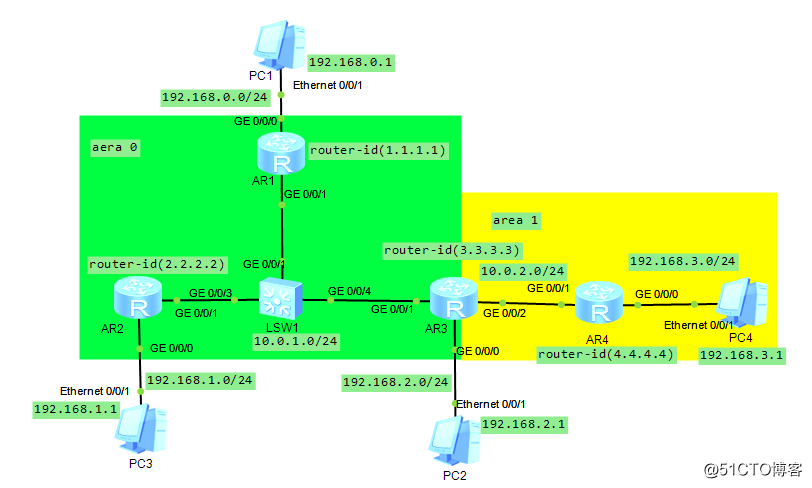
二、实现目标: 使用OSPF实现所有主机之间的通信 三、配置过程: 1、AR1的配置过程: <Huawei>system-view //进入配置模式 [Huawei]sysname AR1 //重命名为AR1 [AR1]interface GigabitEthernet 0/0/0 //进入路由器G0/0/0接口 [AR1-GigabitEthernet0/0/0]ip address 192.168.0.254 24 //配置接口IP地址 [AR1-GigabitEthernet0/0/0]interface GigabitEthernet 0/0/1 //进入G0/0/1接口 [AR1-GigabitEthernet0/0/1]ip address 10.0.1.1 24 //配置IP地址 [AR1-GigabitEthernet0/0/1]quit [AR1]ospf router-id 1.1.1.1 //配置此路由器的router-id为1.1.1.1 [AR1-ospf-1]area 0 //设置为区域0 (0为主干区域) [AR1-ospf-1-area-0.0.0.0]network 192.168.0.0 0.0.0.255 [AR1-ospf-1-area-0.0.0.0]network 10.0.1.0 0.0.0.255 //配置路由器两端的网 //段(网段后填写反掩码:反掩码就是转化为二进制后,1改为0,0改为1)上同 <AR1>save The current configuration will be written to the device. Are you sure to continue? (y/n) :y It will take several minutes to save configuration file, please wait......... Configuration file had been saved successfully 2、AR2的配置过程: <Huawei>system-view //进入配置模式 [Huawei]sysname AR2 //重命名为AR2 [AR2]interface GigabitEthernet 0/0/0 //进入路由器G0/0/0接口 [AR2-GigabitEthernet0/0/0]ip address 192.168.1.254 24 //配置接口IP地址 [AR2-GigabitEthernet0/0/0]interface GigabitEthernet 0/0/1 //进入G0/0/1接口 [AR2-GigabitEthernet0/0/1]ip address 10.0.1.2 24 //配置IP地址 [AR2-GigabitEthernet0/0/1]quit [AR2]ospf router-id 2.2.2.2 //配置此路由器的router-id为2.2.2.2 [AR2-ospf-1]area 0 //设置为区域0 (0为主干区域) [AR2-ospf-1-area-0.0.0.0]network 192.168.1.0 0.0.0.255 [AR2-ospf-1-area-0.0.0.0]network 10.0.1.0 0.0.0.255 //配置路由器两端的网 //段(网段后填写反掩码:反掩码就是转化为二进制后,1改为0,0改为1)上同 <AR2>save The current configuration will be written to the device. Are you sure to continue? (y/n) :y It will take several minutes to save configuration file, please wait......... Configuration file had been saved successfully 3、AR3(特殊)的配置过程: <Huawei>system-view //进入配置模式 [Huawei]sysname AR3 //重命名为AR3 [AR3]interface GigabitEthernet 0/0/0 //进入路由器G0/0/0接口 [AR3-GigabitEthernet0/0/0]ip address 192.168.2.254 24 //配置接口IP地址 [AR3-GigabitEthernet0/0/0]interface GigabitEthernet 0/0/1 //进入G0/0/1接口 [AR3-GigabitEthernet0/0/1]ip address 10.0.1.3 24 //配置接口IP地址 [AR3-GigabitEthernet0/0/1]interface GigabitEthernet 0/0/2 //进入G0/0/2接口 [AR3-GigabitEthernet0/0/2]ip address 10.0.2.1 24 //配置接口IP地址 [AR3-GigabitEthernet0/0/2]quit [AR3]ospf router-id 3.3.3.3 //配置此路由器的router-id为3.3.3.3 [AR3-ospf-1]area 0 //设置为区域0 (0为主干区域) [AR3-ospf-1-area-0.0.0.0]network 192.168.2.0 0.0.0.255 [AR3-ospf-1-area-0.0.0.0]network 10.0.1.0 0.0.0.255 //配置路由器两端的网 //段(网段后填写反掩码:反掩码就是转化为二进制后,1改为0,0改为1)上同 [AR3-ospf-1-area-0.0.0.0]quit [AR3-ospf-1]area 1 //设置为区域1 [AR3-ospf-1-area-0.0.0.1]network 10.0.2.0 0.0.0.255 //与上同 <AR3>save The current configuration will be written to the device. Are you sure to continue? (y/n) :y It will take several minutes to save configuration file, please wait......... Configuration file had been saved successfully 4、AR4的配置过程: <Huawei>system-view //进入配置模式 [Huawei]sysname AR4 //重命名为AR4 [AR4]interface GigabitEthernet 0/0/0 //进入路由器G0/0/0接口 [AR4-GigabitEthernet0/0/0]ip address 192.168.3.254 24 //配置接口IP地址 [AR4-GigabitEthernet0/0/0]interface GigabitEthernet 0/0/1 //进入G0/0/1接口 [AR4-GigabitEthernet0/0/1]ip address 10.0.2 2 24 //配置接口IP地址 [AR4-GigabitEthernet0/0/2]quit [AR4]ospf router-id 4.4.4.4 //配置此路由器的router-id为4.4.4.4 [AR4-ospf-1]area 1 //设置为区域1 [AR4-ospf-1-area-0.0.0.1]network 192.168.3.0 0.0.0.255 [AR4-ospf-1-area-0.0.0.1]network 10.0.2.0 0.0.0.255 //配置路由器两端的网 //段(网段后填写反掩码:反掩码就是转化为二进制后,1改为0,0改为1)上同 <AR4>save The current configuration will be written to the device. Are you sure to continue? (y/n) :y It will take several minutes to save configuration file, please wait......... Configuration file had been saved successfully 四、测试: 使用PC1 ping其他的三台主机
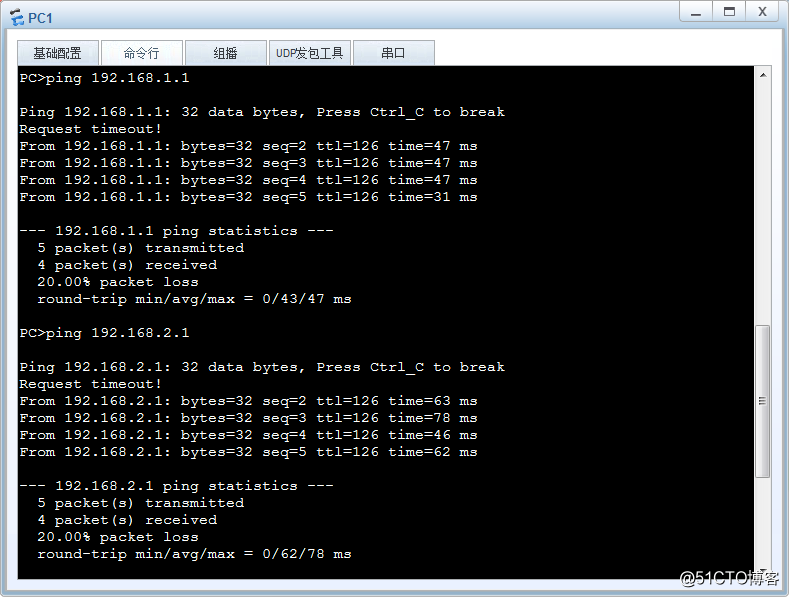

相关文章推荐
- 关于VRRP+OSPF的冗余口字型组网实验
- 关于eigrp,ospf,rip的综合实验
- 关于类型转换的实验
- 关于escape(), encodeURI()和encodeURIComponent()编码的几个实验
- 关于HTTP keep-alive的实验 - 黄亿华的个人页面 - 开源中国社区
- NA-NP-IE系列实验57:多区域OSPF 末节区域和完全末节区域
- 详解BSCI实验三、配置OSPF与EIGRP的路由再发布
- 关于ospf区域认证以及虚链路之间的配置问题
- 实验 单区域OSPF
- PHP关于变量声明的一个有趣的实验
- 关于Caffe之Contrastive + Softmax在MNIST上的实验
- 关于帧中继的点对点实验
- 21、OSPF配置实验之特殊区域totally stub
- ospf-LSA状态实验
- 关于workflow是否支持DOMINO的实验
- 28、OSPF配置实验之负载均衡
- Adapter:关于id和position的实验
- 关于实验常用验证方法
- Dev-C++下关于几种int类型格式符的实验
- 关于国嵌 实验2.5 网卡驱动移植 网卡地址 的问题
