linux下网络配置续(用文件配置网络;虚拟机通过真机上网;dhcp服务)软件管理(挂载点的设置,卸载;配置本地yum源,共享型yum源的部署)
2019-01-19 02:05
901 查看
管理网络文件
1.网络配置目录
/etc/sysconfig/network-scripts/ HWADDR=52:54:00:00:00:OA #mac地址 TYPE=Ethernet #网络类型 BOOTPROTO=none|static|dhcp #网络设备的工作方式(静态|静态|动态) IPADDR0=172.25.254.200 #ip地址 PREFIX0=24 #子网掩码 NAME=redhat #网络名称 ONBOOT=yes #网络设备开启时自动激活网卡
示例:
配置前需用图形将以前的网络删除
1.1 静态网络设定文件
[root@desktop144 ~]# vim /etc/sysconfig/network-scripts/ifcfg-redhat 配置文件内容: DEVICE=eth0 ONBOT=yes IPADDR=172.25.254.144 #IP NETMASK=255.255.255.0 #子网掩码 BOOTPROTO=static NAME=westos
重启网络
[root@desktop144 ~]# systemctl restart network
1. 2 配置多个网络:
[root@desktop144 ~]# vim /etc/sysconfig/network-scripts/ifcfg-redhat 配置文件内容: DEVICE=eth0 ONBOOT=yes IPADDR0=172.25.254.144 NETMASK=255.255.255.0 BOOTPROTO=static NAME=westos IPADDR1=172.25.45.99 #内网网段,不能写全0,全1和要连接对象的IP 例;172.25.45.250 PREFIX1=24
重启网络
[root@desktop144 ~]# systemctl restart network
1.3 网关(真机有网,虚拟机要通过真机上网)
(1)把真实主机变成路由器(路由器上配置的ip就是网关)
[root@foundation44 ~]# systemctl start firewalld [root@foundation44 ~]# firewall-cmd --list-all trusted (active) target: ACCEPT icmp-block-inversion: no interfaces: br0 enp0s25 sources: services: ports: protocols: masquerade: no #地址伪装功能 forward-ports: sourceports: icmp-blocks: rich rules: [root@foundation44 ~]# firewall-cmd --permanent --add-masquerade #开启地址伪装 success [root@foundation44 ~]# firewall-cmd --reload #防火墙热启动 success [root@foundation44 ~]# firewall-cmd --list-all trusted (active) target: ACCEPT icmp-block-inversion: no interfaces: br0 enp0s25 sources: services: ports: protocols: masquerade: yes #地址伪装功能开启,真实主机变成路由器 forward-ports: sourceports: icmp-blocks: rich rules:
(2)给虚拟机设定网关
[root@desktop144 ~]# vim /etc/sysconfig/network #全局网关,针对所有没有设定网关的网卡上的网络生效 配置文件内容: NETWORKING=yes NOZEROCONF=yes GATEWAY=172.25.254.44 #网卡中只有一个IP地址(使用全局网关) [root@desktop144 ~]# systemctl restart network #重启网络 [root@desktop144 ~]# route -n #查看网关 Kernel IP routing table Destination Gateway Genmask Flags Metric Ref Use Iface 0.0.0.0 172.25.254.44 0.0.0.0 UG 1024 0 0 eth0 172.25.0.0 0.0.0.0 255.255.0.0 U 0 0 0 eth0 172.25.45.0 0.0.0.0 255.255.255.0 U 0 0
(3)设定DNS
[root@desktop144 ~]# vim /etc/resolv.conf # Generated by NetworkManager search example.com nameserver 114.114.114.114 [root@desktop144 network-scripts]# vim /etc/sysconfig/network-scripts/ifcfg-redhat DNS=114.114.114.114 或者直接记录在本地文件: vim /etc/hosts #本地解析文件 ip 域名(4)系统默认优先级
/etc/hosts > /etc/resolv.conf [root@desktop144 ~]# vim /etc/nsswitch.conf 39 hosts: dns files #/etc/resolv.conf dns执向优先 39 hosts: files dns #/etc/host 优先
1.4 dhcp服务配置(配置动态ip)
搭建环境,为了得到yum源中的dhcp服务,若有yum源,则不需要此操作直接进行下一步========================================= [root@desktop144 ~]# vim /etc/hosts 配置文件内容: 127.0.0.1 localhost localhost.localdomain localhost4 localhost4.localdomain4 ::1 localhost localhost.localdomain localhost6 localhost6.localdomain6 172.25.254.254 classroom.example.com 172.25.254.250 content.example.com [root@desktop144 ~]# vim /etc/yum.repos.d/rhel_dvd.repo # Created by cloud-int on Thu, 10 Jul 2014 22:19:11 +0000 [rhel_dvd] gpgcheck = 0 enabled = 1 baseurl = http://content.example.com/rhel7.0/x86_64/dvd name = Remote classroom copy of dvd ============================================下载dhcp服务,更改配置文件
[root@desktop144 Desktop]# yum install dhcp -y #下载yum源
cp /usr/share/doc/dhcp-4.2.5/dhcpd.conf.example /etc/dhcp/dhcp.conf
7 option domain-name "example.org";
8 option domain-name-servers 114.114.114.114;
27 删除
28 删除
30 subnet 172.25.254.0 netmask 255.255.255.0 { #子网设定
31 range 172.25.254.100 172.25.254.130; #IP池(IP范围)
32 option routers 172.25.254.44; #网关(真机)
33 }
#以下内容全部删除
systemctl start dhcpd
两台虚拟机 : systemctl stop firewalld
测试:
在desktop上配好服务后,在server上配网时,直接启动dhcp进行配网
linux的软件管理 (yum源要跟系统版本匹配)
1.让镜像文件被系统识别(挂载)
[root@server94 Desktop]# df #查看挂载点 Filesystem 1K-blocks Used Available Use% Mounted on /dev/vda1 10473900 6816320 3657580 66% / devtmpfs 469332 0 469332 0% /dev tmpfs 484920 80 484840 1% /dev/shm tmpfs 484920 12740 472180 3% /run tmpfs 484920 0 484920 0% /sys/fs/cgroup [root@server94 Desktop]# mount rhel-server-7.0-x86_64-dvd.iso /mnt #将镜像挂载到mnt中 镜像文件 挂载点 mount: /dev/loop0 is write-protected, mounting read-only ##被挂载的目录要为空目录,因为执行此命令时,镜像文件会将目录进行全面覆盖 [root@server94 Desktop]# df Filesystem 1K-blocks Used Available Use% Mounted on /dev/vda1 10473900 6816320 3657580 66% / devtmpfs 469332 0 469332 0% /dev tmpfs 484920 80 484840 1% /dev/shm tmpfs 484920 12744 472176 3% /run tmpfs 484920 0 484920 0% /sys/fs/cgroup /dev/loop0 3654720 3654720 0 100% /mnt #挂载成功
2.卸载
[root@server94 Desktop]# umount /mnt #卸载挂载点 [root@server94 Desktop]# umount /dev/loop0 ###注意:以上为卸载的两种命令形式 [root@server94 Desktop]# df Filesystem 1K-blocks Used Available Use% Mounted on /dev/vda1 10473900 6816320 3657580 66% / devtmpfs 469332 0 469332 0% /dev tmpfs 484920 80 484840 1% /dev/shm tmpfs 484920 12744 472176 3% /run tmpfs 484920 0 484920 0% /sys/fs/cgroup #卸载成功
3.开机自动挂载
[root@server94 ~]# vim /etc/rc.d/rc.local #编辑配置文件 配置文件(在最后一行)内容: 69 mount /root/Desktop/rhel-server-7.0-x86_64-dvd.iso (绝对路径) /mnt [root@server94 rc.d]# chmod 755 /etc/rc.d/rc.local #设定权限
测试: 重启reboot
4.配置本地yum源
(1)获得一个与本机系统版本一致的系统镜像
(2)挂载镜像(让镜像被系统识别和使用)
(3)设定系统安装源指定
[root@server94 Desktop]# cd /etc/yum.repos.d/ #清空此目录下的文件 [root@server94 yum.repos.d]# rm -rf * [root@server94 yum.repos.d]# vim yum.repo #注意要在在/etc/yum.repos.d/下建立 文件名称一定要以.repo结尾 [rhel7.0] #仓库描述 name=rhel7.0 server #对软件源的描述 baseurl=file:///mnt #镜像挂载地址 gpgcheck=0 #不检测gpgkey(是否为正版) enabled=1 #此yum源语句块立即生效测试:
[root@server94 yum.repos.d]# yum clean all #清空之前本地yum源 Loaded plugins: langpacks Cleaning repos: rhel7.0 Cleaning up everything [root@server94 yum.repos.d]# yum repolist #列出yum的信息 Loaded plugins: langpacks rhel7.0 | 4.1 kB 00:00 (1/2): rhel7.0/group_gz | 134 kB 00:00 (2/2): rhel7.0/primary_db | 3.4 MB 00:00 repo id repo name status rhel7.0 rhel7.0 server 4,305 [root@server94 yum.repos.d]# yum install gcc -y #下载gcc服务 Loaded plugins: langpacks Resolving Dependencies --> Running transaction check ---> Package gcc.x86_64 0:4.8.2-16.el7 will be installed --> Processing Dependency: cpp = 4.8.2-16.el7 for package: gcc-4.8.2-16.el7.x86_64 --> Processing Dependency: glibc-devel >= 2.2.90-12 for package: gcc-4.8.2-16.el7. ......注意:以上挂载操作每次开机都要进行手动挂载
5.共享型yum源的部署
(1)在一台已经建立好本地yum源的主机中安装httpd
yum install httpd -y #下载http服务
(2)挂载到apache服务目录下
systemctl stop firewalld #关闭防火墙
systemctl disable firewalld
systemctl start httpd #启动httpd服务
mkdir /var/www/html/rhel7.0 #建立阿帕奇目录
[root@server94 yum.repos.d]# umount /mnt #卸载前一个挂载点
[root@server94 yum.repos.d]# mount /root/rhel-server-7.0-x86_64-dvd.iso /var/www/html/rhel7.0/
#挂载到阿帕奇目录
##### (3)在客户端
cd /etc/yum.repos.d
vim yum.repo
配置文件:
[rhel7.0]
name=rhel7.0 server
baseurl=http://172.25.44.250/rhel7.0 #地址(与浏览器访问相同)
gpgcheck=0
enabled=1
yum clean all
yum repolist
##systemctl stop firwalld #关闭防火墙
###### 用虚拟机进入火狐网,172.25.44.250/rhel7.0会看到效果 (IP为服务端的IP) 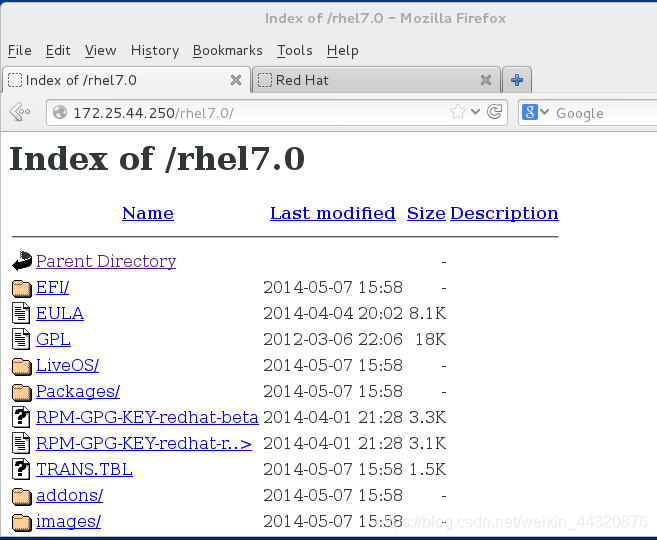
相关文章推荐
- Linux软件安装管理:挂载本地iso光盘镜像、配置yum软件仓库
- linux系统之间通过nfs网络文件系统挂载设置方法
- linux 系统、文件、磁盘、网络配置管理,软件包
- LFCS 系列第五讲:如何在 Linux 中挂载/卸载本地文件系统和网络文件系统(Samba 和 NF
- 通过物理机dhcp配置虚拟机网络(wifi上网)
- Linux基础(网络管理、配置虚拟机和配置yum源)
- window7 输入什么命令可以快速打开服务管理?? 虚拟机设置了NAT网络连接方式,还是无法上网?
- Linux--网络管理(7层结构、netstat、ifconfig、配置文件、虚拟机中的网络连接)
- Linux系统网络服务配置文件详解
- 如何配置Hyper-V的虚拟机通过主机网络上网 (NAT)
- Linux网络管理 (一)虚拟机网络配置
- 安装linux下面用来配置网络,防火墙,系统服务等设置的图形小工具Setup
- linux网络文件系统挂载配置
- Linux 使用本地yum源及软件包管理
- 虚拟机上装的red hat linux 9通过NAT方式上网配置
- Linux网络服务配置文件详解
- linux 配置iso 文件为本地yum源
- Linux系列:Ubuntu虚拟机设置固定IP上网(配置IP、网关、DNS、防止resolv.conf被重写)(转载)
- window主机访问Linux主机通过samba服务共享的目录 和Linux主机挂载window主机共享目录到本地
- 总结Linux常用软件的配置文件和服务名
