CSS中的position定位
2018-01-05 18:14
204 查看
在接触div+css做页面布局的时候,难免会碰到position进行定位操作。网面布局中分为标准流和定位以及层级结构布局。先看看一下什么是标准流的布局。
块级布局:div,p
首先,定义了两个div,他们在浏览器中呈现的就是块级布局,即我们常说的独占一行。

内联布局:span,a,input等
所谓内联布局就是在,长度元素允许的情况下,会呈现一行的排序,当长度不够时才会出现换行

那么我们来看看css体用的用于打破标准流布局的position是怎么使用的。
relative:相对定位
absolute:绝对定位
fiexed:固定定位
inherit:继承
只是定义position的四种属性是没有任何意义的,需要配合top,bottom,left,right来使用。
top:距离窗口上距
bottom:距离窗口下距
left:距离窗口左距
right:距离窗口右距
来看一个简单的例子

从上面的例子中可以看出,红色区块相对于左上窗口产生了偏移,当指定top和left时,它是以左上角为圆点位置向如图的方向进行X正轴和Y正轴进行偏移的。
如果换成其他的形式呢,来看看top,bottom,left,right的不同组合会产生什么情况呢?

从上面我们可以看出它其实是在圆点的位置向右偏移了,也就是说它是以自身为左上为相对位置来进行偏移的。
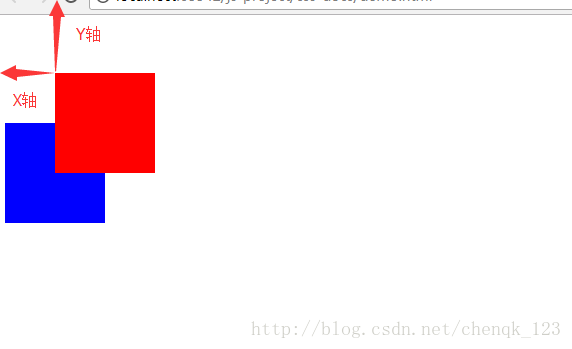
top:距离窗口上距
bottom:距离窗口下距
left:
4000
距离窗口左距
right:距离窗口右距

红色确实产生了偏移,而且是在窗口的左上角作为圆点的基础上进行了偏移。
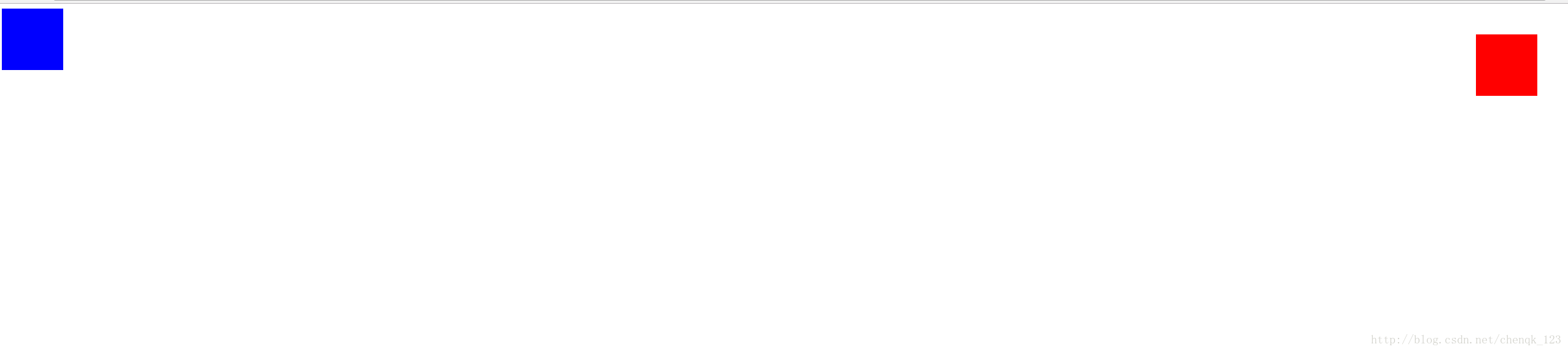
从上面看出来,它是以窗口右上角作为圆点向左作为X正轴,向下作为Y轴正方面。

到这里我们就能理解absolute是怎么进行绝对定位的了,它是以窗口或者父元素的左上顶点,右上顶点,右下顶点,左下顶点作为圆点向其他方面进行偏移的,这点就跟relative不同的。
可以看出效果是固定在了左侧中间的位置,不随滚动条的滚动而发生改变,始终是窗体的中间位置。
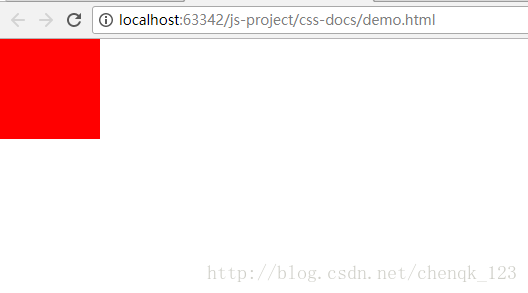
可以看出,红块并未产生任何偏移,说明没有时间生效。我们来修改一下父元素的属性

这下是发生了偏移,说明他从父元素中继承了relative属性,并产生了作用

上面的例子分三层结构目录,常用于一般的门户购物网站的应用。
创建整体窗口
清空所有边距
定义父窗体
定义导航栏
在父窗体的基础上定义导航菜单
生成的效果图

定义二级菜单
我们可以在一级菜单的基础上添加二级菜单,简单的添加几个ul

但是这样看起来就有点不太美观了,我们来优化一下,当我鼠标移动到一级菜单上,才会显示二级菜单,要怎么定义呢?首先我们会将二级菜单隐藏掉,然后给一级菜单一个hover事件来处理,使用伪类的方式。
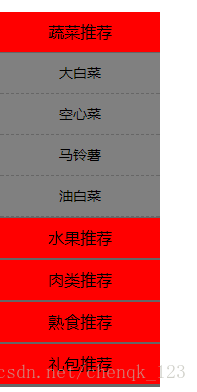
这样看上去还是不错的。
定义三级菜单
其实在这里就可以想到了,添加三级菜单也是很容易的跟二级菜单差不多,唯一不同的地方就是需要将三级菜单使用,需要注意的就是使用绝对定位absolute。

效果就出来了。
1.标准流布局
在标准流的布局中常见的有块级和内联布局。块级布局:div,p
首先,定义了两个div,他们在浏览器中呈现的就是块级布局,即我们常说的独占一行。
<定义了!DOCTYPE html>
<html>
<head lang="en">
<meta charset="UTF-8">
<title></title>
<style type="text/css">
.div1{
width:100px;
height: 100px;
background: red;
}
.div2{
width:100px;
height: 100px;
background: blue;
}
</style>
</head>
<body>
<div class="div1"></div>
<div class="div2"></div>
</body>
</html>
内联布局:span,a,input等
所谓内联布局就是在,长度元素允许的情况下,会呈现一行的排序,当长度不够时才会出现换行
<!DOCTYPE html>
<html>
<head lang="en">
<meta charset="UTF-8">
<title></title>
<style type="text/css">
.div1{
width:100px;
height: 100px;
background: red;
}
.div2{
width:100px;
height: 100px;
background: blue;
}
</style>
</head>
<body>
<div class="div1"></div>
<div class="div2"></div>
<input type="checkbox" name="chenck_name">打开
<input type="checkbox" name="chenck_name">关闭
<span>我和上面的CheckBox是内联的</span>
</body>
</html>
2. 定位布局和层级布局
从上面的例子中可以看出来,如果定义不同的div,那么正常会在页面显示出多个块级元素,依次往下堆叠。然而在实际需求中,我们会发现并非如此,我们有时需要嵌套,需要打乱元素的基本布局即标准流布局方式,来达到更人性化更加美观的布局方式。那么我们来看看css体用的用于打破标准流布局的position是怎么使用的。
2.1 position分类
position包含四个属性:relative:相对定位
absolute:绝对定位
fiexed:固定定位
inherit:继承
只是定义position的四种属性是没有任何意义的,需要配合top,bottom,left,right来使用。
2.2 position之relative
relative:相对定位,它相对的是当前位置top:距离窗口上距
bottom:距离窗口下距
left:距离窗口左距
right:距离窗口右距
来看一个简单的例子
<!DOCTYPE html>
<html>
<head lang="en">
<meta charset="UTF-8">
<title></title>
<style type="text/css">
.div1{
width:100px;
height: 100px;
background: red;
position: relative;
left:50px;
top:50px;
}
.div2{
width:100px;
height: 100px;
background: blue;
}
</style>
</head>
<body>
<div class="div1"></div>
<div class="div2"></div>
</body>
</html>
从上面的例子中可以看出,红色区块相对于左上窗口产生了偏移,当指定top和left时,它是以左上角为圆点位置向如图的方向进行X正轴和Y正轴进行偏移的。
如果换成其他的形式呢,来看看top,bottom,left,right的不同组合会产生什么情况呢?
<!DOCTYPE html>
<html>
<head lang="en">
<meta charset="UTF-8">
<title></title>
<style type="text/css">
.div1{
width:100px;
height: 100px;
background: red;
position: relative;
right:50px;
top:50px;
}
.div2{
width:100px;
height: 100px;
background: blue;
}
</style>
</head>
<body>
<div class="div1"></div>
<div class="div2"></div>
</body>
</html>
从上面我们可以看出它其实是在圆点的位置向右偏移了,也就是说它是以自身为左上为相对位置来进行偏移的。
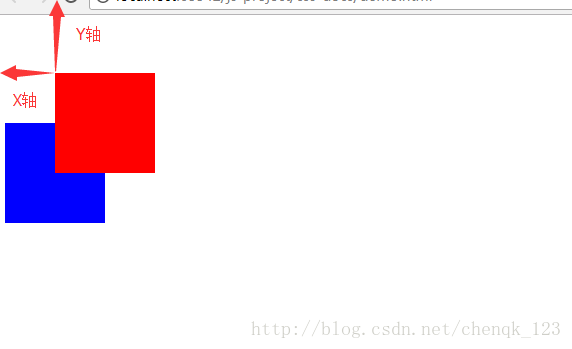
2.2 position之absolute
absolute:绝对定位top:距离窗口上距
bottom:距离窗口下距
left:
4000
距离窗口左距
right:距离窗口右距
<!DOCTYPE html>
<html>
<head lang="en">
<meta charset="UTF-8">
<title></title>
<style type="text/css">
.div1{
width:100px;
height: 100px;
background: red;
position: absolute;
left:50px;
top:50px;
}
.div2{
width:100px;
height: 100px;
background: blue;
}
</style>
</head>
<body>
<div class="div1"></div>
<div class="div2"></div>
</body>
</html>
红色确实产生了偏移,而且是在窗口的左上角作为圆点的基础上进行了偏移。
<!DOCTYPE html>
<html>
<head lang="en">
<meta charset="UTF-8">
<title></title>
<style type="text/css">
.div1{
width:100px;
height: 100px;
background: red;
position: absolute;
right:50px;
top:50px;
}
.div2{
width:100px;
height: 100px;
background: blue;
}
</style>
</head>
<body>
<div class="div1"></div>
<div class="div2"></div>
</body>
</html>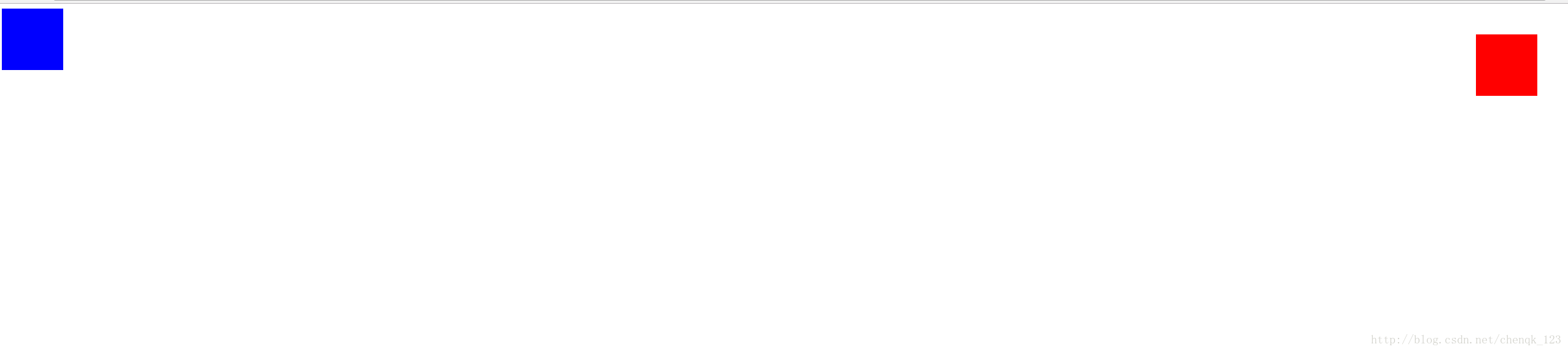
从上面看出来,它是以窗口右上角作为圆点向左作为X正轴,向下作为Y轴正方面。
<!DOCTYPE html>
<html>
<head lang="en">
<meta charset="UTF-8">
<title></title>
<style type="text/css">
.div1{
width:100px;
height: 100px;
background: red;
position: absolute;
left:50px;
bottom:50px;
}
.div2{
width:100px;
height: 100px;
background: blue;
}
</style>
</head>
<body>
<div class="div1"></div>
<div class="div2"></div>
</body>
</html>
到这里我们就能理解absolute是怎么进行绝对定位的了,它是以窗口或者父元素的左上顶点,右上顶点,右下顶点,左下顶点作为圆点向其他方面进行偏移的,这点就跟relative不同的。
2.3 position之fixed
fixed:固定定位,指的是固定在窗口的某个位置,不随着滚动改变而改变,常用于悬浮窗口的使用。<!DOCTYPE html>
<html>
<head lang="en">
<meta charset="UTF-8">
<title></title>
<style type="text/css">
body{
hieght:3000px;
}
.pre{
width:100%;
height: 4000px;
}
.div1{
width:100px;
height: 100px;
background: red;
position: fixed;
left:0;
top:50%;
margin-top: -50px;
}
</style>
</head>
<body>
<div class="pre">
<div class="div1"></div>
</div>
</body>
</html>可以看出效果是固定在了左侧中间的位置,不随滚动条的滚动而发生改变,始终是窗体的中间位置。
2.4 postion之inherit
inherit:继承,意思就是需要依赖于父元素才能实现,单独定义没有实际意思,不会生效。我们来看一下简单的demo<!DOCTYPE html>
<html>
<head lang="en">
<meta charset="UTF-8">
<title></title>
<style type="text/css">
*{
margin: 0;
padding: 0;
}
body{
hieght:3000px;
}
.pre{
width:100%;
height: 4000px;
}
.div1{
width:100px;
height: 100px;
background: red;
position: inherit;
left:200px;
top:200px;
}
</style>
</head>
<body>
<div class="pre">
<div class="div1"></div>
</div>
</body>
</html>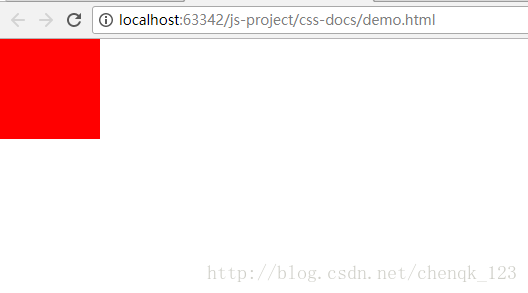
可以看出,红块并未产生任何偏移,说明没有时间生效。我们来修改一下父元素的属性
<!DOCTYPE html>
<html>
<head lang="en">
<meta charset="UTF-8">
<title></title>
<style type="text/css">
*{
margin: 0;
padding: 0;
}
body{
hieght:3000px;
}
.pre{
width:100%;
height: 4000px;
position: relative;
}
.div1{
width:100px;
height: 100px;
background: red;
position: inherit;
left:200px;
top:200px;
}
</style>
</head>
<body>
<div class="pre">
<div class="div1"></div>
</div>
</body>
</html>
这下是发生了偏移,说明他从父元素中继承了relative属性,并产生了作用
2.5 综合实例
通过上面得例子我们来实现一个综合的实例,做一个悬浮框,使用到position。首先来看一下效果图
上面的例子分三层结构目录,常用于一般的门户购物网站的应用。
创建整体窗口
清空所有边距
* {
padding: 0;
margin: 0;
}定义父窗体
.page {
width: 100%;
height: 4000px;
background: url("") center top no-repeat;
} <div class="page"> </div>
定义导航栏
在父窗体的基础上定义导航菜单
.nav {
width: 160px;
height: auto;
background: red;
border-bottom: 1px solid #666;
position: fixed;
top: 50%;
left: 0;
margin-top: -100px;
}
.nav-li {
width: 160px;
height: auto;
text-align: center;
font-size: 16px;
border-bottom: 1px solid #666666;
}
.tit {
width: 160px;
height: 40px;
text-align: center;
line-height: 40px;
font-size: 16px;
border-bottom: 1px solid #666666;
}<div class="nav"> <div class="nav-li"> <div class="tit">蔬菜推荐</div> </div> <div class="nav-li"> <div class="tit">水果推荐</div> </div> <div class="nav-li"> <div class="tit">肉类推荐</div> </div> <div class="nav-li"> <div class="tit">熟食推荐</div> </div> <div class="nav-li"> <div class="tit">礼包推荐</div> </div> </div>
生成的效果图

定义二级菜单
我们可以在一级菜单的基础上添加二级菜单,简单的添加几个ul
<!DOCTYPE html>
<html>
<head lang="en">
<meta charset="UTF-8">
<title></title>
<style type="text/css">
* { padding: 0; margin: 0; }
.page { width: 100%; height: 4000px; background: url("") center top no-repeat; }
.nav {
width: 160px;
height: auto;
background: red;
border-bottom: 1px solid #666;
position: fixed;
top: 30%;
left: 0;
margin-top: -100px;
}
.nav-li {
width: 160px;
height: auto;
text-align: center;
font-size: 16px;
border-bottom: 1px solid #666666;
}
.tit {
width: 160px;
height: 40px;
text-align: center;
line-height: 40px;
font-size: 16px;
border-bottom: 1px solid #666666;
}
.nav-li ul {
width: 160px;
height: auto;
text-align: center;
line-height: 40px;
}
.nav-li ul li {
height: 40px;
width: 160px;
line-height: 40px;
text-align: center;
font-size: 14px;
border-bottom: 1px dashed #666666;
background: gray;
position: relative;
}
</style>
</head>
<body>
<div class="page">
<div class="nav">
<div class="nav-li">
<div class="tit">蔬菜推荐</div>
<ul>
<li>大白菜
</li>
<li>空心菜
</li>
<li>马铃薯
</li>
<li>油白菜
</li>
</ul>
</div>
<div class="nav-li">
<div class="tit">水果推荐</div>
<ul>
<li>红富士
</li>
<li>樱桃
</li>
ec54
<li>葡萄
</li>
<li>西瓜
</li>
</ul>
</div>
<div class="nav-li">
<div class="tit">肉类推荐</div>
<ul>
<li>五花肉
</li>
<li>牛肉
</li>
<li>鸡肉
</li>
<li>羊肉
</li>
</ul>
</div>
<div class="nav-li">
<div class="tit">熟食推荐</div>
<ul>
<li>猪耳朵
</li>
<li>猪蹄
</li>
<li>腊肠
</li>
<li>猪肝
</li>
</ul>
</div>
<div class="nav-li">
<div class="tit">礼包推荐</div>
<ul>
<li>中秋大礼包
</li>
<li>坚果大礼包
</li>
<li>薯片大礼包
</li>
<li>熟食大礼包
</li>
</ul>
</div>
</div>
</div>
</body>
</html>

但是这样看起来就有点不太美观了,我们来优化一下,当我鼠标移动到一级菜单上,才会显示二级菜单,要怎么定义呢?首先我们会将二级菜单隐藏掉,然后给一级菜单一个hover事件来处理,使用伪类的方式。
.nav-li ul {
width: 160px;
height: auto;
display: none;
text-align: center;
line-height: 40px;
}.nav-li:hover ul {
display: block;
}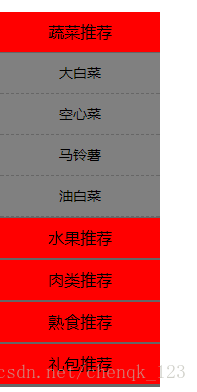
这样看上去还是不错的。
定义三级菜单
其实在这里就可以想到了,添加三级菜单也是很容易的跟二级菜单差不多,唯一不同的地方就是需要将三级菜单使用,需要注意的就是使用绝对定位absolute。
.list-3 {
width:160px;
height:auto;
font-size: 14px;
display: none;
position: absolute;
left:160px;
top:0;
}
.list-3 ul li{
width:160px;
height:40px;
text-align: center;
line-height: 40px;
font-size: 14px;
border-bottom: 1px solid #fff;
background: green;
}
.nav-li ul li:hover div{
display: block;
}<div class="page"> <div class="nav"> <div class="nav-li"> <div class="tit">蔬菜推荐</div> <ul> <li>大白菜 <div class="list-3"> <ul> <li>国内大白菜</li> <li>国外大白菜</li> </ul> </div> </li> <li>空心菜 <div class="list-3"> <ul> <li>国内空心菜</li> <li>国外空心菜</li> </ul> </div> </li> <li>马铃薯 <div class="list-3"> <ul> <li>国内马铃薯</li> <li>国外马铃薯</li> </ul> </div> </li> <li>油白菜 <div class="list-3"> <ul> <li>国内油白菜</li> <li>国外油白菜</li> </ul> </div> </li> </ul> </div> <div class="nav-li"> <div class="tit">水果推荐</div> <ul> <li>红富士 <div class="list-3"> <ul> <li>国内红富士</li> <li>国外红富士</li> </ul> </div> </li> <li>樱桃 <div class="list-3"> <ul> <li>国内樱桃</li> <li>国外樱桃</li> </ul> </div> </li> <li>葡萄 <div class="list-3"> <ul> <li>国内葡萄</li> <li>国外葡萄</li> </ul> </div> </li> <li>西瓜 <div class="list-3"> <ul> <li>国内西瓜</li> <li>国外西瓜</li> </ul> </div> </li> </ul> </div> <div class="nav-li"> <div class="tit">肉类推荐</div> <ul> <li>五花肉 <div class="list-3"> <ul> <li>国内五花肉</li> <li>国外五花肉</li> </ul> </div> </li> <li>牛肉 <div class="list-3"> <ul> <li>国内牛肉</li> <li>国外牛肉</li> </ul> </div> </li> <li>鸡肉 <div class="list-3"> <ul> <li>国内鸡肉</li> <li>国外鸡肉</li> </ul> </div> </li> <li>羊肉 <div class="list-3"> <ul> <li>国内羊肉</li> <li>国外羊肉</li> </ul> </div> </li> </ul> </div> <div class="nav-li"> <div class="tit">熟食推荐</div> <ul> <li>猪耳朵 <div class="list-3"> <ul> <li>国内猪耳朵</li> <li>国外猪耳朵</li> </ul> </div> </li> <li>猪蹄 <div class="list-3"> <ul> <li>国内猪蹄</li> <li>国外猪蹄</li> </ul> </div> </li> <li>腊肠 <div class="list-3"> <ul> <li>国内腊肠</li> <li>国外腊肠</li> </ul> </div> </li> <li>猪肝 <div class="list-3"> <ul> <li>国内猪肝</li> <li>国外猪肝</li> </ul> </div> </li> </ul> </div> <div class="nav-li"> <div class="tit">礼包推荐</div> <ul> <li>中秋大礼包 <div class="list-3"> <ul> <li>国内中秋大礼包</li> <li>国外中秋大礼包</li> </ul> </div> </li> <li>坚果大礼包 <div class="list-3"> <ul> <li>国内坚果大礼包</li> <li>国外坚果大礼包</li> </ul> </div> </li> <li>薯片大礼包 <div class="list-3"> <ul> <li>国内薯片大礼包</li> <li>国外薯片大礼包</li> </ul> </div> </li> <li>熟食大礼包 <div class="list-3"> <ul> <li>国内熟食大礼包</li> <li>国外熟食大礼包</li> </ul> </div> </li> </ul> </div> </div> </div>

效果就出来了。
相关文章推荐
- 总结一下CSS中的定位 Position 属性
- CSS教程:CSS中的定位(position)
- css position相对定位绝对定位
- CSS中position的4种定位详解
- Css中Position定位属性与层级关系
- CSS笔记-定位Position 及 浮动清除
- div+css position定位浅析
- CSS 定位(position 与 z-index)
- css 中的元素定位 (position 元素)
- CSS中背景background-position负值定位深入理解
- CSS中position定位的个熟悉示例介绍
- CSS中margin和position:relative的定位问题
- CSS中背景background-position负值定位深入理解
- CSS中Backgroud-position(背景图片)定位问题详解
- CSS background-position 属性 定位图片
- CSS布局中的定位position
- DIV+CSS定位position
- CSS中背景background-position负值定位深入理解
- (转)浅析CSS——元素重叠及position定位的z-index顺序
