ETC1+Alpha纹理压缩自动化脚本
2017-12-13 23:28
197 查看
尊重原创,转载请在文首注明出处:http://blog.csdn.net/cai612781/article/details/78798054
一,压缩方式
我们在Unity中对于图集和纹理,常用的压缩方案按照质量从低到高可以分为:
高压缩:Android:ETC1+Alpha, IOS:PVRTC4
中压缩:RGBA16+Dithering
无压缩:RGBA32
二,自动化脚本
有很多工具可以处理上述压缩方案,例如TexturePack。今天来总结下采用脚本自动将纹理生成ETC1+Alpha的压缩方案。
采用的是Unity自带的一个压缩/解压缩ETC格式的图像工具:etcpack.exe。在Unity 4.x中可以在Unity安装目录/Editor/Data/Tools/中找到,Unity5.x中就被移除了。
更多参考:https://en.wikipedia.org/wiki/Ericsson_Texture_Compression
1,有了这个工具,我们并不知道怎么用。首先打开cmd,在cmd中运行这个exe。可以看到输出了使用方法和例子。
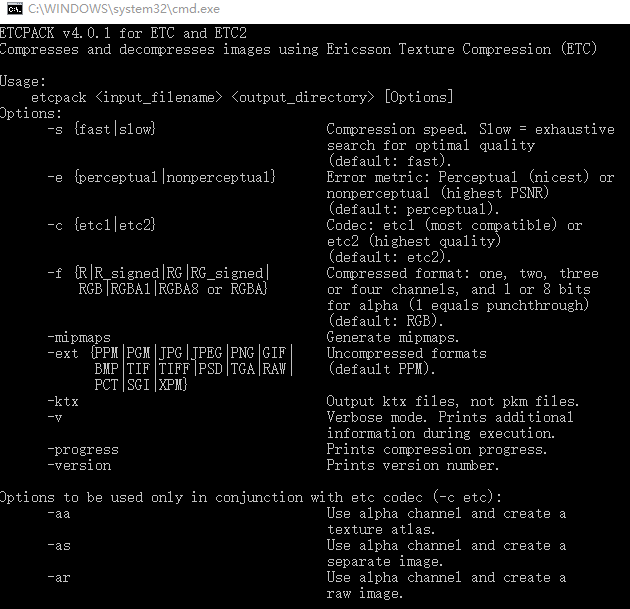
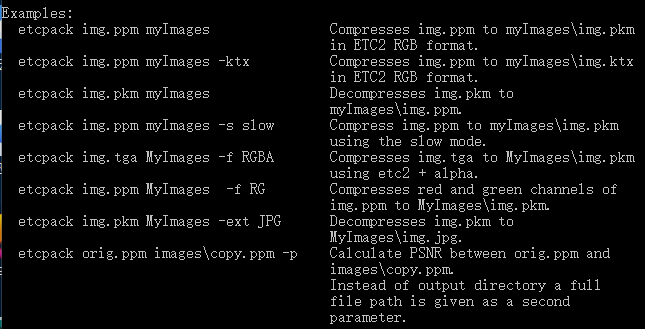
2,接着我们写个bat脚本来调用这个工具,保存为etc.bat文件
3,我们在Unity中调用这个bat脚本,主要步骤有:
A,C#创建cmd进程的方法
B,通过A中方法传入参数执行etc.bat,方法参数是图片asset
E,设置材质球Shader为UIETC,并引用两张生成的图片
4,运行效果
一,压缩方式
我们在Unity中对于图集和纹理,常用的压缩方案按照质量从低到高可以分为:
高压缩:Android:ETC1+Alpha, IOS:PVRTC4
中压缩:RGBA16+Dithering
无压缩:RGBA32
二,自动化脚本
有很多工具可以处理上述压缩方案,例如TexturePack。今天来总结下采用脚本自动将纹理生成ETC1+Alpha的压缩方案。
采用的是Unity自带的一个压缩/解压缩ETC格式的图像工具:etcpack.exe。在Unity 4.x中可以在Unity安装目录/Editor/Data/Tools/中找到,Unity5.x中就被移除了。
更多参考:https://en.wikipedia.org/wiki/Ericsson_Texture_Compression
1,有了这个工具,我们并不知道怎么用。首先打开cmd,在cmd中运行这个exe。可以看到输出了使用方法和例子。
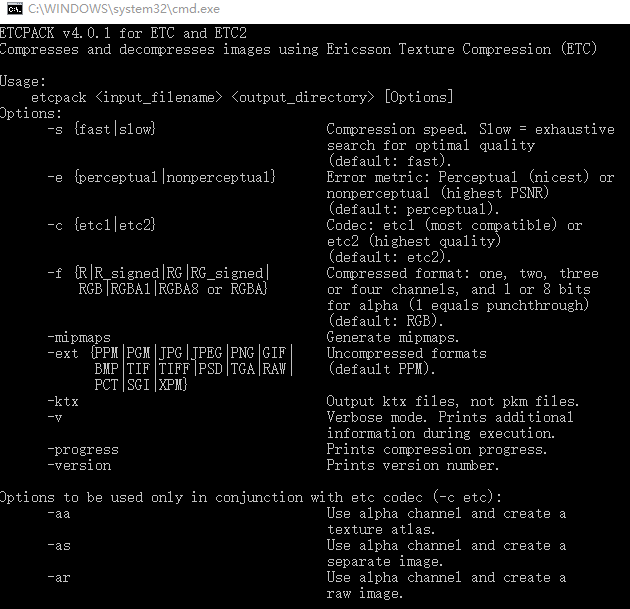
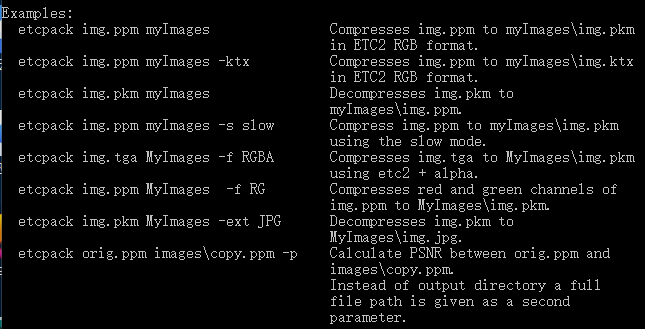
2,接着我们写个bat脚本来调用这个工具,保存为etc.bat文件
@echo etc tool @echo %1 @echo %2 @echo %3 @echo %4 @echo %5 @echo %6 @echo %7 @echo %8 @set pngPath=%1 @set outputPath=%2 @set pkmPath=%3 @set alphaPkmPath=%4 @set pkmName=%5 @set alphaPkmName=%6 @set etcToolPath=%7 @set speed=%8 cd /d %etcToolPath% @echo Convert PNG to PKM without alpha channel and solo alpha PKM files etcpack %pngPath% %outputPath% -c etc1 -s %speed% -as -progress @echo Convert PKM files to PNG files etcpack %pkmPath% %outputPath% -ext PNG etcpack %alphaPkmPath% %outputPath% -ext PNG @echo Remove PKM files cd /d %outputPath% del %pkmName% /f del %alphaPkmName% /f @echo DONE #pause
3,我们在Unity中调用这个bat脚本,主要步骤有:
A,C#创建cmd进程的方法
public static void ExecuteProcess(string filePath, string command, string workPath = "", int seconds = 0)
{
if (string.IsNullOrEmpty(filePath))
{
return;
}
Process process = new Process();//创建进程对象
process.StartInfo.WorkingDirectory = workPath;
process.StartInfo.FileName = filePath;
process.StartInfo.Arguments = command;
process.StartInfo.CreateNoWindow = true;
process.StartInfo.RedirectStandardOutput = false;//不重定向输出
try
{
if (process.Start())
{
if (seconds == 0)
{
process.WaitForExit(); //无限等待进程结束
}
else
{
process.WaitForExit(seconds); //等待毫秒
}
}
}
catch (Exception e)
{
Debug.LogError(e.Message);
}
finally
{
process.Close();
}
}B,通过A中方法传入参数执行etc.bat,方法参数是图片asset
public static void CompressPngToEtc(UnityEngine.Object asset)
{
string pngPath = string.Concat(Application.dataPath.Replace("/Assets", "/"),
AssetDatabase.GetAssetPath(asset));
string etcToolPath = string.Concat(Application.dataPath.Replace("/Assets", ""), "/tools/etc_tool/");
string etcBatPath = etcToolPath + "/etc.bat";
string pngName = asset.n
4000
ame + "png";
string pngFolderPath = Path.GetDirectoryName(pngPath);
string outputPath = pngFolderPath + "/etc";
string pkmName = pngName.Replace(".png", ".pkm");
string pkmPath = outputPath + "/" + pkmName;
string alphaPkmName = pngName.Replace(".png", "_alpha.pkm");
string alphaPkmPath = outputPath + "/" + alphaPkmName;
string speed = "fast";
string args = string.Format("\"{0}\" \"{1}\" \"{2}\" \"{3}\" {4} {5} \"{6}\" {7}", pngPath, outputPath,
pkmPath, alphaPkmPath, pkmName, alphaPkmName, etcToolPath, speed);
ExecuteProcess(etcBatPath, args);
}C,增加编辑器菜单选择要处理的图片[MenuItem("Assets/Compress png 2 etc", false, 10001)]
public static void CreateEtc()
{
string path;
UnityEngine.Object matAsset;
UnityEngine.Object[] selectedAssets = Selection.GetFiltered(typeof(Texture2D), SelectionMode.DeepAssets);
foreach (Object asset in selectedAssets)
{
path = AssetDatabase.GetAssetPath(asset);
matAsset = AssetDatabase.LoadAssetAtPath(path.Replace(".png", ".mat"), typeof (Material)) as Material;
if (matAsset != null)
{
CompressPngToEtc(asset);
}
}
}
[MenuItem("Assets/Compress png 2 etc", true, 10001)]
public static bool CreateEtcEnabled()
{
for (int i = 0; i < Selection.objects.Length; i++)
{
var obj = Selection.objects[i];
var filePath = AssetDatabase.GetAssetPath(obj);
if (filePath.EndsWith(".png", System.StringComparison.CurrentCultureIgnoreCase) ||
filePath.EndsWith(".jpg", System.StringComparison.CurrentCultureIgnoreCase))
{
return true;
}
}
return false;
}D,生成rgb图片以及alpha图片后设置图片格式public static void SetTextureType(string path, TextureImporterFormat format, FilterMode mode = FilterMode.Bilinear)
{
TextureImporter importer = AssetImporter.GetAtPath(path) as TextureImporter;
if (importer != null)
{
importer.textureType = TextureImporterType.Sprite;
importer.textureFormat = format;
importer.filterMode = mode;
importer.mipmapEnabled = false;
TextureImporterSettings tis = new TextureImporterSettings();
importer.ReadTextureSettings(tis);
importer.SetTextureSettings(tis);
AssetDatabase.ImportAsset(path);
}
}public static void SetTextureTypeCompressed(object pngAsset)
{
Texture2D mainTexture = AssetDatabase.LoadAssetAtPath(pngPath.Replace(pngAsset.name, "etc/" + pngAsset.name), typeof (Texture2D)) as Texture2D;
Texture2D alphaTexture = AssetDatabase.LoadAssetAtPath(pngPath.Replace(pngAsset.name, "etc/" + pngAsset.name + "_alpha"), typeof (Texture2D)) as Texture2D;
string mainPath = AssetDatabase.GetAssetPath(mainTexture);
string alphaPath = AssetDatabase.GetAssetPath(alphaTexture);
SetTextureType(mainPath, TextureImporterFormat.AutomaticCompressed);
SetTextureType(alphaPath, TextureImporterFormat.AutomaticCompressed);
}E,设置材质球Shader为UIETC,并引用两张生成的图片
public static void SetMaterialEtcShader(UnityEngine.Object asset)
{
string path;
Material mat;
Texture2D mainTexture;
Texture2D alphaTexture;
path = AssetDatabase.GetAssetPath(asset);
mat = asset as Material;
if (mat == null)
{
return;
}
mat.shader = Shader.Find("Mogo/UIETC");
mainTexture = AssetDatabase.LoadAssetAtPath(path.Replace(asset.name + ".mat", "etc/" + asset.name + ".png"), typeof(Texture2D)) as Texture2D;
mat.mainTexture = mainTexture;
alphaTexture = AssetDatabase.LoadAssetAtPath(path.Replace(asset.name + ".mat", "etc/" + asset.name + "_alpha.png"), typeof(Texture2D)) as Texture2D;
mat.SetTexture("_AlphaTex", alphaTexture);
}4,运行效果
相关文章推荐
- 前端初级自动化---脚本,样式合并及压缩
- 晒晒我常用的自动化脚脚本
- sql盲注之报错注入(附自动化脚本)
- jenkins 自动化部署脚本
- 自动化部署脚本
- js脚本压缩解压缩代码
- web购物自动化脚本
- 操作、压缩MDB文件;使用ADO读写Mysql数据库;建立数据库和表的VBS脚本代码(2013-08-26 11:39:34)
- OpenGL ES系列 之 深入 - 1:压缩纹理
- python自动化脚本安装指定版本的python环境
- OpenStack for icehouse的自动化安装脚本——计算节点
- python自动化工具日志查询分析脚本代码实现
- 怎样解决基于 Eclipse 的应用程序测试自动化脚本的回放问题
- 通过脚本实现操作的自动化
- Python脚本结合UiAutomator自动化采集Activity的FPS
- ASP.NET Core MVC压缩样式、脚本详解
- linux下使用shell脚本自动化部署项目
- 实践作业2:黑盒测试实践——编写自动化脚本并拍摄测试过程视频 Day 6
- SQL2000 日志清除和数据库压缩脚本
- 在OpenGL中使用纹理压缩
