利用Metrics+influxdb+grafana构建监控平台
2017-12-13 00:00
1371 查看
上一篇利用
这里再配合
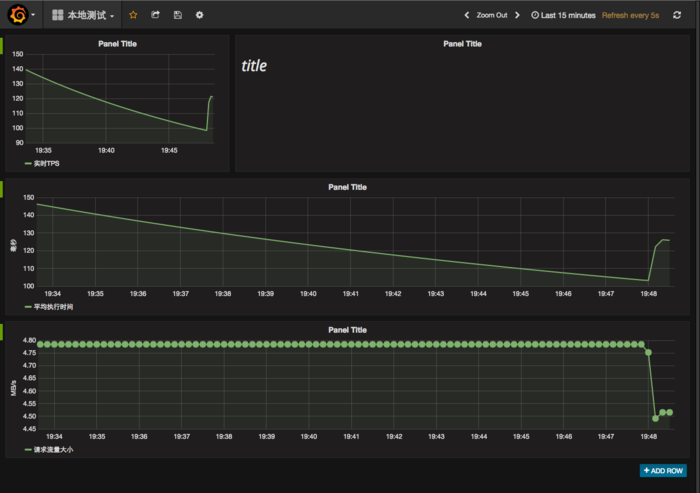
Grafana监控界面
采集数据(Metrics)-> 存储数据(InfluxDB) -> 显示数据(Grafana)。
资源有限,我把这一套服务搭建在了一台
安装完成之后,启动并查看这个服务是否在正常运行:
启动后打开 web 管理界面 http://192.168.2.183:8083/ 默认用户名和密码是 root 和 root. InfluxDB 的 Web 管理界面端口是 8083,HTTP API 监听端口是 8086,如果需要更改这些默认设定,修改 InfluxDB 的配置文件(/etc/influxdb/influxdb.conf)并重启就可以了。
完成安装之后,启动并检查它的状态:
用浏览器访问
设置数据源
在
并在代码中配置
启动项目之后,我们开始配置我们需要看到的图表信息:
配置图标信息
最后我们利用
于此同时
实时监控画面
作者:whthomas
链接:http://www.jianshu.com/p/fadcf4d92b0e
來源:简书
著作权归作者所有。商业转载请联系作者获得授权,非商业转载请注明出处。
Metrics搭建了一个简易的JVM实时监控工具。
这里再配合
Influxdb和
Grafana可以构建一个非常漂亮的实时监控界面。
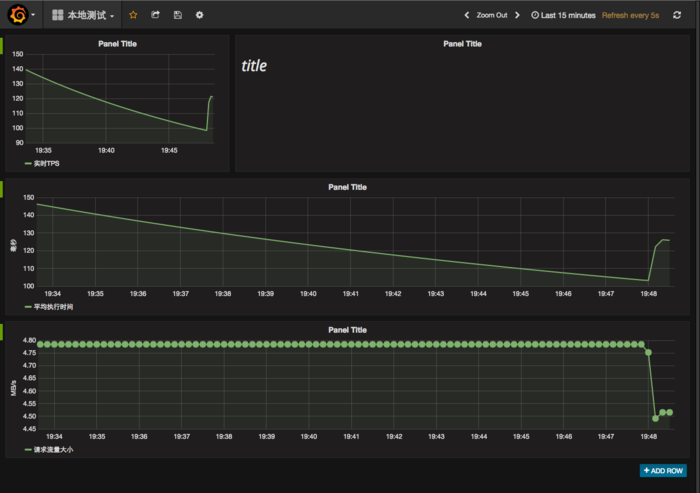
Grafana监控界面
采集数据(Metrics)-> 存储数据(InfluxDB) -> 显示数据(Grafana)。
资源有限,我把这一套服务搭建在了一台
CentOS 7的服务器上。
安装influxdb
InfluxDB是Go语言写的一个时序型数据库,可以通过rpm的方式来安装它,这里最好能安装
InfluxDB的最新版本,否则跟
Grafana的交互会有一些不兼容。
wget http://dl.influxdata.com/influxdb/releases/influxdb-0.12.2-1.x86_64.rpm yum localinstall influxdb-0.12.2-1.x86_64.rpm
安装完成之后,启动并查看这个服务是否在正常运行:
systemctl start influxdb.service [root@metrics ~]# systemctl status influxdb.service ● influxdb.service - InfluxDB is an open-source, distributed, time series database Loaded: loaded (/usr/lib/systemd/system/influxdb.service; enabled; vendor preset: disabled) Active: active (running) since 一 2016-04-25 17:50:04 CST; 1 day 1h ago Docs: https://docs.influxdata.com/influxdb/ Main PID: 17871 (sh) CGroup: /system.slice/influxdb.service ├─17871 /bin/sh -c /usr/bin/influxd -config /etc/influxdb/influxdb.conf >>/dev/nul... └─17872 /usr/bin/influxd -config /etc/influxdb/influxdb.conf 4月 25 17:50:04 metrics systemd[1]: Started InfluxDB is an open-source, distributed...se. 4月 25 17:50:04 metrics systemd[1]: Starting InfluxDB is an open-source, distribute...... Hint: Some lines were ellipsized, use -l to show in full.
启动后打开 web 管理界面 http://192.168.2.183:8083/ 默认用户名和密码是 root 和 root. InfluxDB 的 Web 管理界面端口是 8083,HTTP API 监听端口是 8086,如果需要更改这些默认设定,修改 InfluxDB 的配置文件(/etc/influxdb/influxdb.conf)并重启就可以了。
安装 Grafana
Grafana是一个非常好看的监控界面,它的安装方式也非常简单,通过
yum,一条命令就可以在server上完成安装。
yum install https://grafanarel.s3.amazonaws.com/builds/grafana-3.0.0-beta51460725904.x86_64.rpm
完成安装之后,启动并检查它的状态:
[root@metrics ~]# systemctl start grafana-server.service [root@metrics ~]# systemctl status grafana-server.service ● grafana-server.service - Starts and stops a single grafana instance on this system Loaded: loaded (/usr/lib/systemd/system/grafana-server.service; disabled; vendor preset: disabled) Active: active (running) since 一 2016-04-25 09:37:07 CST; 1 day 10h ago Docs: http://docs.grafana.org Main PID: 10309 (grafana-server) CGroup: /system.slice/grafana-server.service └─10309 /usr/sbin/grafana-server --config=/etc/grafana/grafana.ini --pidfile= cfg:d...
用浏览器访问
Grafana,默认端口是
3000,默认的帐号密码都是 admin(可以在配置文件中找到),登录之后配置数据库
设置数据源
Metrics Reporter
之前提到Metrics只需要配置它的
Reporter就可以输出到对应的地方,对于
Influxdb,在
github上找到了一个
Influxdb的
Reporter(https://github.com/davidB/metrics-influxdb)。
在
Maven中引入:
<dependency> <groupId>com.github.davidb</groupId> <artifactId>metrics-influxdb</artifactId> <version>0.8.2</version> </dependency>
并在代码中配置
Influxdb的数据源:
@Bean(name = "influxdbReporter")
public ScheduledReporter influxdbReporter(MetricRegistry metrics) throws Exception {
return InfluxdbReporter.forRegistry(metrics)
.protocol(InfluxdbProtocols.http("host_ip_address", port, "username", "password", "database"))
.convertRatesTo(TimeUnit.SECONDS)
.convertDurationsTo(TimeUnit.MILLISECONDS)
.filter(MetricFilter.ALL)
.skipIdleMetrics(false)
.build();
}启动项目之后,我们开始配置我们需要看到的图表信息:
配置图标信息
最后我们利用
wrk测试工具并发访问连接:
➜ ~ wrk -t 10 -c 50 -d 5s http://127.0.0.1:8888/hello Running 5s test @ http://127.0.0.1:8888/hello 10 threads and 50 connections Thread Stats Avg Stdev Max +/- Stdev Latency 6.59ms 12.17ms 210.05ms 92.16% Req/Sec 1.40k 427.51 2.79k 71.80% 69902 requests in 5.04s, 10.28MB read Requests/sec: 13873.71 Transfer/sec: 2.04MB
于此同时
Grafana界面上系统实时的数据信息也展现出来了:
实时监控画面
作者:whthomas
链接:http://www.jianshu.com/p/fadcf4d92b0e
來源:简书
著作权归作者所有。商业转载请联系作者获得授权,非商业转载请注明出处。
相关文章推荐
- 利用Metrics+influxdb+grafana构建监控平台
- 利用Metrics+influxdb+grafana构建监控平台(转)
- 利用Metrics+influxdb+grafana构建监控平台
- Linux下部署grafana + influxdb + telegraf , 构建性能监控平台
- grafana + influxdb + telegraf , 构建linux性能监控平台
- telegraf+influxdb+grafana+spring boot构建监控平台
- grafana + influxdb + telegraf , 构建性能监控平台
- Metrics.net + influxdb + grafana 构建WebAPI的自动化监控和预警
- grafana + influxdb + telegraf , 构建性能监控平台
- influxdb + Grafana可视化监控平台
- StatsD+InfluxDB+Grafana 打造应用性能监控平台--01背景知识
- Grafana、collectd 和 InfluxDB 构建监控系统
- Docker swarm 集群监控平台搭建流程 (influxdb + cadvisor + grafana)
- .Net Core 2.0+ InfluxDB+Grafana+App Metrics 实现跨平台的实时性能监控
- Grafana+InfluxDB+Collectd构建监控系统
- Docker 集群监控平台---cAdvisor-InfluxDB-Grafana
- [置顶] cAdvisor、InfluxDB、Grafana搭建Docker1.12性能监控平台
- kubernetes学习记录(10)——建立Heapster+Influxdb+Grafana集群性能监控平台
- collectd+logstash+influxdb+grafana构建windows服务器应用监控系统
- .net core使用App.Metrics+InfluxDB+Grafana进行APM监控
