(作业)基于Timer实现电子秒表
2017-12-01 20:24
337 查看
哎呀,最近考试太多iOS、Java Web还有软件需求都在进行阶段考试了,所以就没那么多时间写博客啦(哈哈哈,这么牵强的理由就只有我信吧)
管它了!还是老规矩,直接上要求
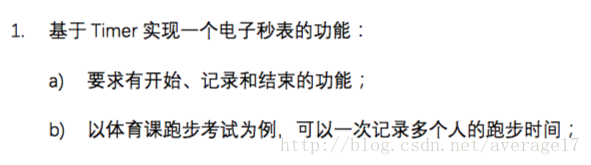
好吧,这次的第一个作业实在是,不难!对,只要会用Timer,再结合前面学的一些知识,就能很快速地解决了。
这次博主换一个套路了,我们先看看最终的运行效果吧。
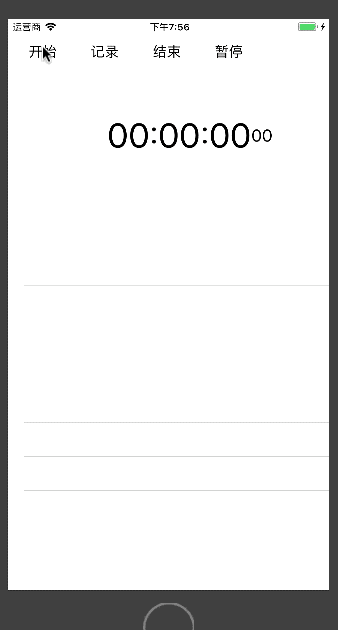
可以从动图里面看出,博主用了UITableView,所以这里需要先准备一些东西,我们在控制器中声明或初始化几个属性
其中最开始的4个变量分别用于保存当前的小时、分钟、秒和毫秒,然后timer是计时器(本次作业考核的核心),和两个展示当前时间的UILabel。
然后我们需要在界面上添加UIButton、UIButton和UITableView
做完这些,我们不要忘记让控制器遵循UITableViewDelegate协议和UITableViewDataSource协议,这时我们就需要实现UITableViewDataSource中两个要求实现的方法了,这次数据比较简单,所以不需要做太多UITableView的设置
最后就是我们的4个按钮了,我们先来实现”开始”按钮的功能吧,需求就是点击”开始”按钮之后,两个UILabel中的数字就会开始跑动起来。
可以看到,我在最开始对timer做了一个判断,判断它是否为空或者是否有效,如果其不为空并且无效时,才在Timer中使用其单例创建一个timer来让数字跑动起来。如果我们不进行判断,那么系统就会创建很多个Timer的单例,这时会让数字记录的速度加快,这就不是我们需要的了。
在创建Timer单例的闭包中我们根据秒表的进制对数字进行了处理,这里就不用博主过多赘述了,各位读者也可以用更加简便的方法处理数据,博主懒,用了比较直观的处理方式。
最后我们要判断是否是在点击过”结束”按钮后再点击的”开始”按钮,因为一旦结束之后再开始,我们就需要清空UITableView中的数据。
到这里”开始”按钮的功能也就完成了,我们这次考试的核心大半都结束了。然后我们实现”记录”按钮的功能。
“记录”按钮并不涉及对timer的操作,它只需要从两个UILabel中取出展示的数据,并放到数组当中去即可。
接下来我们实现”结束”按钮。
在该方法中,我们先让计时器失效,然后将所有需要的数据清0,最后将记录是否点击过”结束”按钮的变量置为真即可。
最后我们实现”暂停”按钮的功能,”暂停”按钮与”结束”按钮的功能类似,只需要删减部分代码即可。
到这里,上面的功能就实现了,各位读者可以在电脑上运行一下,是不是非常神奇呀!(咳咳,正经点)
接下来贴一下所有的代码吧。
管它了!还是老规矩,直接上要求
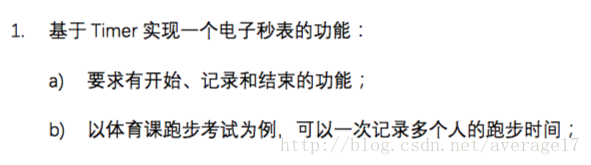
好吧,这次的第一个作业实在是,不难!对,只要会用Timer,再结合前面学的一些知识,就能很快速地解决了。
这次博主换一个套路了,我们先看看最终的运行效果吧。
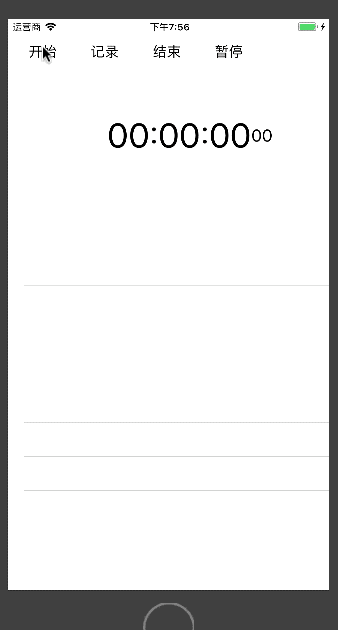
可以从动图里面看出,博主用了UITableView,所以这里需要先准备一些东西,我们在控制器中声明或初始化几个属性
var hour = 0 var minute = 0 var second = 0 var millsecond = 0 var timer: Timer? var label: UILabel! var millLabel: UILabel! var table: UITableView! //用于展示多条用户记录的时间 var array = [String]() //用于记录每次点击"记录"按钮后时的时间 var isEnd = false //用于记录是否点击过"结束"按钮
其中最开始的4个变量分别用于保存当前的小时、分钟、秒和毫秒,然后timer是计时器(本次作业考核的核心),和两个展示当前时间的UILabel。
然后我们需要在界面上添加UIButton、UIButton和UITableView
//设置视图背景颜色
self.view.backgroundColor = UIColor.white
//"开始"按钮
let startBtn = UIButton(frame: CGRect(x: 10, y: 20, width: 70, height: 44))
startBtn.setTitle("开始", for: .normal)
startBtn.setTitleColor(UIColor.black, for: .normal)
startBtn.setTitleColor(UIColor.brown, for: .highlighted)
startBtn.addTarget(self, action: #selector(start), for: .touchUpInside)
self.view.addSubview(startBtn)
//"记录"按钮
let recordBtn = UIButton(frame: CGRect(x: 90, y: 20, width: 70, height: 44))
recordBtn.setTitle("记录", for: .normal)
recordBtn.setTitleColor(UIColor.black, for: .normal)
recordBtn.setTitleColor(UIColor.brown, for: .highlighted)
recordBtn.addTarget(self, action: #selector(record), for: .touchUpInside)
self.view.addSubview(recordBtn)
//"结束"按钮
let endBtn = UIButton(frame: CGRect(x: 170, y: 20, width: 70, height: 44))
endBtn.setTitle("结束", for: .normal)
endBtn.setTitleColor(UIColor.black, for: .normal)
endBtn.setTitleColor(UIColor.brown, for: .highlighted)
endBtn.addTarget(self, action: #selector(end), for: .touchUpInside)
self.view.addSubview(endBtn)
//"暂停"按钮
let pauseBtn = UIButton(frame: CGRect(x: 250, y: 20, width: 70, height: 44))
pauseBtn.setTitle("暂停", for: .normal)
pauseBtn.setTitleColor(UIColor.black, for: .normal)
pauseBtn.setTitleColor(UIColor.brown, for: .highlighted)
pauseBtn.addTarget(self, action: #selector(pause), for: .touchUpInside)
self.view.addSubview(pauseBtn)
//展示时、分、秒的UILabel
let width = self.view.frame.width
label = UILabel(frame: CGRect(x: 0, y: 100, width: width - 100, height: 100))
label.font = UIFont.systemFont(ofSize: 44)
label.textColor = UIColor.black
label.textAlignment = .right
label.text = "00:00:00"
self.view.addSubview(label)
//展示毫秒的UILabel
millLabel = UILabel(frame: CGRect(x: width - 100, y: 100, width: 100, height: 100))
millLabel.font = UIFont.systemFont(ofSize: 22)
millLabel.textColor = UIColor.black
millLabel.textAlignment = .left
millLabel.text = "00"
self.view.addSubview(millLabel)
//展示记录的数据
table = UITableView(frame: CGRect(x: 0, y: 300, width: width, height: self.view.frame.height - 300))
table.delegate = self
table.dataSource = self
self.view.addSubview(table)做完这些,我们不要忘记让控制器遵循UITableViewDelegate协议和UITableViewDataSource协议,这时我们就需要实现UITableViewDataSource中两个要求实现的方法了,这次数据比较简单,所以不需要做太多UITableView的设置
func tableView(_ tableView: UITableView, numberOfRowsInSection section: Int) -> Int {
return array.count
}
func tableView(_ tableView: UITableView, cellForRowAt indexPath: IndexPath) -> UITableViewCell {
var cell = table.dequeueReusableCell(withIdentifier: "Cell")
if cell == nil {
cell = UITableViewCell(style: .default, reuseIdentifier: "Cell")
}
cell?.textLabel?.text = String(indexPath.row+1) + ": " + array[indexPath.row]
return cell!
}最后就是我们的4个按钮了,我们先来实现”开始”按钮的功能吧,需求就是点击”开始”按钮之后,两个UILabel中的数字就会开始跑动起来。
@objc func start() {
if timer == nil || !(timer?.isValid)! {
//timer的时间间隙为0.01毫秒也就是10毫秒,并且一直重复
timer = Timer.scheduledTimer(withTimeInterval: 0.01, repeats: true, block: { (t) in
self.millsecond += 1
//满1000毫秒时秒数加1
if self.millsecond >= 100 {
self.second += 1
self.millsecond = 0
}
//满60秒时分数加1
if self.second >= 60 {
self.minute += 1
self.second = 0
}
//满60分时时数加1
if self.minute >= 60 {
self.hour += 1
self.minute = 0
}
//满24时时将时重置为0
if self.hour >= 24 {
self.hour = 0
}
let h = self.hour >= 10 ? String(self.hour) : "0"+String(self.hour)
let m = self.minute >= 10 ? String(self.minute) : "0"+String(self.minute)
let s = self.second >= 10 ? String(self.second) : "0"+String(self.second)
self.label.text = h + ":" + m + ":" + s
self.millLabel.text = self.millsecond >= 10 ? String(self.millsecond) : "0"+String(self.millsecond)
})
}
if isEnd {
array = [String]()
table.reloadData()
isEnd = false
}
}可以看到,我在最开始对timer做了一个判断,判断它是否为空或者是否有效,如果其不为空并且无效时,才在Timer中使用其单例创建一个timer来让数字跑动起来。如果我们不进行判断,那么系统就会创建很多个Timer的单例,这时会让数字记录的速度加快,这就不是我们需要的了。
在创建Timer单例的闭包中我们根据秒表的进制对数字进行了处理,这里就不用博主过多赘述了,各位读者也可以用更加简便的方法处理数据,博主懒,用了比较直观的处理方式。
最后我们要判断是否是在点击过”结束”按钮后再点击的”开始”按钮,因为一旦结束之后再开始,我们就需要清空UITableView中的数据。
到这里”开始”按钮的功能也就完成了,我们这次考试的核心大半都结束了。然后我们实现”记录”按钮的功能。
@objc func record() {
array.append(self.label.text! + " " + self.millLabel.text!)
table.reloadData()
}“记录”按钮并不涉及对timer的操作,它只需要从两个UILabel中取出展示的数据,并放到数组当中去即可。
接下来我们实现”结束”按钮。
@objc func end() {
timer?.invalidate()
hour = 0
minute = 0
second = 0
millsecond = 0
isEnd = true
}在该方法中,我们先让计时器失效,然后将所有需要的数据清0,最后将记录是否点击过”结束”按钮的变量置为真即可。
最后我们实现”暂停”按钮的功能,”暂停”按钮与”结束”按钮的功能类似,只需要删减部分代码即可。
@objc func pause() {
timer?.invalidate()
isEnd = false
}到这里,上面的功能就实现了,各位读者可以在电脑上运行一下,是不是非常神奇呀!(咳咳,正经点)
接下来贴一下所有的代码吧。
import UIKit
class ViewController: UIViewController, UITableViewDelegate, UITableViewDataSource {
var hour = 0 var minute = 0 var second = 0 var millsecond = 0 var timer: Timer? var label: UILabel! var millLabel: UILabel! var table: UITableView! //用于展示多条用户记录的时间 var array = [String]() //用于记录每次点击"记录"按钮后时的时间 var isEnd = false //用于记录是否点击过"结束"按钮
override func viewDidLoad() {
super.viewDidLoad()
// Do any additional setup after loading the view, t
d8f2
ypically from a nib.
//设置视图背景颜色
self.view.backgroundColor = UIColor.white
//"开始"按钮
let startBtn = UIButton(frame: CGRect(x: 10, y: 20, width: 70, height: 44))
startBtn.setTitle("开始", for: .normal)
startBtn.setTitleColor(UIColor.black, for: .normal)
startBtn.setTitleColor(UIColor.brown, for: .highlighted)
startBtn.addTarget(self, action: #selector(start), for: .touchUpInside)
self.view.addSubview(startBtn)
//"记录"按钮
let recordBtn = UIButton(frame: CGRect(x: 90, y: 20, width: 70, height: 44))
recordBtn.setTitle("记录", for: .normal)
recordBtn.setTitleColor(UIColor.black, for: .normal)
recordBtn.setTitleColor(UIColor.brown, for: .highlighted)
recordBtn.addTarget(self, action: #selector(record), for: .touchUpInside)
self.view.addSubview(recordBtn)
//"结束"按钮
let endBtn = UIButton(frame: CGRect(x: 170, y: 20, width: 70, height: 44))
endBtn.setTitle("结束", for: .normal)
endBtn.setTitleColor(UIColor.black, for: .normal)
endBtn.setTitleColor(UIColor.brown, for: .highlighted)
endBtn.addTarget(self, action: #selector(end), for: .touchUpInside)
self.view.addSubview(endBtn)
//"暂停"按钮
let pauseBtn = UIButton(frame: CGRect(x: 250, y: 20, width: 70, height: 44))
pauseBtn.setTitle("暂停", for: .normal)
pauseBtn.setTitleColor(UIColor.black, for: .normal)
pauseBtn.setTitleColor(UIColor.brown, for: .highlighted)
pauseBtn.addTarget(self, action: #selector(pause), for: .touchUpInside)
self.view.addSubview(pauseBtn)
//展示时、分、秒的UILabel
let width = self.view.frame.width
label = UILabel(frame: CGRect(x: 0, y: 100, width: width - 100, height: 100))
label.font = UIFont.systemFont(ofSize: 44)
label.textColor = UIColor.black
label.textAlignment = .right
label.text = "00:00:00"
self.view.addSubview(label)
//展示毫秒的UILabel
millLabel = UILabel(frame: CGRect(x: width - 100, y: 100, width: 100, height: 100))
millLabel.font = UIFont.systemFont(ofSize: 22)
millLabel.textColor = UIColor.black
millLabel.textAlignment = .left
millLabel.text = "00"
self.view.addSubview(millLabel)
//展示记录的数据
table = UITableView(frame: CGRect(x: 0, y: 300, width: width, height: self.view.frame.height - 300))
table.delegate = self
table.dataSource = self
self.view.addSubview(table)
}
@objc func pause() { timer?.invalidate() isEnd = false }
@objc func end() { timer?.invalidate() hour = 0 minute = 0 second = 0 millsecond = 0 isEnd = true }
@objc func record() { array.append(self.label.text! + " " + self.millLabel.text!) table.reloadData() }
@objc func start() {
if timer == nil || !(timer?.isValid)! {
timer = Timer.scheduledTimer(withTimeInterval: 0.01, repeats: true, block: { (t) in
self.millsecond += 1
if self.millsecond >= 100 {
self.second += 1
self.millsecond = 0
}
if self.second >= 60 {
self.minute += 1
self.second = 0
}
if self.minute >= 60 {
self.hour += 1
self.minute = 0
}
if self.hour >= 24 {
self.hour = 0
}
let h = self.hour >= 10 ? String(self.hour) : "0"+String(self.hour)
let m = self.minute >= 10 ? String(self.minute) : "0"+String(self.minute)
let s = self.second >= 10 ? String(self.second) : "0"+String(self.second)
self.label.text = h + ":" + m + ":" + s
self.millLabel.text = self.millsecond >= 10 ? String(self.millsecond) : "0"+String(self.millsecond)
})
}
if isEnd {
array = [String]()
table.reloadData()
isEnd = false
}
}
func tableView(_ tableView: UITableView, numberOfRowsInSection section: Int) -> Int { return array.count } func tableView(_ tableView: UITableView, cellForRowAt indexPath: IndexPath) -> UITableViewCell { var cell = table.dequeueReusableCell(withIdentifier: "Cell") if cell == nil { cell = UITableViewCell(style: .default, reuseIdentifier: "Cell") } cell?.textLabel?.text = String(indexPath.row+1) + ": " + array[indexPath.row] return cell! }
override func didReceiveMemoryWarning() {
super.didReceiveMemoryWarning()
// Dispose of any resources that can be recreated.
}
}
相关文章推荐
- 基于OGRE实现一个简单的3D游戏(软件工程作业2)
- 单片机期末作业-----用单片机实现记录10次暂停时间的秒表
- 基于QT-widget的电子词典实现
- C# 的Timer 在javascript中的实现--基于Typescript
- 基于TQ2440的电子相册项目实现
- 基于模型设计的FPGA开发与实现:基本流程(一)之入门小例子(二):秒表
- 基于QT的电子相册设计与实现
- hadoop:基于Streaming实现作业提交
- 基于c#中Timer实现定时器功能
- 转载:基于NTP的高精度时钟同步系统实现_电子技术应用
- 基于S5PV210开发板裸机实现电子相册
- 用SurfaceView,Timer以及Handler实现的一个带有音乐和文字的电子相册,可以自动播放~
- Servlet监听器与Timer定时器配合实现JAVA WEB应用简单自动作业
- 实现基于Android的英文电子词典使用cursorAdapter
- 基于51单片机的万年历(包含闹钟,秒表)实现
- 基于Python的电子教室软件中远程关机功能的原理与实现
- java java local cache本地缓存的两种实现,一个基于list轮询一个基于timer定时
- 转】基于GeoServer的电子地图系统说明(四):空间数据库实现
- [IMWeb训练营作业]基于vue实现的select组件
