Data Center Software 协议分析工具的使用
2017-10-07 16:26
561 查看
有一个 Beagle™ USB 480 Protocol Analyzer 协议分析工具(https://www.totalphase.com/media/datasheet/TP_Beagle_USB_480_Protocol_Analyzer-Datasheet.pdf),可以抓取USB总线上的数据。配合Data Center Software可以抓取分析USB总线上的数据。
根据需要选择下载哪一个。这个软件是无需安装的,可以直接打开。
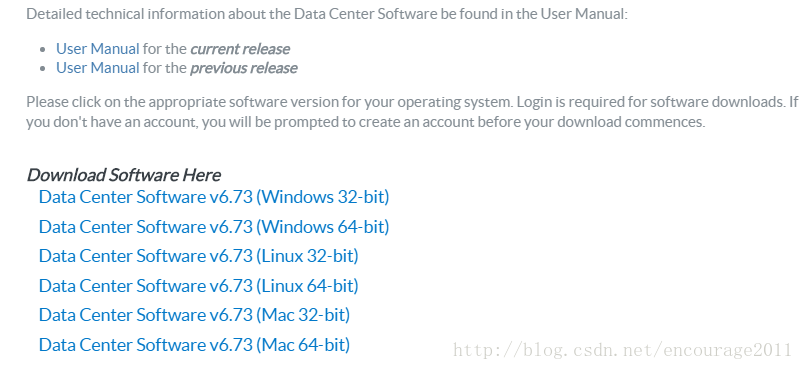
Linux:https://www.totalphase.com/products/usb-drivers-linux/
关于Linux下的USB驱动是基于libusb,所以无需安装,只需将解压出来的 99-totalphase.rules 拷贝到
For all products, the Linux driver is based on libusb and there is no need to install any other drivers on the operating system. For information on access permissions, refer to the datasheets and the hotplug or udev infrastructure under Linux.
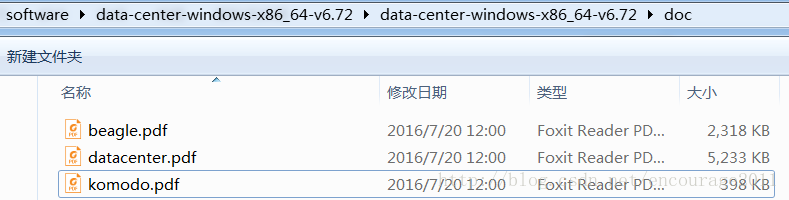
beagle.pdf 里面有关于USB协议、i2c协议、SPI协议相关的知识点;
datacenter.pdf 里面关于Data Center软件的使用,包括抓取、过滤、触发等;
komodo.pdf 看介绍好像是讲USB-to-CAN的。
当然,如果不想要过滤任何东西,点击
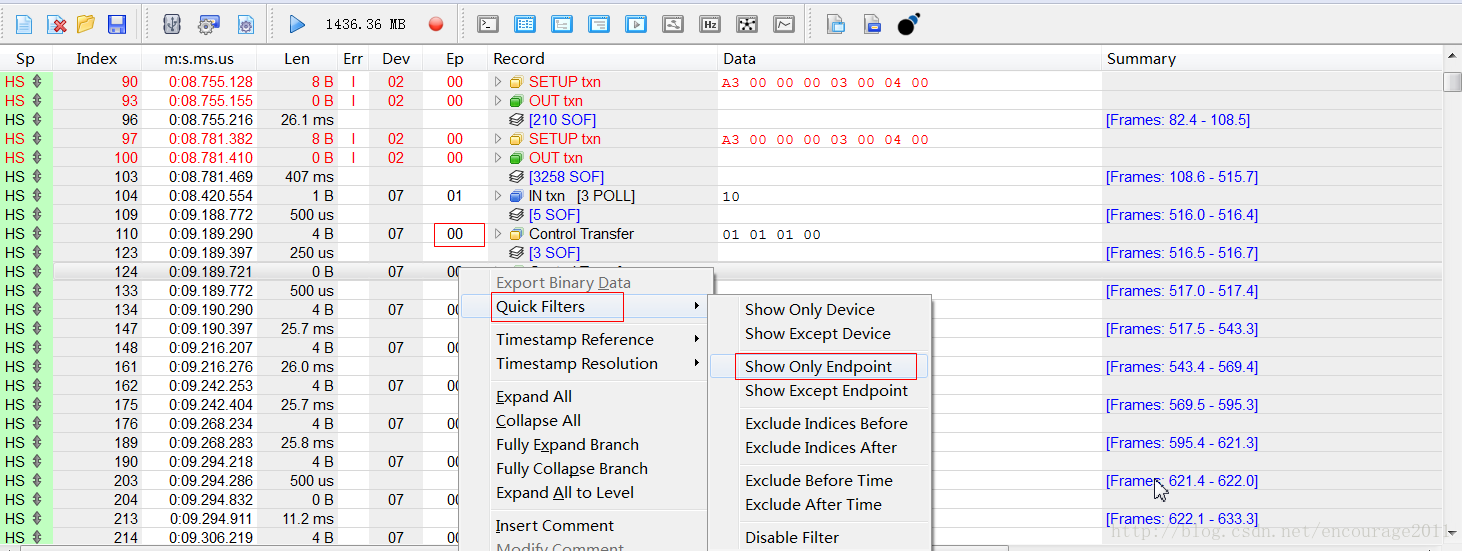
更主要的,如果我们知道某个端点是传输音频文件的,那么可以只显示这个端点的数据,过滤掉其他端点,最后可以通过
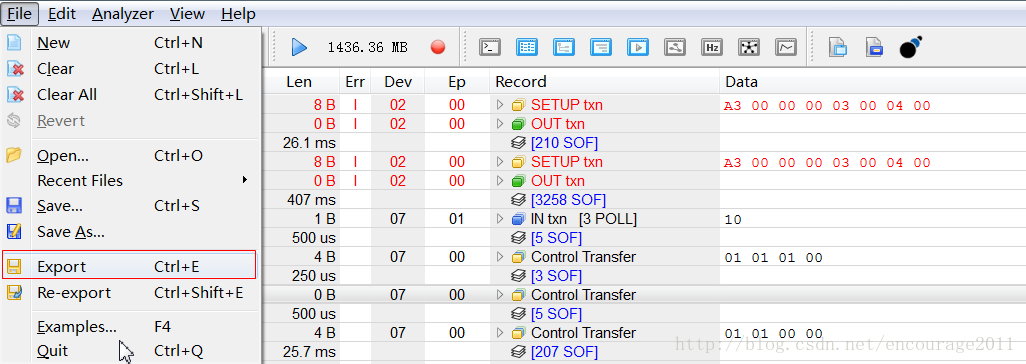
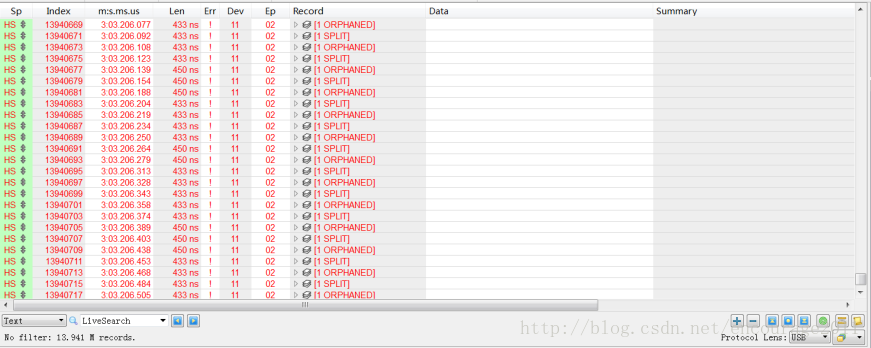
在下面的文章中有关于SPLIT和ORPHANED的详细说明:
https://www.totalphase.com/blog/2015/03/causes-split-orphaned-packets-beagle-usb-480-protocol-analyzer-captures-detects/
In summary:
- SPLIT transfers are used by hosts to communicate with full-/low-speed devices through a high-speed hub. These transfers will have at least a Start SPLIT, and may include polling and handshaking as well.
- Orphaned packets can occur when a device is connected through a path that does not pass through the Beagle analyzer.
也就是说,在抓取的时候,还有另外一个低速或全速的设备在USB总线上通信,因此就会出现SPILIT的传输。这样的警告完全是正常的,想要剔除这样的警告,我是在

软件下载地址
https://www.totalphase.com/products/data-center/根据需要选择下载哪一个。这个软件是无需安装的,可以直接打开。
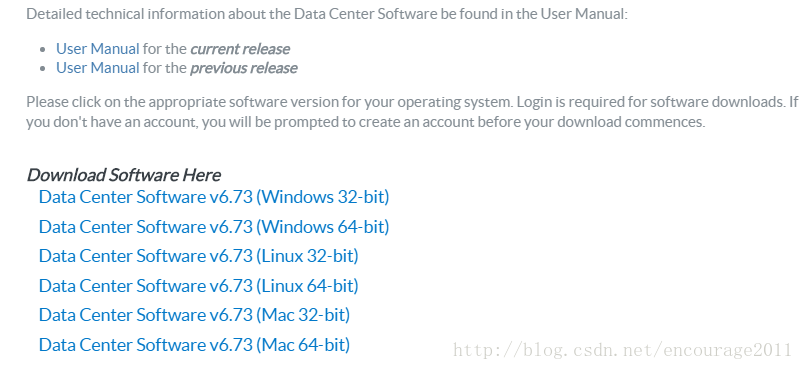
USB 驱动下载
Windows:https://www.totalphase.com/products/usb-drivers-windows/Linux:https://www.totalphase.com/products/usb-drivers-linux/
关于Linux下的USB驱动是基于libusb,所以无需安装,只需将解压出来的 99-totalphase.rules 拷贝到
/etc/udev/rules.d/目录下,更新
udev的规则即可。
For all products, the Linux driver is based on libusb and there is no need to install any other drivers on the operating system. For information on access permissions, refer to the datasheets and the hotplug or udev infrastructure under Linux.
Data Center软件的使用
在软件的目录下有个 doc/ 目录,里面包含了beagle、datacenter、komodo三个的使用说明文档。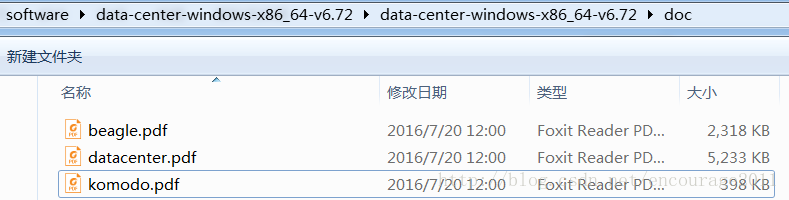
beagle.pdf 里面有关于USB协议、i2c协议、SPI协议相关的知识点;
datacenter.pdf 里面关于Data Center软件的使用,包括抓取、过滤、触发等;
komodo.pdf 看介绍好像是讲USB-to-CAN的。
快速过滤
比如说我们想要看枚举的过程,那么就可以快速过滤其他端点的数据,如果只想保留端点0的数据,在数据面板上右击就可以出现快速过滤的选项,此处为Show Only Endpoint。
当然,如果不想要过滤任何东西,点击
Disable Filter即可。
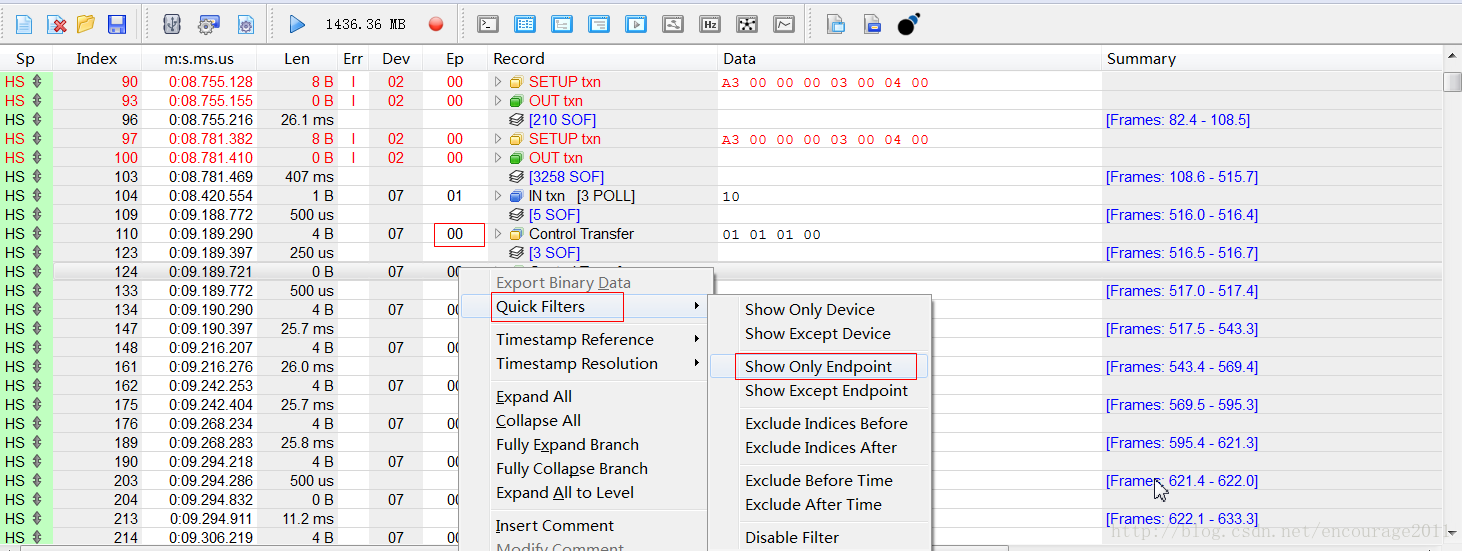
更主要的,如果我们知道某个端点是传输音频文件的,那么可以只显示这个端点的数据,过滤掉其他端点,最后可以通过
File -> Export将数据导出为特定的格式,那么就可以播放该音频文件了。
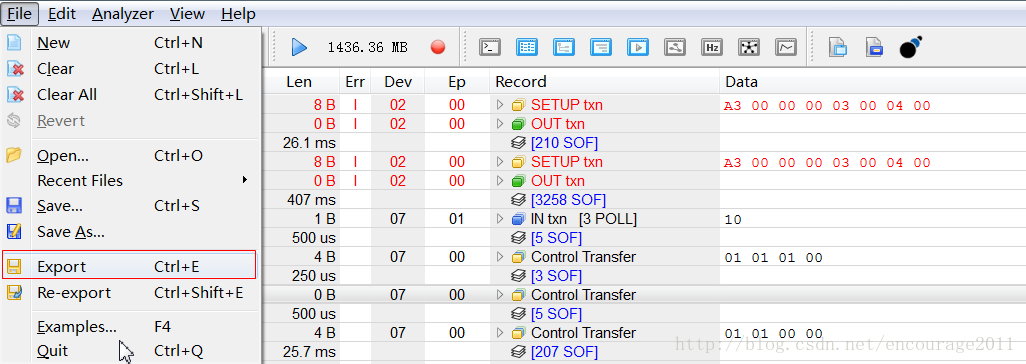
ORPHANDED 错误
当抓取的时候一直出现 ORPHANDED 和 SPLIT 的东西,如下: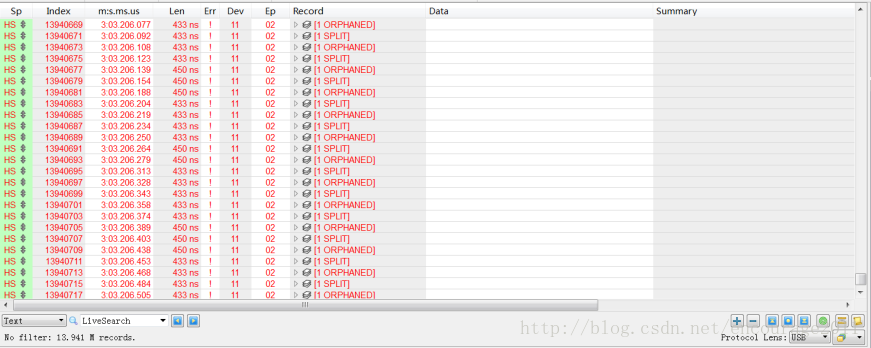
在下面的文章中有关于SPLIT和ORPHANED的详细说明:
https://www.totalphase.com/blog/2015/03/causes-split-orphaned-packets-beagle-usb-480-protocol-analyzer-captures-detects/
In summary:
- SPLIT transfers are used by hosts to communicate with full-/low-speed devices through a high-speed hub. These transfers will have at least a Start SPLIT, and may include polling and handshaking as well.
- Orphaned packets can occur when a device is connected through a path that does not pass through the Beagle analyzer.
也就是说,在抓取的时候,还有另外一个低速或全速的设备在USB总线上通信,因此就会出现SPILIT的传输。这样的警告完全是正常的,想要剔除这样的警告,我是在
LiveFilter面板中做下面的过滤:

相关文章推荐
- 网络协议分析工具Ethereal的使用
- [转]网络协议分析工具Ethereal的使用
- WireShark协议分析工具的使用
- HTTP协议版本介绍以及使用Wireshark工具针对HTTP进行抓包分析详解
- 网络协议分析工具Wireshark的使用、用Wireshark观察ARP协议以及ping命令的工作过程分析以太网报文格式
- iOS开发工具-如何使用网络封包分析工具Charles,通过配置proxy对http、https、tcp、udp 等协议的请求响应过程交互信息进行分析、判断、解决我们移动开发中的遇到的各种实际问题。
- 网络协议分析工具Ethereal的使用
- HTTP协议基础及分析工具使用
- 网络协议分析工具Ethereal的使用
- wireshark网络协议分析工具 过滤规则使用
- 网络协议分析工具Ethereal的使用
- 通过改变网络拓扑使用Sniffer Pro监控、分析协议的示意图
- 理解和使用Oracle分析工具LogMiner
- Linux下的网络协议分析工具-tcpdump
- 协议分析学习的好工具-Sniffer(分享)
- 用协议分析工具学习TCP/IP
- [原创]Memcache的使用和协议分析详解
- 利用协议分析工具学习TCP/IP并捕获内网用户密码
- Linux下的网络协议分析工具-tcpdump快速入门手册
- 用协议分析工具学习TCP/IP
