那些有趣 Python 库
2017-09-18 11:03
218 查看
转载出处 苏生不惑
图片处理
pip install pillow
from PIL import Image
import numpy as np
a = np.array(Image.open('test.jpg'))
b = [255,255,255] - a
im = Image.fromarray(b.astype('uint8'))
im.save('new.jpg')
Parse Redis dump.rdb
pip install rdbtools
> rdb --command json /var/redis/6379/dump.rdb
[{
"user003":{"fname":"Ron","sname":"Bumquist"},
"lizards":["Bush anole","Jackson's chameleon","Komodo dragon","Ground agama","Bearded dragon"],
"user001":{"fname":"Raoul","sname":"Duke"},
"user002":{"fname":"Gonzo","sname":"Dr"},
"user_list":["user003","user002","user001"]},{
"baloon":{"helium":"birthdays","medical":"angioplasty","weather":"meteorology"},
"armadillo":["chacoan naked-tailed","giant","Andean hairy","nine-banded","pink fairy"],
"aroma":{"pungent":"vinegar","putrid":"rotten eggs","floral":"roses"}}]
youtube-dl下载国外视频
pip install youtube-dl #直接安装youtube-dl pip install -U youtube-dl #安装youtube-dl并更新 youtube-dl "http://www.youtube.com/watch?v=-wNyEUrxzFU"
asciinema录制命令行操作
pip3 install asciinema asciinema rec asciinema play https://asciinema.org/a/132560 <script type="text/javascript" src="https://asciinema.org/a/132560.js" id="asciicast-132560" async></script>
查看对象的全部属性和方法
pip install pdir2 >>> import pdir,requests >>> pdir(requests) module attribute: __cached__, __file__, __loader__, __name__, __package__, __path__, __spec__ other: __author__, __build__, __builtins__, __copyright__, __license__, __title__, __version__, _internal_utils, adapters, api, auth, certs, codes, compat, cookies , exceptions, hooks, logging, models, packages, pyopenssl, sessions, status_code s, structures, utils, warnings special attribute: __doc__ class: NullHandler: This handler does nothing. It's intended to be used to avoid th e PreparedRequest: The fully mutable :class:`PreparedRequest <PreparedRequest> ` object, Request: A user-created :class:`Request <Request>` object. Response: The :class:`Response <Response>` object, which contains a Session: A Requests session. exception: ConnectTimeout: The request timed out while trying to connect to the remote server. ConnectionError: A Connection error occurred. DependencyWarning: Warned when an attempt is made to import a module with mi ssing optional FileModeWarning: A file was opened in text mode, but Requests determined its binary length. HTTPError: An HTTP error occurred. ReadTimeout: The server did not send any data in the allotted amount of time . RequestException: There was an ambiguous exception that occurred while handl ing your Timeout: The request timed out. TooManyRedirects: Too many redirects. URLRequired: A valid URL is required to make a request. function: delete: Sends a DELETE request. get: Sends a GET request. head: Sends a HEAD request. options: Sends a OPTIONS request. patch: Sends a PATCH request. post: Sends a POST request. put: Sends a PUT request. request: Constructs and sends a :class:`Request <Request>`. session: Returns a :class:`Session` for context-management.
Python 玩转网易云音乐
#https://github.com/ziwenxie/netease-dl pip install netease-dl pip install ncmbot import ncmbot #登录 bot = ncmbot.login(phone='xxx', password='yyy') bot.content # bot.json() #获取用户歌单 ncmbot.user_play_list(uid='36554272')
下载视频字幕
pip install getsub

Python 财经数据接口包
pip install tushare import tushare as ts #一次性获取最近一个日交易日所有股票的交易数据 ts.get_today_all() 代码,名称,涨跌幅,现价,开盘价,最高价,最低价,最日收盘价,成交量,换手率 code name changepercent trade open high low settlement \ 0 002738 中矿资源 10.023 19.32 19.32 19.32 19.32 17.56 1 300410 正业科技 10.022 25.03 25.03 25.03 25.03 22.75 2 002736 国信证券 10.013 16.37 16.37 16.37 16.37 14.88 3 300412 迦南科技 10.010 31.54 31.54 31.54 31.54 28.67 4 300411 金盾股份 10.007 29.68 29.68 29.68 29.68 26.98 5 603636 南威软件 10.006 38.15 38.15 38.15 38.15 34.68 6 002664 信质电机 10.004 30.68 29.00 30.68 28.30 27.89 7 300367 东方网力 10.004 86.76 78.00 86.76 77.87 78.87 8 601299 中国北车 10.000 11.44 11.44 11.44 11.29 10.40 9 601880 大连港 10.000 5.72 5.34 5.72 5.22 5.20 10 000856 冀东装备 10.000 8.91 8.18 8.91 8.18 8.10
开源漏洞靶场
# 安装pip curl -s https://bootstrap.pypa.io/get-pip.py | python3 # 安装docker apt-get update && apt-get install docker.io # 启动docker服务 service docker start # 安装compose pip install docker-compose # 拉取项目 git clone git@github.com:phith0n/vulhub.git cd vulhub # 进入某一个漏洞/环境的目录 cd nginx_php5_mysql # 自动化编译环境 docker-compose build # 启动整个环境 docker-compose up -d #测试完成后,删除整个环境 docker-compose down
北京实时公交
pip install -r requirements.txt 安装依赖
python manage.py build_cache 获取离线数据,建立本地缓存
#项目自带了一个终端中的查询工具作为例子,运行: python manage.py cli
>>> from beijing_bus import BeijingBus
>>> lines = BeijingBus.get_all_lines()
>>> lines
[<Line: 运通122(农业展览馆-华纺易城公交场站)>, <Line: 运通101(广顺南大街北口-蓝龙家园)>, ...]
>>> lines = BeijingBus.search_lines('847')
>>> lines
[<Line: 847(马甸桥西-雷庄村)>, <Line: 847(雷庄村-马甸桥西)>]
>>> line = lines[0]
>>> print line.id, line.name
541 847(马甸桥西-雷庄村)
>>> line.stations
[<Station 马甸桥西>, <Station 马甸桥东>, <Station 安华桥西>, ...]
>>> station = line.stations[0]
>>> print station.name, station.lat, station.lon
马甸桥西 39.967721 116.372921
>>> line.get_realtime_data(1) # 参数为站点的序号,从1开始
[
{
'id': 公交车id,
'lat': 公交车的位置,
'lon': 公交车位置,
'next_station_name': 下一站的名字,
'next_station_num': 下一站的序号,
'next_station_distance': 离下一站的距离,
'next_station_arriving_time': 预计到达下一站的时间,
'station_distance': 离本站的距离,
'station_arriving_time': 预计到达本站的时间,
},
...
]
文章提取器
git clone https://github.com/grangier/python-goose.git cd python-goose pip install -r requirements.txt python setup.py install >>> from goose import Goose >>> from goose.text import StopWordsChinese >>> url = 'http://www.bbc.co.uk/zhongwen/simp/chinese_news/2012/12/121210_hongkong_politics.shtml' >>> g = Goose({'stopwords_class': StopWordsChinese}) >>> article = g.extract(url=url) >>> print article.cleaned_text[:150] 香港行政长官梁振英在各方压力下就其大宅的违章建筑(僭建)问题到立法会接受质询,并向香港民众道歉。 梁振英在星期二(12月10日)的答问大会开始之际在其演说中道歉,但强调他在违章建筑问题上没有隐瞒的意图和动机。 一些亲北京阵营议员欢迎梁振英道歉,且认为应能获得香港民众接受,但这些议员也质问梁振英有
Python 艺术二维码生成器
pip install MyQR myqr https://github.com myqr https://github.com -v 10 -l Q
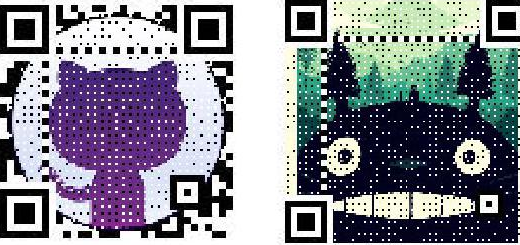
伪装浏览器身份
pip install fake-useragent from fake_useragent import UserAgent ua = UserAgent() ua.ie # Mozilla/5.0 (Windows; U; MSIE 9.0; Windows NT 9.0; en-US); ua.msie # Mozilla/5.0 (compatible; MSIE 10.0; Macintosh; Intel Mac OS X 10_7_3; Trident/6.0)' ua['Internet Explorer'] # Mozilla/5.0 (compatible; MSIE 8.0; Windows NT 6.1; Trident/4.0; GTB7.4; InfoPath.2; SV1; .NET CLR 3.3.69573; WOW64; en-US) ua.opera # Opera/9.80 (X11; Linux i686; U; ru) Presto/2.8.131 Version/11.11 ua.chrome # Mozilla/5.0 (Windows NT 6.1) AppleWebKit/537.2 (KHTML, like Gecko) Chrome/22.0.1216.0 Safari/537.2'
美化 curl
pip install httpstat httpstat httpbin.org/get
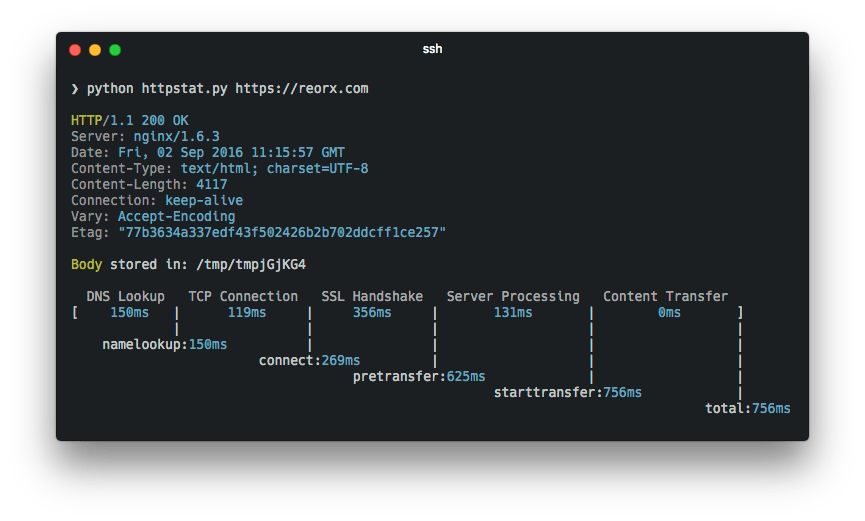
python shell
pip install sh
from sh import ifconfig
print ifconfig("eth0")
处理中文文本内容
pip install -U textblob#英文文本的情感分析
pip install snownlp#中文文本的情感分析
from snownlp import SnowNLP
text = "I am happy today. I feel sad today."
from textblob import TextBlob
blob = TextBlob(text)
TextBlob("I am happy today. I feel sad today.")
blob.sentiment
Sentiment(polarity=0.15000000000000002, subjectivity=1.0)
s = SnowNLP(u'这个东西真心很赞')
s.words # [u'这个', u'东西', u'真心',
# u'很', u'赞']
s.tags # [(u'这个', u'r'), (u'东西', u'n'),
# (u'真心', u'd'), (u'很', u'd'),
# (u'赞', u'Vg')]
s.sentiments # 0.9769663402895832 positive的概率
s.pinyin # [u'zhe', u'ge', u'dong', u'xi',
# u'zhen', u'xin', u'hen', u'zan']
s = SnowNLP(u'「繁體字」「繁體中文」的叫法在臺灣亦很常見。')
s.han # u'「繁体字」「繁体中文」的叫法
# 在台湾亦很常见。'
抓取发放代理
pip install -U getproxy ➜ ~ getproxy --help Usage: getproxy [OPTIONS] Options: --in-proxy TEXT Input proxy file --out-proxy TEXT Output proxy file --help Show this message and exit.
--in-proxy可选参数,待验证的 proxies 列表文件
--out-proxy可选参数,输出已验证的 proxies 列表文件,如果为空,则直接输出到终端
--in-proxy文件格式和
--out-proxy文件格式一致
zhihu api
pip install git+git://github.com/lzjun567/zhihu-api --upgrade
from zhihu import Zhihu
zhihu = Zhihu()
zhihu.user(user_slug="xiaoxiaodouzi")
{'avatar_url_template': 'https://pic1.zhimg.com/v2-ca13758626bd7367febde704c66249ec_{size}.jpg',
'badge': [],
'name': '我是小号',
'headline': '程序员',
'gender': -1,
'user_type': 'people',
'is_advertiser': False,
'avatar_url': 'https://pic1.zhimg.com/v2-ca13758626bd7367febde704c66249ec_is.jpg',
'url': 'http://www.zhihu.com/api/v4/people/1da75b85900e00adb072e91c56fd9149', 'type': 'people',
'url_token': 'xiaoxiaodouzi',
'id': '1da75b85900e00adb072e91c56fd9149',
'is_org': False}
Python 密码泄露查询模块
pip install leakPasswd
import leakPasswd
leakPasswd.findBreach('taobao')
解析 nginx 访问日志并格式化输出
pip install ngxtop $ ngxtop running for 411 seconds, 64332 records processed: 156.60 req/sec Summary: | count | avg_bytes_sent | 2xx | 3xx | 4xx | 5xx | |---------+------------------+-------+-------+-------+-------| | 64332 | 2775.251 | 61262 | 2994 | 71 | 5 | Detailed: | request_path | count | avg_bytes_sent | 2xx | 3xx | 4xx | 5xx | |------------------------------------------+---------+------------------+-------+-------+-------+-------| | /abc/xyz/xxxx | 20946 | 434.693 | 20935 | 0 | 11 | 0 | | /xxxxx.json | 5633 | 1483.723 | 5633 | 0 | 0 | 0 | | /xxxxx/xxx/xxxxxxxxxxxxx | 3629 | 6835.499 | 3626 | 0 | 3 | 0 | | /xxxxx/xxx/xxxxxxxx | 3627 | 15971.885 | 3623 | 0 | 4 | 0 | | /xxxxx/xxx/xxxxxxx | 3624 | 7830.236 | 3621 | 0 | 3 | 0 | | /static/js/minified/utils.min.js | 3031 | 1781.155 | 2104 | 927 | 0 | 0 | | /static/js/minified/xxxxxxx.min.v1.js | 2889 | 2210.235 | 2068 | 821 | 0 | 0 | | /static/tracking/js/xxxxxxxx.js | 2594 | 1325.681 | 1927 | 667 | 0 | 0 | | /xxxxx/xxx.html | 2521 | 573.597 | 2520 | 0 | 1 | 0 | | /xxxxx/xxxx.json | 1840 | 800.542 | 1839 | 0 | 1 | 0 |
火车余票查询
pip install iquery Usage: iquery (-c|彩票) iquery (-m|电影) iquery -p <city> iquery -l song [singer] iquery -p <city> <hospital> iquery <city> <show> [<days>] iquery [-dgktz] <from> <to> <date> Arguments: from 出发站 to 到达站 date 查询日期 city 查询城市 show 演出的类型 days 查询近(几)天内的演出, 若省略, 默认15 city 城市名,加在-p后查询该城市所有莆田医院 hospital 医院名,加在city后检查该医院是否是莆田系 Options: -h, --help 显示该帮助菜单. -dgktz 动车,高铁,快速,特快,直达 -m 热映电影查询 -p 莆田系医院查询 -l 歌词查询 -c 彩票查询 Show: 演唱会 音乐会 音乐剧 歌舞剧 儿童剧 话剧 歌剧 比赛 舞蹈 戏曲 相声 杂技 马戏 魔术
电脑之间传文件
pip install magic-wormhole Sender: % wormhole send README.md Sending 7924 byte file named 'README.md' On the other computer, please run: wormhole receive Wormhole code is: 7-crossover-clockwork Sending (<-10.0.1.43:58988).. 100%|=========================| 7.92K/7.92K [00:00<00:00, 6.02MB/s] File sent.. waiting for confirmation Confirmation received. Transfer complete. Receiver: % wormhole receive Enter receive wormhole code: 7-crossover-clockwork Receiving file (7924 bytes) into: README.md ok? (y/n): y Receiving (->tcp:10.0.1.43:58986).. 100%|===========================| 7.92K/7.92K [00:00<00:00, 120KB/s] Received file written to README.md
Python 数据可视化
pip install pyecharts
from pyecharts import Bar
bar = Bar("我的第一个图表", "这里是副标题")
bar.add("服装", ["衬衫", "羊毛衫", "雪纺衫", "裤子", "高跟鞋", "袜子"], [5, 20, 36, 10, 75, 90])
bar.show_config()
bar.render()#在根目录下生成一个 render.html 的文件,用浏览器打开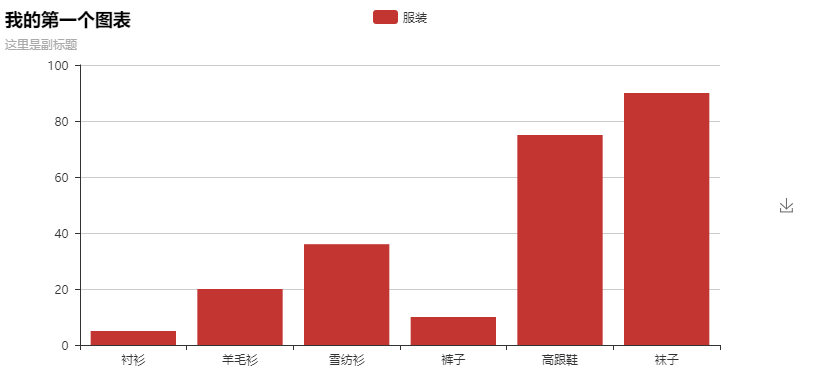
微信公众号爬虫接口
pip install wechatsogou from wechatsogou import * wechats = WechatSogouApi() name = '南京航空航天大学' wechat_infos = wechats.search_gzh_info(name)
优雅的重试
pip install tenacity #限制重试次数为3次 from tenacity import retry, stop_after_attempt @retry(stop=stop_after_attempt(3)) def extract(url): info_json = requests.get(url).content.decode() info_dict = json.loads(info_json) data = info_dict['data'] save(data)
查找IP地址归属地
pip install qqwry-py3
from qqwry import QQwry
q = QQwry()
q.load_file('qqwry.dat', loadindex=False)
result = q.lookup('8.8.8.8')
导出 python 库列表
#pip freeze 导出当前环境中所有的 python 库列表 $ pip install pipreqs $ pipreqs /home/project/location Successfully saved requirements file in /home/project/location/requirements.txt
Google Chrome Dev Protocol
pip install -U pychrome
google-chrome --remote-debugging-port=9222
# create a browser instance
browser = pychrome.Browser(url="http://127.0.0.1:9222")
# list all tabs (default has a blank tab)
tabs = browser.list_tab()
if not tabs:
tab = browser.new_tab()
else:
tab = tabs[0]
# register callback if you want
def request_will_be_sent(**kwargs):
print("loading: %s" % kwargs.get('request').get('url'))
tab.Network.requestWillBeSent = request_will_be_sent
# call method
tab.Network.enable()
# call method with timeout
tab.Page.navigate(url="https://github.com/fate0/pychrome", _timeout=5)
# 6. wait for loading
tab.wait(5)
# 7. stop tab (stop handle events and stop recv message from chrome)
tab.stop()
# 8. close tab
browser.close_tab(tab)
模糊搜索
pip install fuzzywuzzy
>>> from fuzzywuzzy import fuzz
>>> from fuzzywuzzy import process
>>> fuzz.ratio("this is a test", "this is a test!")
97
>>> choices = ["Atlanta Falcons", "New York Jets", "New York Giants", "Dallas Cowboys"]
>>> process.extract("new york jets", choices, limit=2)
[('New York Jets', 100), ('New York Giants', 78)]
>>> process.extractOne("cowboys", choices)
("Dallas Cowboys", 90)
算法学习
from pygorithm.sorting import bubble_sort myList = [12, 4, 3, 5, 13, 1, 17, 19, 15] sortedList = bubble_sort.sort(myList) print(sortedList) [1, 3, 4, 5, 12, 13, 15, 17, 19]
命令行洪流搜索程序
pip install torrench --upgrade $ torrench "ubuntu desktop 16.04" ## Search Linuxtracker for Ubuntu Desktop 16.04 distro ISO $ torrench "fedora workstation" ## Search for Fedora Workstation distro ISO $ torrench -d "opensuse" ## Search distrowatch for opensuse ISO $ torrench -d "solus" ## Search distrowatch for solus ISO
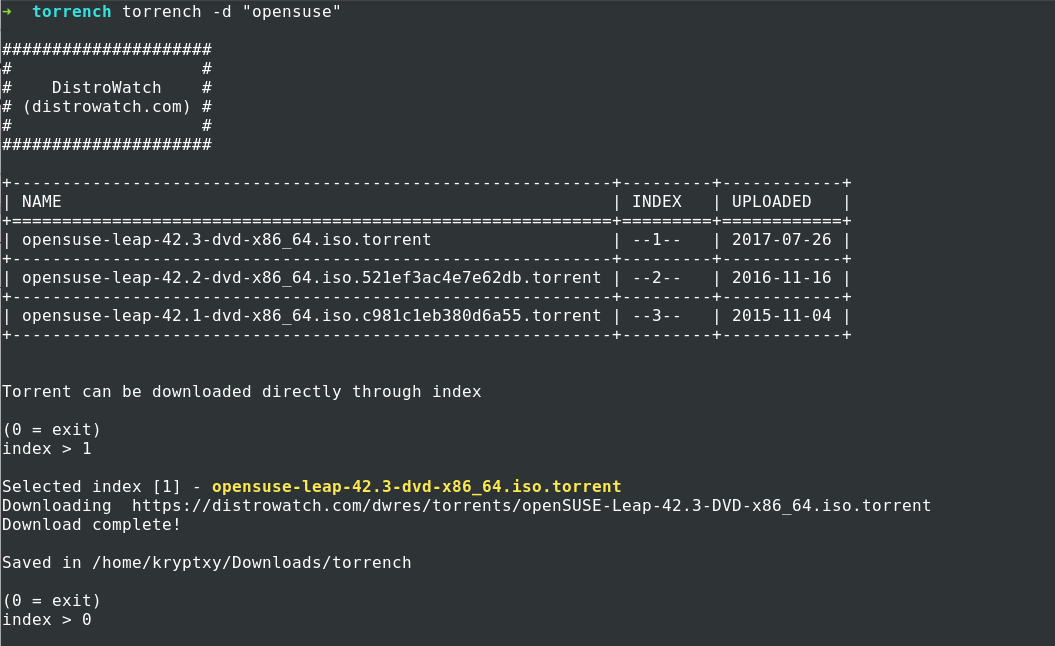
根据姓名来判断性别
pip install ngender
$ ng 赵本山 宋丹丹
name: 赵本山 => gender: male, probability: 0.9836229687547046
name: 宋丹丹 => gender: female, probability: 0.9759486128949907
>>> import ngender
>>> ngender.guess('赵本山')
('male', 0.9836229687547046)
Python编写的简单的微信客户端
#https://github.com/pavlovai/match pip install pywxclient pip install git+https://github.com/justdoit0823/pywxclient >>> from pywxclient.core import Session, SyncClient >>> s1 = Session() >>> c1 = SyncClient(s1) >>> c1.get_authorize_url() # Open the url in web browser >>> c1.authorize() # Continue authorize when returning False >>> c1.login() >>> c1.sync_check() >>> msgs = c1.sync_message() # Here are your wechat messages >>> c1.flush_sync_key()
比较相似图片
$ pip install numpy
$ pip install scipy
$ pip install image_match
from image_match.goldberg import ImageSignature
gis = ImageSignature()
a = gis.generate_signature('https://upload.wikimedia.org/wikipedia/commons/thumb/e/ec/Mona_Lisa,_by_Leonardo_da_Vinci,_from_C2RMF_retouched.jpg/687px-Mona_Lisa,_by_Leonardo_da_Vinci,_from_C2RMF_retouched.jpg')
b = gis.generate_signature('https://pixabay.com/static/uploads/photo/2012/11/28/08/56/mona-lisa-67506_960_720.jpg')
gis.normalized_distance(a, b)
身份证识别OCR
生成各类虚拟数据
pip install mimesis >>> import mimesis >>> person = mimesis.Personal(locale='en') >>> person.full_name(gender='female') 'Antonetta Garrison' >>> person.occupation() 'Backend Developer'
视频处理库
from moviepy.editor import *
video = VideoFileClip("myHolidays.mp4").subclip(50,60)
# Make the text. Many more options are available.
txt_clip = ( TextClip("My Holidays 2013",fontsize=70,color='white')
.set_position('center')
.set_duration(10) )
result = CompositeVideoClip([video, txt_clip]) # Overlay text on video
result.write_videofile("myHolidays_edited.webm",fps=25) # Many options...
微信聊天记录导出、分析工具
pip install wechat-explorer
wexp list_chatrooms ../Documents user_id wexp list_friends ../Documents user_id wexp get_chatroom_stats ../Documents user_id chatroom_id@chatroom 2015-08-01 2015-09-01 wexp export_chatroom_records ../Documents user_id chatroom_id@chatroom 2015-10-01 2015-10-07 ../ wexp get_friend_label_stats ../Documents user_id wkhtmltopdf --dpi 300 records.html records.pdf
相关文章推荐
- python里那些有趣有用又低调的特性
- 那些有趣/用的 Python 库
- 那些有趣/用的 Python 库
- 那些有趣/用的 Python 库
- python:一个比较有趣的脚本
- 百度2017春招笔试真题编程题集合:有趣的排序 [python]
- 用python玩点有趣的数据分析——一元线性回归分析实例
- 组合数学中那些有趣的球和盒子的问题(超强闷骚版,再也不怕球球了)
- Python和人工智能的那些事
- 长见识了,那些有趣的代码注释
- pythonchanllenge: 解决迷题,非常有趣的学习python的方式
- 那些有趣的国界线:这中国字谁写的?
- Python那些你不知道的事—不可变类型的缓存
- 同桌之间那些或暧昧或有趣的事
- python GIL锁(python的那些原子性操作)保障线程安全?
- Py之wordcloud:python中非常有趣的词云wordcloud——Jason niu
- Python和shell中Base64编码使用那些事
- 【ActiveMQ学习】Python语言整合ActiveMQ(时遇到的那些坑)
- Python那些吸引我的编程特性
- 那些没有root权限的岁月:step by step-无ROOT权限下使用GCC编译python
