01.Spring Cloud学习笔记之使用IDEA+Spring Boot快速构建Rest服务
2017-08-26 20:57
946 查看
前言
写本系列博客的初衷有三:首先是希望能通过这种方式让自己对学习的知识点进行一个总结,待日后复习也有迹可循;其次是本着开放与人分享的心态,希望能帮助到正在学习Spring Cloud的朋友;最后是希望如果对某方面知识点有误解的地方能得到大神批评指教。本系列博客主要参考了Spring Cloud官方文档,以及周立老师的Spring Cloud教程和翟永超的Spring Cloud微服务实战,博客中阐述的所有观点仅代表个人观点,不喜勿喷使用IDEA快速构建Spring Boot项目
在新建项目时选择Spring Initializr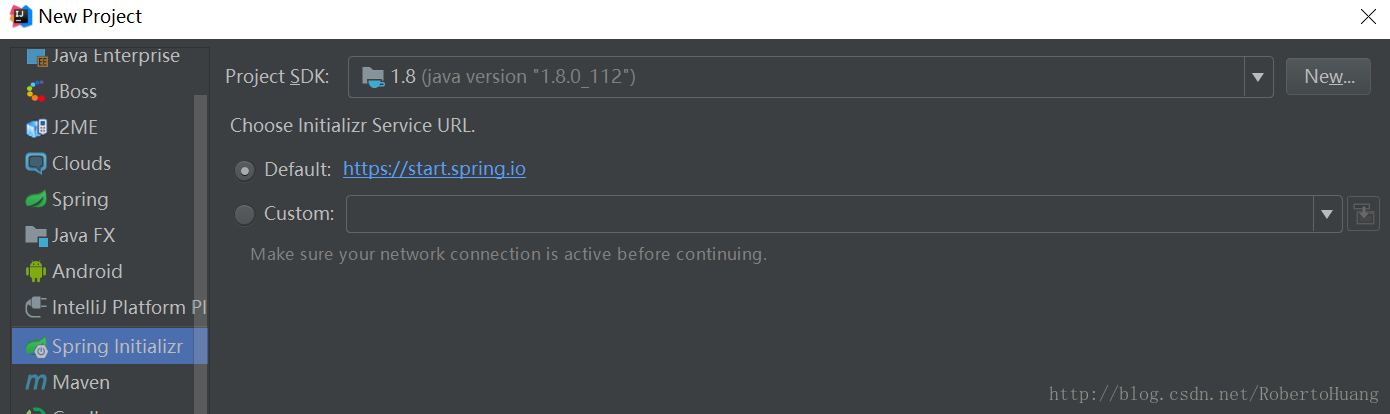
填写项目基本信息
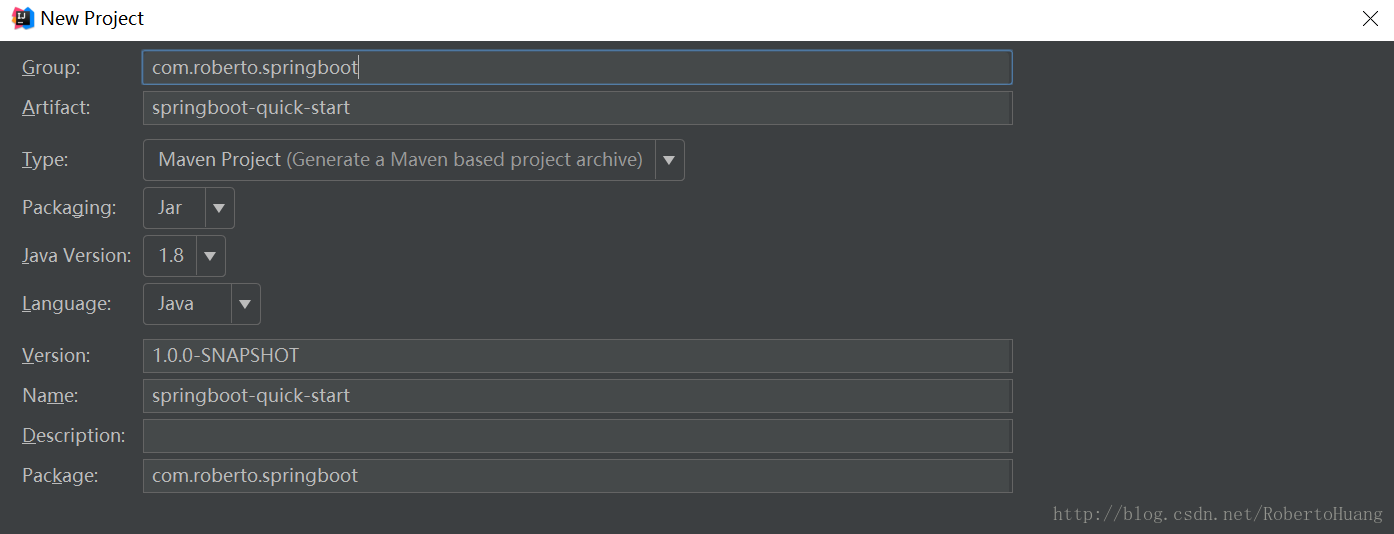
选择依赖模块
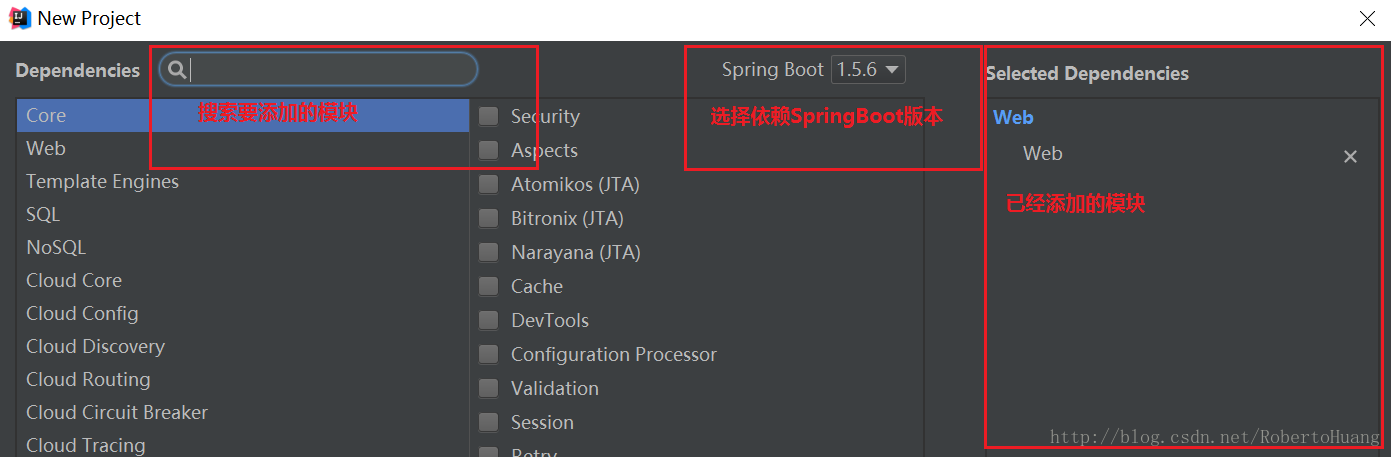
搭建完成项目结构如下图所示
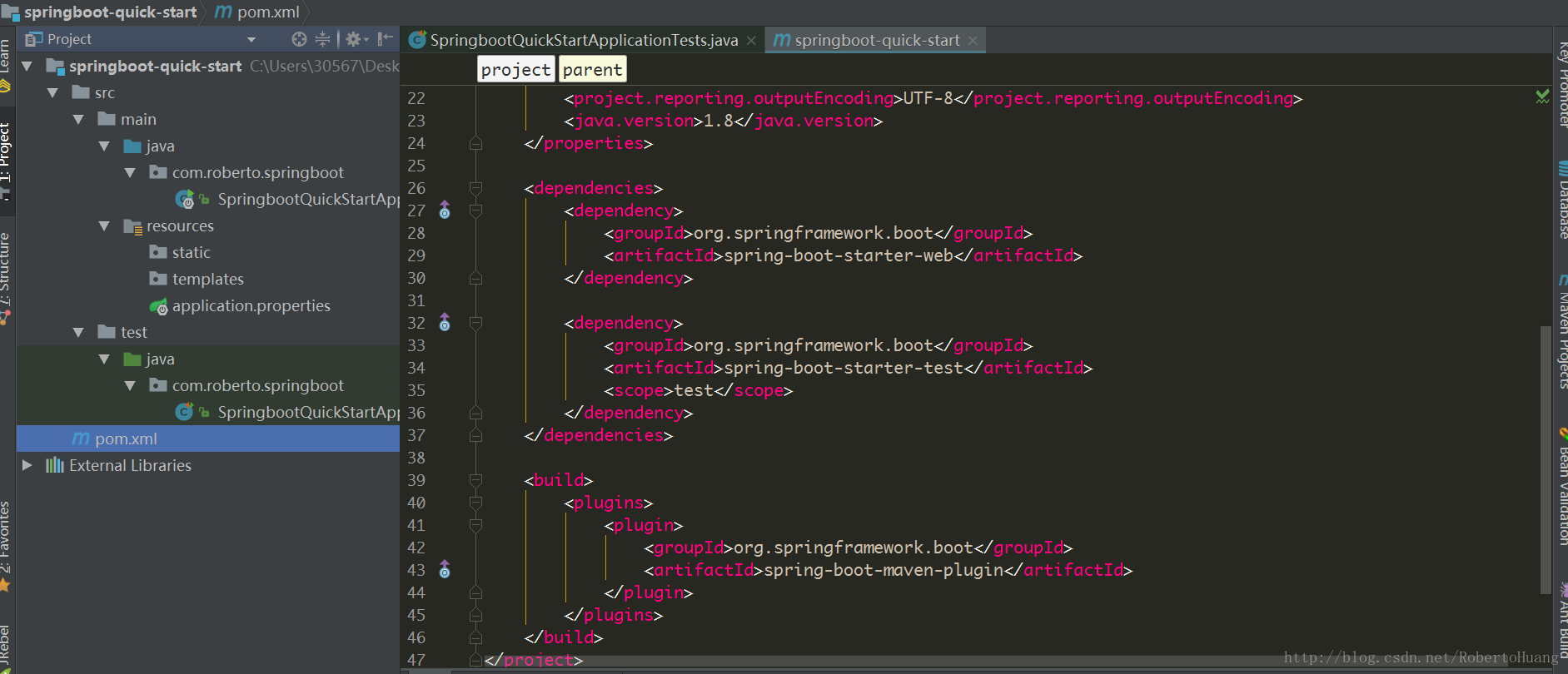
注:新建的骨架项目会包含一些不必要的文件 自行删除即可
编写Hello World案例
新建HelloWorldControllerpackage com.roberto.springboot.controller;
import org.springframework.web.bind.annotation.RequestMapping;
import org.springframework.web.bind.annotation.RestController;
@RestController
public class HelloController {
@RequestMapping("/hello")
public String index(){
return "Hello World";
}
}访问http://localhost:8080/hello查看结果
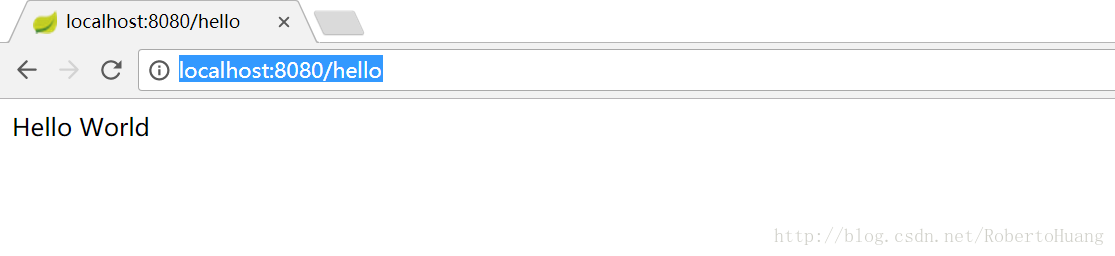
编写RESTful测试类
package com.roberto.springboot;
import com.roberto.springboot.controller.HelloController;
import org.junit.Before;
import org.junit.Test;
import org.junit.runner.RunWith;
import org.springframework.boot.test.context.SpringBootTest;
import org.springframework.http.MediaType;
import org.springframework.test.context.junit4.SpringRunner;
import org.springframework.test.web.servlet.MockMvc;
import org.springframework.test.web.servlet.request.MockMvcRequestBuilders;
import org.springframework.test.web.servlet.result.MockMvcResultMatchers;
import org.springframework.test.web.servlet.setup.MockMvcBuilders;
@SpringBootTest
@RunWith(SpringRunner.class)
public class SpringbootQuickStartApplicationTests {
private MockMvc mockMvc;
@Before
public void setUp() {
mockMvc = MockMvcBuilders.standaloneSetup(new HelloController()).build();
}
@Test
public void testHello() throws Exception {
mockMvc.perform(MockMvcRequestBuilders.get("/hello").accept(MediaType.APPLICATION_JSON))
.andExpect(MockMvcResultMatchers.status().isOk())
.andExpect(MockMvcResultMatchers.content().string("Hello World"));
}
}andExpect是添加ResultMatcher验证规则 验证控制器执行完成后结果是否正确
JSONView插件
浏览器访问RESTful接口时返回一段JSON字符串,但是在显示的时候没有进行格式化,密密麻麻看的眼花缭乱。通常有人是复制结果下来再去第三方进行解析格式化,其实Chrome提供了一款非常实用的插件JSONView,只需要去谷歌商店下载并且启用即可
相关文章推荐
- 使用 Spring Boot 快速构建 Spring 框架应用---学习笔记
- springboot 学习笔记【5】使用Swagger2构建RESTful APIs
- SpringBoot,SpringCloud,Docker构建微服务学习笔记
- Spring Cloud Spring Boot mybatis分布式微服务云架构(二)使用Intellij中的Spring Initializr来快速构建Spring Boot/Cloud工程
- Beginning Spring学习笔记——第11章 使用Spring开发REST风格的Web服务
- Spring Cloud Spring Boot mybatis分布式微服务云架构(二)使用Intellij中的Spring Initializr来快速构建Spring Boot/Cloud工程
- 学习笔记之微服务构建Spring Boot基础知识
- 使用Spring Boot&Swagger快速构建REST API并生成优美的API文档
- Spring Cloud Spring Boot mybatis分布式微服务云架构(二)使用Intellij中的Spring Initializr来快速构建Spring Boot/Cloud工程
- SpringBoot,SpringCloud,Docker构建微服务学习笔记
- Spring Boot系列一----使用idea快速构建Spring boot项目
- spring boot / cloud (八) 使用RestTemplate来构建远程调用服务
- spring boot / cloud (八) 使用RestTemplate来构建远程调用服务
- 使用 Spring Boot 快速构建应用服务
- 使用 Spring Boot 快速构建 Spring 框架应用
- 使用Spring Boot快速构建应用
- 使用Spring Boot快速构建应用
- 使用 Spring 3 MVC HttpMessageConverter 功能构建 RESTful web 服务(包括使用 RestTemplate 与 REST 服务进行通信)
- 使用 Spring Boot 快速构建 Spring 框架应用
- Spring boot构建基于rest的Web服务
