Android-布局管理-表格布局
2017-08-02 00:00
267 查看
摘要: 《Android从入门到精通》
TableLayout继承了LinearLayout,因此它完全支持LinearLayout所支持的全部XML属性。
LinearLayout相关介绍
同时还支持如下所示的XML属性
效果图如下:
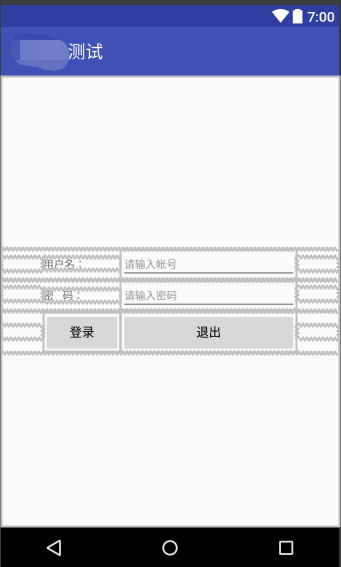
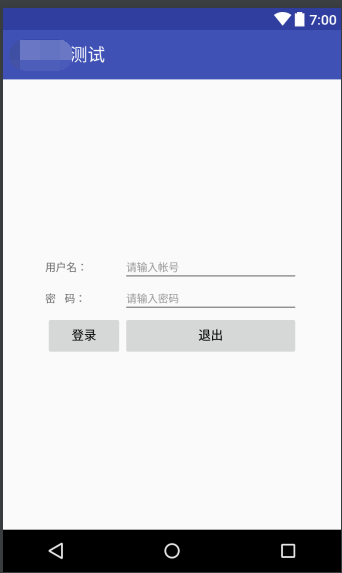
简要概述:
表格布局与常见的彪哥类似,以行、列的形式来管理放入其中的UI组件。表格布局使用<TableLayout>标记定义,在表格布局中,可以添加多个<TableRow>标记,每个<TableRow>标记占用一行。由于<TableRow>标记也是容器,所有还可在该标记找那个添加其他组件,每没加一个组件,表格就会增加一列。在XML中表格布局的基本语法格式如下:<TableLayout xmlns:android="http://schemas.android.com/apk/res/android" 属性列表> <TableRow 属性列表>需要添加的UI组件</TableRow> 多个<TableRow> </TableLayout>
TableLayout继承了LinearLayout,因此它完全支持LinearLayout所支持的全部XML属性。
LinearLayout相关介绍
同时还支持如下所示的XML属性
| XML属性 | 描述 |
| android:collapseColumns | 设置需要被隐藏列的列序号(序号从0开始),多个列序号之间用逗号“,”分割。 |
| android:shrinkColumns | 设置允许被收缩列的列序号(序号从0开始),多个列序号之间用逗号“,”分割。 |
| android:stretchColumns | 设置允许被拉伸列的列序号(序号从0开始),多个列序号之间用逗号“,”分割。 |
| android:layout_column | 该单元格在第几列显示 |
| android:layout_span | 该单元格占据列数,默认为1 |
样例代码清单:
<?xml version="1.0" encoding="utf-8"?> <TableLayout xmlns:android="http://schemas.android.com/apk/res/android" android:layout_width="match_parent" android:layout_height="match_parent" android:gravity="center" android:stretchColumns="0,3"> <TableRow android:id="@+id/tablerow1" android:layout_weight="wrap_content" android:layout_height="wrap_content"> <TextView /> <TextView android:id="@+id/textview1" android:layout_weight="wrap_content" android:layout_height="wrap_content" android:text="用户名:" android:textSize="24px"> <EditText android:id="@+id/edittext1" android:layout_weight="wrap_content" android:layout_height="wrap_content" android:hint="请输入帐号" android:textSize="24px" android:minWidth="400px"/> <TextView /> </TableRow> <TableRow android:id="@+id/tablerow2" android:layout_weight="wrap_content" android:layout_height="wrap_content"> <TextView /> <TextView android:id="@+id/textview2" android:layout_weight="wrap_content" android:layout_height="wrap_content" android:text="密 码:" android:textSize="24px"/> <EditText android:id="@+id/edittext2" android:layout_weight="wrap_content" android:layout_height="wrap_content" android:hint="请输入密码" android:textSize="24px" android:minWidth="400px"/> <TextView /> </TableRow> <TableRow android:id="@+id/tablerow3" android:layout_weight="wrap_content" android:layout_height="wrap_content"> <TextView /> <Button android:id="@+id/button1" android:layout_weight="wrap_content" android:layout_height="wrap_content" android:text="登录"/> <Button android:id="@+id/button2" android:layout_weight="wrap_content" android:layout_height="wrap_content" android:text="退出"/> <TextView /> </TableRow> </TableLayout>
效果图如下:
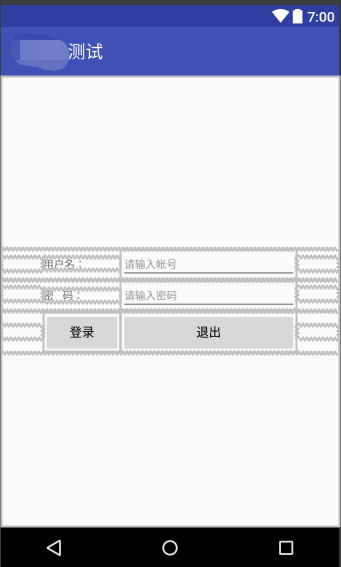
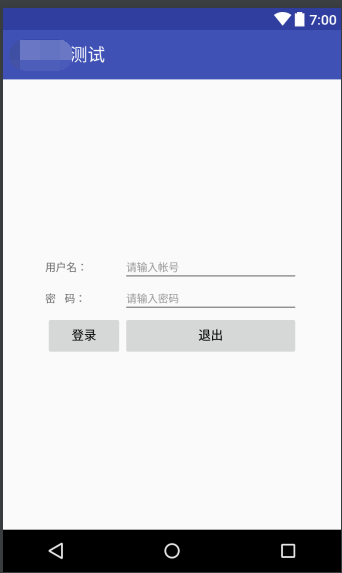
相关文章推荐
- Android的布局管理:表格布局
- Android -- UI布局管理,相对布局,线性布局,表格布局,绝对布局,帧布局
- Android -- UI布局管理,相对布局,线性布局,表格布局,绝对布局,帧布局
- Android-布局管理-表格布局
- 菜鸟学android(2)帧布局,绝对布局,表格布局,网格布局
- android:TableLayout表格布局详解
- android 表格布局(类似于html)
- android:TableLayout表格布局详解
- android:TableLayout表格布局详解
- Android开发中TableLayout表格布局
- Android-布局管理-帧布局
- Android五种布局模式管理
- Android表格布局
- android中进行布局管理界面_一、利用ListView进行布局
- Android 布局管理
- android:TableLayout表格布局详解
- android的布局管理
- Android 表格布局
- android学习第二课(布局管理)
- Android UI 实现表格布局
