Linux 下的FTP服务-1-安装vsftp
2017-07-02 00:00
351 查看
摘要: Linux 下的ftp 服务软件有很多, 笔者选择的是vsftpd , 被誉为最安全的FTP 服务. 笔者使用Centos 6.8 系统, 采用yum 方式安装.
不能联网: 可以配置本地yum源, 可将Centos 系统盘,配置为u pan yum 源
匿名用户权限: 根目录/var/ftp, 可读, 可下载, 不可上传文件, 不可新建文件夹, 不可删除/更名文件
系统用户权限: 根目录为用户家目录,可跳出用户家目录, 对文件的权限由linux用户权限控制.
ftp_home_dir: 解决非root 用户登录报错: OOPS: child died
allow_ftpd_full_access: 解决不能上传文件问题
selinux: 解决不能登录OOPS: priv_sock_get_cmd
0:表示关机
1:单用户模式
2:无网络连接的多用户命令行模式
3:有网络连接的多用户命令行模式
4:不可用
5:带图形界面的多用户模式
6:重新启动
vsftpd 传输数据默认使用PASV安全模式,所以需要设置PASV端口上下限,并释放端口
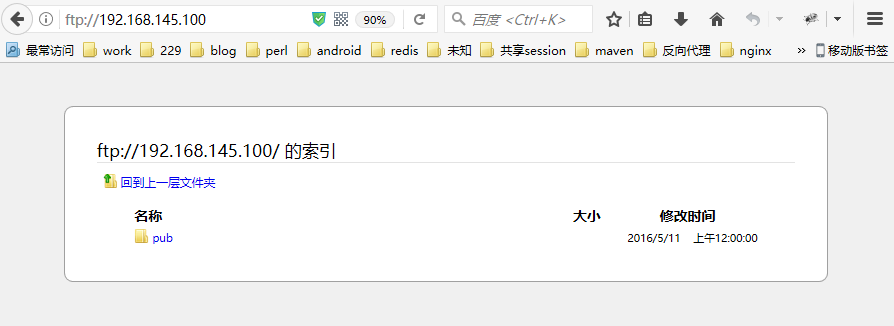
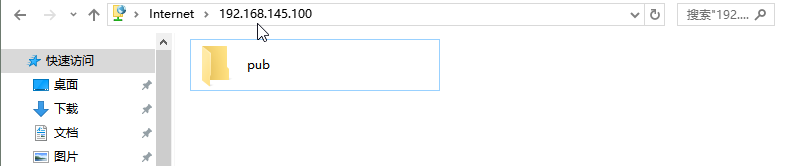

匿名用户访问,需要手工输入用户名为 anonymous
1. 检测是否安装了vsftpd
如果有输出vsftpd 的相关信息, 则表示已经安装了vsftpd ,否则表示未安装[root@localhost ~]# rpm -qa | grep vsftpd vsftpd-2.2.2-24.el6.x86_64
2. 安装vsftpd
由于vsftpd 软件依赖一些其他的软件和软件库, 所以采用yum 方式安装比较容易.2.1 配置yum 源
联网: 联网情况下,不需要其它配置不能联网: 可以配置本地yum源, 可将Centos 系统盘,配置为u pan yum 源
2.2 安装vsftpd
对于使用yum 方式安装软件,通常需要使用root 用户才能安装.安装命令: yum -y install vsftpd[root@localhost ~]# yum -y install vsftpd Loaded plugins: fastestmirror, security Setting up Install Process Determining fastest mirrors * base: centos.ustc.edu.cn * extras: centos.ustc.edu.cn * updates: mirror.bit.edu.cn base | 3.7 kB 00:00 base/primary_db | 4.7 MB 00:01 extras | 3.4 kB 00:00 extras/primary_db | 29 kB 00:00 updates | 3.4 kB 00:00 updates/primary_db | 1.4 MB 00:00 Resolving Dependencies --> Running transaction check ---> Package vsftpd.x86_64 0:2.2.2-24.el6 will be installed --> Finished Dependency Resolution Dependencies Resolved ============================================================================================================================= Package Arch Version Repository Size ============================================================================================================================= Installing: vsftpd x86_64 2.2.2-24.el6 base 156 k Transaction Summary ============================================================================================================================= Install 1 Package(s) Total download size: 156 k Installed size: 340 k Downloading Packages: vsftpd-2.2.2-24.el6.x86_64.rpm | 156 kB 00:00 Running rpm_check_debug Running Transaction Test Transaction Test Succeeded Running Transaction Installing : vsftpd-2.2.2-24.el6.x86_64 1/1 Verifying : vsftpd-2.2.2-24.el6.x86_64 1/1 Installed: vsftpd.x86_64 0:2.2.2-24.el6 Complete!
2.3 查看安装版本
[root @localhost ~]# vsftpd -v vsftpd: version 2.2.2
2.4 默认配置
2.4.1 配置文件位置
vsftpd 服务配置文件默认在/etc/vsftp 目录下, 核心配置文件为vsftpd.conf.[root@localhost ~]# ll /etc/vsftpd/ total 28 -rw-------. 1 root root 125 May 11 2016 ftpusers -rw-------. 1 root root 361 May 11 2016 user_list -rw-------. 1 root root 4599 May 11 2016 vsftpd.conf -rwxr--r--. 1 root root 338 May 11 2016 vsftpd_conf_migrate.sh -rw-------. 1 root root 4647 Jun 20 20:07 vsftpd.conf.rpmsave [root@localhost ~]#
2.4.2 默认根目录
vsftp 服务默认根目录为/var/ftp, 此目录所属者和所属组都是root.[root@localhost ~]# ll -d /var/ftp/ drwxr-xr-x. 3 root root 4096 Jul 1 16:58 /var/ftp/ [root@localhost ~]# ll /var/ftp/ total 4 drwxr-xr-x. 2 root root 4096 May 11 2016 pub [root@localhost ~]#
2.4.3 默认匿名用户
vsftpd 安装过程中会创建ftp 用户作为匿名用户的代理用户,ftp 用户不能登录系统.[root@localhost ~]# id ftp uid=14(ftp) gid=50(ftp) groups=50(ftp) [root@localhost ~]# cat /etc/passwd | grep ftp ftp:x:14:50:FTP User:/var/ftp:/sbin/nologin [root@localhost ~]#
2.4.5 默认权限
默认配置下, vsftpd 服务允许匿名用户访问, 使用Linux 系统用户作为用户源, 允许系统用户登录.匿名用户权限: 根目录/var/ftp, 可读, 可下载, 不可上传文件, 不可新建文件夹, 不可删除/更名文件
系统用户权限: 根目录为用户家目录,可跳出用户家目录, 对文件的权限由linux用户权限控制.
3. 系统配置
安装vsftpd 之后, 需要对系统做一些修改配置ftp_home_dir: 解决非root 用户登录报错: OOPS: child died
allow_ftpd_full_access: 解决不能上传文件问题
selinux: 解决不能登录OOPS: priv_sock_get_cmd
[root@localhost vsftpd] setsebool -P ftp_home_dir on [root@localhost vsftpd] setsebool allow_ftpd_full_access on [root@localhost vsftpd]# vim /etc/selinux/config # This file controls the state of SELinux on the system. # SELINUX= can take one of these three values: # enforcing - SELinux security policy is enforced. # permissive - SELinux prints warnings instead of enforcing. # disabled - No SELinux policy is loaded. SELINUX=permissive # SELINUXTYPE= can take one of these two values: # targeted - Targeted processes are protected, # mls - Multi Level Security protection. SELINUXTYPE=targeted
4. 服务器启动
Centos 系列可通过service 命令进行服务器的启动, 停止, 重启4.1 启动服务器
[root@localhost ~]# service vsftpd start Starting vsftpd for vsftpd: [ OK ] [root@localhost ~]#
4.2 重启服务器
[root@localhost ~]# service vsftpd restart Shutting down vsftpd: [ OK ] Starting vsftpd for vsftpd: [ OK ] [root@localhost ~]#
4.3 停止服务器
[root@localhost ~]# service vsftpd stop Shutting down vsftpd: [ OK ] [root@localhost ~]#
4.4 设置开机自启
可以选择将vsftpd服务设置为开机自启, 设置方式可以使用chkconfig 命令, 也可以自定义启动脚本.笔者使用chkconfig 命令. chkconfig 可以对linux 的其中运行级别分别设置开机启动.0:表示关机
1:单用户模式
2:无网络连接的多用户命令行模式
3:有网络连接的多用户命令行模式
4:不可用
5:带图形界面的多用户模式
6:重新启动
4.4.1 查看vsftpd 服务开机启动状态
[root@localhost ~]# chkconfig | grep vsftpd vsftpd 0:off 1:off 2:off 3:off 4:off 5:off 6:off [root@localhost ~]#
4.4.2 修改vsftpd 开机启动
我们只设置开机级别为35 的时候,自动启动vsftpd 服务即可.[root@localhost ~]# chkconfig --level 35 vsftpd on [root@localhost ~]# chkconfig | grep vsftpd vsftpd 0:off 1:off 2:off 3:on 4:off 5:on 6:off [root@localhost ~]#
5. vsftpd 防火墙设置
vsftpd服务默认监听20和21端口, 其它电脑要想访问,那么需要释放防火墙端口或关闭防火墙.不推荐关闭防火墙方式.vsftpd 传输数据默认使用PASV安全模式,所以需要设置PASV端口上下限,并释放端口
5.1 设定PASV 端口上下限
编辑配置文件: /etc/vsftpd/vsftpd.conf, 文件末尾追加两行:#设定PASV 端口下限 pasv_min_port=61000 #设定PASV 端口上限 pasv_max_port=62000
5.2 释放防火墙端口
编辑配置文件: /etc/sysconfig/iptables, 文件中添加以下配置:-A INPUT -m state --state NEW -m tcp -p tcp --dport 20 -j ACCEPT -A OUTPUT -m state --state NEW -m tcp -p tcp --dport 20 -j ACCEPT -A INPUT -m state --state NEW -m tcp -p tcp --dport 21 -j ACCEPT -A OUTPUT -m state --state NEW -m tcp -p tcp --dport 21 -j ACCEPT -A INPUT -m state --state NEW -m tcp -p tcp --dport 61000:62000 -j ACCEPT -A OUTPUT -m state --state NEW -m tcp -p tcp --dport 61000:62000 -j ACCEPT
5.3 重启服务
重启vsftpd服务和防火墙[root@localhost ~]# service vsftpd restart Shutting down vsftpd: [ OK ] Starting vsftpd for vsftpd: [ OK ] [root@localhost ~]# service iptables restart iptables: Setting chains to policy ACCEPT: filter [ OK ] iptables: Flushing firewall rules: [ OK ] iptables: Unloading modules: [ OK ] iptables: Applying firewall rules: [ OK ] [root@localhost ~]#
6. 测试
6.1 浏览器访问
直接输入地址ftp://192.168.145.100/ 即可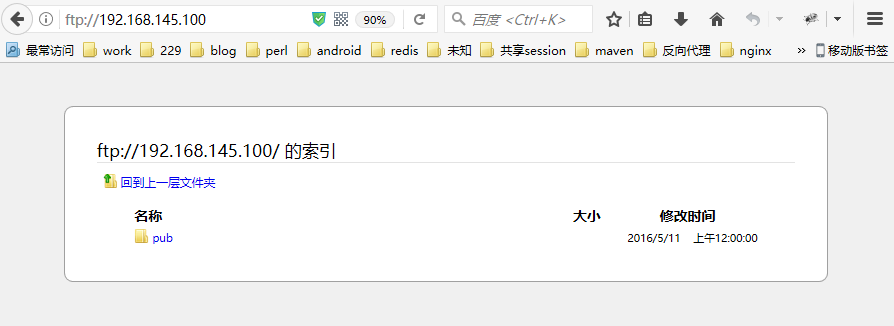
6.2 windows 文件系统访问
文件路径中输入地址: ftp://192.168.145.100/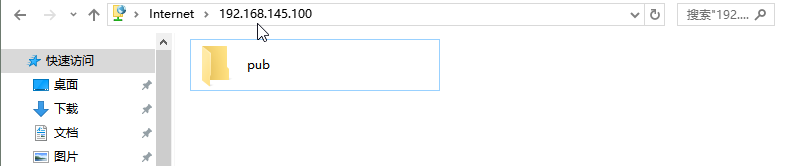
6.3 FTP 客户端工具wincp 访问
新建站点,选择ftp类型, 输入地址, 勾选匿名登录
6.4 ftp 命令访问
需要本地安装ftp 命令, windows自带ftp 命令, 有些linux 服务器也自带ftp 命令, 如果没有的话,则需要安装ftp 命令.安装方式: yum -y install ftp匿名用户访问,需要手工输入用户名为 anonymous
[root@localhost ~]# ftp 192.168.145.100 Connected to 192.168.145.100 (192.168.145.100). 220 (vsFTPd 2.2.2) Name (192.168.145.100:root): anonymous 331 Please specify the password. Password: 230 Login successful. Remote system type is UNIX. Using binary mode to transfer files. ftp> dir 227 Entering Passive Mode (192,168,145,100,238,253). 150 Here comes the directory listing. drwxr-xr-x 2 0 0 4096 May 11 2016 pub 226 Directory send OK. ftp> quit 221 Goodbye. [root@localhost ~]#
相关文章推荐
- 安装linux ftp服务
- 安装linux ftp服务
- Linux下vsftp服务的安装
- 在linux上安装ftp服务
- centos6.5安装vsftp服务并配置虚拟账户ftp
- RedHat 5.5 linux FTP (vsftpd) 服务安装
- Linux下如何安装和使用FTP服务
- linux服务安装与配置(四):安装ftp服务及配置
- Linux学习笔记:REHL AS4的上网配置,Http服务安装及配置,ftp服务的安装及配置
- 如何在Linux下部署web程序(搭建vsftp服务,搭建sshd 服务器,jdk安装步骤,Tomcat安装步骤,MySQL安装步骤)
- Linux下ftp服务详细配置-vsftp(具体步骤)
- Linux安装vsftpd服务实现FTP功能
- 【Linux-FTP】CentOS6.4_X64安装配置vsFTP-2.2.2
- linux下FTP服务vsftp配置和tftp服务配置
- Linux下ftp服务详细配置-vsftp
- Linux的ftp服务vsftp详细配置
- Linux下已经安装了vsftpd软件包,并且vaftpd服务已启动,为什么输入命令ftp时还是提示command not found
- linux安装ftp服务
- 关于VSFTP使用及FTP安装LINUX的教程
- linux开发环境搭建-----ubuntu14.04安装 配置FTP SSH NFS 服务
