(转)Bootstrap 之 Metronic 模板的学习之路 - (5)主题&布局配置
2017-06-22 15:42
495 查看
https://segmentfault.com/a/1190000006736457
Metronic comes with 6 color themes,
Metronic 具有6中色彩主题,
例如,你喜欢蓝色主题,包含
Metronic by default comes with "square corners" style. To change it to "rounded corners" just change "components.css" to "components-rounded.css" as shown below:
Metronic 默认采用直角样式,若要改为圆角,只需要改变 "components.css" 为 "components-rounded.css"即可。如下所示:
The best way to learn how to use Metronic's available layout options, please go to one of Metronic pages and use the "Theme Settings" panel located at the top right of the page. Choose you preferred layout options, and use Chrome's Developer Tool and Firefox's Firebug Tool to see the HTML code changes upon you select your layout combination. When you change the laypout option, mostly some css classes will be added into the page's body element. When you change the layout settings only the most parent HTML elements will be modified, the page content part remains as it is.
To learn how to use the browser developer tools you can refer to below links:
了解如何使用 Metronic 可用布局选项的最好的方式,就是打开 Metronic 页面,使用位于页面右上角的
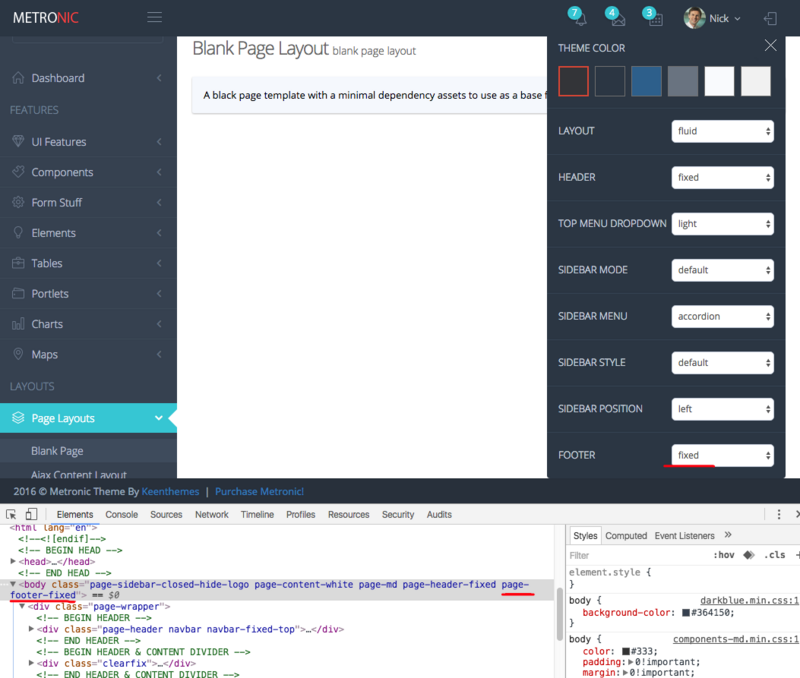
如何使用浏览器开发工具,你可以
https://developer.mozilla.org...
https://developers.google.com...
If fixed header or footer is set then by default these features will be disabled on mobile devices. To force the fixed header & footer on mobile devices you will need to apply page-footer-fixed page-footer-fixed-mobile and page-header-fixed page-header-fixed-mobileclasses to the HTML body element accordingly.
在移动设备上,顶部和底部固定这个效果默认是禁止的。如果要想在设置这个选项,你需要定位到移动设备的头部或底部,并应用
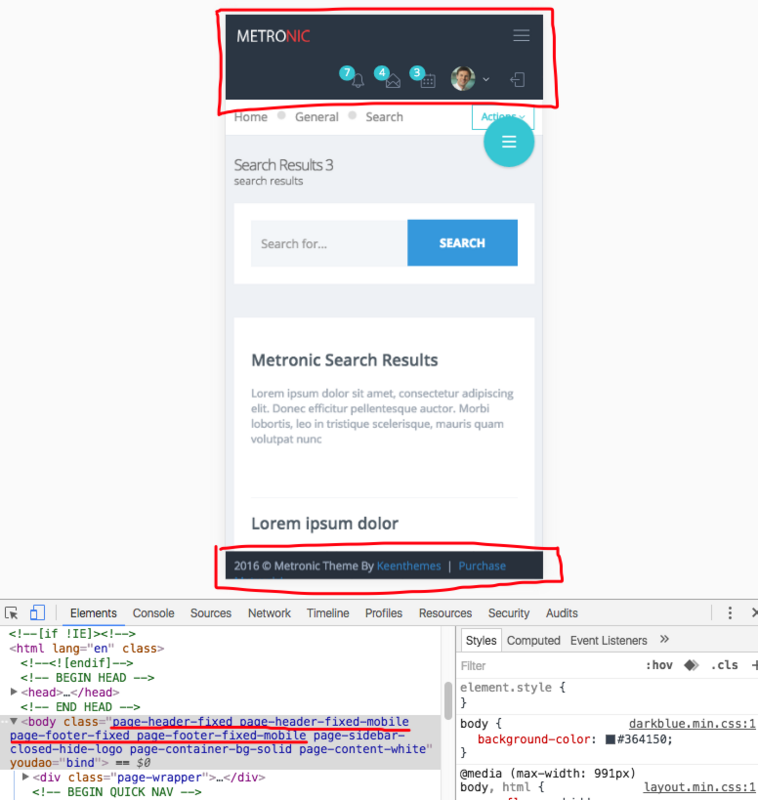
By default the sidebar menu comes with data-auto-scroll="true" and data-slide-speed="200" settings. To disable the auto scrolling feature of the sidebar menu apply data-auto-scroll="false" parameter to the sidebar menu's HTML tag(page-sidebar-menu). To change the submenu's slide speed apply a new value as data-slide-speed="300".
默认的侧边栏菜单带有
Sidebar Menu Light Style 侧边栏
To use the light sidebar menu style you will need to apply page-sidebar-menu-light class right after page-sidebar-menu class.
用着浅色侧边栏样式,你需要应用
To use this feature you will need to apply page-sidebar-menu-hover-submenu class right after page-sidebar-menu class.
要启用这个效果你需要应用
Theme Setup 主题配置
Metronic comes with 6 color themes,
default,
darkblue,
blue,
grey,
light,
light2. To setup a selected theme. Include
../assets/layouts/layout/css/themes/[theme_name].cssin page head. For instance, if you like to use blue theme, include
../assets/layouts/layout/css/themes/darkblue.csscss file. CSS file load order should be followed as shown below:
Metronic 具有6中色彩主题,
default,
darkblue,
blue,
grey,
light,
light2.要部署一种主题,你需要包含
../assets/layouts/layout/css/themes/[theme_name].css在页面的
head部分。
例如,你喜欢蓝色主题,包含
../assets/layouts/layout/css/themes/darkblue.csscss 文件。CSS 文件调用命令如下:
<link href="../assets/layouts/layout/css/themes/default.css" rel="stylesheet" type="text/css" id="style_color"/>
Theme Style 主题样式
Metronic by default comes with "square corners" style. To change it to "rounded corners" just change "components.css" to "components-rounded.css" as shown below:
Metronic 默认采用直角样式,若要改为圆角,只需要改变 "components.css" 为 "components-rounded.css"即可。如下所示:
<link href="../assets/global/css/components-rounded.css" rel="stylesheet" type="text/css" id="style_components"/>
Layout Settings 布局配置
The best way to learn how to use Metronic's available layout options, please go to one of Metronic pages and use the "Theme Settings" panel located at the top right of the page. Choose you preferred layout options, and use Chrome's Developer Tool and Firefox's Firebug Tool to see the HTML code changes upon you select your layout combination. When you change the laypout option, mostly some css classes will be added into the page's body element. When you change the layout settings only the most parent HTML elements will be modified, the page content part remains as it is.
To learn how to use the browser developer tools you can refer to below links:
了解如何使用 Metronic 可用布局选项的最好的方式,就是打开 Metronic 页面,使用位于页面右上角的
"Theme Settings"面板。选择你的首选布局选项,当你的布局组合变化时,采用 Chrome 开发工具或者 Firefox 的 Firebug 工具去看 HTML 源码改变。当你改变某个布局选项,通常一些 css 样式会增加到你的页面主体元素中。当你改变布局设置,仅仅这最高父 HTML 元素被改变,页面内容则保持原样。
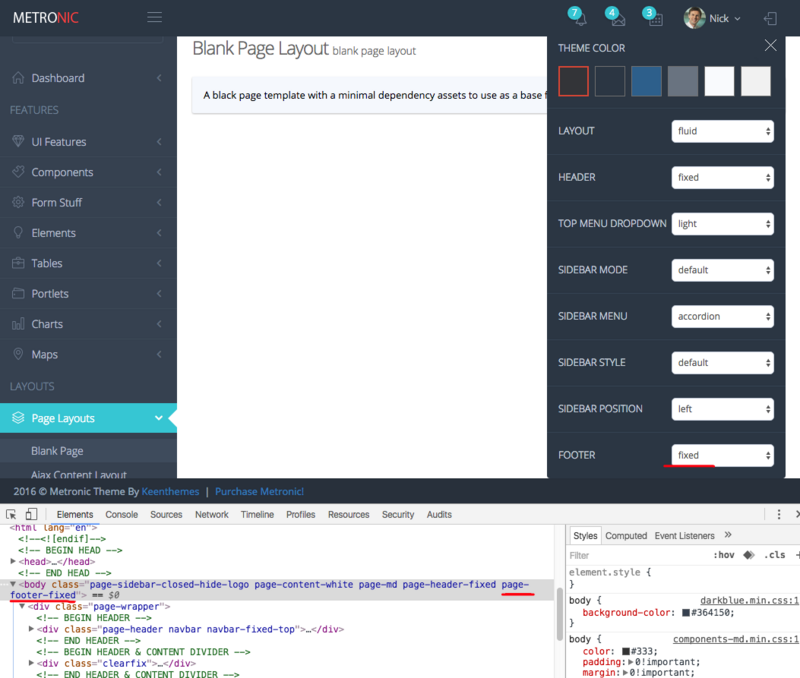
如何使用浏览器开发工具,你可以
https://developer.mozilla.org...
https://developers.google.com...
Fixed Header & Footer On Mobile Devices 在移动设备上固定头部或底部
If fixed header or footer is set then by default these features will be disabled on mobile devices. To force the fixed header & footer on mobile devices you will need to apply page-footer-fixed page-footer-fixed-mobile and page-header-fixed page-header-fixed-mobileclasses to the HTML body element accordingly.
在移动设备上,顶部和底部固定这个效果默认是禁止的。如果要想在设置这个选项,你需要定位到移动设备的头部或底部,并应用
page-footer-fixed page-footer-fixed-mobile和
page-header-fixed page-header-fixed-mobile类到 HTML 相应的主体元素上。
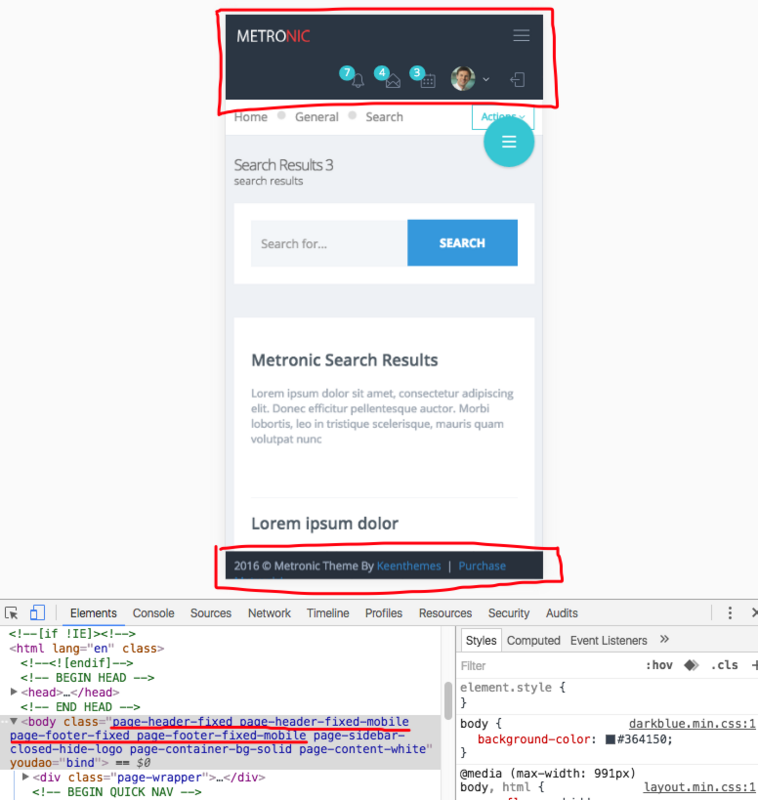
Sidebar Menu Settings 侧边栏菜单配置
By default the sidebar menu comes with data-auto-scroll="true" and data-slide-speed="200" settings. To disable the auto scrolling feature of the sidebar menu apply data-auto-scroll="false" parameter to the sidebar menu's HTML tag(page-sidebar-menu). To change the submenu's slide speed apply a new value as data-slide-speed="300".
默认的侧边栏菜单带有
data-auto-scroll="true"和
data-slide-speed="200"配置。若要禁用侧边栏的自动滚动效果,应用
data-auto-scroll="false"到
page-sidebar-menu标签。要改变子菜单滑动速度,则设置一个新的值
data-slide-speed="300".
<ul class="page-sidebar-menu page-header-fixed" data-keep-expanded="false" data-auto-scroll="true" data-slide-speed="300" style="padding-top: 20px">
Sidebar Menu Light Style 侧边栏 Light
样式
To use the light sidebar menu style you will need to apply page-sidebar-menu-light class right after page-sidebar-menu class.
用着浅色侧边栏样式,你需要应用
page-sidebar-menu-lightclass 属性在
page-sidebar-menuclass 属性后面。
<ul class="page-sidebar-menu page-sidebar-menu-light page-header-fixed " data-keep-expanded="false" data-auto-scroll="true" data-slide-speed="200" style="padding-top: 20px">
Sidebar Menu With Hover Submenus 侧边栏菜单弹出子菜单模式
To use this feature you will need to apply page-sidebar-menu-hover-submenu class right after page-sidebar-menu class.
要启用这个效果你需要应用
page-sidebar-menu-hover-submenu在
page-sidebar-menu样式后。
<ul class="page-sidebar-menu page-sidebar-menu-hover-submenu page-header-fixed " data-keep-expanded="false" data-auto-scroll="true" data-slide-speed="200" style="padding-top: 20px">
相关文章推荐
- (转)Bootstrap 之 Metronic 模板的学习之路 - (2)源码分析之 head 部分
- (转)Bootstrap 之 Metronic 模板的学习之路 - (4)源码分析之脚本部分
- (转)Bootstrap 之 Metronic 模板的学习之路 - (6)自定义和扩展
- (转)Bootstrap 之 Metronic 模板的学习之路 - (1)总览
- (转)Bootstrap 之 Metronic 模板的学习之路 - (7)GULP 前端自动化工具
- (转)Bootstrap 之 Metronic 模板的学习之路 - (3)源码分析之 body 部分
- 微软企业库5.0 学习之路——Unity&PIAB 通过配置实现AOP
- 大数据学习之路-第02天-Hadoop本地模式配置&伪分布模式配置
- [EntLib]微软企业库5.0 学习之路 Unity&PIAB 配置
- Python学习之路3 - 字符串操作&字典
- Python学习之路4 - 文件操作&编码转换
- Java学习总结(一)—— >Java环境变量的配置,DOS窗口的带包编译,Jdk1.5的两个新特性(可变参数和增强的for循环)
- <C++学习笔记>函数模板 template
- Android学习之路--布局篇
- spark学习之路----配置spark编译源码,准备阅读环境
- Android学习 8-> 相对布局RelativeLayout
- Bootstrap零基础学习第一课之模板
- 我的Laravel学习之路之模板继承
- Qt学习之路(5):组件布局
- java语言学习003_开发环境基础配置和安装(jdk,jre,eclipse&myeclipse)
