带尖角的PopupWindow(可以自动调节小尖角的位置)
2017-06-14 12:01
253 查看
效果图如下(有需求的同学可以来看看呦):
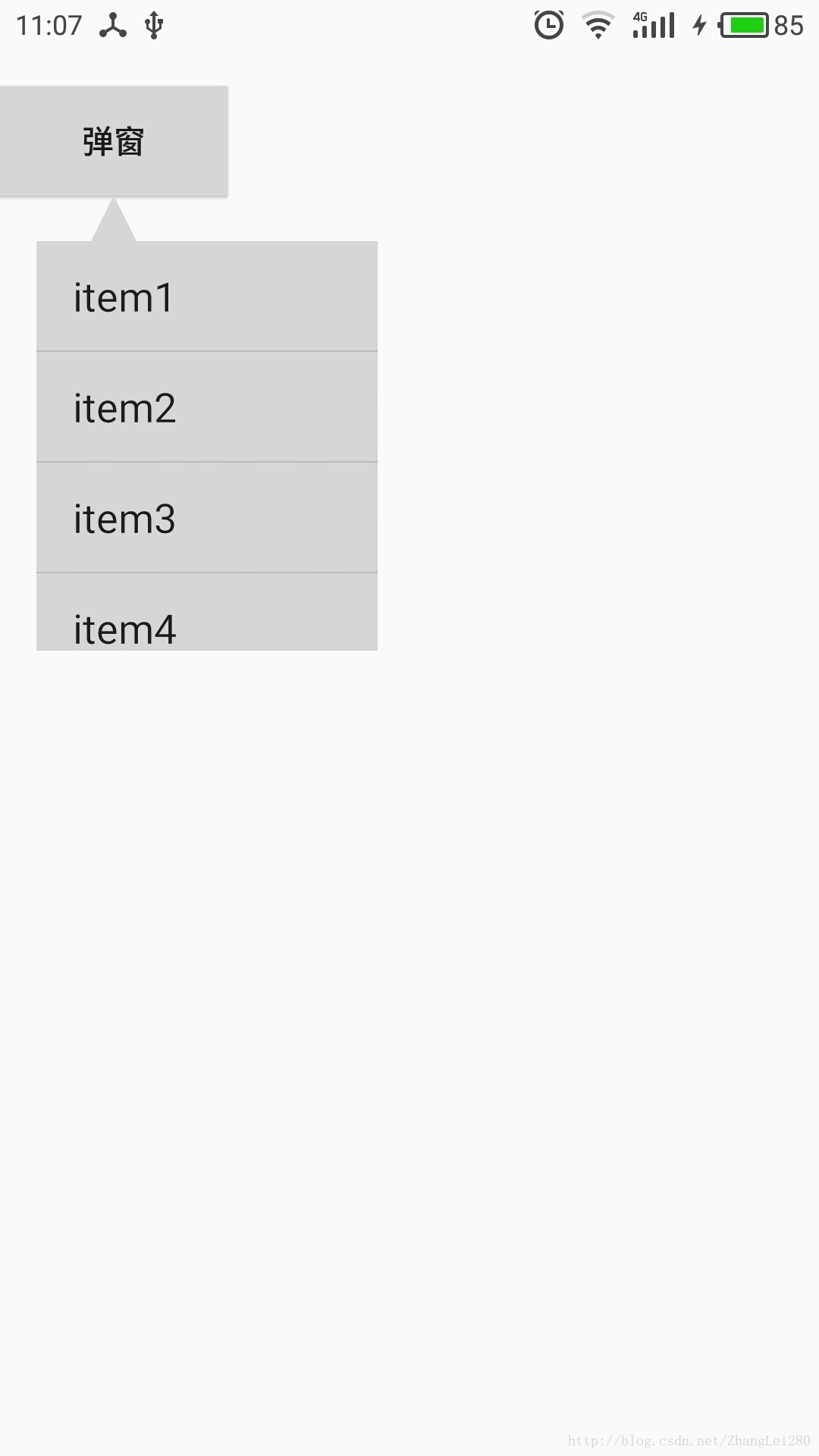
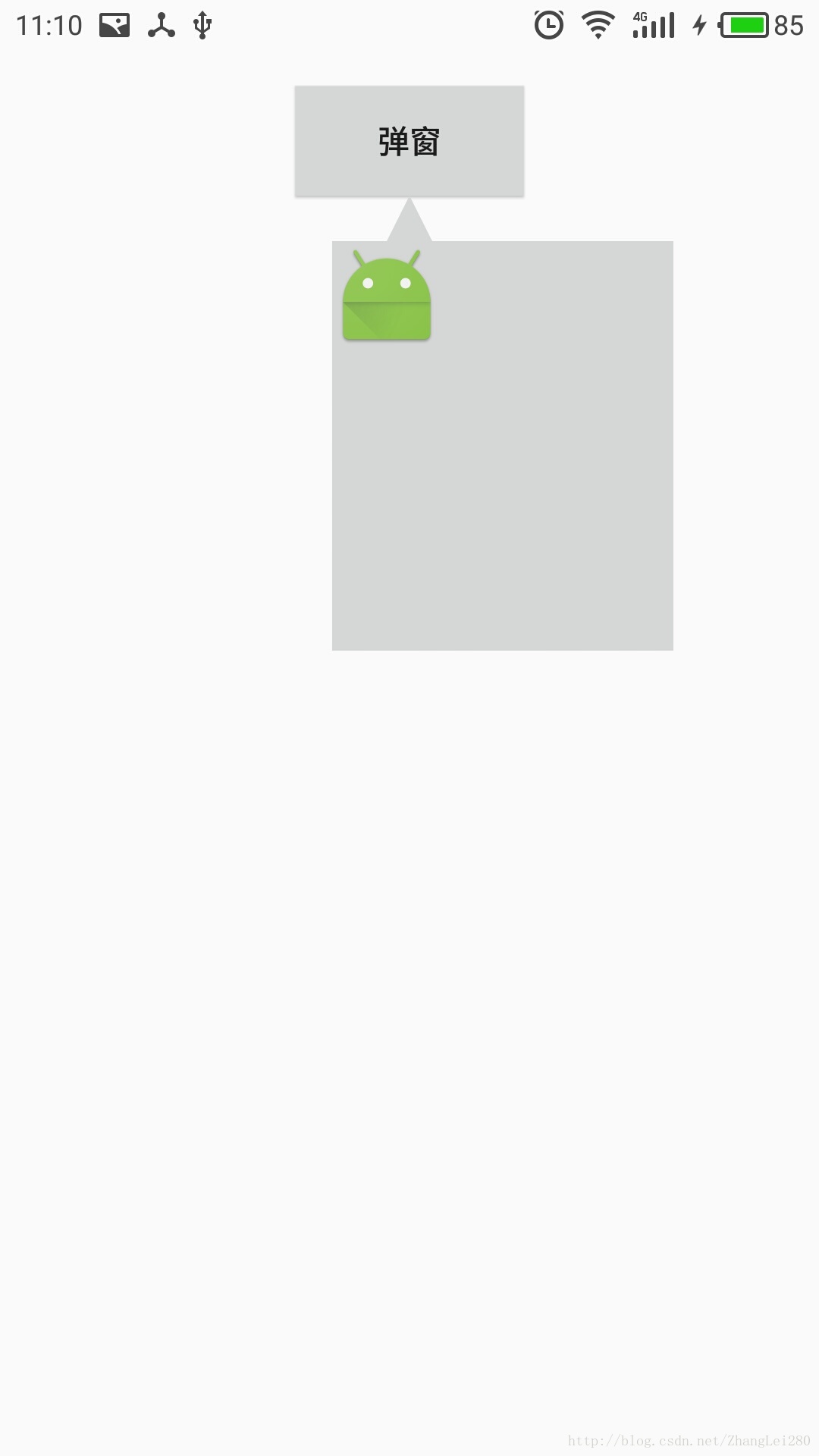
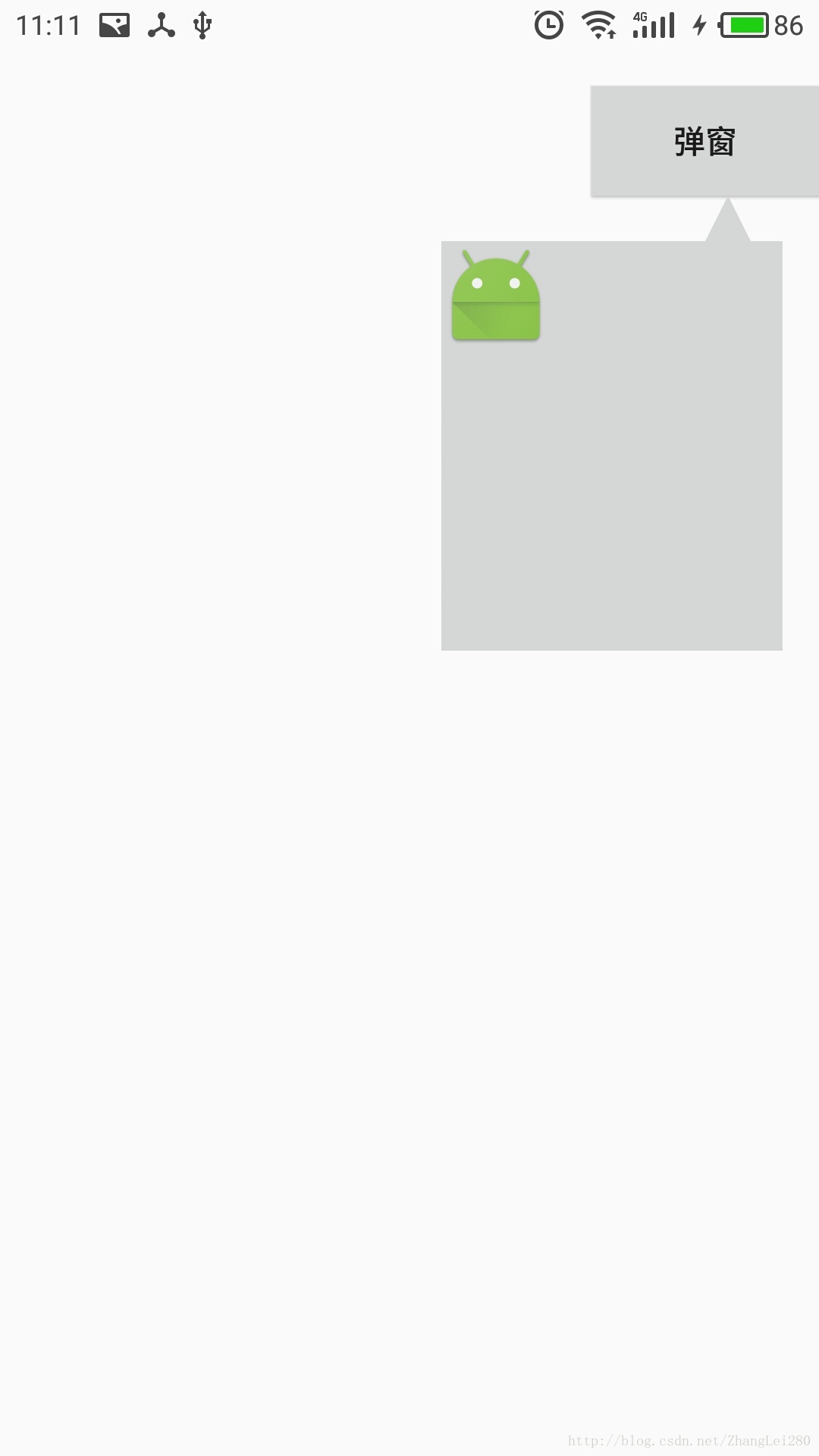
大家可以看到这个效果,改变弹窗按钮的位置,PopupWindow中的小尖角位置也会随之改变,并且调整到一个合适位置。
这个合适的位置一般情况下是小尖角会指向弹窗按钮的中间。
好啦效果看完了,我们来看一下这个效果的实现方式。
第一步,绘制尖角
小尖角的绘制我能想到的有两种方法:
方法一:让美工妹妹做一张图,这个图就是小尖角,这种方法是最简单最暴力的,但是它的局限性太强了,就颜色不可变的这一点我就放弃了这个方法。
方法二:使用自定义View去绘制一个三角形,这个方法虽说麻烦一点但是它的好处也是巨大的,使用自定义View绘制三角形,这个三角形的大小是可变的,颜色是可变的,三角形的方向也是可变的。
所以,最终我使用了方法二来绘制尖角。
我们来看一下这个绘制三角形的自定义View,代码如下:
代码不多,大家仔细看看应该是看的懂的,看不懂也没关系,直接拿过去用吧。
对了,还有这个view自定义属性的xml代码要贴出来,如下:
第二步,搭建PopupWindow的布局
我就不说了,大家直接看布局代码吧
第三步,调整小三角的位置并显示PopupWindow
调整小三角位置的逻辑我们是写在显示PopupWindow方法之前去处理的,显示PopupWindow需要一个参数,这个参数就是一个View,而这个View正是小三角需要指向的View,有了这个View我们就能计算很多东西了。
小三角位置的处理逻辑如下:
PopupWindow的创建和显示我就不在这个说了,下面是这个小项目的源码地址:
https://github.com/95768Lei/BaseProject.git
在这个项目中你会看到有一个叫做sanjiopopupwindow的依赖项目,大家将这个项目导入工程就可以了,如果有什么不合适的地方大家可以直接在源码中修改,毕竟没有多少东西。
本文章到此结束,希望能给大家带来帮助。
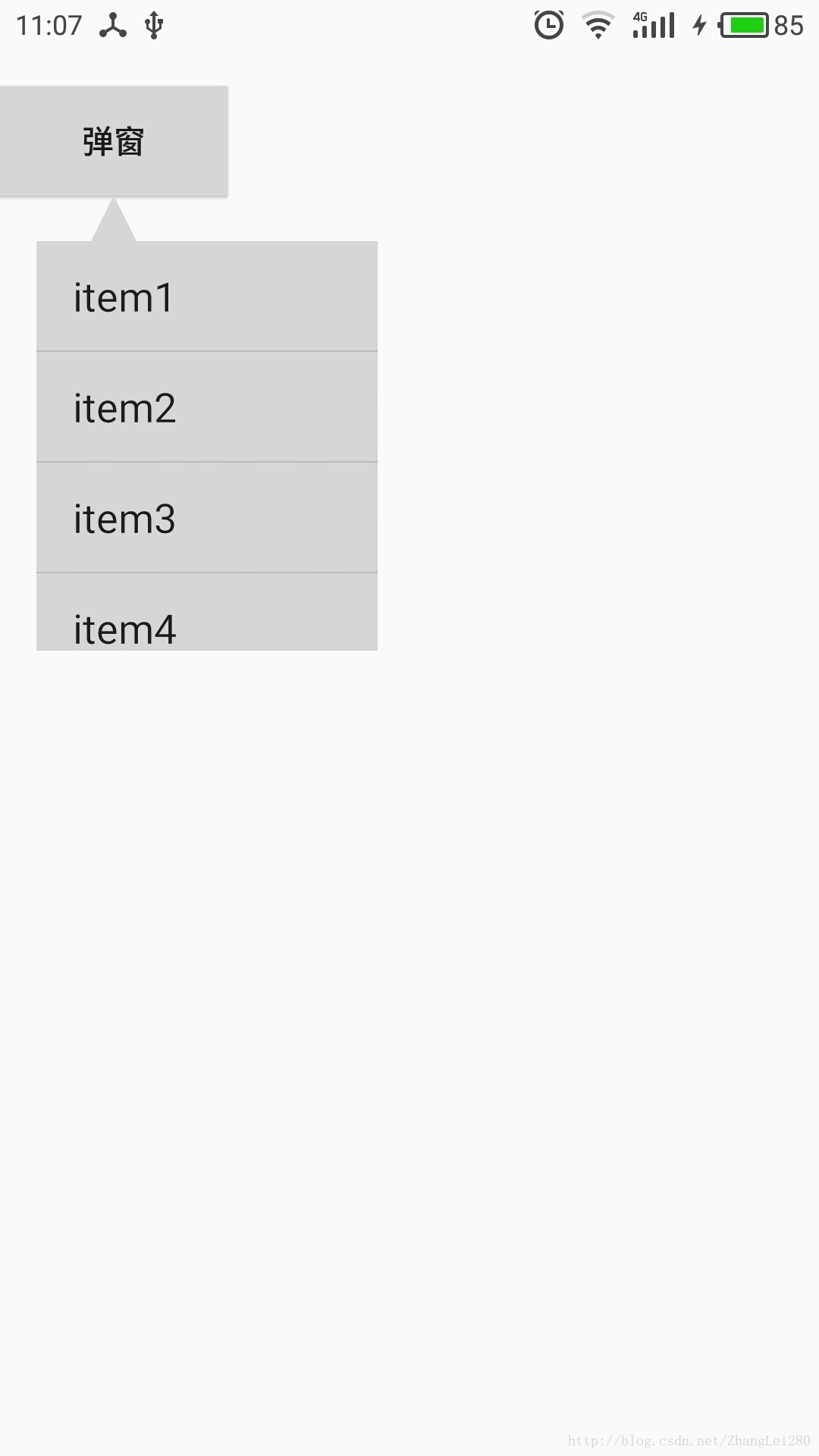
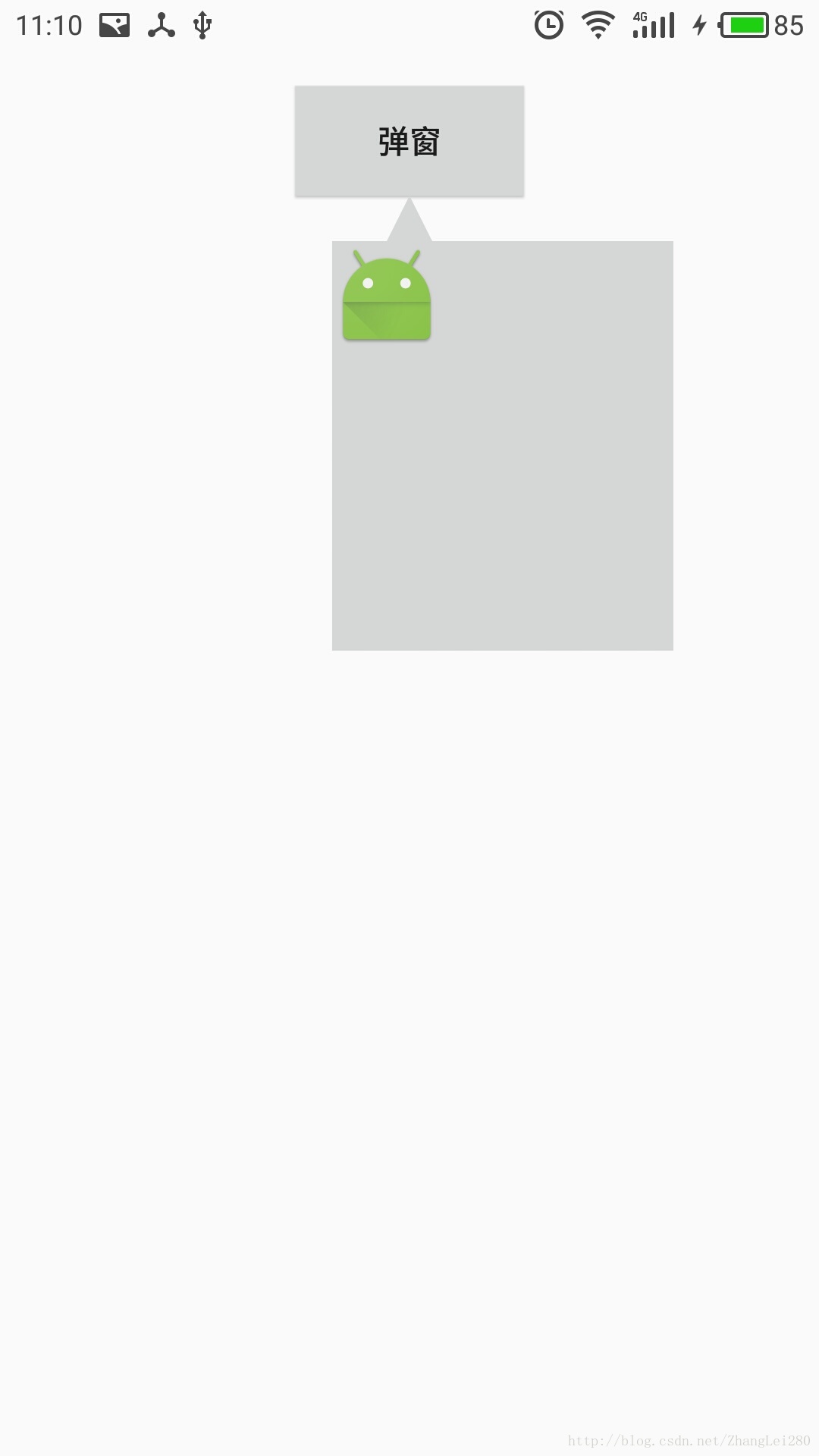
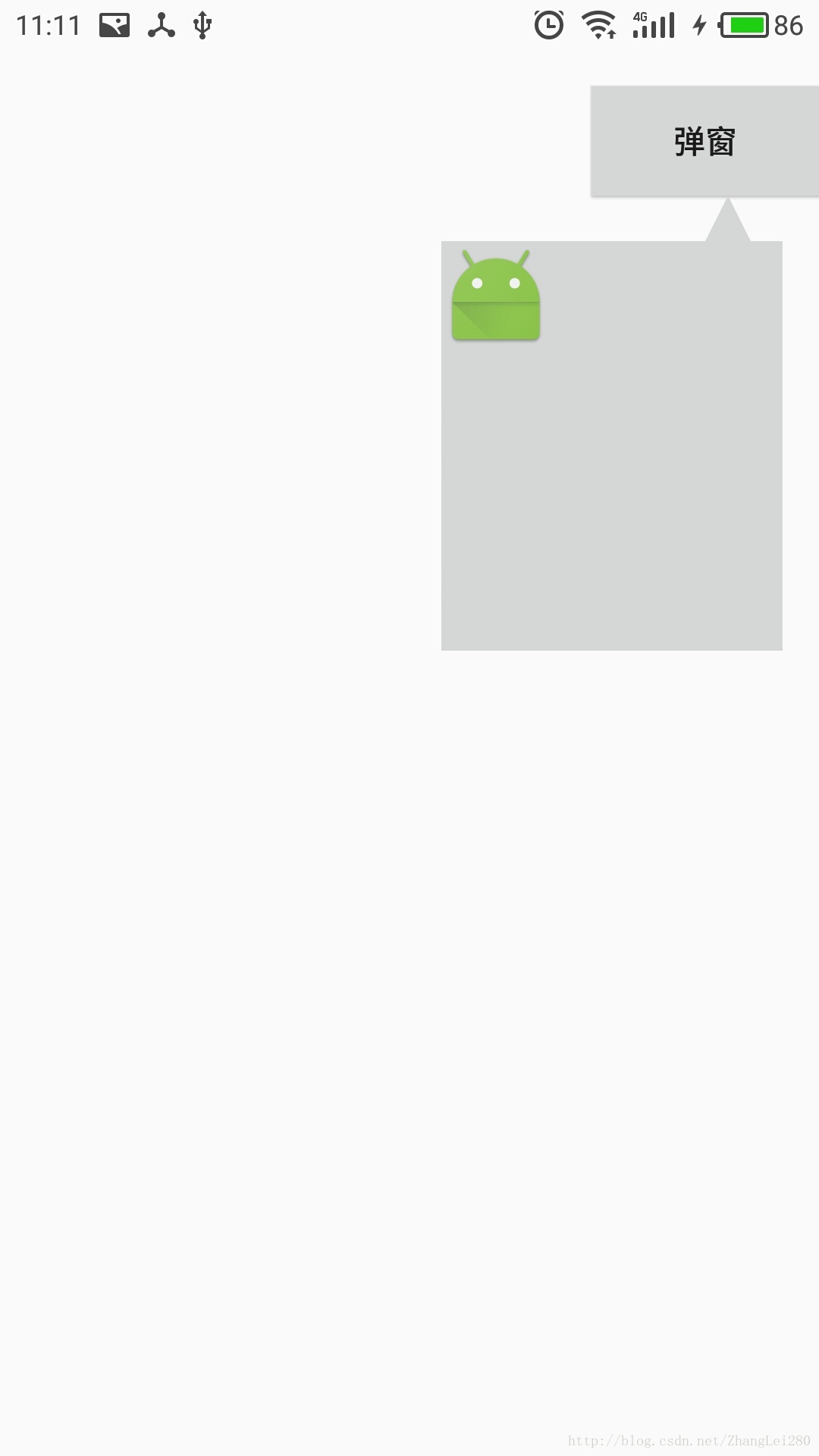
大家可以看到这个效果,改变弹窗按钮的位置,PopupWindow中的小尖角位置也会随之改变,并且调整到一个合适位置。
这个合适的位置一般情况下是小尖角会指向弹窗按钮的中间。
好啦效果看完了,我们来看一下这个效果的实现方式。
第一步,绘制尖角
小尖角的绘制我能想到的有两种方法:
方法一:让美工妹妹做一张图,这个图就是小尖角,这种方法是最简单最暴力的,但是它的局限性太强了,就颜色不可变的这一点我就放弃了这个方法。
方法二:使用自定义View去绘制一个三角形,这个方法虽说麻烦一点但是它的好处也是巨大的,使用自定义View绘制三角形,这个三角形的大小是可变的,颜色是可变的,三角形的方向也是可变的。
所以,最终我使用了方法二来绘制尖角。
我们来看一下这个绘制三角形的自定义View,代码如下:
package com.note.zl.sanjiopopupwindow;
import android.content.Context;
import android.content.res.TypedArray;
import android.graphics.Canvas;
import android.graphics.Paint;
import android.graphics.Path;
import android.support.annotation.Nullable;
import android.util.AttributeSet;
import android.view.View;
/**
* Created by zhanglei on 2017/6/13.
* 画一个三角形
*/
public class SanJiaoView extends View {
private final int TOP = 0;
private final int BOTTOM = 1;
private final int RIGHT = 2;
private final int LEFT = 3;
/**
* 画三角的画笔
*/
private Paint mPaint = new Paint();
/**
* 三角的颜色
*/
private int color = 0xFF000000;
/**
* 三角的宽度
*/
private int width = 50;
/**
* 三角的高度
*/
private int height = 50;
/**
* 三角的方向
*/
private int direction = TOP;
public SanJiaoView(Context context) {
super(context);
}
public SanJiaoView(Context context, @Nullable AttributeSet attrs) {
super(context, attrs);
TypedArray a = context.getTheme().obtainStyledAttributes(attrs, R.styleable.SanJiaoView, 0, 0);
color = a.getColor(R.styleable.SanJiaoView_sjv_color, color);
width = (int) a.getDimension(R.styleable.SanJiaoView_sjv_resolutionWidth, width);
height = (int) a.getDimension(R.styleable.SanJiaoView_sjv_resolutionHeight, height);
direction = a.getInt(R.styleable.SanJiaoView_sjv_direction, direction);
}
@Override
protected void onMeasure(int widthMeasureSpec, int heightMeasureSpec) {
super.onMeasure(widthMeasureSpec, heightMeasureSpec);
setMeasuredDimension(width, height);
}
@Override
protected void onDraw(Canvas canvas) {
super.onDraw(canvas);
//设置画笔的颜色
mPaint.setColor(color);
//设置画笔抗锯齿
mPaint.setAntiAlias(true);
//设置画笔为实心的
mPaint.setStyle(Paint.Style.FILL);
//设置画笔的路径
Path path = new Path();
switch (direction) {
case TOP:
path.moveTo(0, width);
path.lineTo(width, height);
path.lineTo(width / 2, 0);
break;
case BOTTOM:
path.moveTo(0, 0);
path.lineTo(width / 2, height);
path.lineTo(width, 0);
break;
case RIGHT:
path.moveTo(0, 0);
path.lineTo(0, height);
path.lineTo(width, height / 2);
break;
case LEFT:
path.moveTo(0, height / 2);
path.lineTo(width, height);
path.lineTo(width, 0);
break;
}
path.close();
canvas.drawPath(path, mPaint);
}
}代码不多,大家仔细看看应该是看的懂的,看不懂也没关系,直接拿过去用吧。
对了,还有这个view自定义属性的xml代码要贴出来,如下:
<?xml version="1.0" encoding="utf-8"?> <resources> <declare-styleable name="SanJiaoView"> <attr name="sjv_resolutionWidth" format="dimension" /> <attr name="sjv_resolutionHeight" format="dimension" /> <attr name="sjv_color" format="color" /> <attr name="sjv_direction"> <enum name="top" value="0" /> <enum name="bottom" value="1" /> <enum name="right" value="2" /> <enum name="left" value="3" /> </attr> </declare-styleable> </resources>
第二步,搭建PopupWindow的布局
我就不说了,大家直接看布局代码吧
<?xml version="1.0" encoding="utf-8"?> <LinearLayout xmlns:android="http://schemas.android.com/apk/res/android" xmlns:app="http://schemas.android.com/apk/res-auto" android:layout_width="wrap_content" android:layout_height="wrap_content" android:orientation="vertical" android:paddingLeft="16dp" android:paddingRight="16dp"> <com.note.zl.sanjiopopupwindow.SanJiaoView android:id="@+id/sanjiaoView" android:layout_width="wrap_content" android:layout_height="wrap_content" android:layout_marginLeft="2.5dp" app:sjv_color="@color/bgColor" app:sjv_direction="top" app:sjv_resolutionHeight="20dp" app:sjv_resolutionWidth="20dp" /> <RelativeLayout android:id="@+id/sanJiao_card" android:layout_width="150dp" android:layout_height="180dp" android:background="@color/bgColor"> </RelativeLayout> </LinearLayout>
第三步,调整小三角的位置并显示PopupWindow
调整小三角位置的逻辑我们是写在显示PopupWindow方法之前去处理的,显示PopupWindow需要一个参数,这个参数就是一个View,而这个View正是小三角需要指向的View,有了这个View我们就能计算很多东西了。
小三角位置的处理逻辑如下:
int w = View.MeasureSpec.makeMeasureSpec(0, View.MeasureSpec.UNSPECIFIED);
int h = View.MeasureSpec.makeMeasureSpec(0, View.MeasureSpec.UNSPECIFIED);
int left = view.getLeft();
int top = view.getTop();
int right = view.getRight();
//获取手机的分辨率
Display display = mActivity.getWindowManager().getDefaultDisplay();
int dWidth = display.getWidth();
int dHeight = display.getHeight();
//获取popupwindow布局的padding值
int paddingLeft = parentView.getPaddingLeft();
int paddingRight = parentView.getPaddingRight();
parentView.measure(w, h);
relative.measure(w, h);
//popupwindow主体的宽度
int width1 = relative.getMeasuredWidth();
//popwindow带padding的宽度
int widthP = width1 + paddingLeft + paddingRight;
//popupwindow上方控件的宽度
int parentWidth = right - left;
//小三角的宽度
sjv.measure(w, h);
int width = sjv.getMeasuredWidth();
//小三角最大的marginLeft值
int maxMarginLeft = width1 - width;
//控件需调整的margin值
LinearLayout.LayoutParams params = new LinearLayout.LayoutParams(ViewGroup.LayoutParams.WRAP_CONTENT, ViewGroup.LayoutParams.WRAP_CONTENT);
//判断使用那种计算方式来计算小三角的位移量
int centerIndex;
if (parentWidth > widthP) {
centerIndex = maxMarginLeft / 2;
} else if ((dWidth - left) > widthP) {
centerIndex = parentWidth / 2 - width / 2 - paddingLeft;
} else {
int rWidth = dWidth - right;
centerIndex = width1 - (parentWidth / 2 + rWidth - paddingRight);
}
if (centerIndex > maxMarginLeft) {
centerIndex = maxMarginLeft;
}
params.setMargins(centerIndex, 0, 0, 0);
sjv.setLayoutParams(params);
popupWindow.showAsDropDown(view);PopupWindow的创建和显示我就不在这个说了,下面是这个小项目的源码地址:
https://github.com/95768Lei/BaseProject.git
在这个项目中你会看到有一个叫做sanjiopopupwindow的依赖项目,大家将这个项目导入工程就可以了,如果有什么不合适的地方大家可以直接在源码中修改,毕竟没有多少东西。
本文章到此结束,希望能给大家带来帮助。
相关文章推荐
- QBoxLayout::setSizeConstraint可以固定窗口的大小,且根据内部控件所占用的位置自动调节大小
- 不喜欢让Latex自动安排图片位置,可以使用float包
- Popupwindow的使用 -- 区别于Dialog, 显示位置可以自定义
- Android中PopupWindow自动判断位置的弹出菜单
- RIM新专利:根据周围环境和位置可以自动调整音量
- 让你的firefox10下载rar文件可以和chrome一样自动保存到指定位置
- 使用VideoView播放视频,锁屏暂停播放之后,过一会自动播放,而且可以通过滑动屏幕调节音量。。。
- 一个可以自动改变控件位置和大小的对话框类
- PopupWindow 可以指定弹窗的位置以及背景色等特性
- SpringMVC注解@Autowired和@Qualifier 自动注入[根据类型注入] @Autowired 可以对成员变量、方法以及构造函数进行注释, @Qualifier 的
- android 开源项目(二)可以左右拖动删除、调换位置的的listview的 item的实现(drag-sort-listview)
- layui问题之自动滚动二级iframe页面到指定位置
- 网易面试题之给定一个 n 行 m 列的地牢,其中 '.' 表示可以通行的位置,'X' 表示不可通行的障碍,牛牛从 (x0 , y0 ) 位置出发,遍历这个地牢, * 和一般的游戏所不同的是,他每一步
- MDWiki —— 一个可以自动生成左侧菜单并在线访问的工具
- shift命令可以把位置参数左移一位
- VC中自动改变控件位置和大小的对话框类
- 让我们自己的Android程序可以自动后台升级的实现(需Root权限)
- Android中可以用随意替换指定的View(比如在某个位置展示空页面,无网页面之类的)
- 停止自动归档的操作,实验时可以节省硬盘空间
- JQuery 可自定义自动播放图片 文字 也可以带按钮点击特效
