64位centos6.7安装mysql-5.7.9-linux-glibc2.5-x86_64.tar.gz
2017-06-11 16:28
776 查看
1. 从官网下载 mysql-5.7.9-linux-glibc2.5-x86_64.tar.gz
经测试, 本文还适用于如下版本: mysql-5.7.10-linux-glibc2.5-x86_64.tar.gz
mysql-5.7.11-linux-glibc2.5-x86_64.tar.gz
官网: http://dev.mysql.com/downloads/mysql/
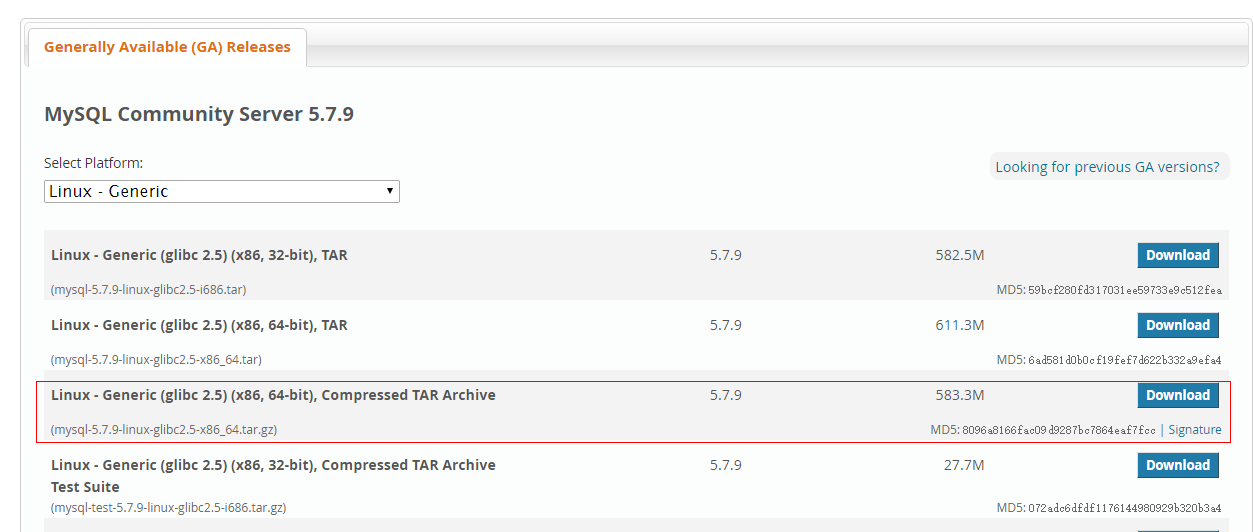
MySQL搜狐镜像站:
http://mirrors.sohu.com/mysql/
# wget -c http://cdn.mysql.com//Downloads/MySQL-5.7/mysql-5.7.9-linux-glibc2.5-x86_64.tar.gz
2. 创建mysql的用户组/用户, data目录及其用户目录
# groupadd mysql # useradd -g mysql -d /home/mysql mysql # mkdir /home/mysql/data
3. 解压安装包并将解压包里的内容拷贝到mysql的安装目录/home/mysql
# tar -xzvf mysql-5.7.9-linux-glibc2.5-x86_64.tar.gz # cd mysql-5.7.9-linux-glibc2.5-x86_64 # mv * /home/mysql
4. 初始化mysql数据库
# cd /home/mysql # ./bin/mysql_install_db --user=mysql --basedir=/home/mysql --datadir=/home/mysql/data 2015-11-10 02:09:17 [WARNING] mysql_install_db is deprecated. Please consider switching to mysqld --initialize 2015-11-10 02:09:23 [WARNING] The bootstrap log isn't empty: 2015-11-10 02:09:23 [WARNING] 2015-11-10T10:09:18.114182Z 0 [Warning] --bootstrap is deprecated. Please consider using --initialize instead 2015-11-10T10:09:18.129343Z 0 [Warning] Changed limits: max_open_files: 1024 (requested 5000) 2015-11-10T10:09:18.129408Z 0 [Warning] Changed limits: table_open_cache: 431 (requested 2000)1
2
3
4
5
6
7
8
1
2
3
4
5
6
7
8
p.s. : mysql5.7新特性:由上面可以看出,
mysql_install_db已经不再推荐使用了,建议改成
mysqld --initialize完成实例初始化。
# ./bin/mysqld --user=mysql --basedir=/home/mysql --datadir=/home/mysql/data --initialize
改用
mysqld --initialize后,如果 datadir 指向的目标目录下已经有数据文件, 会出现如下提示:
# ./mysqld --user=mysql --basedir=/home/mysql --datadir=/home/mysql/data --initialize 2016-04-08T01:46:53.153530Z 0 [Warning] TIMESTAMP with implicit DEFAULT value is deprecated. Please use --explicit_defaults_for_timestamp server option (see documentation for more details). 2016-04-08T01:46:53.155856Z 0 [ERROR] --initialize specified but the data directory has files in it. Aborting. 2016-04-08T01:46:53.155879Z 0 [ERROR] Aborting1
2
3
4
1
2
3
4
由上可知, 我们需要清空mysql的data目录, 执行清空命令如下:
# cd /home/mysql/data # rm -fr *
然后重新执行初始化命令如下:
# ./bin/mysqld --user=mysql --basedir=/home/mysql --datadir=/home/mysql/data --initialize2016-04-08T01:47:57.556677Z 0 [Warning] TIMESTAMP with implicit DEFAULT value is deprecated. Please use --explicit_defaults_for_timestamp server option (see documentation for more details).1
2016-04-08T01:47:59.945537Z 0 [Warning] InnoDB: New log files created, LSN=45790
2016-04-08T01:48:00.333528Z 0 [Warning] InnoDB: Creating foreign key constraint system tables.
2016-04-08T01:48:00.434908Z 0 [Warning] No existing UUID has been found, so we assume that this is the first time that this server has been started. Generating a new UUID: ece26421-fd2b-11e5-a1e3-00163e001e5c.
2016-04-08T01:48:00.440125Z 0 [Warning] Gtid table is not ready to be used. Table 'mysql.gtid_executed' cannot be opened.
2016-04-08T01:48:00.440904Z 1 [Note] A temporary password is generated for root@localhost: **mjT,#x_5sW
2
3
4
5
6
7
1
2
3
4
5
6
7
牢记上面的随机密码, 如上
**mjT,#x_5sW, 下面我们修改密码时需要用到。
5. 检测下是否能启动mysql服务
# cd /home/mysql # ./support-files/mysql.server start Starting MySQL.. SUCCESS!
若改用了
/home/mysql为mysql的安装目录basedir, 则在启动服务时会出现如下错误:
# ./support-files/mysql.server start ./support-files/mysql.server: line 276: cd: /usr/local/mysql: No such file or directory Starting MySQL ERROR! Couldn't find MySQL server (/usr/local/mysql/bin/mysqld_safe)1
2
3
4
1
2
3
4
由上面可知mysql的tar.gz安装包的默认安装目录为
/usr/local/mysql, 这时候我们需要修改
/support-files/mysql.server文件的basedir和datadir目录路径为我们环境所在的mysql的basedir和datadir路径,
如下:
# vim support-files/mysql.server -------------------------- ... basedir=/home/mysql datadir=/home/mysql/data ... -------------------------- # ./support-files/mysql.server start Starting MySQL.. SUCCESS!1
2
3
4
5
6
7
8
9
1
2
3
4
5
6
7
8
9
6. 创建软链接
# ln -s /home/mysql/bin/mysql /usr/bin/mysql
7. 创建配置文件
将默认生成的my.cnf备份# mv /etc/my.cnf /etc/my.cnf.bak
进入mysql的安装目录支持文件目录
# cd /home/mysql/support-files
拷贝配置文件模板为新的mysql配置文件,
# cp my-default.cnf /etc/my.cnf
可按需修改新的配置文件选项, 不修改配置选项, mysql则按默认配置参数运行.
如下是我修改配置文件/etc/my.cnf, 设置编码为utf8以防乱码
# vim /etc/my.cnf [mysqld] basedir = /home/mysql datadir = /home/mysql/data character_set_server=utf8 init_connect='SET NAMES utf8' [client] default-character-set=utf8
8. 配置mysql服务开机自动启动
拷贝启动文件到/etc/init.d/下并重命令为mysqld# cp /home/mysql/support-files/mysql.server /etc/init.d/mysqld
增加执行权限
# chmod 755 /etc/init.d/mysqld
检查自启动项列表中没有mysqld这个,如果没有就添加
mysqld:
# chkconfig --list mysqld # chkconfig --add mysqld
设置MySQL在345等级自动启动
# chkconfig --level 345 mysqld on
或用这个命令设置开机启动:
# chkconfig mysqld on
9. mysql服务的启动/重启/停止
启动mysql服务# service mysqld start
重启mysql服务
# service mysqld restart
停止mysql服务
# service mysqld stop
10. 初始化mysql用户root的密码
先将mysql服务停止# service mysqld stop
进入mysql安装目录, 执行:
# cd /home/mysql # ./bin/mysqld_safe --skip-grant-tables --skip-networking& [1] 6225 [root@localhost mysql]# 151110 02:46:08 mysqld_safe Logging to '/home/mysql/data/localhost.localdomain.err'. 151110 02:46:08 mysqld_safe Starting mysqld daemon with databases from /home/mysql/data1
2
3
4
5
1
2
3
4
5
另外打开一个终端(p.s. 如果是ssh连接登录的, 另外创建一个ssh连接即可), 执行操作如下:
# mysql -u root mysql
Reading table information for completion of table and column names
You can turn off this feature to get a quicker startup with -A
Welcome to the MySQL monitor. Commands end with ; or \g.
Your MySQL connection id is 2
Server version: 5.7.9 MySQL Community Server (GPL)
Copyright (c) 2000, 2015, Oracle and/or its affiliates. All rights reserved.
Oracle is a registered trademark of Oracle Corporation and/or its
affiliates. Other names may be trademarks of their respective
owners.
Type 'help;' or '\h' for help. Type '\c' to clear the current input statement.
mysql> use mysql;
Database changed
mysql> UPDATE user SET password=PASSWORD('123456') WHERE user='root';
ERROR 1054 (42S22): Unknown column 'password' in 'field list'
mysql> update user set authentication_string = PASSWORD('123456') where user = 'root';
Query OK, 1 row affected, 1 warning (0.02 sec)
Rows matched: 1 Changed: 1 Warnings: 1
mysql> flush privileges;
Query OK, 0 rows affected (0.00 sec)
mysql> \s
--------------
mysql Ver 14.14 Distrib 5.7.9, for linux-glibc2.5 (x86_64) using EditLine wrapper
Connection id: 2
Current database: mysql
Current user: root@
SSL: Not in use
Current pager: stdout
Using outfile: ''
Using delimiter: ;
Server version: 5.7.9 MySQL Community Server (GPL)
Protocol version: 10
Connection: Localhost via UNIX socket
Server characterset: utf8
Db characterset: utf8
Client characterset: utf8
Conn. characterset: utf8
UNIX socket: /tmp/mysql.sock
Uptime: 4 min 47 sec
Threads: 1 Questions: 43 Slow queries: 0 Opens: 127 Flush tables: 1 Open tables: 122 Queries per second avg: 0.149
--------------
mysql> exit;
Bye12
3
4
5
6
7
8
9
10
11
12
13
14
15
16
17
18
19
20
21
22
23
24
25
26
27
28
29
30
31
32
33
34
35
36
37
38
39
40
41
42
43
44
45
46
47
48
49
50
51
52
53
1
2
3
4
5
6
7
8
9
10
11
12
13
14
15
16
17
18
19
20
21
22
23
24
25
26
27
28
29
30
31
32
33
34
35
36
37
38
39
40
41
42
43
44
45
46
47
48
49
50
51
52
53
到此, 设置完mysql用户root的密码且确保mysql编码集是utf8, 注意上面, 新版本的mysql.user表里的密码字段是
authentication_string
快捷键
ctrl + c停止
# ./bin/mysqld_safe ...命令, 重新启动mysql服务, 用新密码连接mysql:
# service mysqld startStarting MySQL SUCCESS!1
[root@localhost bin]# mysql -uroot -p
Enter password:
Welcome to the MySQL monitor. Commands end with ; or \g.
Your MySQL connection id is 3
Server version: 5.7.9
Copyright (c) 2000, 2015, Oracle and/or its affiliates. All rights reserved.
Oracle is a registered trademark of Oracle Corporation and/or its
affiliates. Other names may be trademarks of their respective
owners.
Type 'help;' or '\h' for help. Type '\c' to clear the current input statement.
mysql> use mysql;
ERROR 1820 (HY000): You must reset your password using ALTER USER statement before executing this statement.
mysql > exit;
Bye
2
3
4
5
6
7
8
9
10
11
12
13
14
15
16
17
18
19
20
1
2
3
4
5
6
7
8
9
10
11
12
13
14
15
16
17
18
19
20
咦?又要我改密码, 我们通过mysqladmin来修改密码, 先输入原密码, 再设置新密码, 总算可以了吧!!!
# cd /home/mysql # ./bin/mysqladmin -u root -p password Enter password: New password: Confirm new password: Warning: Since password will be sent to server in plain text, use ssl connection to ensure password safety. # mysql -uroot -p Enter password: Welcome to the MySQL monitor. Commands end with ; or \g. Your MySQL connection id is 6 Server version: 5.7.9 MySQL Community Server (GPL) Copyright (c) 2000, 2015, Oracle and/or its affiliates. All rights reserved. Oracle is a registered trademark of Oracle Corporation and/or its affiliates. Other names may be trademarks of their respective owners. Type 'help;' or '\h' for help. Type '\c' to clear the current input statement. mysql> use mysql; Reading table information for completion of table and column names You can turn off this feature to get a quicker startup with -A Database changed mysql>1
2
3
4
5
6
7
8
9
10
11
12
13
14
15
16
17
18
19
20
21
22
23
24
25
26
1
2
3
4
5
6
7
8
9
10
11
12
13
14
15
16
17
18
19
20
21
22
23
24
25
26
或直接:
# ./bin/mysqladmin -uroot -p'**mjT,#x_5sW' password '123456' mysqladmin: [Warning] Using a password on the command line interface can be insecure. Warning: Since password will be sent to server in plain text, use ssl connection to ensure password safety.1
2
3
4
1
2
3
4
其中,
**mjT,#x_5sW就是我们在使用
mysqld --initialize时牢记下的随机密码
11. mysql远程授权
格式如下:mysql> grant all [privileges] on db_name.table_name to 'username'@'host' identified by 'password';1
1
示例如下:
mysql> grant all privileges on *.* to 'root'@'%' identified by '123456'; Query OK, 0 rows affected, 1 warning (0.04 sec) mysql> FLUSH PRIVILEGES; Query OK, 0 rows affected (0.00 sec) mysql>1
2
3
4
5
6
7
8
1
2
3
4
5
6
7
8
或用
mysql> grant all on *.* to 'root'@'%' identified by '123456';1
2
1
2
到此, 完成了mysql的安装 及配置!!!
相关文章推荐
- 64位Aliyun Linux 15.1安装mysql-5.7.9-linux-glibc2.5-x86_64.tar.gz
- 64位centos7安装mysql-5.7.17-linux-glibc2.5-x86_64.tar.gz
- 64位centos6.7安装mysql-5.7.9-linux-glibc2.5-x86_64.tar.gz
- 四·安装mysql-5.7.16-linux-glibc2.5-x86_64.tar.gz(基于Centos7源码安装)
- 【Mysql】Linux下安装mysql-5.6.12-linux-glibc2.5-x86_64.tar.gz
- Linux CenterOS6/rhel6安装mysql-5.6.12-linux-glibc2.5-x86_64.tar.gz
- Linux CentOS7源码安装配置mysql-5.7.17-linux-glibc2.5-x86_64.tar.gz
- 64位centos6.7安装mysql-5.7.9-linux-glibc2.5-x86_64.tar.gz
- MySql(30)------linux下安装mysql-5.7.12-linux-glibc2.5-x86_64.tar.gz(centos)
- 64位centos6.7安装mysql-5.7.9-linux-glibc2.5-x86_64.tar.gz
- Centos7安装mysql-5.6.22-linux-glibc2.5-x86_64.tar.gz
- centos7安装mysql-5.6.30-linux-glibc2.5-x86_64.tar.gz
- CentOS7.3系统安装mysql-5.7.19-linux-glibc2.12-x86_64.tar.gz
- 64位Linux下安装mysql-5.7.13-linux-glibc2.5-x86_64
- Mysql升级到最新版本mysql-5.7.16-linux-glibc2.5-x86_64.tar.gz
- 64位Linux下安装mysql-5.7.13-linux-glibc2.5-x86_64 || 转载:http://www.cnblogs.com/gaojupeng/p/5727069.html
- 64位Linux下安装mysql-5.7.13-linux-glibc2.5-x86_64
- centOS 7 安装 mysql-5.7.21-linux-glibc2.12-x86_64.tar.gz
- 64位Linux下安装mysql-5.7.13-linux-glibc2.5-x86_64
- [mysql使用(0)] 64位Linux下安装mysql-5.7.13-linux-glibc2.5-x86_64
