salt一键部署python
2017-05-21 14:00
169 查看
1.准备工作

我们来看一下一键部署python的脚本。
我们查看salt的入口文件,top.sls中的内容:
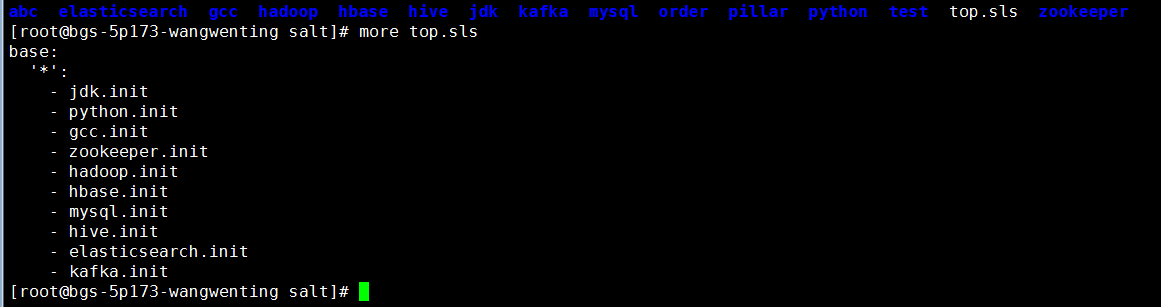
2.一键部署执行命令。


Python-2.7.8/bin/redis-profiler
Python-2.7.8/bin/python-config
Python-2.7.8/bin/fab
Python-2.7.8/bin/easy_install
Python-2.7.8/bin/easy_install-2.7
Python-2.7.8/bin/uwsgi
Python-2.7.8/bin/django-admin
Python-2.7.8/bin/f2py
Python-2.7.8/bin/sqlformat
----------
ID: python-rmtgz
Function: file.absent
Name: /opt/Python-2.7.8.tar.gz
Result: True
Comment: Removed file /opt/Python-2.7.8.tar.gz
Started: 01:10:03.761017
Duration: 79.413 ms
Changes:
----------
removed:
/opt/Python-2.7.8.tar.gz
----------
ID: /etc/profile
Function: file.append
Result: True
Comment: File /etc/profile is in correct state
Started: 01:10:03.840725
Duration: 3.981 ms
Changes:
----------
ID: /etc/ld.so.conf
Function: file.append
Result: True
Comment: File /etc/ld.so.conf is in correct state
Started: 01:10:03.844890
Duration: 1.775 ms
Changes:
----------
ID: source-ld.so.conf
Function: cmd.run
Name: ldconfig
Result: True
Comment: Command "ldconfig" run
Started: 01:10:03.846813
Duration: 16.212 ms
Changes:
----------
pid:
28582
retcode:
0
stderr:
stdout:
Summary for s3
------------
Succeeded: 6 (changed=4)
Failed: 0
------------
Total states run: 6
Total run time: 35.878 s
<
4000
/div>
这样我们去s2机器上就可以看到jdk已经安装成功了。


我们来看一下一键部署python的脚本。
python-file: file.managed: - source: salt://python/Python-2.7.8.tar.gz - name: /opt/Python-2.7.8.tar.gz - user: root - group: root python-install: cmd.run: - name: 'cd /opt && tar zxvf Python-2.7.8.tar.gz && ln -s /opt/Python-2.7.8 /opt/python && chown -R root:root /opt/*ython*' - unless: 'test -d /opt/Python-2.7.8' - require: - file: python-file python-rmtgz: file.absent: - name: /opt/Python-2.7.8.tar.gz - require: - cmd: python-install /etc/profile: file.append: - text: - export PATH=/opt/python/bin:$PATH - require: - file: python-rmtgz /etc/ld.so.conf: file.append: - text: - /opt/python/lib - require: - file: python-rmtgz source-ld.so.conf: cmd.run: - name: 'ldconfig' - require: - file: /etc/ld.so.conf
我们查看salt的入口文件,top.sls中的内容:
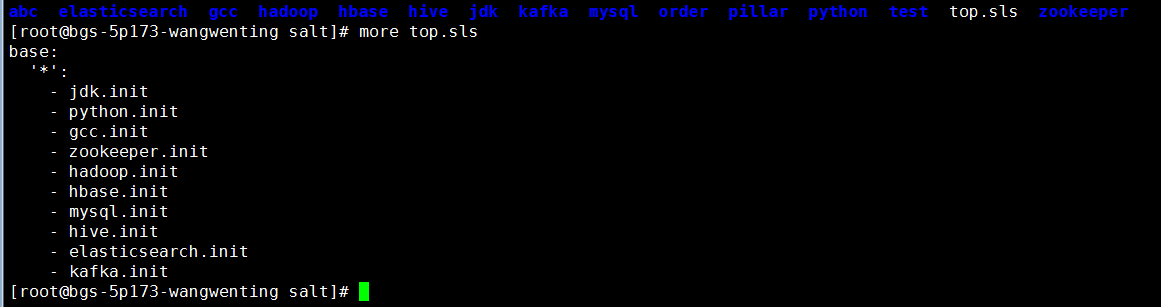
2.一键部署执行命令。


s3: ..........//省略
Python-2.7.8/bin/redis-profiler
Python-2.7.8/bin/python-config
Python-2.7.8/bin/fab
Python-2.7.8/bin/easy_install
Python-2.7.8/bin/easy_install-2.7
Python-2.7.8/bin/uwsgi
Python-2.7.8/bin/django-admin
Python-2.7.8/bin/f2py
Python-2.7.8/bin/sqlformat
----------
ID: python-rmtgz
Function: file.absent
Name: /opt/Python-2.7.8.tar.gz
Result: True
Comment: Removed file /opt/Python-2.7.8.tar.gz
Started: 01:10:03.761017
Duration: 79.413 ms
Changes:
----------
removed:
/opt/Python-2.7.8.tar.gz
----------
ID: /etc/profile
Function: file.append
Result: True
Comment: File /etc/profile is in correct state
Started: 01:10:03.840725
Duration: 3.981 ms
Changes:
----------
ID: /etc/ld.so.conf
Function: file.append
Result: True
Comment: File /etc/ld.so.conf is in correct state
Started: 01:10:03.844890
Duration: 1.775 ms
Changes:
----------
ID: source-ld.so.conf
Function: cmd.run
Name: ldconfig
Result: True
Comment: Command "ldconfig" run
Started: 01:10:03.846813
Duration: 16.212 ms
Changes:
----------
pid:
28582
retcode:
0
stderr:
stdout:
Summary for s3
------------
Succeeded: 6 (changed=4)
Failed: 0
------------
Total states run: 6
Total run time: 35.878 s
<
4000
/div>
这样我们去s2机器上就可以看到jdk已经安装成功了。

相关文章推荐
