Android自定义ViewGroup(侧滑菜单)详解及简单实例
自定义侧滑菜单的简单实现
不少APP中都有这种侧滑菜单,例如QQ这类的,比较有名开源库如slidingmenu。
有兴趣的可以去研究研究这个开源库。
这里我们将一种自己的实现方法,把学习的 东西做个记录,O(∩_∩)O!
首先看效果图:
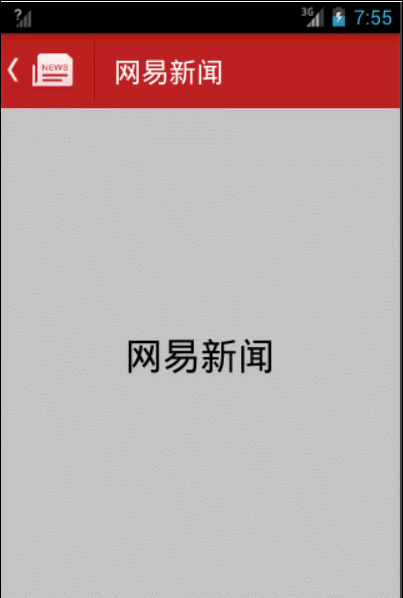
这里我们实现的侧滑菜单,是将左侧隐藏的菜单和主面板看作一个整体来实现的,而左侧隐藏的菜单和主面板相当于是这个自定义View的子View。
首先来构造该自定义View的布局:
自定义的SlideMenuView包含两个子view,一个是menuView,另一个是mainView(主面板)。
<RelativeLayout xmlns:android="http://schemas.android.com/apk/res/android"
xmlns:tools="http://schemas.android.com/tools"
android:layout_width="match_parent"
android:layout_height="match_parent"
tools:context="${relativePackage}.${activityClass}" >
<com.wind.view.SlideMenuView
android:id="@+id/slideMenu"
android:layout_width="match_parent"
android:layout_height="match_parent" >
<include layout="@layout/layout_menu"/>
<include layout="@layout/layout_main"/>
</com.wind.view.SlideMenuView>
</RelativeLayout>
接着我们需要实现SlideMenuView的 java代码。
自定义VIew,需要继承某个父类,通过重写父类的某些方法来增强父类的功能。
这里我们选择继承ViewGroup,一般自定义View,需要重写onMeasure,onLayout和onDraw,正常情况下只要重写onDraw就可以了,特殊情况下,需要重写onMeasure 和onLayout。
package com.wind.view;
import android.content.Context;
import android.util.AttributeSet;
import android.util.Log;
import android.view.MotionEvent;
import android.view.View;
import android.view.ViewGroup;
import android.widget.Scroller;
public class SlideMenuView extends ViewGroup { // FrameLayout {
private static final String TAG = "SlideMenuView";
private View menuView, mainView;
private int menuWidth = 0;
private Scroller scroller;
public SlideMenuView(Context context) {
super(context);
init();
}
public SlideMenuView(Context context, AttributeSet attrs) {
super(context, attrs);
init();
}
private void init() {
scroller = new Scroller(getContext());
}
/**
* 当一级的子View全部加载玩后调用,可以用于初始化子View的引用
*
*/
@Override
protected void onFinishInflate() {
super.onFinishInflate();
menuView = getChildAt(0);
mainView = getChildAt(1);
menuWidth = menuView.getLayoutParams().width;
Log.d(TAG, "onFinishInflate() menuWidth: " + menuWidth);
}
/**
* widthMeasureSpec和heightMeasureSpec是系统测量SlideMenu时传入的参数,
* 这2个参数测量出的宽高能让SlideMenu充满窗体,其实是正好等于屏幕宽高
*/
@Override
protected void onMeasure(int widthMeasureSpec, int heightMeasureSpec) {
super.onMeasure(widthMeasureSpec, heightMeasureSpec);
Log.d(TAG, "onMeasure: widthMeasureSpec: " + widthMeasureSpec
+ "heightMeasureSpec: " + heightMeasureSpec);
// int measureSpec = MeasureSpec.makeMeasureSpec(menuWidth,
// MeasureSpec.EXACTLY);
//
// Log.d(TAG,"onMeasure: measureSpec: " +measureSpec);
// 测量所有子view的宽高
// 通过getLayoutParams方法可以获取到布局文件中指定宽高
menuView.measure(widthMeasureSpec, heightMeasureSpec);
// 直接使用SlideMenu的测量参数,因为它的宽高都是充满父窗体
mainView.measure(widthMeasureSpec, heightMeasureSpec);
}
/**
* 重新摆放子View的位置
* l: 当前子view的左边在父view的坐标系中的x坐标
* t: 当前子view的顶边在父view的坐标系中的y坐标
*/
@Override
protected void onLayout(boolean changed, int l, int t, int r, int b) {
Log.d(TAG, "onLayout() changed: " + changed + "l: " + l + "t: " + t
+ "r: " + r + "b: " + b);
Log.d(TAG,"menuView.getMeasuredHeight(): " + menuView.getMeasuredHeight());
menuView.layout(-menuWidth, 0, 0, menuView.getMeasuredHeight());
mainView.layout(0, 0, r, b);
}
private int downX;
@Override
public boolean onTouchEvent(MotionEvent event) {
switch (event.getAction()) {
case MotionEvent.ACTION_DOWN:
downX = (int) event.getX();
break;
case MotionEvent.ACTION_MOVE:
int moveX = (int) event.getX();
int deltaX = (moveX - downX);
Log.e(TAG, "scrollX: " + getScrollX());
int newScrollX = getScrollX() - deltaX;
//使得SlideMenuView不会滑动出界
if(newScrollX > 0) newScrollX = 0;
if(newScrollX < -menuWidth) newScrollX = -menuWidth;
scrollTo(newScrollX, 0);
Log.e(TAG, "moveX: " + moveX);
downX = moveX;
break;
case MotionEvent.ACTION_UP:
//①.使用自定义动画
// ScrollAnimation scrollAnimation;
// if(getScrollX()>-menuWidth/2){
// //关闭菜单
//// scrollTo(0, 0);
// scrollAnimation = new ScrollAnimation(this, 0);
// }else {
// //打开菜单
//// scrollTo(-menuWidth, 0);
// scrollAnimation = new ScrollAnimation(this, -menuWidth);
// }
// startAnimation(scrollAnimation);
//②使用Scroller
if(getScrollX()>-menuWidth/2){
// //关闭菜单
closeMenu();
}else {
//打开菜单
openMenu();
}
break;
}
return true;
}
private void openMenu() {
Log.d(TAG, "openMenu...");
scroller.startScroll(getScrollX(), 0, -menuWidth-getScrollX(), 400);
invalidate();
}
private void closeMenu() {
Log.d(TAG, "closeMenu...");
scroller.startScroll(getScrollX(), 0, 0-getScrollX(), 400);
invalidate();
}
/**
* Scroller不主动去调用这个方法
* 而invalidate()可以掉这个方法
* invalidate->draw->computeScroll
*/
@Override
public void computeScroll() {
super.computeScroll();
if(scroller.computeScrollOffset()){//返回true,表示动画没结束
scrollTo(scroller.getCurrX(), 0);
invalidate();
}
}
//用于在Activity中来控制菜单的状态
public void switchMenu() {
if(getScrollX() == 0) {
openMenu();
} else {
closeMenu();
}
}
}
- 这里继承ViewGroup,由于子View都是利用系统的控件填充,所以不需要重写onDraw方法。
- 由于是继承自ViewGroup,需要实现onMeasure来测量两个子View的高度和宽度。我们还可以继承FrameLayout,则不需要实现onMeasure,因为FrameLayout已经帮我们实现onMeasure。
- 重写onLayout方法,重新定义自定义的位置摆放,左侧的侧滑菜单需要使其处于隐藏状态。
- 重写onTouch方法,通过监测Touch的Up和Down来滑动View来实现侧滑的效果。
关于平滑滚动
我们可以采用Scroller类中的startScroll来实现平滑滚动,同样我们可以使用自定义动画的方式来实现。
package com.wind.view;
import android.view.View;
import android.view.animation.Animation;
import android.view.animation.Transformation;
/**
* 让指定view在一段时间内scrollTo到指定位置
* @author Administrator
*
*/
public class ScrollAnimation extends Animation{
private View view;
private int targetScrollX;
private int startScrollX;
private int totalValue;
public ScrollAnimation(View view, int targetScrollX) {
super();
this.view = view;
this.targetScrollX = targetScrollX;
startScrollX = view.getScrollX();
totalValue = this.targetScrollX - startScrollX;
int time = Math.abs(totalValue);
setDuration(time);
}
/**
* 在指定的时间内一直执行该方法,直到动画结束
* interpolatedTime:0-1 标识动画执行的进度或者百分比
* time : 0 - 0.5 - 0.7 - 1
* value: 10 - 60 - 80 - 110
* 当前的值 = 起始值 + 总的差值*interpolatedTime
*/
@Override
protected void applyTransformation(float interpolatedTime,
Transformation t) {
super.applyTransformation(interpolatedTime, t);
int currentScrollX = (int) (startScrollX + totalValue*interpolatedTime);
view.scrollTo(currentScrollX, 0);
}
}
如上面的代码:
通过自定义动画来让View在一段时间内重复执行这个动作。
关于getScrollX
将View向右移动的时候,通过View.getScrollX得到的值是负的。
其实可以这样理解:
*getScrollX()表示的是当前的屏幕x坐标的最小值-移动的距离(向右滑动时移动的距离为正值,
向左滑动时移动的距离为负值)。*
对scrollTo和scrollBy的理解
我们查看View的源码发现,scrollBy其实调用的就是scrollTo,scrollTo就是把View移动到屏幕的X和Y位置,也就是绝对位置。而scrollBy其实就是调用的scrollTo,但是参数是当前mScrollX和mScrollY加上X和Y的位置,所以ScrollBy调用的是相对于mScrollX和mScrollY的位置。
我们在上面的代码中可以看到当我们手指不放移动屏幕时,就会调用scrollBy来移动一段相对的距离。而当我们手指松开后,会调用mScroller.startScroll(mUnboundedScrollX, 0, delta, 0, duration);来产生一段动画来移动到相应的页面,在这个过程中系统回不断调用computeScroll(),我们再使用scrollTo来把View移动到当前Scroller所在的绝对位置。
/**
* Set the scrolled position of your view. This will cause a call to
* {@link #onScrollChanged(int, int, int, int)} and the view will be
* invalidated.
* @param x the x position to scroll to
* @param y the y position to scroll to
*/
public void scrollTo(int x, int y) {
if (mScrollX != x || mScrollY != y) {
int oldX = mScrollX;
int oldY = mScrollY;
mScrollX = x;
mScrollY = y;
invalidateParentCaches();
onScrollChanged(mScrollX, mScrollY, oldX, oldY);
if (!awakenScrollBars()) {
invalidate(true);
}
}
}
/**
* Move the scrolled position of your view. This will cause a call to
* {@link #onScrollChanged(int, int, int, int)} and the view will be
* invalidated.
* @param x the amount of pixels to scroll by horizontally
* @param y the amount of pixels to scroll by vertically
*/
public void scrollBy(int x, int y) {
scrollTo(mScrollX + x, mScrollY + y);
}
感谢阅读,希望能帮助到大家,谢谢大家对本站的支持!
您可能感兴趣的文章:
- Android自定义控件6----继承ViewGroup自定义侧滑菜单
- Android自定义view系列之99.99%实现QQ侧滑删除效果实例代码详解
- android自定义ViewGroup(侧滑菜单)
- android 自定义ViewGroup和对view进行切图动画实现滑动菜单SlidingMenu
- Android自定义组件系列【3】——自定义ViewGroup实现侧滑
- Android 自定义View修炼-仿QQ5.0 的侧滑菜单效果的实现
- 自定义viewgroup 继承 FrameLayout 仿QQ侧滑菜单
- android:自定义HorizontalScrollView实现qq侧滑菜单
- android 自定义ViewGroup和对view进行切图动画实现滑动菜单SlidingMenu
- android 自定义ViewGroup和对view进行切图动画实现滑动菜单SlidingMenu
- Android-->FlowRadioGroup(流式布局RadioGroup, 自定义View的简单使用)
- android自定义viewgroup初步之一----抽屉菜单
- android 自定义ViewGroup和对view进行切图动画实现滑动菜单SlidingMenu
- android 自定义viewGroup实现网易左侧菜单效果
- [Android实例] 【小木桩】继承viewgroup实现左侧菜单(半原创)
- Android自定义组件系列【3】——自定义ViewGroup实现侧滑
- Android自定义组件系列【3】自定义ViewGroup实现侧滑
- android view 自定义viewgroup 实例--屏幕滑动
- android 自定义ViewGroup和对view进行切图动画实现滑动菜单SlidingMenu
