如何检查显卡类型,DirectX和OpenGL的版本
2017-02-13 11:22
239 查看
How To: Check the graphics card type and OpenGL version
From: http://support.esri.com/technical-article/000011375
Summary
OpenGL is an industry standard 3D graphics API. OpenGL 2.x or higher is required to run CityEngine. OpenGL drivers are usually installed together with the rest of the graphics driver and support software (such as DirectX).
Procedure
Instructions provided describe how to check what type of graphics card is installed on your system and which version of OpenGL it is running.
A. Check graphics card type (Windows):
1. Open the Windows Run dialog box (Click Start > Run).
2. Type dxdiag to access a diagnostic tool that lists the graphics card information.
B. Determine the OpenGL version (Windows, Mac and mobile devices):
Warning:
This involves installing third-party software. Install at own risk.
Install the OpenGL Extensions Viewer.
• Windows: Download and install the OpenGL Extensions Viewer by following the link in the Related Information section below.
• Mac and mobile devices: Go to the Web site listed in the Related Information section and click the appropriate link to download the OpenGL Extensions Viewer from the Mac App Store, iTunes Store or the Android Market, depending on your device and operating system.
The OpenGL Extensions Viewer is a free application designed by Realtech VR. The viewer displays the current version of OpenGL installed and provides tools to test or update the graphics card driver.
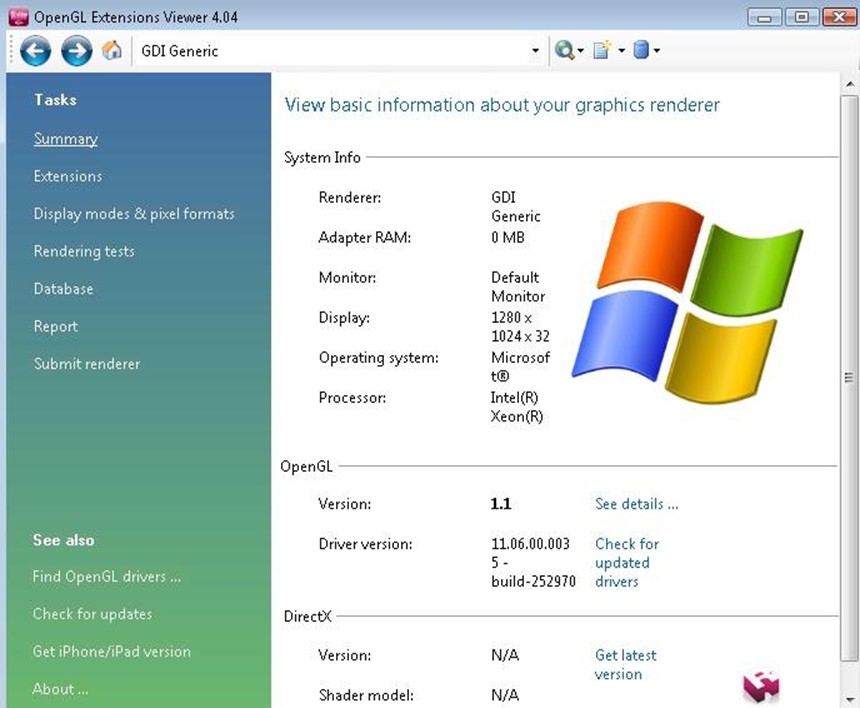
From: http://support.esri.com/technical-article/000011375
Summary
OpenGL is an industry standard 3D graphics API. OpenGL 2.x or higher is required to run CityEngine. OpenGL drivers are usually installed together with the rest of the graphics driver and support software (such as DirectX).
Procedure
Instructions provided describe how to check what type of graphics card is installed on your system and which version of OpenGL it is running.
A. Check graphics card type (Windows):
1. Open the Windows Run dialog box (Click Start > Run).
2. Type dxdiag to access a diagnostic tool that lists the graphics card information.
B. Determine the OpenGL version (Windows, Mac and mobile devices):
Warning:
This involves installing third-party software. Install at own risk.
Install the OpenGL Extensions Viewer.
• Windows: Download and install the OpenGL Extensions Viewer by following the link in the Related Information section below.
• Mac and mobile devices: Go to the Web site listed in the Related Information section and click the appropriate link to download the OpenGL Extensions Viewer from the Mac App Store, iTunes Store or the Android Market, depending on your device and operating system.
The OpenGL Extensions Viewer is a free application designed by Realtech VR. The viewer displays the current version of OpenGL installed and provides tools to test or update the graphics card driver.
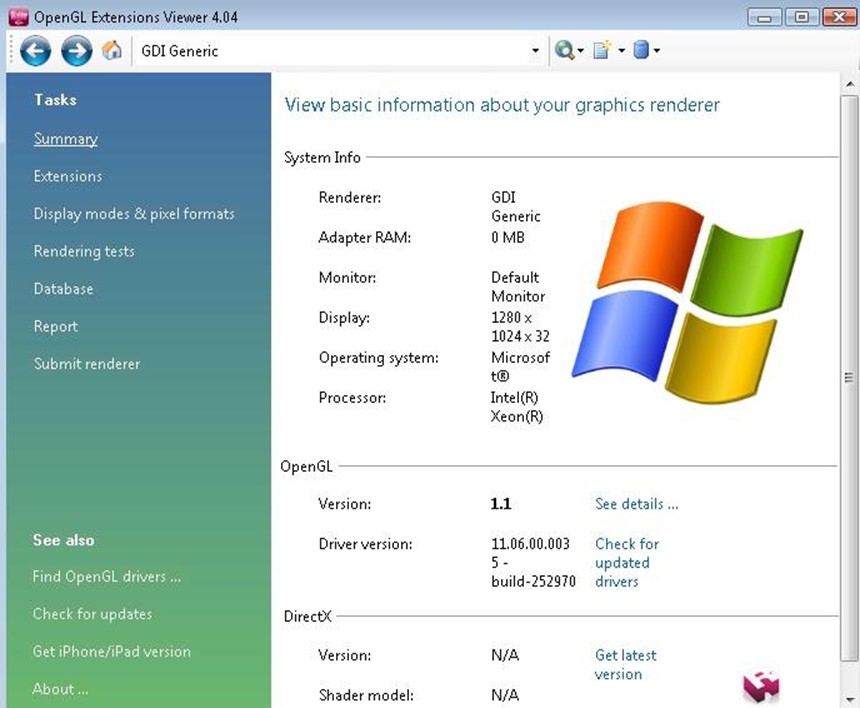
相关文章推荐
- 如何检测显卡类型和OpenGL版本?
- 如何检测显卡类型和OpenGL版本?
- 如何察看显卡OpenGL的版本
- 如何检查DirectX的版本(用于Windows Phone Developer Tools的安装检查)
- 如何检查浏览器版本以及支持性
- 如何在安装或运行时检查 S60 平台版本
- 如何检查Windows Vista , XP和2003系统是32位或64位( x86或x64 )版本
- ABAP中如何检查字母数字类型(alpha numeric)的变量
- 无法获取显存大小,请检查Directx版本
- 显卡类型和shader版本大致对应列表
- 如何检查SharePoint Portal Server 2003的安装文件的版本
- 如何在安装或运行时检查S60平台版本
- Basic INFO - InstallShield Professional for AdminStudio版本中如何打开InstallScript工程类型
- 如何检查 MDAC 版本
- 如何检查一个mvapich的版本?
- 如何获取浏览器类型和版本
- 如何使用 Visual C# .NET 检查 Windows 版本[转]
- 如何在windows平台开发OpenGL程序使用OpenGL1.2或更高版本
- 如何使用 Visual C# .NET 检查 Windows 版本[转]
- 如何使用 Visual C# .NET 检查 Windows 版本[转]
